By Selena KomezUpdated on June 10, 2022
Looking for how to play Tidal Music on Apple Watch? Do you want to know how to download Tidal Music to Apple Watch for offline playing? In this post, you will learn 2 methods to play Tidal Music on Apple Watch: play Tidal Music on Apple Watch with Tidal app and play Tidal Music on Apple Watch without Tidal subscription.
“I have got my Apple Watch recently, and as a Tidal fan, I am wondering how to listen to Tidal Music on my Apple Watch. Is there a way that I can download Tidal Music to MP3, so I can transfer them directly to my Apple Watch.”
Tidal is now the most popular streaming music service with exclusive playlist and Hi-Fi sound quality. You can stream Tidal Music on multiple devices, such as your mobile phone (IOS/Android), smart TV or computer, etc,. You just need to download and install the Tidal app into your device to stream Tidal Music. Tidal supports downloading music for offline playing on authorized devices if you have paid for the Tidal subscription plan(Hi-Fi or Hi-Fi plus).
How about Apple Watch? Is Tidal Music able to be played on Apple Watch?
You can definitely play Tidal Music on Apple Watch. Tidal already had the announcement that Tidal app is available on types of wearable devices such as Apple Watch(iWatch), Samsung Watch, Galaxy Watch, etc,. You can stream Tidal Music directly on Apple Watch or download it for offline listening, but this is only for Tidal subscribers(HiFi or HiFi plus), so if you unsubscribe to Tidal or when the subscription ends, can we still play Tidal Music on Apple Watch?
As we all know, most of the streaming music service like Tidal Music, Spotify, Amazon Music, Youtube Music, etc. You can only stream music within its app. For Tidal as well, It is not possible to transfer and be playing on Apple Watch without the Tidal official app. If you want to get the solution on how to listen to Tidal Music on Apple Watch without subscription, you have come to the right place, we are going to show you 2 methods to play Tidal Music on Apple Watch.
Tidal app is now available for Apple Watch to all Tidal subscribers, you can enjoy Tidal Music just simply install the Tidal app and play directly on your Apple Watch. But not all the Apple Watch model can run Tidal app, the following models are perfectly solve this problem.
Compatible Devices:
1.Apple Watch 3 or above.
2.WatchOS 7.1 or above.
Let’s follow this steps for playing Tidal Music on Apple Watch with Tidal app.
Step 1. Search the Tidal app on App Store, then download and launch it on your Apple Watch.
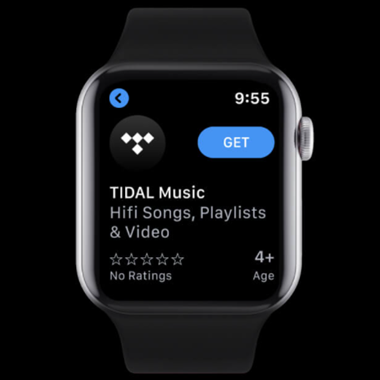
Step 2. Go to link.tidal.com on your iPhone or PC, then log in Tidal account.
Step 3. You will get a 5-letter code, then enter the code on your Apple Watch to link your account and begin to stream Tidal music.
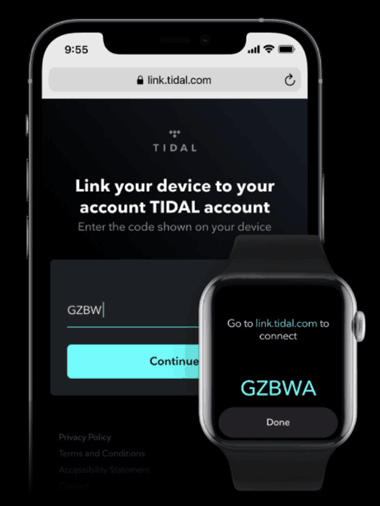
Once the installation of Tidal app is done, you are able to stream Tidal Music on your Apple Watch directly.
How do you play Tidal Music on your apple Watch if you unsubscribe to Tidal or the subscription plan ends? You need a third-party tool to download Tidal Music to computer, UkeySoft Tidal Music Converter is a professional and useful tool enables you to download Tidal Music to plain audio file, including MP3, M4A, AAC, WAV, FLAC, AIFF, which are compatible with Apple Watch.
In addition, UkeySoft Tidal Music Converter helps you download and convert Tidal Music to various audio formats at 10X speed with ID3 tags kept. Moreover, the program has the ability to download Tidal with lossless audio quality, so you can play Tidal Music on Apple Watch with Tidal original Hi-Fi audio quality, even without accessing Tidal app.
Key Features
Part 1: How to Download Tidal Music to Computer
To download Tidal Music to computer with UkeySoft Tidal Music Converter, please follow the detail steps below.
Step 1. Run UkeySoft Tidal Converter and Log in Tidal
Download and launch UkeySoft Tidal Music Converter on the computer, then log in with your Tidal account. You can login in either Tidal free or Tidal Hi-Fi(Plus) account.
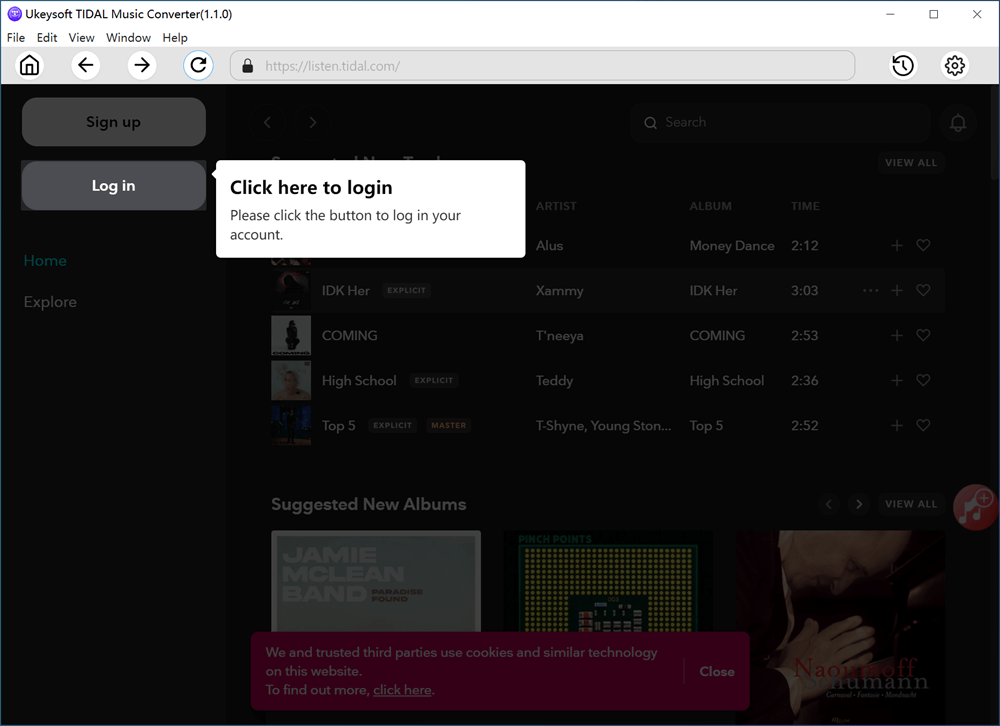
Step 2. Output Setting for Apple Watch
Click on the “gear” icon on the top right of the corner to set up the output format for playing Tidal Music on Apple Watch, the supported format for apple Watch are MP3, WAV, AIFF. Let’s choose MP3 with the output quality at 256 Kbps.
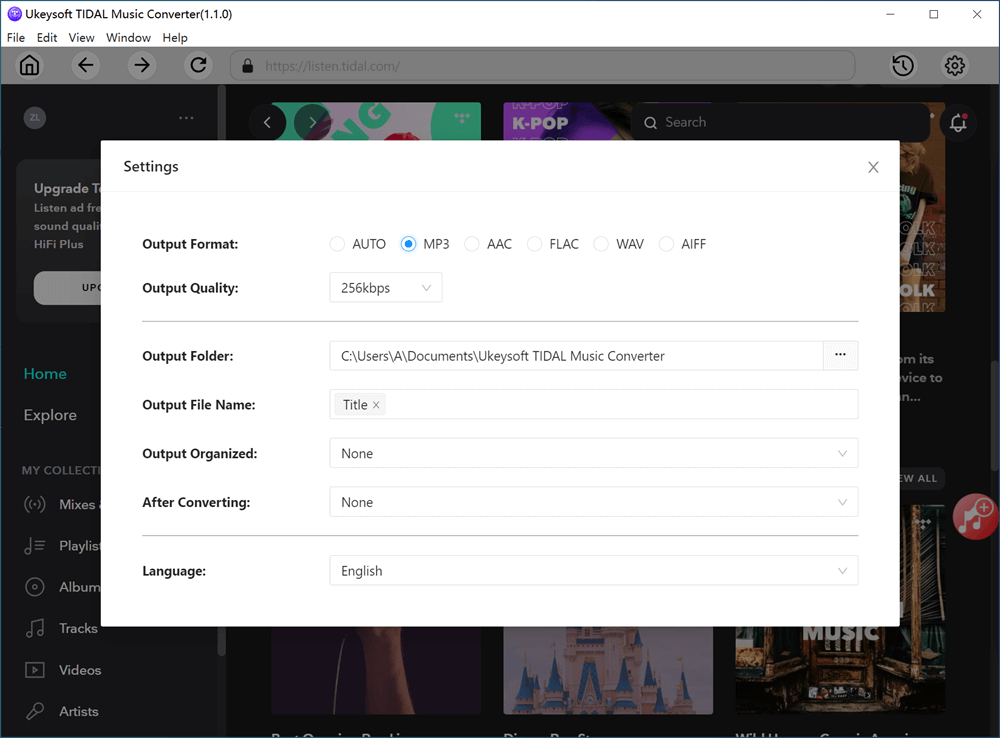
You can also set up output settings, output folder, output file name, output organized, etc,.
Step 3. Add Tidal Songs/Playlists/Albums
Choose and add Tidal tracks/playlists/albums by clicking on the red “+ Add” icon on the right side.
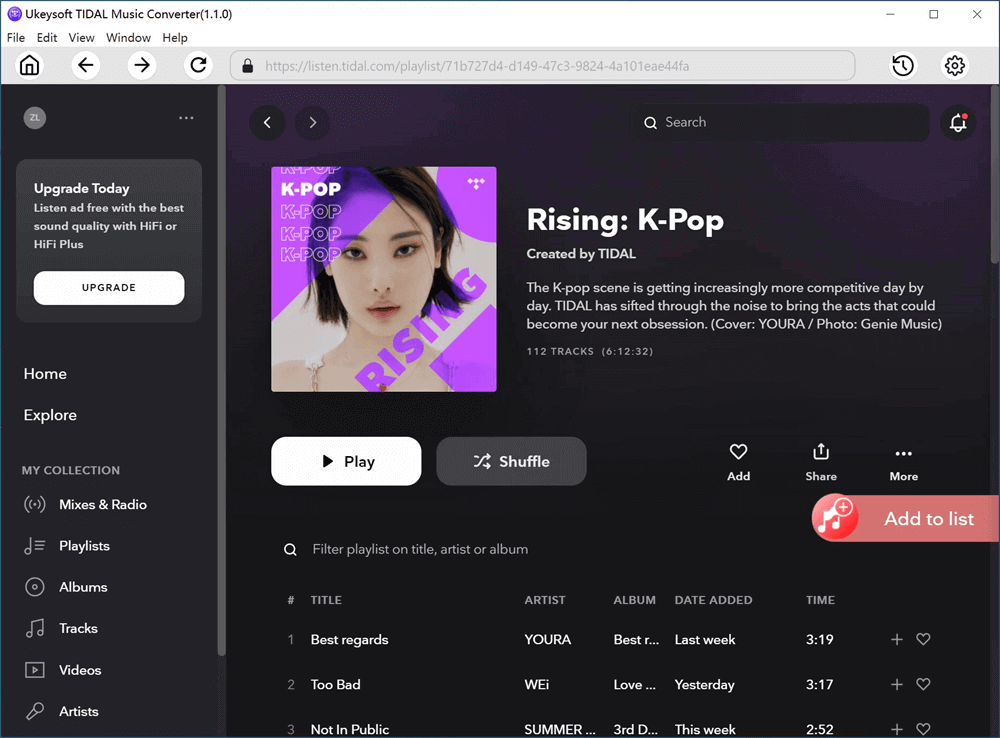
All songs are selected by default on the song list. You need to deselect the songs that you do not want to download manually.
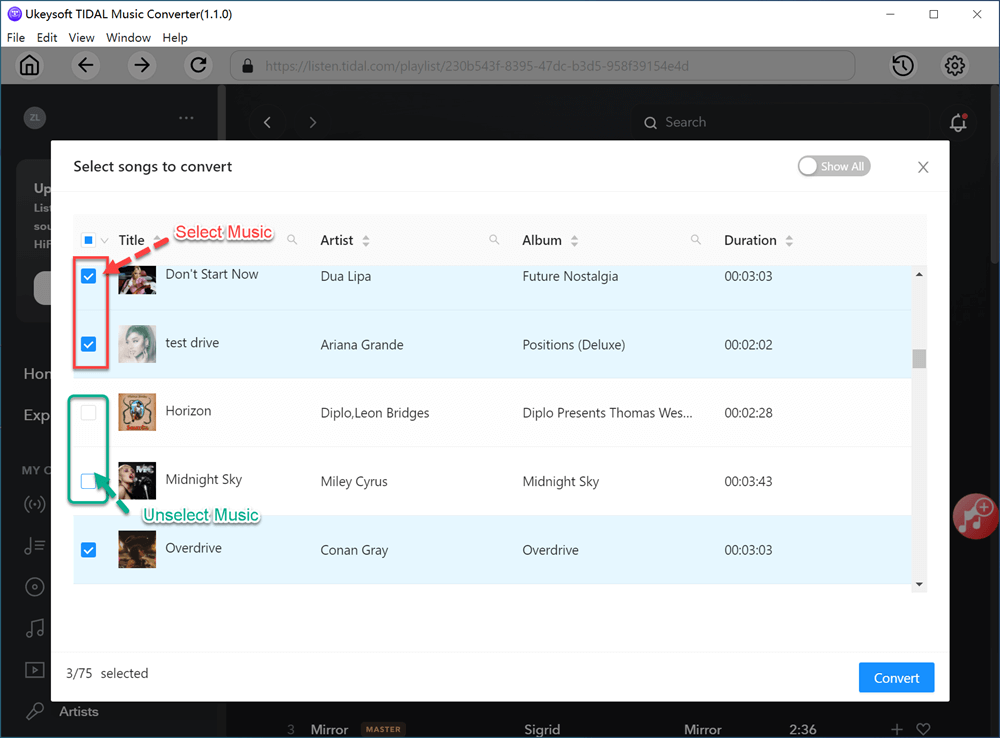
Step 4. Download Tidal Music to computer
Click the “convert” button to download and convert Tidal Music to computer at 10X conversion speed.
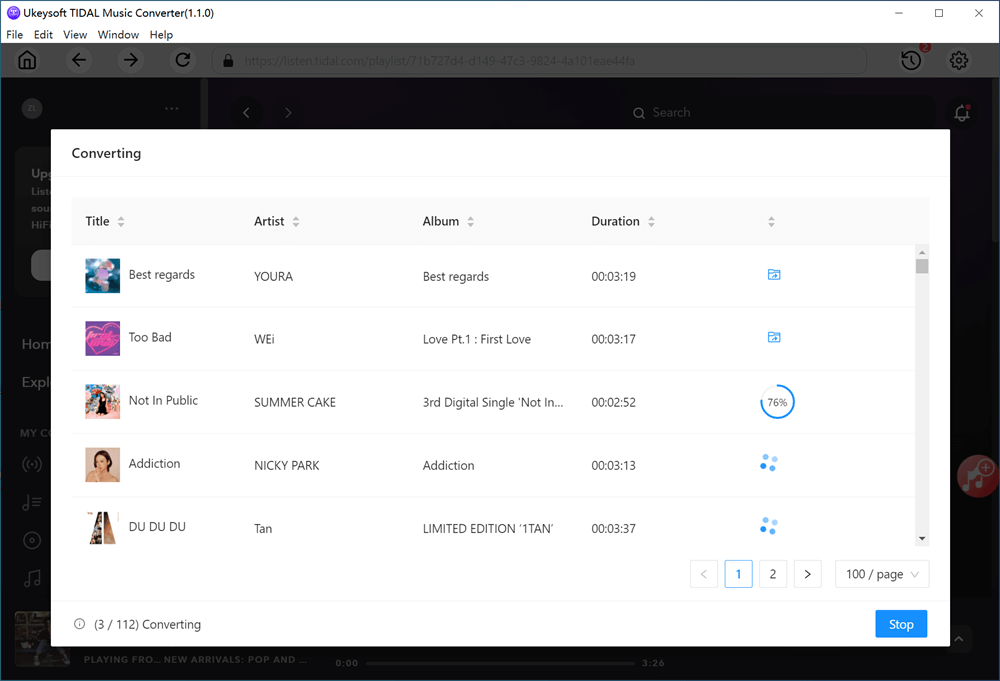
Step 5. Check The located files
When the conversion is done, you can find the downloaded Tidal songs by clicking the output folder, or you can click the “History” button on the top right corner to check the downloaded songs.
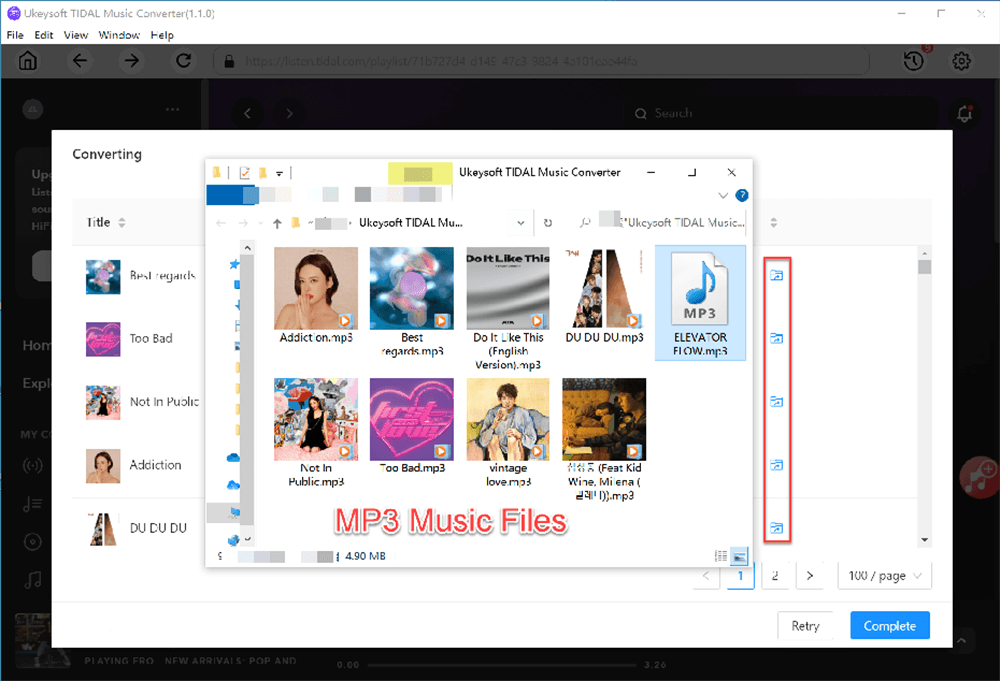
Part 2: How to Sync Tidal Music to Apple Watch
Now you have downloaded the Tidal songs as local files on your computer, please follow the steps to sync Tidal Music to Apple Watch.
Step 1. Open iTunes on your computer and go to “File > Add to Library”, then choose the downloaded Tidal songs to upload to iTunes.
Step 2. Connect your iPhone to computer, go to “Music > Sync Music” on iTunes, choose “Selected playlists, artists, albums” section and click apply to start transferring Tidal Music to iPhone.
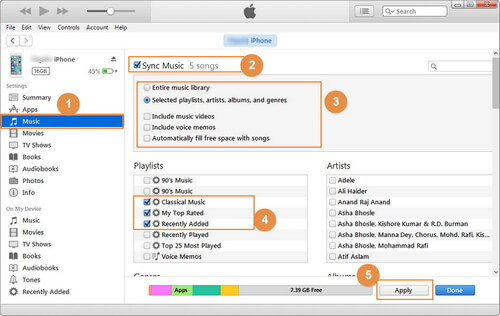
Step 3. Turn on the Bluetooth on your iPhone. Open the Apple Watch app on your iPhone and then tap on “My Watch”, Select the “Music > Add Music”, then choose the Tidal Music that you want to play on Apple Watch.
Now you can enjoy Tidal songs on your Apple Watch with your Blue headphone!
Conclusion
You have learned how to stream Tidal Music on Apple Watch with the Tidal app, and you also learned how to download Tidal Music to computer and transfer to you Apple Watch for offline listening. With the help of UkeySoft Tidal Music Converter, you can easily download Tidal Music as plain audio files, and put them to Apple Watch without accessing Tidal for streaming anywhere at anytime.
Prompt: you need to log in before you can comment.
No account yet. Please click here to register.
