By Selena KomezUpdated on September 03, 2021
“I can’t put Apple Music on iPod Nano. My friend told me the Apple Music tracks are encoded M4P files, and I need to convert M4P to MP3 for my iPod. How do I convert Apple Music to MP3 on Mac for free?”
Apple Music is one of the most popular streaming music services, which allows users to stream and download unlimited music at a fixed monthly rent of $9.99. It has the largest music catalog, offering up to 75 million songs. With an Apple Music subscription, you can download music from the Apple Music app or iTunes for offline listening on iPhone, iPad, iPod Touch, Android, Mac, Windows PC, and other authorized devices. However, once you stop subscribing to Apple Music, you will lose access to all downloaded Apple Music M4P songs. Therefore, more and more people expect to convert Apple Music to MP3 for offline use freely. In this article, we will cover different ways to convert Apple Music, M4P to MP3 on Mac and Windows PC.
What is M4P?
M4P is the AAC file extension, sometimes called iTunes Music Store audio file, created by Apple. M4P uses proprietary DRM technology for copyright protection and is widely used in Apple Music tracks, podcasts, and iTunes music. When you download music or playlists on the Apple Music app or iTunes, they will be stored in DRM-protected M4P file format.
You can only access these DRM-locked Apple Music M4P songs, iTunes M4P songs on authorized iPhone, iPad, iPod touch, Apple Watch, Apple TV, Mac, PC, Apple HomePod, Apple CarPlay, Android phones, Sonos, and Amazon Echo devices.
Why do We Need to Convert M4P to MP3?
With Apple Music subscription, you can only download music on your iPhone, iPad, iPod Touch, Android, Mac, Windows PC, and other authorized devices through Apple Music app or iTunes. Apple Music songs downloaded in Apple Music app or iTunes are protected M4P file. This means that you cannot put or enjoy Apple music on incompatible MP3 players, Sony Walkman, Xbox One, old iPod Nano, iPod Shuffle, iPod Classic, USB drive and other devices, nor burn Apple Music songs to CD, etc.
On the other hand, once you stop subscribing to Apple Music, you will lose access to all downloaded Apple Music M4P songs. To listen to Apple Music songs offline on any device anytime, and keep Apple music songs forever without subscription, the best way is to convert Apple Music M4P songs to MP3. The MP3 format has high sound quality and is compatible with any device and player.
Many people asked “How do I convert protected Apple music to MP3?” To convert Apple Music songs to MP3, you can ask help from some professional Apple Music Converters, such as TunesBank Apple Music Converter.
Best Apple Music M4P to MP3 Converter and DRM Removal
TunesBank Apple Music Converter is an all-in-one iTunes Audio Converter that supports to convert Apple Music, iTunes purchased songs, iTunes music videos and movies, iTunes Audiobooks, as well as Audible Audiobooks! With it, users can easily get rid of DRM lock and convert Apple Music M4P tracks, albums, podcasts and playlist to MP3, M4A, FLAC and more compatible formats with 100% lossless quality. One of the distinguishing features of is that it lets you customize audio quality and edit ID3 tags, metadata as you like! 5-10X faster conversion speed and batch conversion can help you quickly convert all your Apple Music songs you have in your library!
After converting Apple Music M4P to MP3, all high-quality Apple Music MP3 audios will be saved on your computer forever. Then you will keep Apple Music songs forever without paying a long-term subscription fee, and you can also transfer Apple Music tracks to MP3 player, iPods, PSP, Xbox, Zune, and more device for offline listening!
Highlights of TunesBank Apple Music M4P to MP3 Converter:
TunesBank Apple Music Converter is available on Mac and Windows computer. Here we take Mac version as example to guide you how to convert Apple Music M4P to MP3 on Mac.
Step 1. Launch TunesBank Apple Music Converter
After installation, launch the TunesBank Apple Music Converter, and iTunes will be automatically launched with the converter. Then it will load the whole iTunes library.
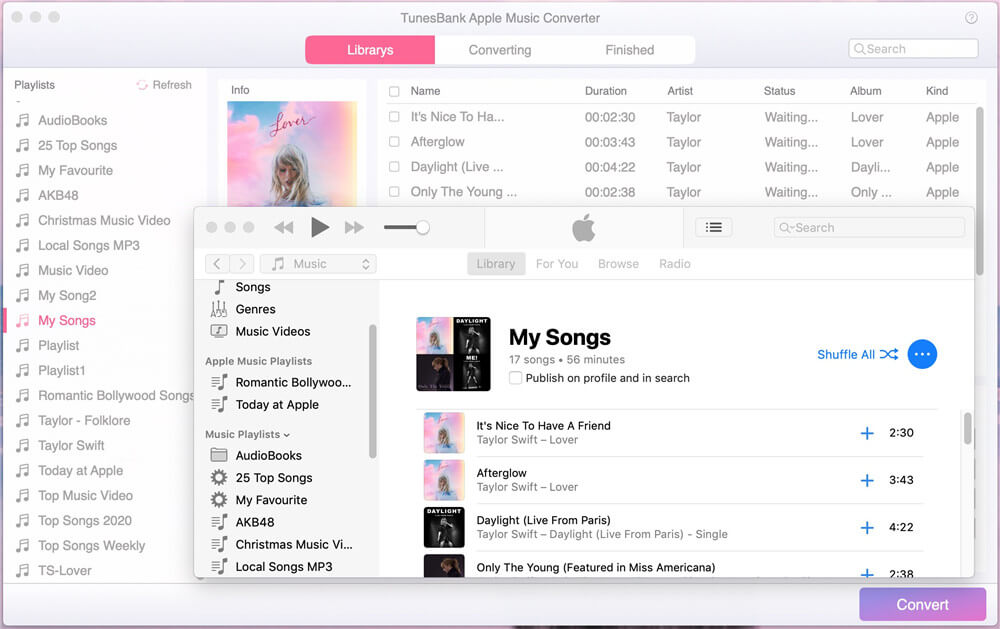
Step 2. Select Apple Music M4P tracks
Tap on the “playlist”, “Music” or “Album” on the left side, then select Apple Music tracks by ticking the checkbox. Of course, you can also select the entire playlist. If you can’t find the track, you can type the song name in the “Search Box”.
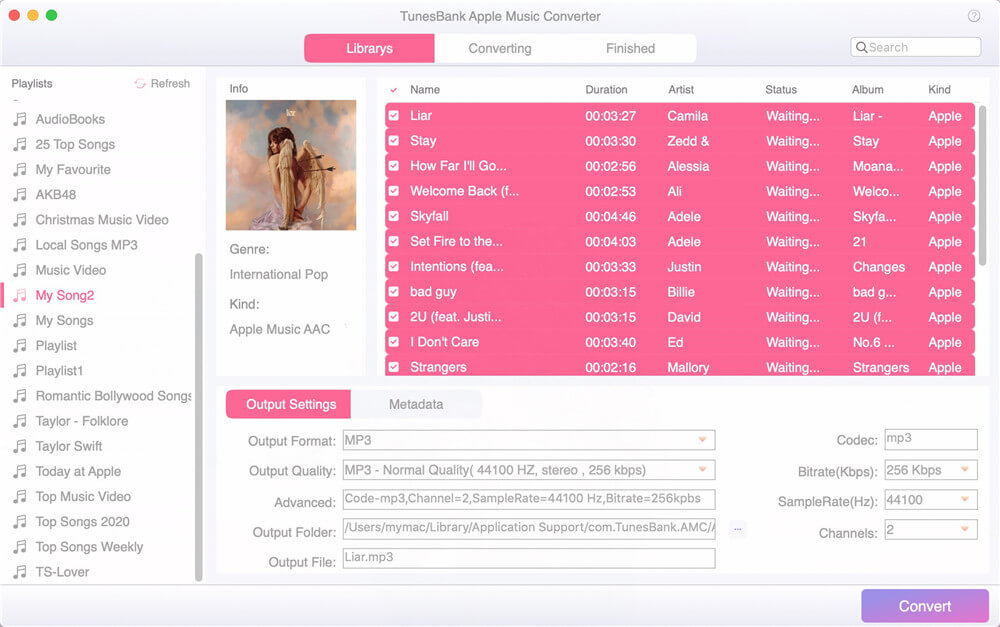
Step 3. Customize Output Settings and MP3 Format
Go to the bottom of the screen, under the “Output Settings”, you can customize the output format, output quality, output folder, bitrate, sample rate, etc. Here you can select MP3 format as output format. To get lossless Apple Music song, you select “MP3 – High Quality (48000Hz, Stereo, 320kbps)” in the “Output Quality”. To edit the metadata, please go to “Metadata” option.
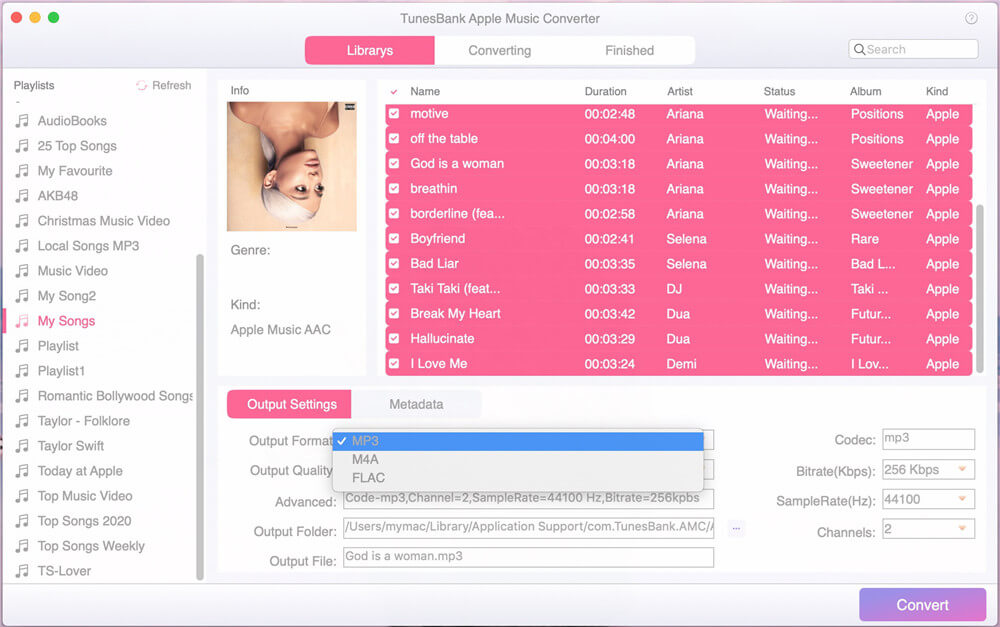
Currently, TunesBank Apple Music Converter for Windows supports more output format.
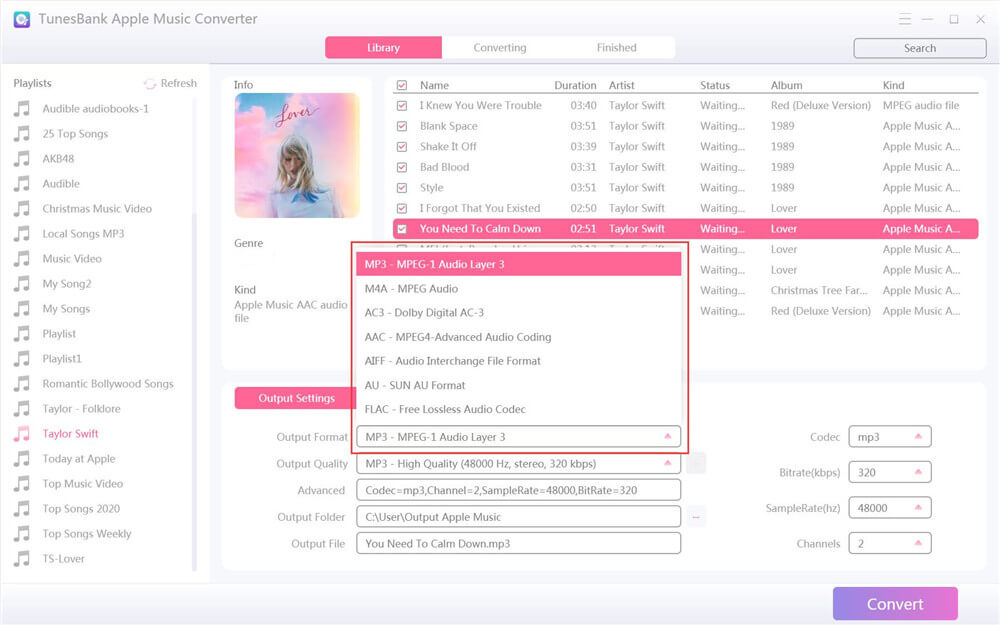
Step 4. Begin to Convert Apple Music to MP3
If ready, click “Convert” button to start to convert Apple Music tracks from M4P to MP3 with high quality. During the process, you can continue adding more tracks!
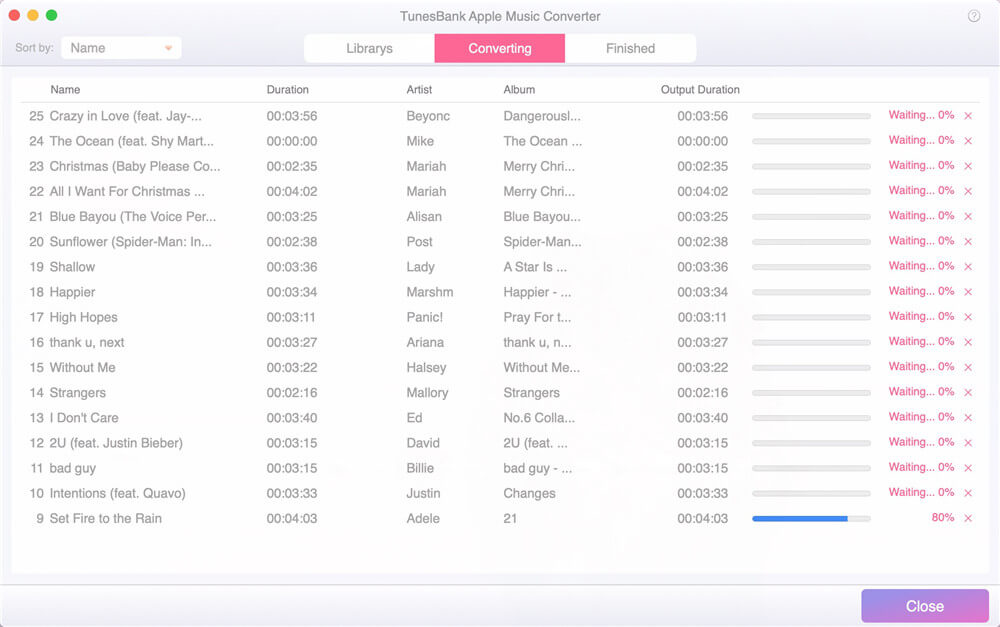
After conversion, you can tap “Finished” tab, click “View Output File” to open the converted Apple Music tracks.
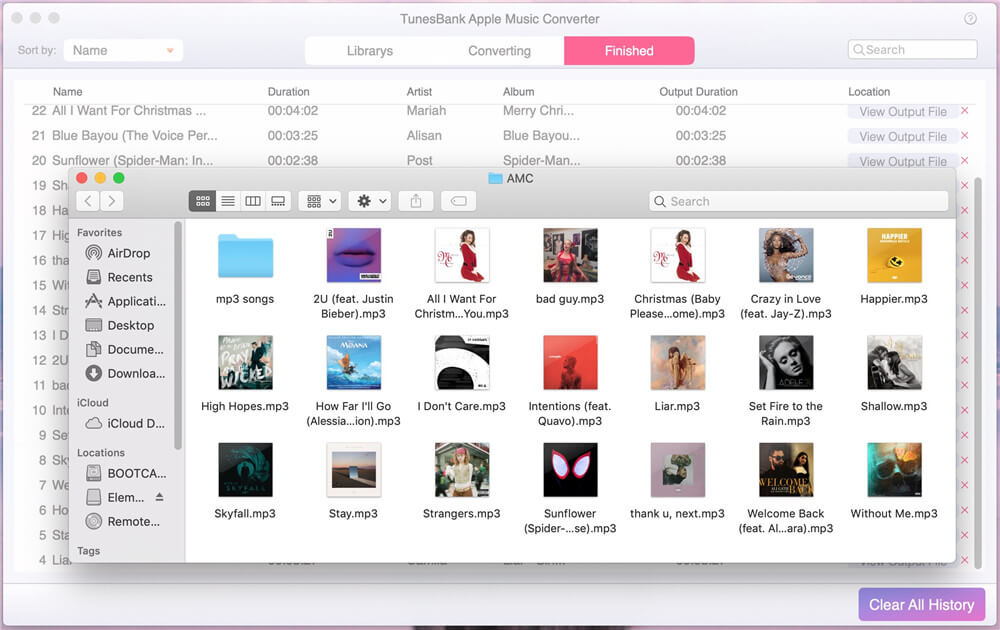
Why can’t I convert my iTunes music to MP3? In 2009, Apple finally decided to remove DRM from the iTunes music library. That didn’t help much for the songs purchased before that decision. Therefore, you can’t directly convert DRM-protected iTunes M4P songs to MP3 in iTunes. For your DRM-ed iTunes M4P songs purchased before 2009, you can only convert them through TunesBank Apple Music Converter. In the following part, we will guide you how to convert DRM-free M4P songs to MP3 on Mac and Windows PC.
You can convert your M4P files to MP3 online without downloading any software. Just upload the non-DRM M4P files to the online service, adjust the MP3 preferences, then click the “Convert” button to start the conversion.
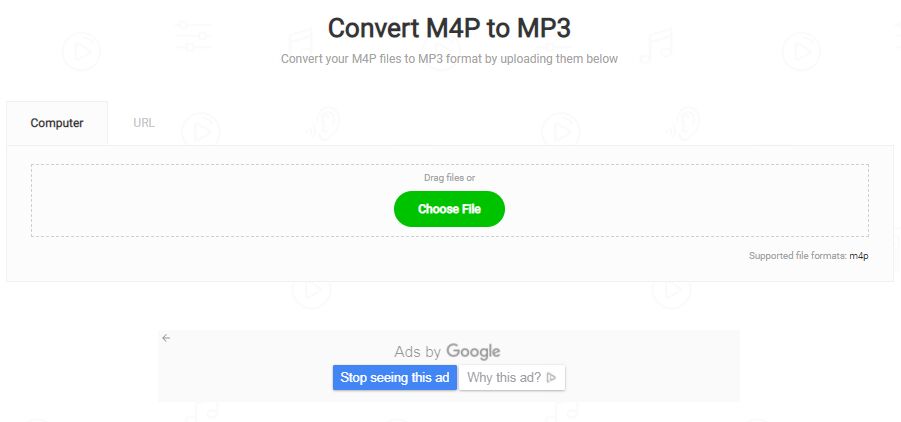
TunesBank Apple Music Converter supports to convert all audios that can be played in iTunes, no matter they are DRM-locked or DRM-free. You can use TunesBank Apple Music Converter to convert any iTunes M4P songs to MP3. If you don’t want to use extra paid software, then you can try the iTunes app. iTunes is a good helper to convert M4P to MP3 on Mac and PC.
Step 1. Open the iTunes app on your Mac or PC. Then add the M4P songs to iTunes library, or play the target M4P files via iTunes directly.
Step 2. On iTunes, tap “Edit” and choose “Preferences”, hit the option “General” > “Import Settings”. In the pop-up window, select “MP3 Encoder”, then click on the “OK” button.
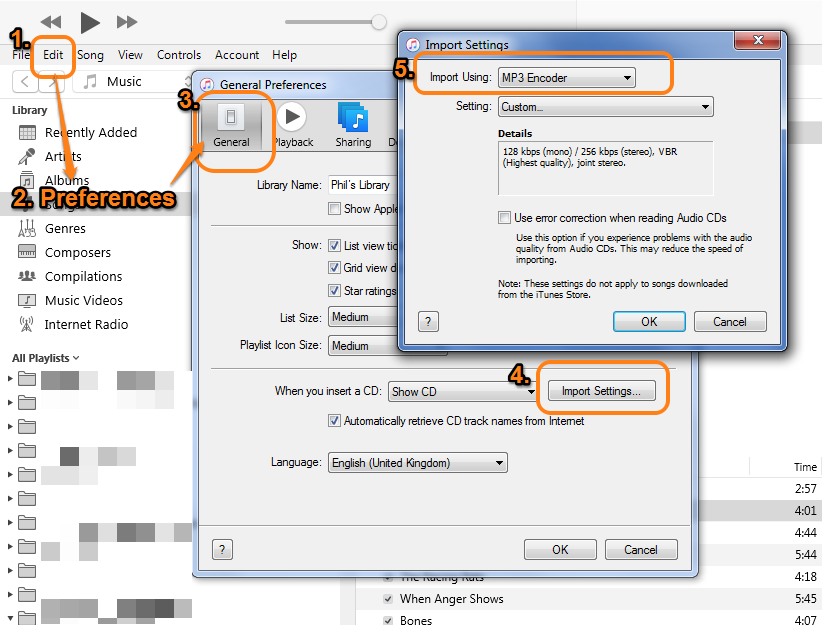
Step 3. Now you need to select the M4P songs in the iTunes library and highlight it. Next, go to “File” > “Convert” > “Create MP3 Version”. Then iTunes will copy the existing tracks, but in the MP3 format.
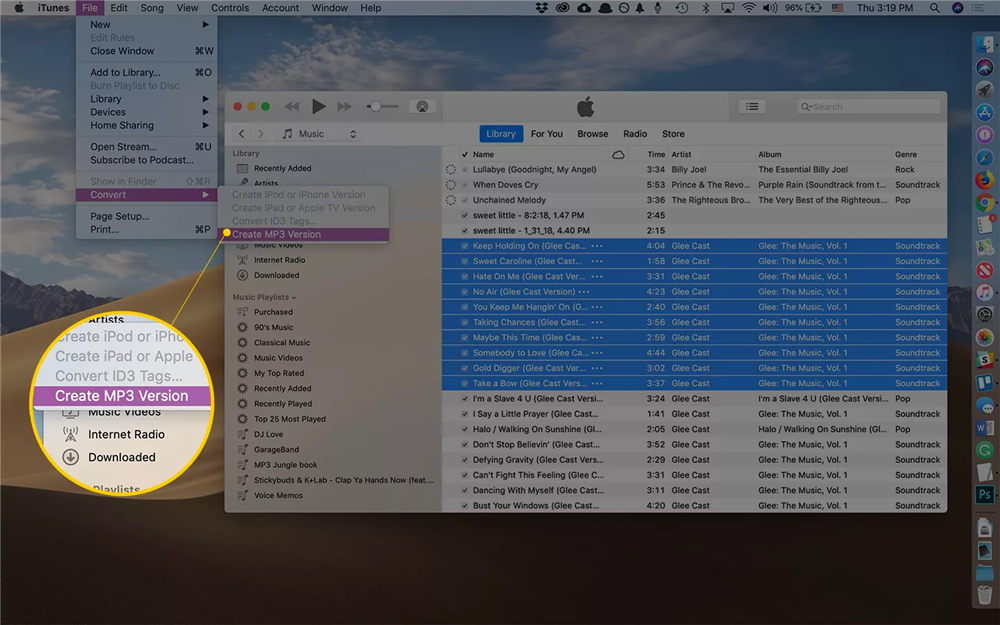
Another way to convert M4P files to MP3 is by using Windows Media Player. Please note that both iTunes and Windows Media Player do not support to convert DRM-ed Apple Music M4P songs or iTunes M4P songs to MP3. You can only import the non-DRM M4P file to the program.
Step 1. Start the Windows Media Player. Then, click “File” from the menu and select “Open…” to open the M4P file you want to convert.
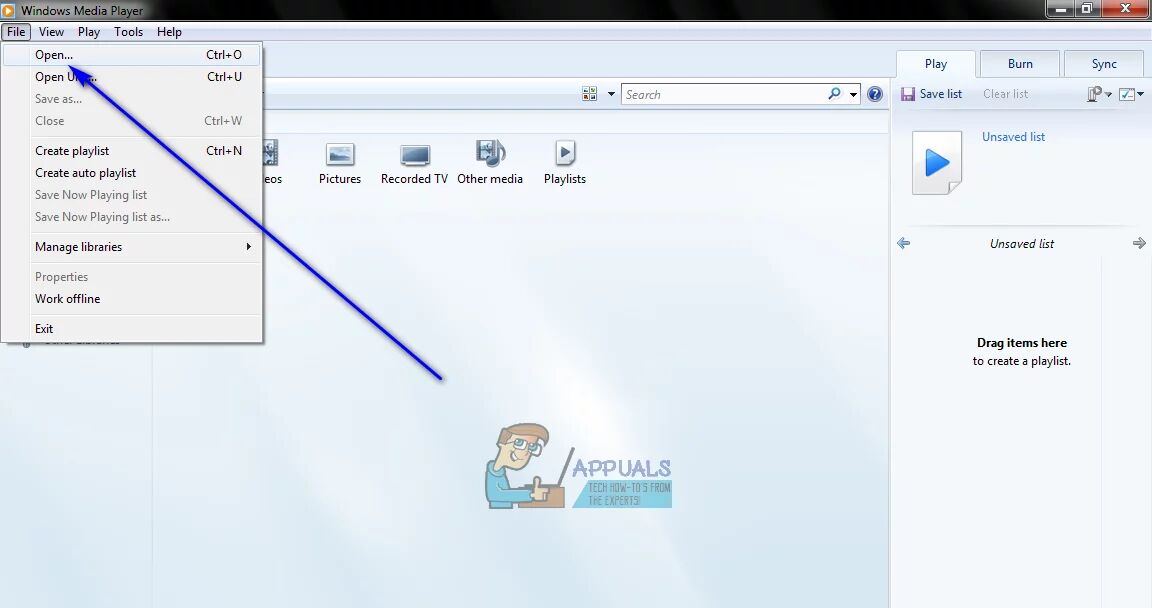
Step 2. Next, tap “File” again and choose “Save as”.
Step 3. A new window will open, and navigate to the directory on your computer where you want to save the converted MP3 files.
Step 4. Finally, hit on the “Save” button to start the M4P to MP3 conversion.
Conclusion
In short, whether you want to convert Apple Music to MP3, or convert M4P songs to MP3, TunesBank Apple Music Converter is your best choice. TunesBank Apple Music Converter lets you convert any protected Apple Music tracks, albums, playlist, and iTunes M4P songs to MP3 without any quality loss at high speed. It offers a simple and user-friendly interface. Everyone can use it to convert Apple Music to MP3 with a few clicks. Why not have a try?
Prompt: you need to log in before you can comment.
No account yet. Please click here to register.

No comment yet. Say something...