By Selena KomezUpdated on September 06, 2017
“Can anyone tell me the most efficient program I could use to convert the M4V iTunes videos file to MP4 without losing too much quality and keeping everything else the same?”
MP4 represents the MPEG4 movies or videos, it is a most popular videos format nowadays. With the best compatibility, almost all mobile devices can play MP4 without any problems. That is why MP4 movies are wildly used everywhere. However, it can only be played on Apple devices or MP4 players. If you want to play iTunes movies on other non-Apple devices, you should convert the M4V iTunes movies to MP4 first. After the conversion is completed, you could freely play the converted iTunes movies on non-Apple devices, share iTunes movies to friends, backup iTunes TV shows for future watching and so on. By converting the movies from M4V to MP4, we can get better use of the videos in our daily life.
To convert M4V videos to MP4 effortlessly, you should try this iTunes M4V Converter for Mac. It enables to remove DRM protection and convert the iTunes movies from M4V to MP4 with its original quality in 30X faster speed. It can perfectly remove DRM from iTunes movies or TV Shows, convert purchased or rented iTunes M4V videos/movies to MP4 on Mac. You could enjoy the rental iTunes movies with more freedom, play the iTunes M4V videos on various non-Apple devices, such as Android, MP4 players, PS4, Xbox One, Creative Zen, etc,.
Step 1. Download and Run the iTunes M4V Converter on the Computer
First of all, please download, install and run iTunes M4V Converter for Mac on your computer. iTunes will be launched automatically at the same time.
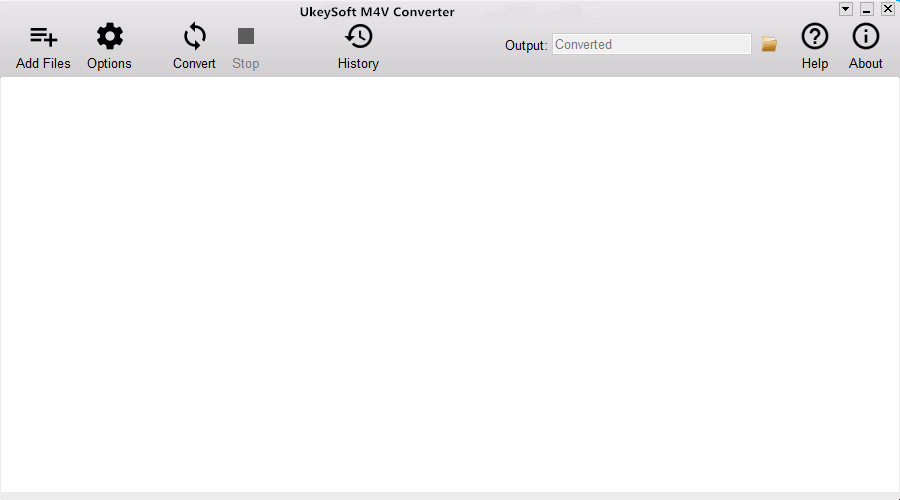
Step 2. Select the M4V Movies to Convert
Click “Add Files” button and the program will load all videos from your iTunes Library, including Music Video, Movies and TV shows. Select the videos you want to convert to MP4 and click “Add“. (You can add more than one video at one time if you need.)
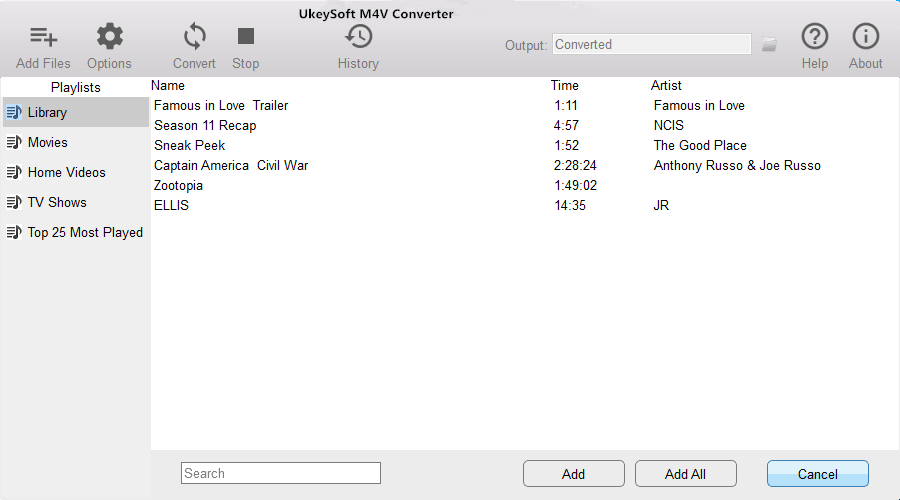
The program will keep all audio tracks and subtitles from the original M4V movies to output MP4 movies, including Dolby AC3 5.1, AD, CC. Click the gear icon to uncheck the ones you don’t need.
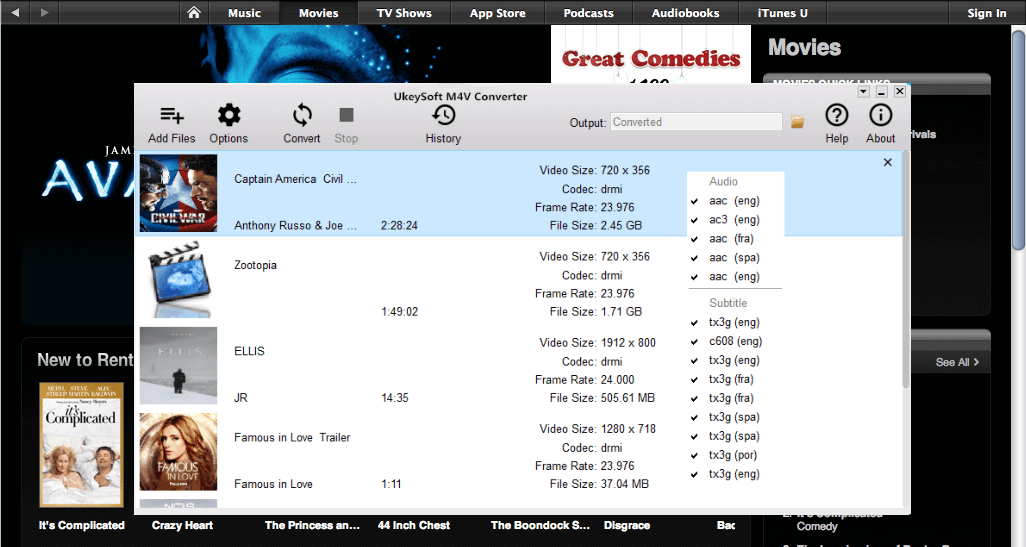
Step 3. Convert the M4V Movies to MP4
Now you just need to simply click “Convert” button to begin converting selected M4V videos to MP4. The converted MP4 movies will be saved to Documents by default. You can change the destination folder by clicking the arrows on the top right corner of the program interface.
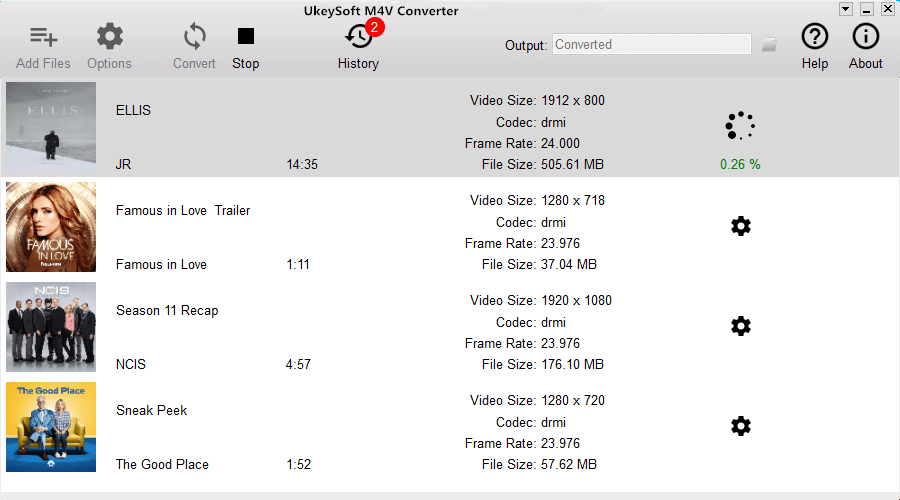
Related Article:
How to Convert iTunes M4V Videos to MP4
How to Convert the iTunes Videos to MP3 Files
How to Remove DRM from Apple Music M4P Completely
How to Rip Apple Music For Free
How to Play Apple Music on MP3 Player
How to Play M4P Apple Music on iOS Device
How to Play Apple Music M4P on Android
Prompt: you need to log in before you can comment.
No account yet. Please click here to register.
No comment yet. Say something...