By Selena KomezUpdated on October 25, 2017
Summary: Are you wondering why you can’t play and watch the iTunes videos you bought on non-Apple devices? In fact, it’s because the iTunes videos are all DRM protection. You must remove the DRM-protected and convert iTunes videos from M4V to MP4, then you are freely play the iTunes videos on any MP4 devices without limitation.This article will show you how to convert iTunes videos from M4V to MP4 in an easy and professional way.
M4V File VS MP4 File
The M4V file format is a video container format developed by Apple to encode video files in its iTunes Store. These M4V files are protected by Apple’s Fairplay DRM copyright protection so it can only be played with iTunes on computer, iPhone, iPad and iPod. MP4 is a multimedia container format most commonly used to store video and audio. It is universally recognized and supported by nearly all video players and hardware devices like iTunes, iPhone, Media Player Classic, Xbox, and more MP4 players.
To remove DRM protection from iTunes M4V videos and convert the M4V iTunes videos to MP4, you can try the iTunes DRM Media Converter for Mac and iTunes DRM Media Converter for PC. This professional DRM removal application works at 30x faster speed to convert iTunes M4V to MP4 with original video quality, subtitles and audio tracks preserved.The ideal iTunes M4V Converter enables iTunes users legally strip DRM off from iTunes M4V videos while converting M4V to MP4 efficiently and other formats.
More Features about iTunes M4V Converter you may be interested in:
-Remove DRM Protection from iTunes movies or TV Shows.
-Convert purchased or rented iTunes M4V videos/movies to MP4.
-Convert purchased or free iTunes TV shows from M4V to MP4.
-Convert iTunes M4V Music Videos to DRM-free MP4 at 30X speed.
-Enjoy the iTunes rental movies with more freedom.
-Play the iTunes M4V videos on various non-Apple devices, such as Android, MP4 players, PS4, Xbox One, Creative Zen, and so on.
-Output 1080P HD with 100% original quality.
Step 1. Download and Run the iTunes M4V Converter on the Computer
First of all, please download, install and run iTunes M4V Converter on your computer. iTunes will be launched automatically at the same time.
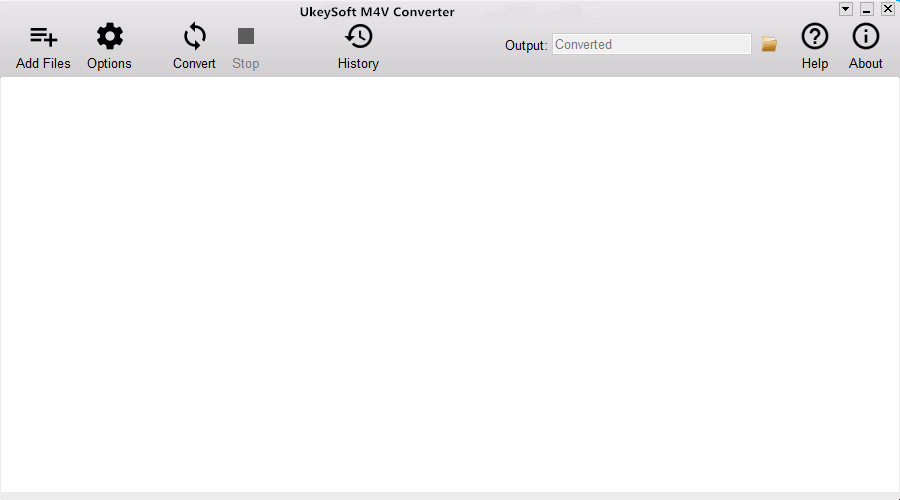
Step 2. Select the M4V Videos to Convert
Click “Add Files” button and the program will load all videos from your iTunes Library, including Music Video, Movies and TV shows. Select the videos you need to convert to MP4 and click “Add“. (You can add more than one video at one time if you need.)
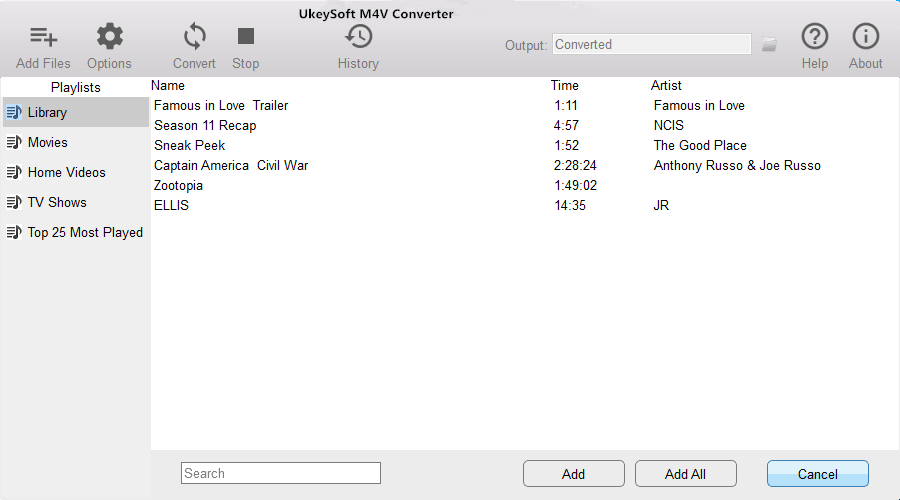
The program will keep all audio tracks and subtitles from the original M4V movies to output MP4 movies, including Dolby AC3 5.1, AD, CC. Click the gear icon to uncheck the ones you don’t need.
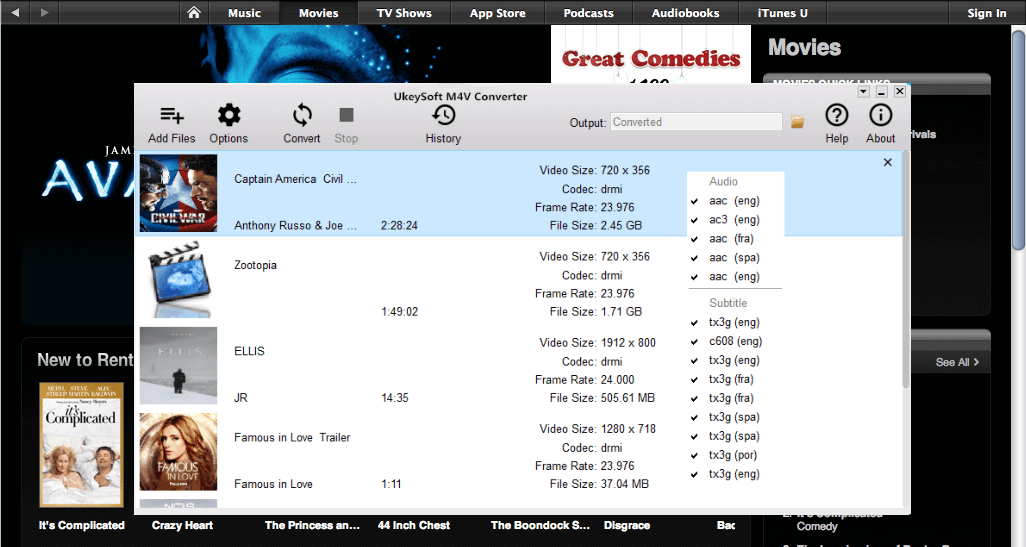
Step 3. Convert the Selected iTunes M4V Videos to MP4
In the last step, just simply click “Convert” button to start converting selected M4V videos to MP4. The converted MP4 videos will be saved to Documents by default. You can change the destination folder by clicking the arrows on the top right corner of the program interface.
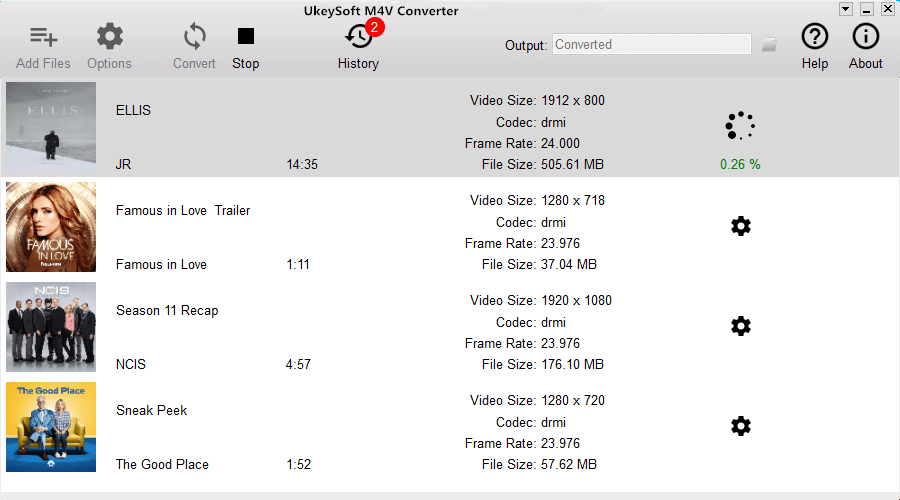
Finished. So easy, right?
Related Article:
How to Convert iTunes M4V Movies to MP4 Easily on Mac
How to Convert iTunes M4V Videos to MP4
How to Convert the iTunes Videos to MP3 Files
How to Remove DRM from Apple Music M4P Completely
How to Rip Apple Music For Free
How to Play Apple Music on MP3 Player
How to Play M4P Apple Music on iOS Device
How to Play Apple Music M4P on Android
Prompt: you need to log in before you can comment.
No account yet. Please click here to register.
No comment yet. Say something...