By Selena KomezUpdated on September 03, 2021
“I can’t put Apple Music on iPod Nano. My friend told me the Apple Music tracks are encoded M4P files, and I need to convert M4P to MP3 for my iPod. How do I convert Apple Music to MP3 on Mac for free?”
Apple Music is one of the most popular streaming music services, which allows users to stream and download unlimited music at a fixed monthly rent of $9.99. It has the largest music catalog, offering up to 75 million songs. With an Apple Music subscription, you can download music from the Apple Music app or iTunes for offline listening on iPhone, iPad, iPod Touch, Android, Mac, Windows PC, and other authorized devices. However, once you stop subscribing to Apple Music, you will lose access to all downloaded Apple Music M4P songs. Therefore, more and more people expect to convert Apple Music to MP3 for offline use freely. In this article, we will cover different ways to convert Apple Music, M4P to MP3 on Mac and Windows PC.
What is M4P?
M4P is the AAC file extension, sometimes called iTunes Music Store audio file, created by Apple. M4P uses proprietary DRM technology for copyright protection and is widely used in Apple Music tracks, podcasts, and iTunes music. When you download music or playlists on the Apple Music app or iTunes, they will be stored in DRM-protected M4P file format.
You can only access these DRM-locked Apple Music M4P songs, iTunes M4P songs on authorized iPhone, iPad, iPod touch, Apple Watch, Apple TV, Mac, PC, Apple HomePod, Apple CarPlay, Android phones, Sonos, and Amazon Echo devices.
Why do We Need to Convert M4P to MP3?
With Apple Music subscription, you can only download music on your iPhone, iPad, iPod Touch, Android, Mac, Windows PC, and other authorized devices through Apple Music app or iTunes. Apple Music songs downloaded in Apple Music app or iTunes are protected M4P file. This means that you cannot put or enjoy Apple music on incompatible MP3 players, Sony Walkman, Xbox One, old iPod Nano, iPod Shuffle, iPod Classic, USB drive and other devices, nor burn Apple Music songs to CD, etc.
On the other hand, once you stop subscribing to Apple Music, you will lose access to all downloaded Apple Music M4P songs. To listen to Apple Music songs offline on any device anytime, and keep Apple music songs forever without subscription, the best way is to convert Apple Music M4P songs to MP3. The MP3 format has high sound quality and is compatible with any device and player.
Many people asked “How do I convert protected Apple music to MP3?” To convert Apple Music songs to MP3, you can ask help from some professional Apple Music Converters, such as TunesBank Apple Music Converter.
Best Apple Music M4P to MP3 Converter and DRM Removal
TunesBank Apple Music Converter is an all-in-one iTunes Audio Converter that supports to convert Apple Music, iTunes purchased songs, iTunes music videos and movies, iTunes Audiobooks, as well as Audible Audiobooks! With it, users can easily get rid of DRM lock and convert Apple Music M4P tracks, albums, podcasts and playlist to MP3, M4A, FLAC and more compatible formats with 100% lossless quality. One of the distinguishing features of is that it lets you customize audio quality and edit ID3 tags, metadata as you like! 5-10X faster conversion speed and batch conversion can help you quickly convert all your Apple Music songs you have in your library!
After converting Apple Music M4P to MP3, all high-quality Apple Music MP3 audios will be saved on your computer forever. Then you will keep Apple Music songs forever without paying a long-term subscription fee, and you can also transfer Apple Music tracks to MP3 player, iPods, PSP, Xbox, Zune, and more device for offline listening!
Highlights of TunesBank Apple Music M4P to MP3 Converter:
TunesBank Apple Music Converter is available on Mac and Windows computer. Here we take Mac version as example to guide you how to convert Apple Music M4P to MP3 on Mac.
Step 1. Launch TunesBank Apple Music Converter
After installation, launch the TunesBank Apple Music Converter, and iTunes will be automatically launched with the converter. Then it will load the whole iTunes library.
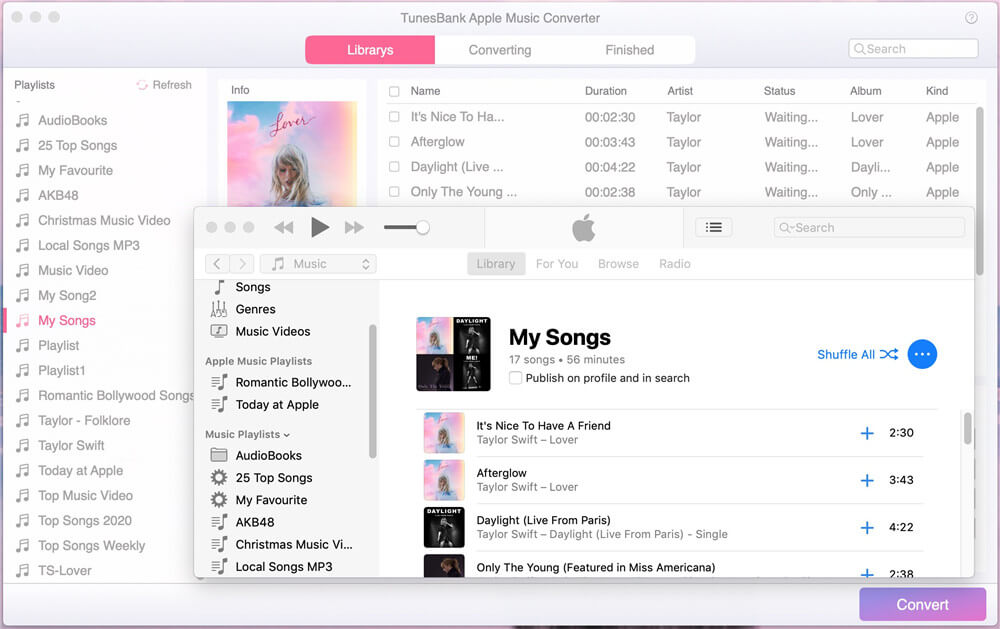
Step 2. Select Apple Music M4P tracks
Tap on the “playlist”, “Music” or “Album” on the left side, then select Apple Music tracks by ticking the checkbox. Of course, you can also select the entire playlist. If you can’t find the track, you can type the song name in the “Search Box”.
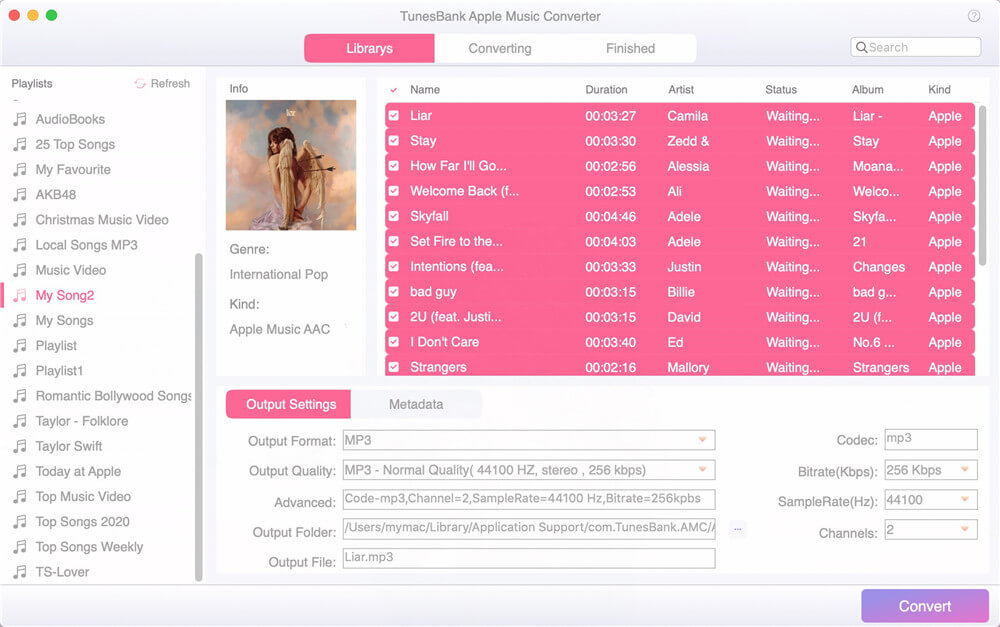
Step 3. Customize Output Settings and MP3 Format
Go to the bottom of the screen, under the “Output Settings”, you can customize the output format, output quality, output folder, bitrate, sample rate, etc. Here you can select MP3 format as output format. To get lossless Apple Music song, you select “MP3 – High Quality (48000Hz, Stereo, 320kbps)” in the “Output Quality”. To edit the metadata, please go to “Metadata” option.
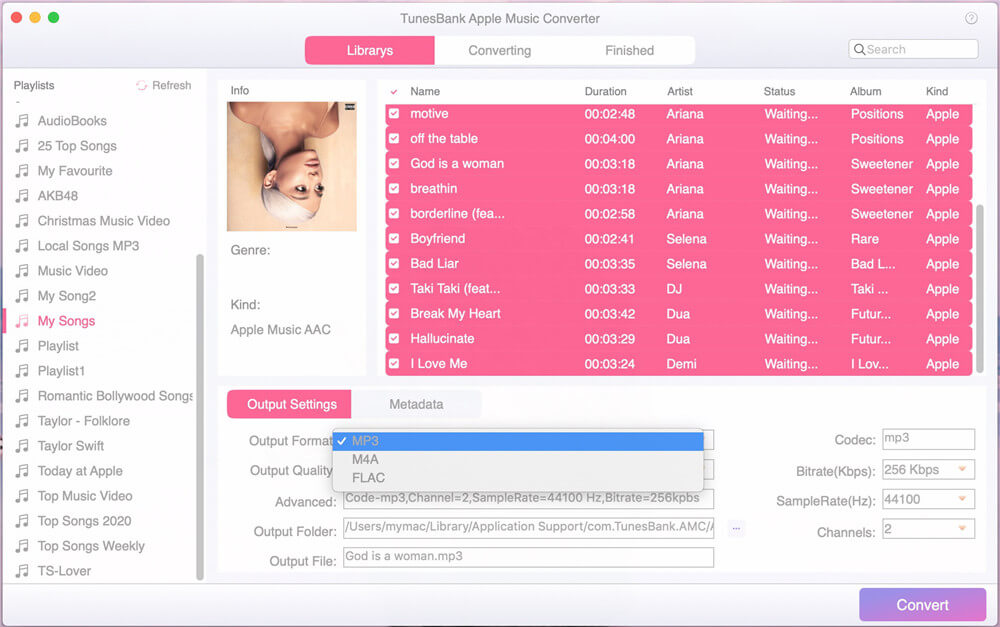
Currently, TunesBank Apple Music Converter for Windows supports more output format.
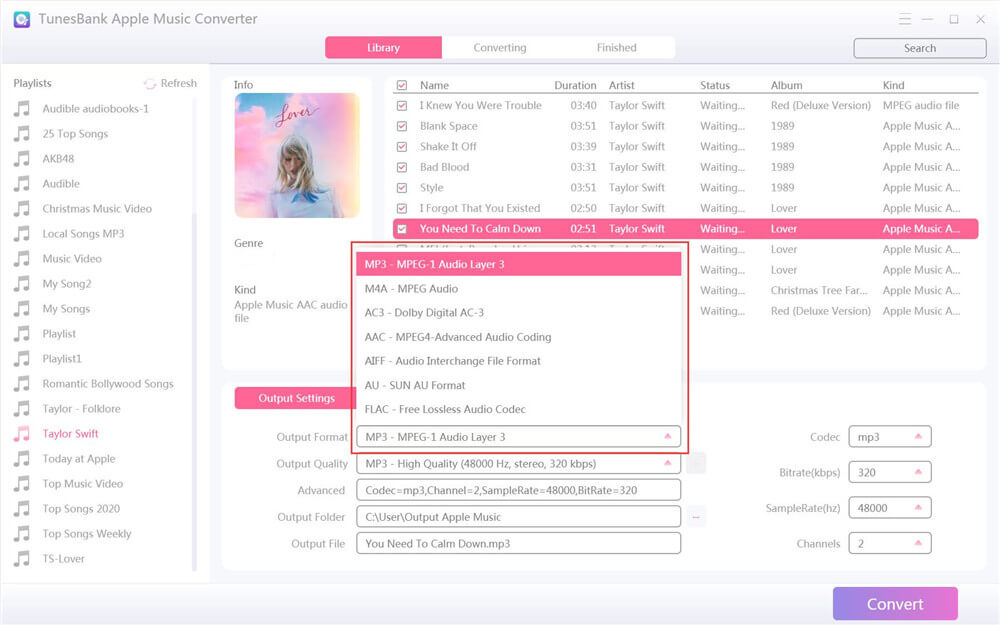
Step 4. Begin to Convert Apple Music to MP3
If ready, click “Convert” button to start to convert Apple Music tracks from M4P to MP3 with high quality. During the process, you can continue adding more tracks!
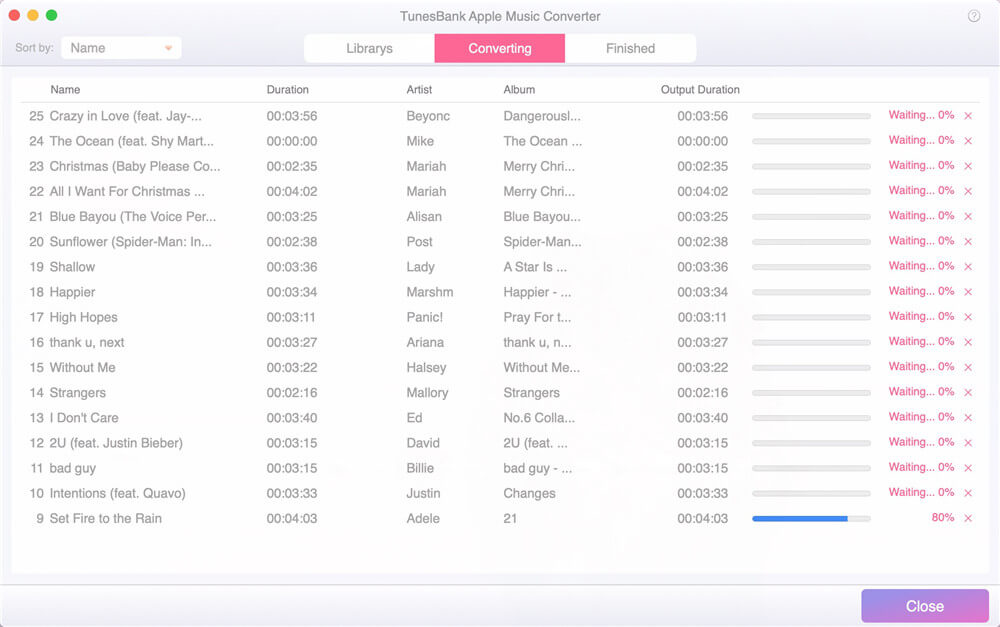
After conversion, you can tap “Finished” tab, click “View Output File” to open the converted Apple Music tracks.
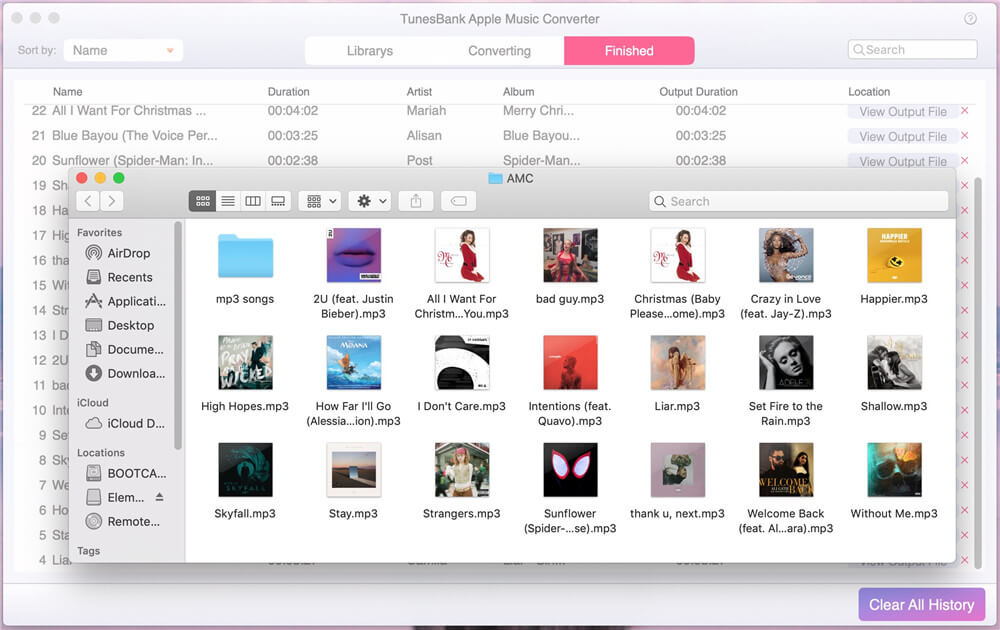
Why can’t I convert my iTunes music to MP3? In 2009, Apple finally decided to remove DRM from the iTunes music library. That didn’t help much for the songs purchased before that decision. Therefore, you can’t directly convert DRM-protected iTunes M4P songs to MP3 in iTunes. For your DRM-ed iTunes M4P songs purchased before 2009, you can only convert them through TunesBank Apple Music Converter. In the following part, we will guide you how to convert DRM-free M4P songs to MP3 on Mac and Windows PC.
You can convert your M4P files to MP3 online without downloading any software. Just upload the non-DRM M4P files to the online service, adjust the MP3 preferences, then click the “Convert” button to start the conversion.
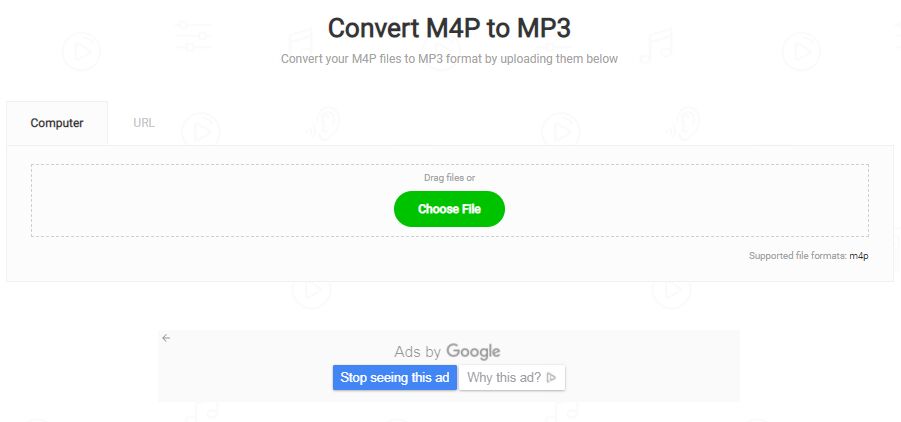
TunesBank Apple Music Converter supports to convert all audios that can be played in iTunes, no matter they are DRM-locked or DRM-free. You can use TunesBank Apple Music Converter to convert any iTunes M4P songs to MP3. If you don’t want to use extra paid software, then you can try the iTunes app. iTunes is a good helper to convert M4P to MP3 on Mac and PC.
Step 1. Open the iTunes app on your Mac or PC. Then add the M4P songs to iTunes library, or play the target M4P files via iTunes directly.
Step 2. On iTunes, tap “Edit” and choose “Preferences”, hit the option “General” > “Import Settings”. In the pop-up window, select “MP3 Encoder”, then click on the “OK” button.
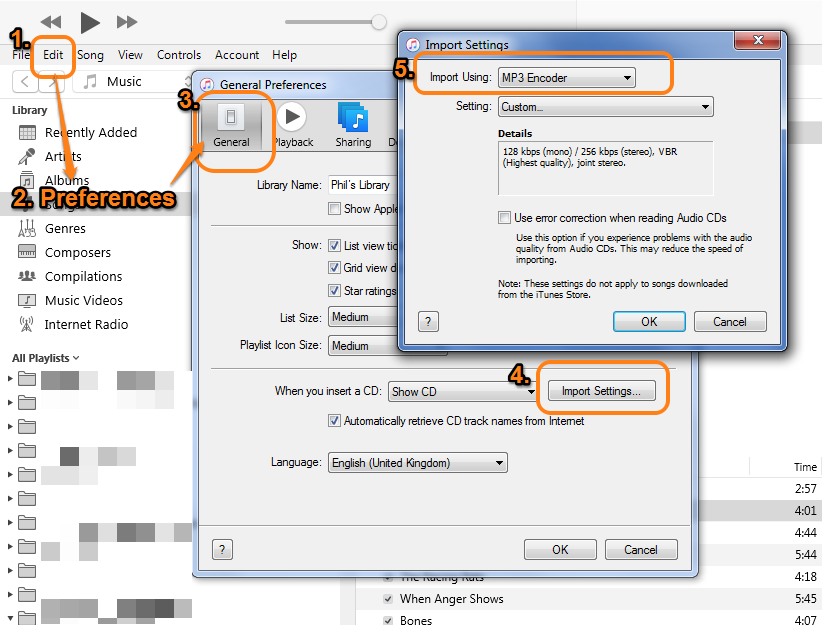
Step 3. Now you need to select the M4P songs in the iTunes library and highlight it. Next, go to “File” > “Convert” > “Create MP3 Version”. Then iTunes will copy the existing tracks, but in the MP3 format.
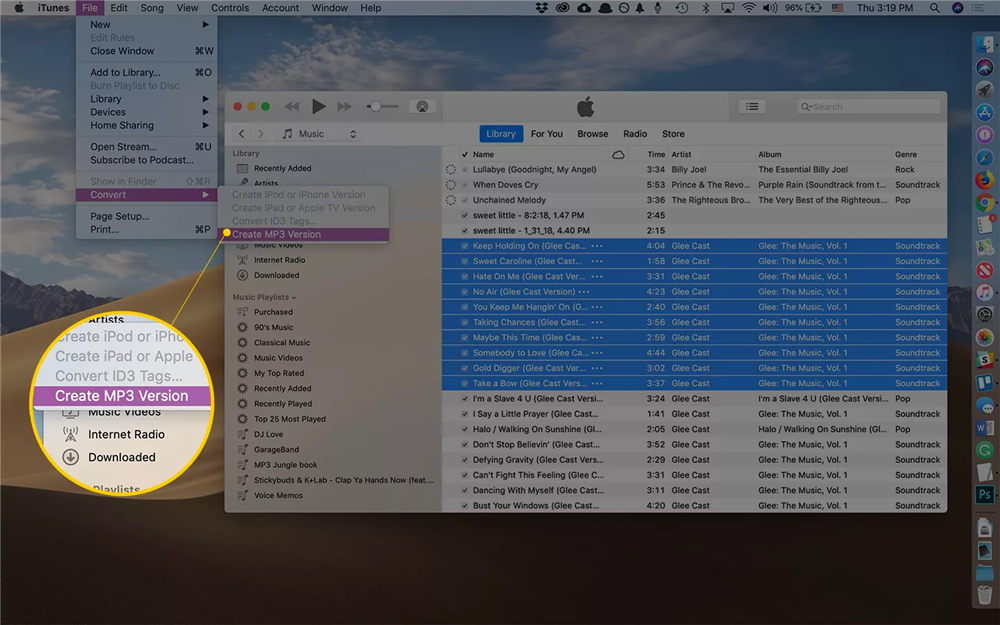
Another way to convert M4P files to MP3 is by using Windows Media Player. Please note that both iTunes and Windows Media Player do not support to convert DRM-ed Apple Music M4P songs or iTunes M4P songs to MP3. You can only import the non-DRM M4P file to the program.
Step 1. Start the Windows Media Player. Then, click “File” from the menu and select “Open…” to open the M4P file you want to convert.
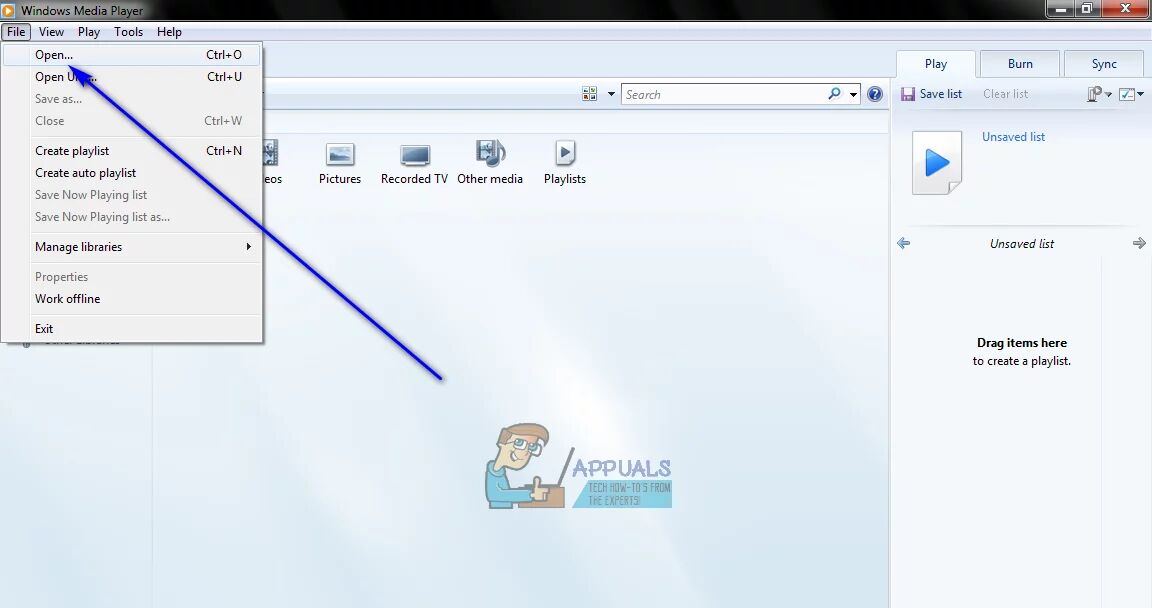
Step 2. Next, tap “File” again and choose “Save as”.
Step 3. A new window will open, and navigate to the directory on your computer where you want to save the converted MP3 files.
Step 4. Finally, hit on the “Save” button to start the M4P to MP3 conversion.
Conclusion
In short, whether you want to convert Apple Music to MP3, or convert M4P songs to MP3, TunesBank Apple Music Converter is your best choice. TunesBank Apple Music Converter lets you convert any protected Apple Music tracks, albums, playlist, and iTunes M4P songs to MP3 without any quality loss at high speed. It offers a simple and user-friendly interface. Everyone can use it to convert Apple Music to MP3 with a few clicks. Why not have a try?
Prompt: you need to log in before you can comment.
No account yet. Please click here to register.
By Selena KomezUpdated on August 02, 2021
[Summary]:Looking for a way to batch convert iTunes/Apple Music M4P songs to MP3? Here is the best Apple Music to MP3 Converter, which helps you complete remove DRM protection from Apple Music and convert Apple Music M4P songs to MP3, WAV, M4A, AC3, AAC, AIFF, AU, FLAC, M4R, MKA.

M4P files is MPEG 4 protected audio,which is a protected AAC file extension for iTunes and iOS devices,it’s an audio file used in Apple Music store with DRM protect. This is really just an AAC file,the file used by Apple has created a proprietary DRM technology for copy protection.
While MP3 is an unprotected audio file,so most players support MP3 format,such as MP3 players, Android mobile phone, PSP, card player, Zune and other media players.However,the iPhone, iPad and iPod support ACC .m4a (without DRM encryption) and .m4p (with DRM encryption) audio format,if you want to play Apple music on iOS devices for free forever,you need to convert M4P to M4A for offline playback without DRM limitation.
MP3 is an audio compression technology, because this compression method called MPEG Audio Layer3, so people call it MP3. MP3 is the use of MPEG Audio Layer 3 technology, the music to 1:10 or even 1:12 compression rate, compressed into smaller capacity file, in other words, in the case of small loss of sound quality of the file to a more compressed Small degree. But also very good to maintain the original sound quality. It is because MP3 small size, high quality features make MP3 format almost become synonymous with online music. Every minute music MP3 format is only about 1MB in size, so that the size of each song is only 3-4 megabytes. Use MP3 player MP3 files in real-time decompression (decoding), so that high-quality MP3 music to play out.
That’s to say, both M4P and MP3 are audio files, but M4P is DRM protected, and the MP3 is DRM-free for playing on most music players. Due to M4P files cannot be played and transferred to any other unauthorized computers, any MP3 players and Android mobile phones. However, how to play Apple Music M4P songs in any mobile phone without iTunes on Mac/PC? How to listen t Apple Msic on MP3 player? What you need to do is to convert Apple Music M4P songs to MP3.
So,if you want to enjoy purchased Apple music on more any mobile devices like undele gated Apple products, Android mobiles, car players, music players, or gaming consoles with no limit, you need to convert Apple Music M4P songs to MP3, M4A, etc.
Apple Music Converter – M4P to MP3 Converter, which can perfectly help you remove DRM from Apple Music and convert Apple Music M4P files to DRM-free MP3, M4A, etc. With a leading-industry convert technology, it can convert Apple Music to MP3, AC3, FLAC, M4A, etc. The conversion speed up to 16X faster, and the output files are zero loss quality. What’s more, the Apple Music Converter also enables you remove DRM from Apple Music songs, iTunes M4P songs, Audible AA/AAX audiobooks, and convert them to MP3 easily.
Let’s learn how to convert Apple Music songs(.m4p) to MP3.
Download the Windows version or Mac version of the Apple Music Converter, and then try to convert Apple Music M4P files to MP3 on your Windows or Mac computer.
Kep Features:
Step 1. Launch Apple Music to MP3 Converter
First of all, please download,install and run the Apple Music Converter on the Mac or PC. After launch the program on the computer and iTunes will be launched automatically at the same time,at this time the iTunes library including music, playlist, videos and Audible Books will loads into the program.

Step 2. Select Apple Music M4P Songs
In this step,please select the Apple Music songs you want to convert to MP3 format.Here,you can search the song you want in the “Search” box and select them.

Tips: To batch convert M4P files to MP3,you can select the one or more M4P files on the Apple music library.
Step 3. Select MP3 as Output Format
In order to record Apple Music songs as free MP3 files,please choose “MP3” as output format under the “Output Settings” > “Output Format” options.

Tips: Before removing DRM from Apple music and batch convert Apple music songs in M4P to MP3,you can to to “Option” >> “Preferences” to adjust advanced audio parameters.

Step 4. Start Batch Converting Apple Music to MP3
After all is done, finally click “Convert” button to start converting M4P to MP3,then the iTunes M4P to MP3 Converter will convert all selected Apple Music M4P songs to MP3 format automatically. During the converting process,the program will remove DRM from M4P files and out as DRM-free MP3 files,you can also convert M4P to M4A with the help of this Apple Music Converter,just select “M4A” as output format in the third step.

After converting Apple Music to MP3 complete, please click “Export Output Files” to view all converted MP3 files.

After that, you can get the DRM-free MP3 files,please view all batch converted MP3 files on computer

This video tutorial shows you how to remove Apple Music DRM and convert M4P songs to MP3, M4A, AAC, etc. with this professional Apple Music Converter.
Unregistered users can only convert purchased Apple Music to local free MP3, M4A audio files for 3 minutes. To remove the limitation, purchase a full version.
Now,you can transfer the converted Apple Music tracks to any Android mobile phone (such as Samsung/LG/HTC/Sony/Huawei/Motorola/Google Pixel/Nexus/Windows Phone/Sharp), Apple iOS devices (iPhone/iPod/iPad) or MP3 Players, PSP/PS3/PS4, Zune for offline playback without DRM limitation.
Apple Music Converter is the best iTunes M4P to MP3 converter you can have. It is an all-in-one audio converter that intergrades Apple Music DRM Removal, Apple Music Converter, iTunes Audiobook Converter and Audible Converter together. Enjoy your favorite Apple Music songs with more freedom and convenience now!
How to Remove DRM from Apple Music
How to Stream Apple Music to Samsung Galaxy Phone
How to Convert iTunes Videos to MP3
How to Convert Audible Audiobooks to MP3
How to Play Apple Music on Android
How to Play Apple Music on iPod nano/ shuffle
How to Play Apple Music on iPhone Offline
How to Transfer Music from iTunes to Android
Prompt: you need to log in before you can comment.
No account yet. Please click here to register.
By Selena KomezUpdated on September 03, 2021

Apple Music is protected with the DRM encryption,we only can play Apple Music tracks on playable device with a current Apple Music subscription,once the subscription service is canceled, all playlists and music songs you downloaded from Apple Music will be removed.
We all know that Apple music can only be played after paying, when the payment expires,the songs you have purchased need to be charged again for playing again. However, how to download Apple music and save on the computer? How to play Apple Music on MP3 player? How to convert Apple Music songs to MP3 or other format, and make it become a local music(permanent free, lifetime free)? Here, we will teach you a easy way to convert Apple Music to MP3, you should need the help of a professional Apple Music to MP3 Converter.
Today, we recommend two popular Apple Music converters – TunesBank Apple Music Converter and UkeySoft Apple Music Converter. For Windows users, I suggest you use UkeySoft Apple Music Converter(Windows), it can convert Apple Music on PC in 16X faster speed; For Mac users, TunesBank Apple Music Converter(Mac) is the best, up to 5X faster conversion speed on mac, and keep your Apple Music tracks without quality loss after converting, in addition, TunesBank also allows you add more songs to the “Converting List” during converting process.
These 2 powerful UkeySoft Apple Music Converter and TunesBank Apple Music Converter, both are recommend to convert Apple Music to MP3, M4A, AC3, AU, AC3, FLAC, AIFF or MKA, and remove DRM from Apple Music as well, so that you can enjoy Apple Music tracks with more freedom and convenience, even your payment is due. After converting the DRM-protected Apple Music to MP3, you are able to play them on any computers or devices such as MP3 player, iPhone, iPod, iPad, PSP, Zune, Windows Phone, Nokia, Sharp and other Android devices such as Samsung Galaxy, HTC, Sony, Huawei, Google Pixel, Motorola, LG, OnePlus, Xiomi,etc.The Apple Music to MP3 Converter fully support Windows 10/8.1/8/7 (32 & 64bits), macOS 10.9, 10.10, 10.11, 10.12, 10.13, 10.14 and the latest macos 11 Big Sur.
Free download UkeySoft Apple Music for Windows or Mac and follow the simple steps to convert Apple Music to MP3.
Step 1.Download and Launch Apple Music to MP3 Converter
Click on the “Download” button below to download both Apple Music to MP3 Converter for Mac and Apple Music to MP3 Converter for Windows on your computer,then install and launch the correct version.
After launch the software immediately,the iTunes program will be launched automatically with this UkeySoft Apple Music Converter program.

Step 2.Choose Apple Music M4P Songs you Want to Download/Convert to MP3
After launching the Apple Music Converter on the computer,the program will find all loads iTunes files automatically, including music, playlists, Audiobooks, M4P Audio, iTunes movies and TV shows.Please click on “Library” and mark the Apple Music tracks that you want to convert to MP3.

Tips:You can select several items one by one or select the entire album by clicking on the checkbox on the top menu bar.
If you added Apple Music songs/albums to iTunes library, click “Music” on the left side and sort all songs by Type. Check the songs marked with “Apple Music AAC audio file”.
Step 3.Set Output Format – MP3
After selecting the Apple Music songs you want to download/convert,in this step,you need to select the musics output format,in order to converting all Apple music songs to MP3 format. Please select .MP3 from the drop-down list under the “Output Format” column.Also,the program allows you change the output parameters like channels, sample rate, codec, bitrate, etc.

Select Output Profile

Adjust Conversion Speed:If you would like to change the conversion speed, then go to Options>>General.One the preferences windows to “Set Custom conversion speed for audio convert (1-16)” to adjust the conversion speed.

Step 4.Convert Apple Music to MP3
After setting MP3 as output format,then click “Convert” button to start converting Apple Music from M4P music to MP3 and save the converted MP3 Apple songs on the computer.It will take you several time to convert the audio format,once the M4P to MP3 conversion process complete,please click on the “Open Output File” button to find the converted MP3 music files on your computer,then you can enjoy your favorite Apple music in DRM-free MP3 format with more freedom and convenience.

Tips: During the Apple Music M4P to MP3 conversion process, the program will remove the DRM encryption as well.
Note: During the converstion process, please don’t use or click the iTunes program, until the Apple Music to MP3 conversion process complete.
View converted .MP3 files

Step 5.Offline Play Converted Apple Music on Any Devices
Now,you have converted the protected Apple music from M4P to MP3 as free,you can play all converted MP3 Apple music on Mac/Windows computer without iTunes.If you want to listen to Apple Music on any MP3 Player or Car,please import them to your MP3 Player directly and enjoy your Apple songs with MP3 Player. If you want to play Apple music on Android phone or iOS devices such as iPhone, iPod nano/shuffle/classic and chromecast, iPad,you can use this iOS Android Manager to transfer the converted Apple music to any mobile devices directly.

Download UkeySoft Apple Music Converter (Windows & Mac) and start to convert Apple Music to MP3:
How to Use TunesBank Apple Music Converter to convert Apple Music to MP3? Let’s watch the video tutorial:
Download TunesBank Apple Music Converter for Windows and Mac):
Step 1. Run TunesBank Apple Music Converter
Download, install and launch TunesBank Apple Music Converter on Mac or PC. When you launch the TunesBank program, iTunes app will run with it.
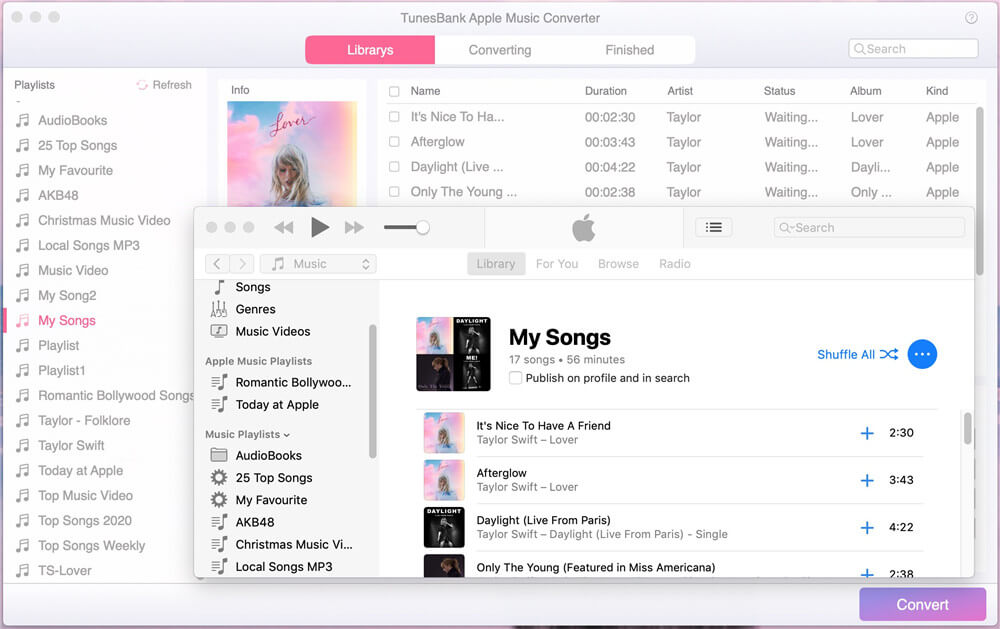
Step 2. Choose Apple Music M4P Tracks
Click “Music”, “My Song” or “Playlist” in the left side, and then choose the target songs you want to convert by ticking the checkbox. Batch conversion allows you to select as many Apple Music songs as possible at once!
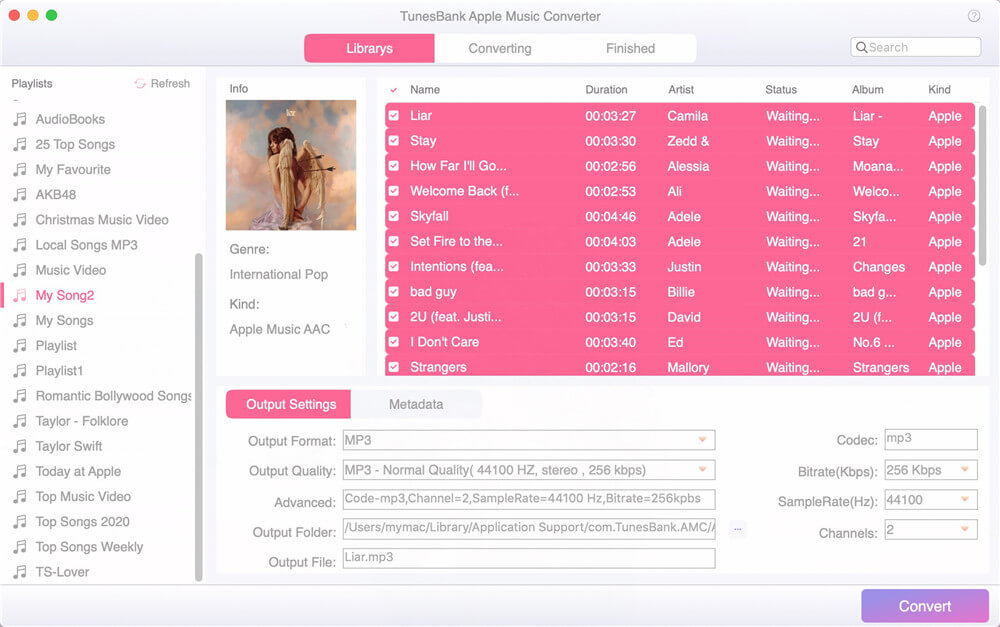
Step 3. Adjust Settings and Select MP3 Format
Go to the bottom of the interface, here you can choose and setup the output format, output quality and other advanced settings as you like. Please choose MP3 as output format. To edit the metadata, please tap the “metadata” tab.
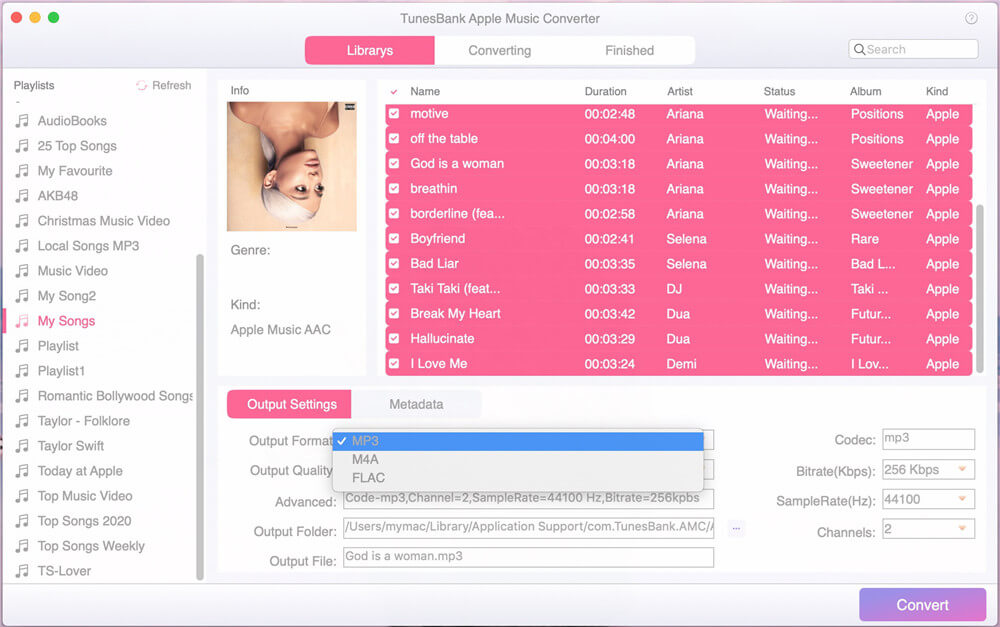
TunesBank Apple Music Converter for Windows interface:
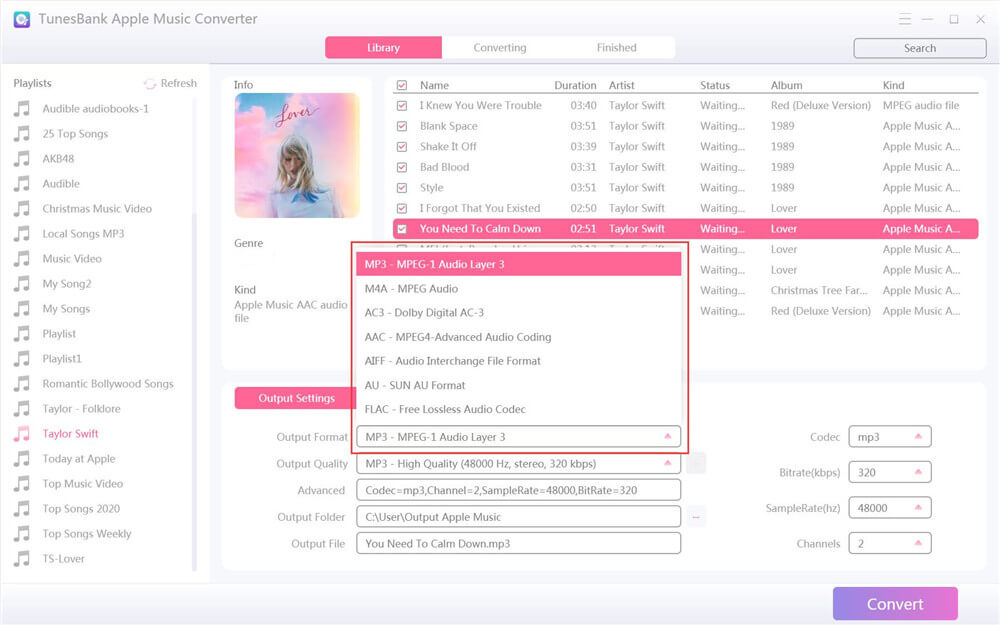
Step 4. Start to Convert Apple Music to MP3
After get everything set up, hit on “Convert” button to start converting Apple Music M4P songs to MP3 with lossless quality. During the conversion process, TunesBank allows you to turn back to the “Library” to continue adding more songs!
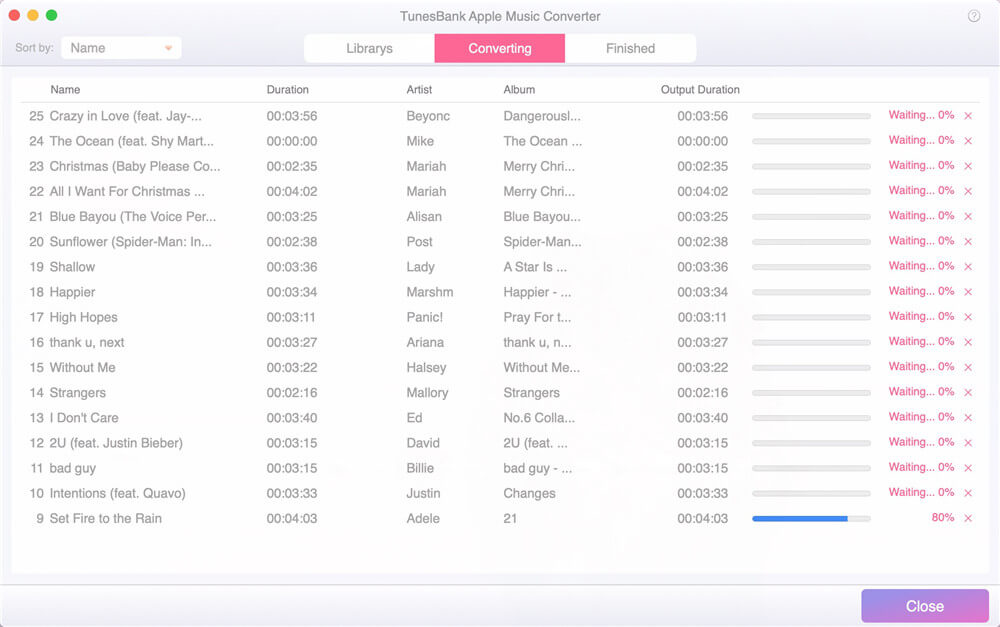
After the conversion is finished, you can go to the “Finished” option, click “View Output File” to get the DRM-free Apple Music songs!
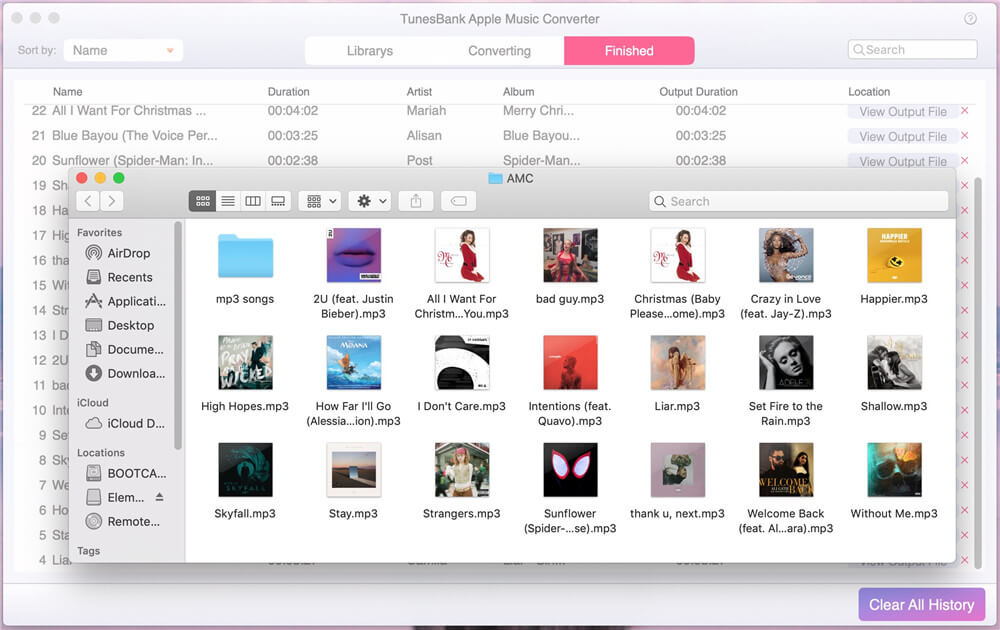
Download TunesBank Apple Music Converter (Windows & Mac) and start to convert Apple Music to MP3:
Learn more:
How to Transfer Apple Music from Computer to iOS Devices
How to Import Apple Music from Computer to Samsung Galaxy
UkeySoft Apple Music Converter and TunesBank Apple Music Converter are not only could help you download and convert Apple music from M4P to MP3 at 16x playback speed,but also allows you convert Apple music and videos to M4A, AC3, AIFF, AU, FLAC, M4R and MKA format as local audio.In additional,you can also customize output songs bitrate and sample rate as you like. Click Options button to customize output song name format, which can contain Title, Artist, Album, TrackID and DiskID. What’s more, if you want to remove DRM from iTunes movies and TV shows and convert them to MP3, try Apple Music Converter.
For Spotify users, if you want to download Spotify music to MP3 for offline playing on your MP3 player, you can try the TunesBank Spotify Music Converter, with the help of this Spotify converter & downloader, you no only can download Spotify songs, albums and playlists to PC for offline listening, but also can convert Spotify music to MP3/M4A/FLAC/WAV for playing on any devices. Either free or premium subscribers can use this Spotify converter to download MP3s from Spotify.
How to Play Apple Music on Samsung Galaxy
How to Convert Apple Music to MP3 for Samsung Galaxy
How to Convert Apple Music to Android
How to Transfer Music from iTunes to Android
How to Transfer iTunes Songs to iPhone
How to Transfer Videos from iTunes/Computer/iOS Device to Samsung Galaxy
How to Transfer Music between iPhone iPod and Android
Prompt: you need to log in before you can comment.
No account yet. Please click here to register.
By Selena KomezUpdated on November 09, 2018
[Summary]:Want to play Apple music songs on Android devices for free?This article will tell you how to remove DRM protect from purchased Apple Music and play M4P on any Android devices without quality loss.
“I want to play M4P songs on Samsung Galaxy S8,but the Android phone failed to play Apple music in M4P format,how can I convert M4P songs downloaded from iTunes to MP3 files,then transfer it to my Android device? The music in iTunes are generally in ACC and M4P format. Could anyone help me with some tools for easy conversion of music for my Android with the compatible format?”

M4P is a protected AAC file extension that protected by DRM,Apple iTunes purchased songs with DRM (digital rights management) protect,iTunes M4P is an encoded audio file format which limits the number of computers that can share a given file. MP3 is a much less restrictive file format that features similar sound quality. If you pay for iTunes music, you can enjoy the music files with M4P format in a limit time. However, you can’t continue to listen the payed music out of the stated time. So it’s doubt that you may ask that how to remove the DRM and convert iTunes M4P music to MP3, so that you can play the iTunes music without time limitation, play the iTunes music on device lifetime free.
As we all know that the Android devices does not supported M4P and ACC format,however,how to play Apple music songs in M4P on Android devices for free,like Samsung Galaxy S8, S7, S6, Note 8, Google Pixel, Nexus 6, Huawei P10/Mate 9, HTC 10,etc.
Apple Music Converter enables to easily remove Apple Music DRM and output DRM-free MP3, M4A, etc. for playing on any computer and audio devices such as iPod, PSP, Zune, MP3 player, mobile phones, etc. Additionally, this Apple Music converter can also convert iTunes M4P songs, Audiobooks and Audible Audiobooks to DRM free formats. With the help of this smart program, you could remove the DRM for iTunes music and convert iTunes M4P music to MP3, so that you can listen to iTunes music lifetime free. Apple Music Converter works well for most popular brands of Android, including Samsung, HTC, Huawei, Sony, LG, Lenovo, Motorola, OnePlus.
More Features of Apple Music Converter:
-Remove DRM from Apple Music songs and convert Apple Music M4P songs to DRM-free MP3, M4A, etc.
-Convert Apple Music songs at up to 16X speed.
-Enjoy Apple Music tracks in anywhere and at anytime.
-Convert iTunes/Audible audiobooks to MP3/M4A, etc.
-Preserve Audiobook chapter information to M4A output.
-Keep original data to MP3, M4A audio files.
Step 1. Download and Install Apple Music Converter on Computer
Firstly, please download and install Apple Music Converter on PC/Mac.

Note: When you run Apple Music Converter on the computer, iTunes will be launched automatically at the same time.
Step 2. Select Music to Convert
On the interface of Apple Music Converter, you could find all you Apple Music songs and playlists you have added to iTunes library, which are iTunes songs, movies, TV shows, audiobooks, etc,. Click the checkbox before the Apple Music songs you want to convert to MP3. You can also search the Apple Music songs you want with the searchbox.

Step 3. Select the Output Format for Converted Music
Now you should choose the output format, customize profile, name format for the converted music. Apple Music converter allows you to convert Apple Music M4P songs to different format: MP3, M4A, AC3, AAC, AIFF, AU, FLAC, M4R and MKA. Select the format you need. It provides 3 profile settings for each output format: Normal, High and Low with different Bitrate, SampleRate and Channels. You can also customize the values as you like.

Step 4. Remove iTunes Music DRM and Convert it to MP3 for Android
Simply click “Start Convert” button to begin converting the selected Apple Music songs to MP3. After conversion, locate the songs and transfer them with MP3 format.

Clicking on the “Explore Output File” button to find the converted .MP3 files on the computer.

Get the free trial version of Apple Music Converter for Mac or Windows and begin convert Apple music to DRM-free MP3 for your Android devices.
Step 5. Transfer All Converted iTunes Music to Android
A: Connect your Android device via the USB cable and then transfer all the Apple music to your Android phone or tablet.
B: Migrate Apple music from computer to Android via Android Manager. As its name, Android Manager is used for transferring & managing files for Android simply on the computer.

Free download the Android Manager tool to import the converted MP3 Apple songs to your Android devices:
(Read more: How to Transfer Music from Computer to Android)
Done. Now you could enjoy the converted iTunes music for free on your Android and without time limitation.
Related Article:
How to Transfer iTunes Music to Android Phone
How to Transfer Music from Computer to Samsung Galaxy S6/S7
How to Manage Android on Computer
How to Transfer Music from iTunes Library to iPod
How to Transfer iTunes Music to iPhone 7/6S/6
Prompt: you need to log in before you can comment.
No account yet. Please click here to register.
