By Selena KomezUpdated on November 09, 2020
“How to extract the downloaded iTunes videos without limitation? I want to set it as my iPhone rightone. How to convert the downloaded iTunes videos to MP3 file?”
Apple puts the DRM protected M4V on its iTunes to encode movies, TV episodes, music videos, etc which means a M4V movie purchased or rented from iTunes Store is only allowed to be played on Apple devices because of Digital Rights Management. All of us like to download videos from iTunes and play it on the iOS devices. However, It’s common to extract the downloaded iTunes videos to MP3 files, sometimes you may want to play the videos on MP3 players or other mobile device that compatible with MP3 format, or just needing to extract it for other purpose, like setting the rightone of mobile phone. No matter for what reasons, you need to make it as the MP3 files out of the DRM protection. A good M4V to MP3 Converter will be helpful.
If you are looking for an easy way to remove DRM from your downloaded videos and convert the iTunes M4V video to MP3 format, then look no further than UkeySoft Apple Music Converter, which is user-friendly and powerful DRM remover for iTunes M4V video decryption. It enables to remove DRM from iTunes purchased videos without loss in quality. What’s more, Apple Music Converter empowers to convert Apple music M4P songs to DRM-free MP3, M4A, etc,. convert iTunes songs and audiobooks to MP3, M4A, etc,. It will Keep the original quality to all converted MP3, M4A audio files. So that you are allowed to play the converted videos and music on any mobile devices for free without limitation.
Kind Tips: If you seek a reliable YouTube to MP3 Converter, 4kFinder YouTube Music Downloader is the tool that allows you to download YouTube videos and music as MP3 or M4A files faster with better quality. Then, you can offline enjoy YouTube music on any MP3 player, mobile phone.
Step 1.Install and Run the Apple Music Converter on the Computer
Firstly, please install and run Apple Music Converter on your computer. Once the software running normally, the iTunes will be launched automatically at the same time.
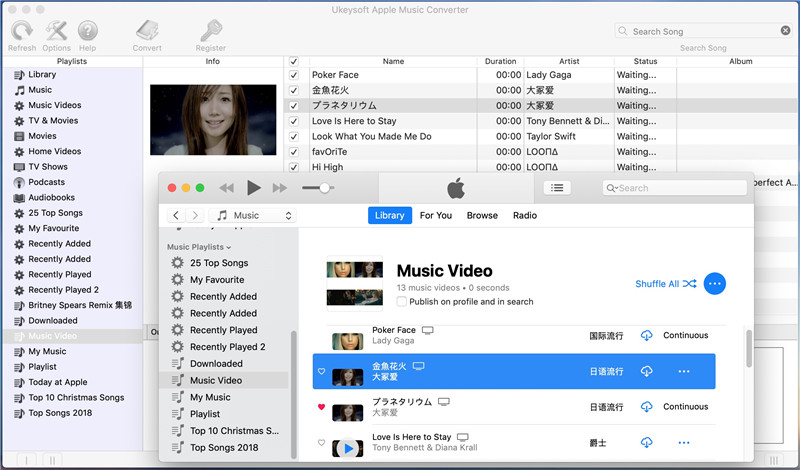
Step 2. Add iTunes Video Files to Convert
Choose iTunes video files you want to convert. Click the relevant Playlists category and select one or more then one video files you want to convert.

Step 3. Select MP3 as Output Format for the Converted Videos
Setting MP3 as the output format for the converted iTunes videos and select the destination folder to save the output files. The profile settings will be adjusted automatically according to the chosen output format. You can also set the output parameters of the converted videos. You can also adjust audio parameters like sample rate, bit rate, etc,.

Step 4. Start the iTunes videos to MP3 Conversion
The last step is just simply click “Start Convert” to begin converting iTunes videos to MP3. When the conversion finishes, you can click “Open Output File” to locate the converted DRM-free audio files.

Done.

Download UkeySoft Apple Music Converter and try to extract audios from iTunes movies, TV shows and music video.
Related Article:
How to Unlock iTunes DRM and Play iTunes M4P Songs on Any Devices
How to Play M4P Apple Music on iOS Device
How to Play Apple Music M4P on Android
How to Convert Protected M4P to MP3 on Mac(Without iTunes)
Free Download Previous Purchased Music from iTunes to Computer
Prompt: you need to log in before you can comment.
No account yet. Please click here to register.
No comment yet. Say something...