By Selena KomezUpdated on September 03, 2021
“I can’t put Apple Music on iPod Nano. My friend told me the Apple Music tracks are encoded M4P files, and I need to convert M4P to MP3 for my iPod. How do I convert Apple Music to MP3 on Mac for free?”
Apple Music is one of the most popular streaming music services, which allows users to stream and download unlimited music at a fixed monthly rent of $9.99. It has the largest music catalog, offering up to 75 million songs. With an Apple Music subscription, you can download music from the Apple Music app or iTunes for offline listening on iPhone, iPad, iPod Touch, Android, Mac, Windows PC, and other authorized devices. However, once you stop subscribing to Apple Music, you will lose access to all downloaded Apple Music M4P songs. Therefore, more and more people expect to convert Apple Music to MP3 for offline use freely. In this article, we will cover different ways to convert Apple Music, M4P to MP3 on Mac and Windows PC.
What is M4P?
M4P is the AAC file extension, sometimes called iTunes Music Store audio file, created by Apple. M4P uses proprietary DRM technology for copyright protection and is widely used in Apple Music tracks, podcasts, and iTunes music. When you download music or playlists on the Apple Music app or iTunes, they will be stored in DRM-protected M4P file format.
You can only access these DRM-locked Apple Music M4P songs, iTunes M4P songs on authorized iPhone, iPad, iPod touch, Apple Watch, Apple TV, Mac, PC, Apple HomePod, Apple CarPlay, Android phones, Sonos, and Amazon Echo devices.
Why do We Need to Convert M4P to MP3?
With Apple Music subscription, you can only download music on your iPhone, iPad, iPod Touch, Android, Mac, Windows PC, and other authorized devices through Apple Music app or iTunes. Apple Music songs downloaded in Apple Music app or iTunes are protected M4P file. This means that you cannot put or enjoy Apple music on incompatible MP3 players, Sony Walkman, Xbox One, old iPod Nano, iPod Shuffle, iPod Classic, USB drive and other devices, nor burn Apple Music songs to CD, etc.
On the other hand, once you stop subscribing to Apple Music, you will lose access to all downloaded Apple Music M4P songs. To listen to Apple Music songs offline on any device anytime, and keep Apple music songs forever without subscription, the best way is to convert Apple Music M4P songs to MP3. The MP3 format has high sound quality and is compatible with any device and player.
Many people asked “How do I convert protected Apple music to MP3?” To convert Apple Music songs to MP3, you can ask help from some professional Apple Music Converters, such as TunesBank Apple Music Converter.
Best Apple Music M4P to MP3 Converter and DRM Removal
TunesBank Apple Music Converter is an all-in-one iTunes Audio Converter that supports to convert Apple Music, iTunes purchased songs, iTunes music videos and movies, iTunes Audiobooks, as well as Audible Audiobooks! With it, users can easily get rid of DRM lock and convert Apple Music M4P tracks, albums, podcasts and playlist to MP3, M4A, FLAC and more compatible formats with 100% lossless quality. One of the distinguishing features of is that it lets you customize audio quality and edit ID3 tags, metadata as you like! 5-10X faster conversion speed and batch conversion can help you quickly convert all your Apple Music songs you have in your library!
After converting Apple Music M4P to MP3, all high-quality Apple Music MP3 audios will be saved on your computer forever. Then you will keep Apple Music songs forever without paying a long-term subscription fee, and you can also transfer Apple Music tracks to MP3 player, iPods, PSP, Xbox, Zune, and more device for offline listening!
Highlights of TunesBank Apple Music M4P to MP3 Converter:
TunesBank Apple Music Converter is available on Mac and Windows computer. Here we take Mac version as example to guide you how to convert Apple Music M4P to MP3 on Mac.
Step 1. Launch TunesBank Apple Music Converter
After installation, launch the TunesBank Apple Music Converter, and iTunes will be automatically launched with the converter. Then it will load the whole iTunes library.
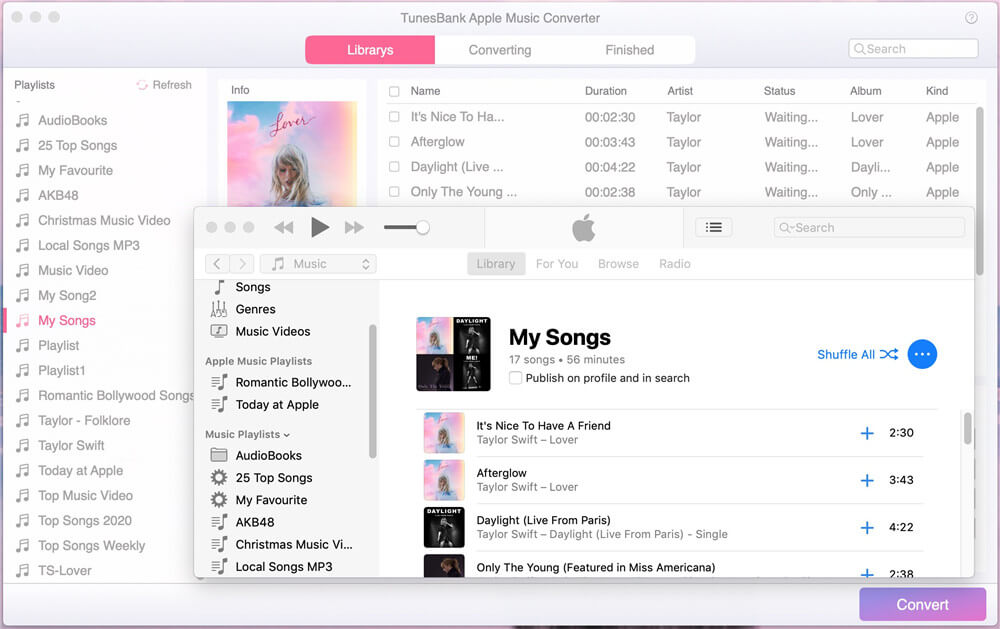
Step 2. Select Apple Music M4P tracks
Tap on the “playlist”, “Music” or “Album” on the left side, then select Apple Music tracks by ticking the checkbox. Of course, you can also select the entire playlist. If you can’t find the track, you can type the song name in the “Search Box”.
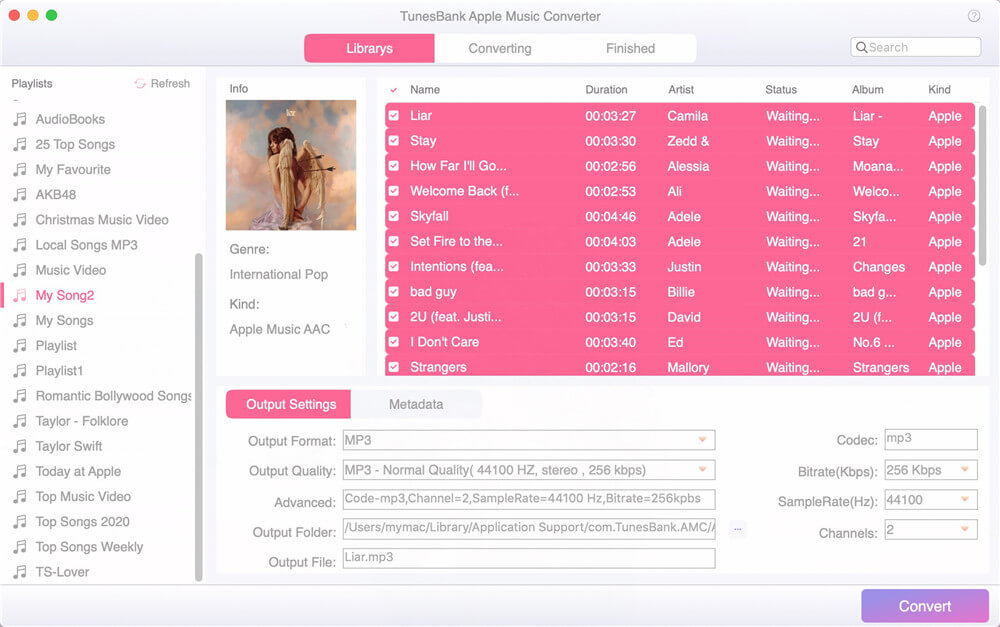
Step 3. Customize Output Settings and MP3 Format
Go to the bottom of the screen, under the “Output Settings”, you can customize the output format, output quality, output folder, bitrate, sample rate, etc. Here you can select MP3 format as output format. To get lossless Apple Music song, you select “MP3 – High Quality (48000Hz, Stereo, 320kbps)” in the “Output Quality”. To edit the metadata, please go to “Metadata” option.
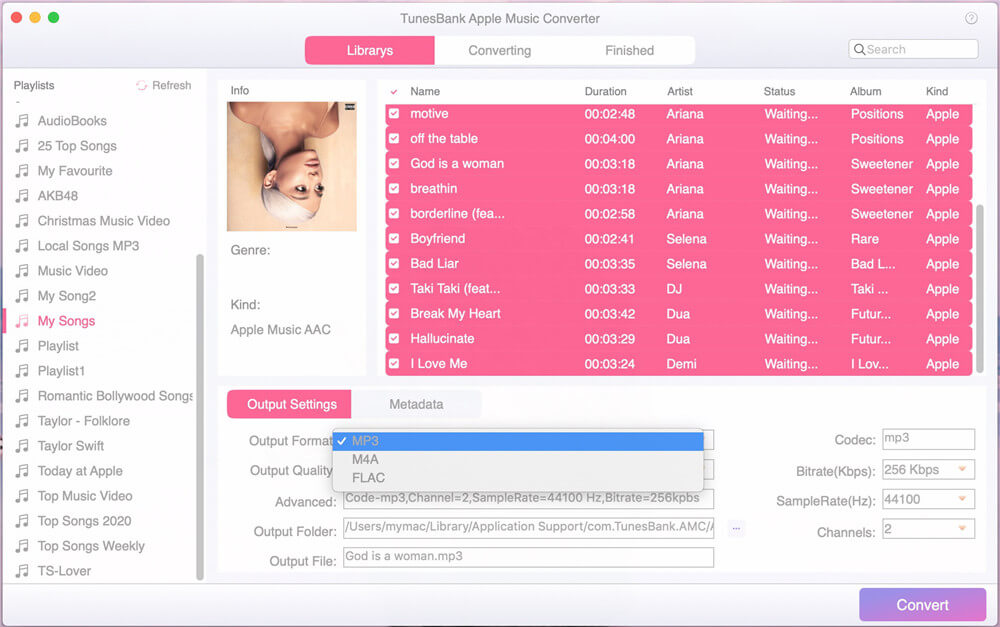
Currently, TunesBank Apple Music Converter for Windows supports more output format.
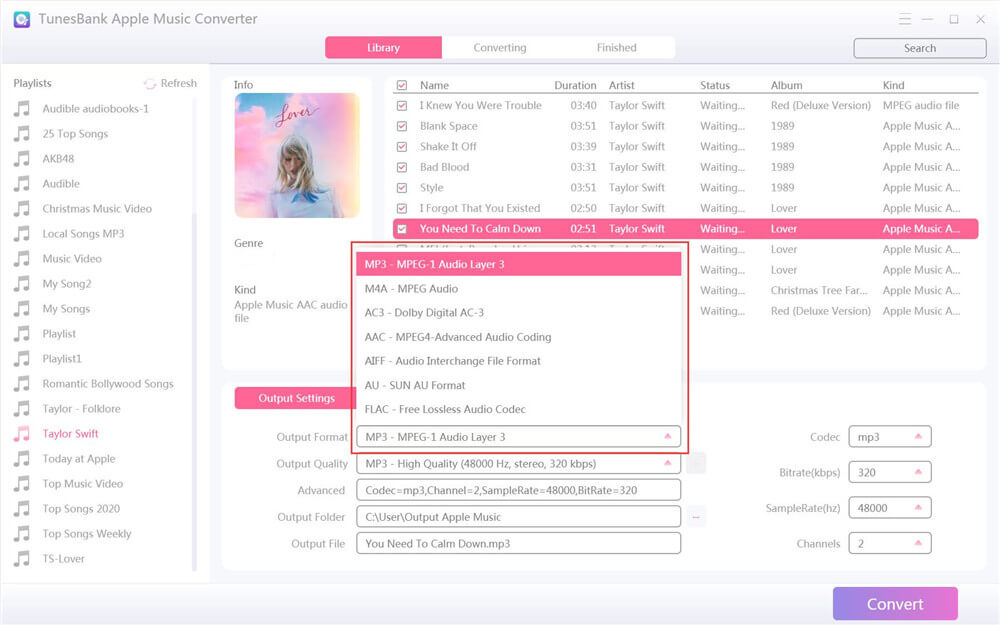
Step 4. Begin to Convert Apple Music to MP3
If ready, click “Convert” button to start to convert Apple Music tracks from M4P to MP3 with high quality. During the process, you can continue adding more tracks!
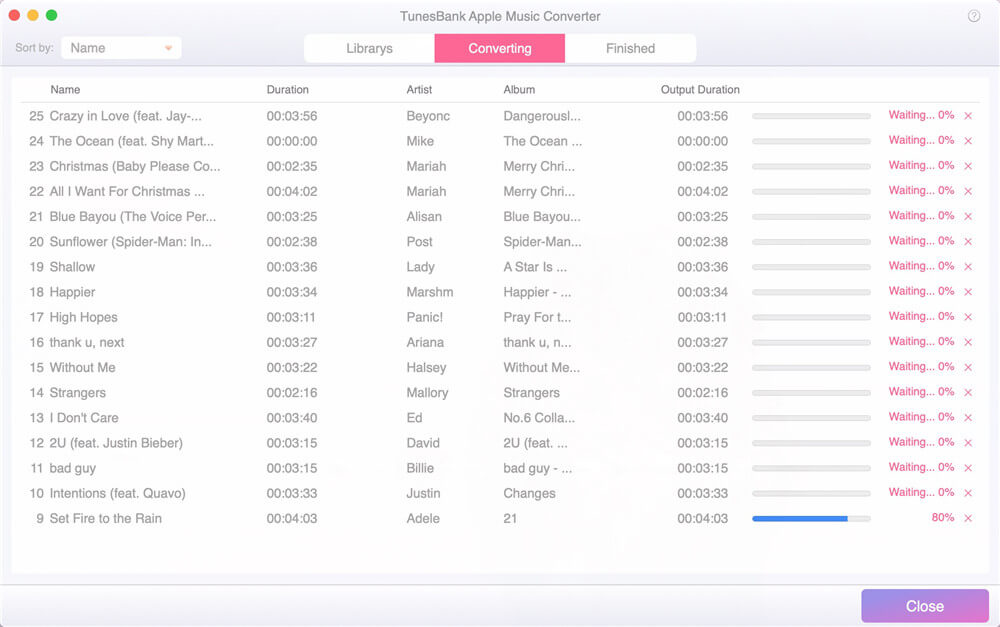
After conversion, you can tap “Finished” tab, click “View Output File” to open the converted Apple Music tracks.
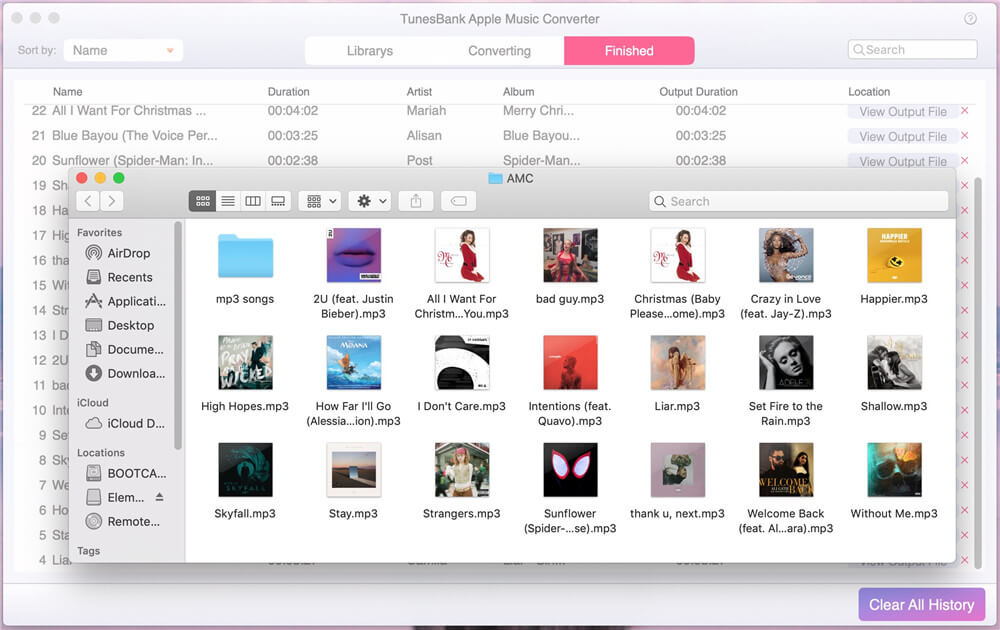
Why can’t I convert my iTunes music to MP3? In 2009, Apple finally decided to remove DRM from the iTunes music library. That didn’t help much for the songs purchased before that decision. Therefore, you can’t directly convert DRM-protected iTunes M4P songs to MP3 in iTunes. For your DRM-ed iTunes M4P songs purchased before 2009, you can only convert them through TunesBank Apple Music Converter. In the following part, we will guide you how to convert DRM-free M4P songs to MP3 on Mac and Windows PC.
You can convert your M4P files to MP3 online without downloading any software. Just upload the non-DRM M4P files to the online service, adjust the MP3 preferences, then click the “Convert” button to start the conversion.
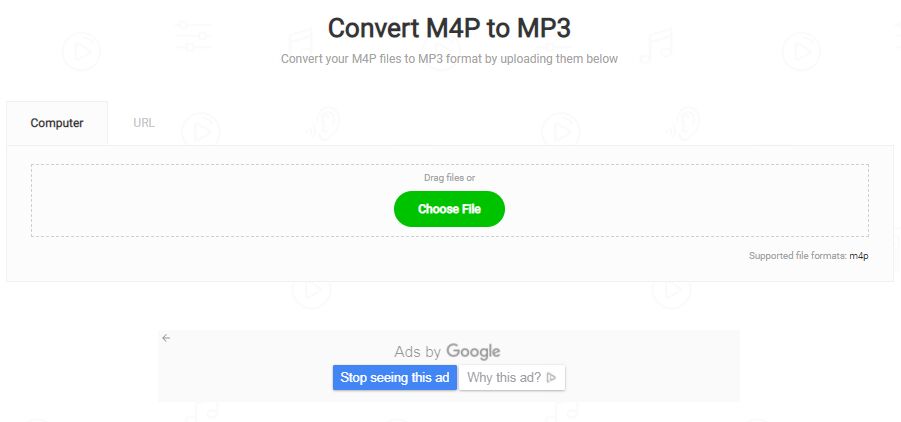
TunesBank Apple Music Converter supports to convert all audios that can be played in iTunes, no matter they are DRM-locked or DRM-free. You can use TunesBank Apple Music Converter to convert any iTunes M4P songs to MP3. If you don’t want to use extra paid software, then you can try the iTunes app. iTunes is a good helper to convert M4P to MP3 on Mac and PC.
Step 1. Open the iTunes app on your Mac or PC. Then add the M4P songs to iTunes library, or play the target M4P files via iTunes directly.
Step 2. On iTunes, tap “Edit” and choose “Preferences”, hit the option “General” > “Import Settings”. In the pop-up window, select “MP3 Encoder”, then click on the “OK” button.
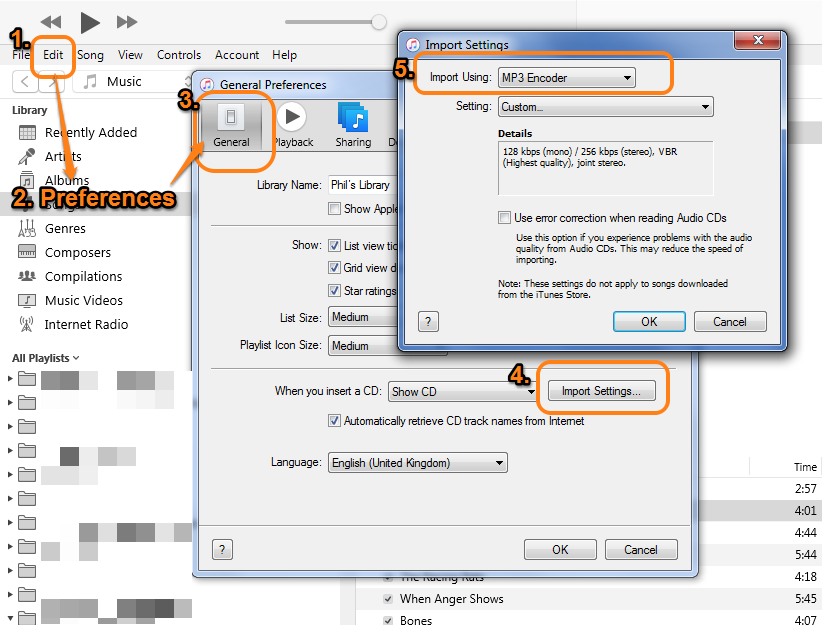
Step 3. Now you need to select the M4P songs in the iTunes library and highlight it. Next, go to “File” > “Convert” > “Create MP3 Version”. Then iTunes will copy the existing tracks, but in the MP3 format.
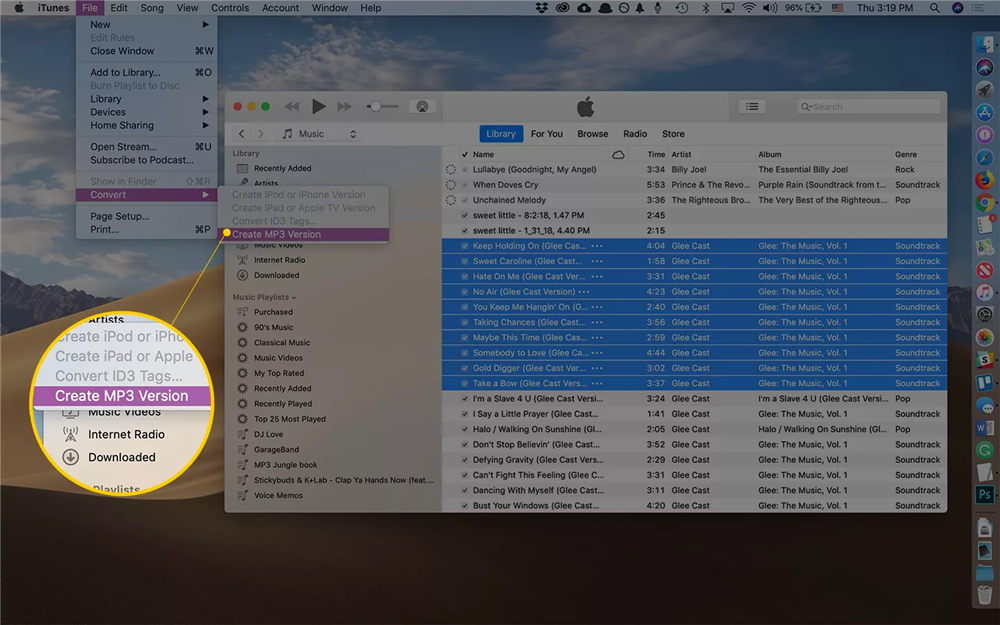
Another way to convert M4P files to MP3 is by using Windows Media Player. Please note that both iTunes and Windows Media Player do not support to convert DRM-ed Apple Music M4P songs or iTunes M4P songs to MP3. You can only import the non-DRM M4P file to the program.
Step 1. Start the Windows Media Player. Then, click “File” from the menu and select “Open…” to open the M4P file you want to convert.
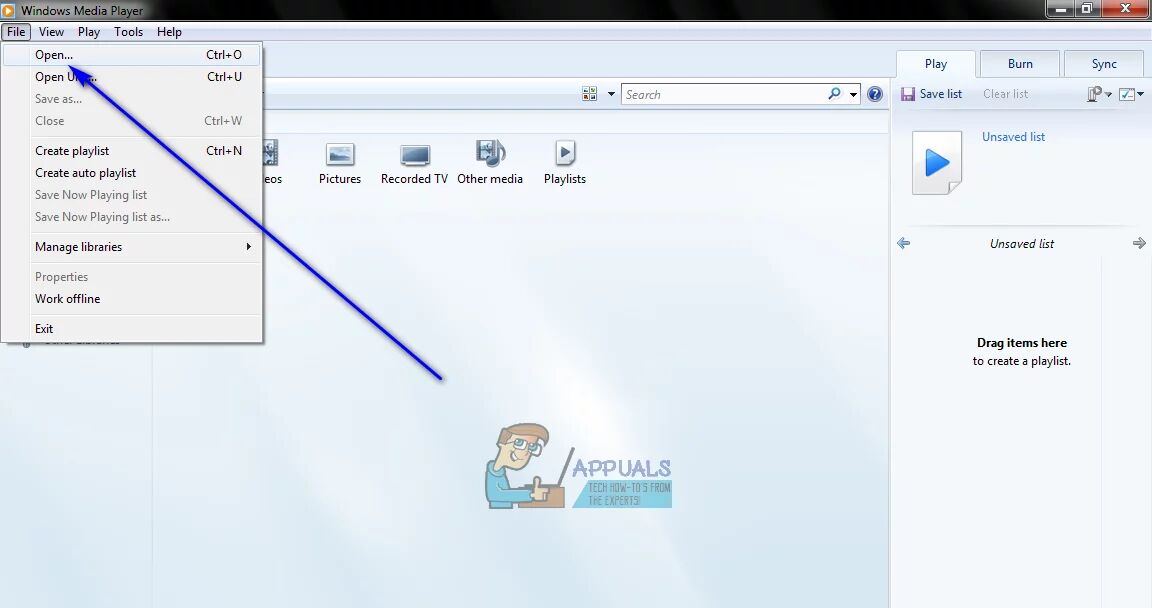
Step 2. Next, tap “File” again and choose “Save as”.
Step 3. A new window will open, and navigate to the directory on your computer where you want to save the converted MP3 files.
Step 4. Finally, hit on the “Save” button to start the M4P to MP3 conversion.
Conclusion
In short, whether you want to convert Apple Music to MP3, or convert M4P songs to MP3, TunesBank Apple Music Converter is your best choice. TunesBank Apple Music Converter lets you convert any protected Apple Music tracks, albums, playlist, and iTunes M4P songs to MP3 without any quality loss at high speed. It offers a simple and user-friendly interface. Everyone can use it to convert Apple Music to MP3 with a few clicks. Why not have a try?
Prompt: you need to log in before you can comment.
No account yet. Please click here to register.
By Selena KomezUpdated on September 03, 2021
If you are Apple Music lovers, then you may know that Apple Music tracks are in M4P format with DRM lock, we just allowed to play Apple Music songs on some authorized devices. Do you want to play Apple Music songs on MP3 players, transferring Apple Music to USB drive, or burning Apple Music to CD, etc.? Sounds great, right?
Today, we will introduct a powerful Apple Music converter – TunesBank Apple Music Converter, which can help all Apple Music users save Apple Music forever and make all Apple Music tracks playable on any MP3 devices.
Our Techpages testing team has tested TunesBank Apple Music Converter for many times, it can efficiently and quickly convert Apple Music and iTunes music to mp3 format, we have wrote this review article for all music lovers, helping those who want to keep Apple Music songs forever.

TunesBank Apple Music Converter has many great features that can help you enjoy Apple Music freely without DRM restrictions. It is a awesome DRM Removal, Apple Music Converter, as well as Audiobook Converter. This smart tool not only supports to remove DRM from Apple Music, but also enables to convert Apple Music M4P songs, playlist, albums and radios to popular audio formats such as MP3, M4A, AAC and FLAC to satisfy users’ requirements.
In addition, it also supports to strip DRM from iTunes music, audiobooks, and gives you the ability to convert the iTunes purchased music, iTunes M4B, M4A audiobooks and Audible AA, AAX audiobooks to MP3, M4A, AAC, FLAC at a quicker speed.
The sound quality of the output tracks are good, similar to the sound quality of the actual songs, with almost zero sound quality loss. All this is due to its use of the innovative encoding method, which provides a bit rate of up to 320kbps and a sample rate of 48000Hz.
The best aspect is that the converted Apple Music tracks can be copied and transferred to any media player and device, so that you can enjoy them on your MP3 players, iPhone, Android phone and tablets, Sony Walkman, iPods, PSP, Xbox, Sonos, Amazon Echo and more device in offline mode.
Download TunesBank Apple Music Converter and try to convert Apple Music to MP3:
Award, Trust and Praise for TunesBank

With its professional functions, TunesBank currently has customers all over the world, with customers from about 300 countries and regions. At present, its customers are expanding with more than 6000+ visitors and 2000+ downloads per day.
TunesBank is not only widely loved and trusted by users worldwide, but also praised by presumptive news sources and expert websites such as Macworld, SOFTPEDIA, Lifehacker, uptodown, CNET and more.

These are some beautiful features in TunesBank that make it one of the best choices for converting Apple Music songs into MP3, M4A and other formats.
Convert Apple Music to MP3, M4A, FLAC, etc.
TunesBank Apple Music Converter not only can remove DRM from Apple Music, iTunes music, Apple audiobooks and Audible books, but also supports to convert Apple Music/audiobooks to unprotected audio formats. In addition, TunesBank can also extract audio from iTunes videos, so you can use it to extract audio from iTunes M4V movies, TV shows and music videos.
Output format (Mac): It can convert Apple Music, iTunes music and Audible books to MP3, M4A and FLAC.
Output format (Windows): It supports multiple output audio formats, including MP3, M4A, AAC, FLAC, AIFF, AU, AC3, etc.
Listen to Apple Music on Any Device Anywhere:
After converting Apple Music songs to DRM-free audio files, those converted songs will be permanently saved on your computer, and you can transfer them to any device for offline playback, or save to USB drive, burn them to a CD, etc. With it, you can continue to enjoy your favorite songs anytime on your portable device, even if you cancel the subscription or you are in a place without internet.
Preserve Original Quality and Metadata:
Unlike other music applications or recorders, TunesBank Apple Music Converter uses advanced technology to ensure the output audio quality. It is dedicated to converting any Apple Music tracks without loss of quality.
Meanwhile, the ID3 tags and metadata information will be well preserved in the output MP3/M4A files, including artist, track number, genre, year, category, etc. Amazingly, users are allowed to customize the output quality and edit the ID3 tag, metadata before conversion.
Batch Conversion, Up to 5-10× Quicker Speed:
It takes a long time to record hundreds of Apple Music tracks in a playlist with the traditional music recorders. Now you can save your time by using TunesBank Apple Music Converter. It supports batch conversion and provides 5× speed on Mac and 10× faster speed on Windows.
You can use it to convert the entire Apple Music playlist at once. During the process, it allows you to continue adding more tracks to the library. In addition, the audio transmission process is automated, which means you don’t have to stay in front of the machine during the conversion.
Easy to Use and No Update Cost:
Compared with online audio conversion services, TunesBank Apple Music Converter does not have any advertisements and viruses, and offers a user-friendly and simple interface, similar to the iTunes interface.
Without any computer skills, everyone can use it easily. In addition, TunesBank continues to improve its application and release the latest version for users. After purchasing the paid version of TunesBank Apple Music Converter for Mac or Windows, users can enjoy lifetime updates and technical support for free.
System Requirements For macOS & Windows OS:
Operating System for Mac: Mac OS X 10.11 or higher.
Operating System for Windows: Windows 7, 8, 8.1, 10 (32-bit & 64-bit).
Processor: 1GHz Intel/AMD processor or above.
RAM: 512 MB or above.
Monitor: Monitor with 1024×768 pixels or higher resolution.
Support Languages English, Japanese, French, German and Chinese Traditional.
TunesBank Apple Music Converter is an expert in converting Apple Music tracks, playlist, albums and radios to popular MP3, M4A, AAC and FLAC formats, helping you listen to Apple Music songs on any MP3 players, iPods, smartphone, smartspeakers, etc.
Step 1. Run TunesBank Apple Music Converter
Go to TunesBank’s official website, download and install TuneFab Apple Music Converter on the Windows PC or Mac. Then launch TunesBank program, and iTunes or Apple Music app(MacOS 10.15 Catalina and later) will run with it automatically.
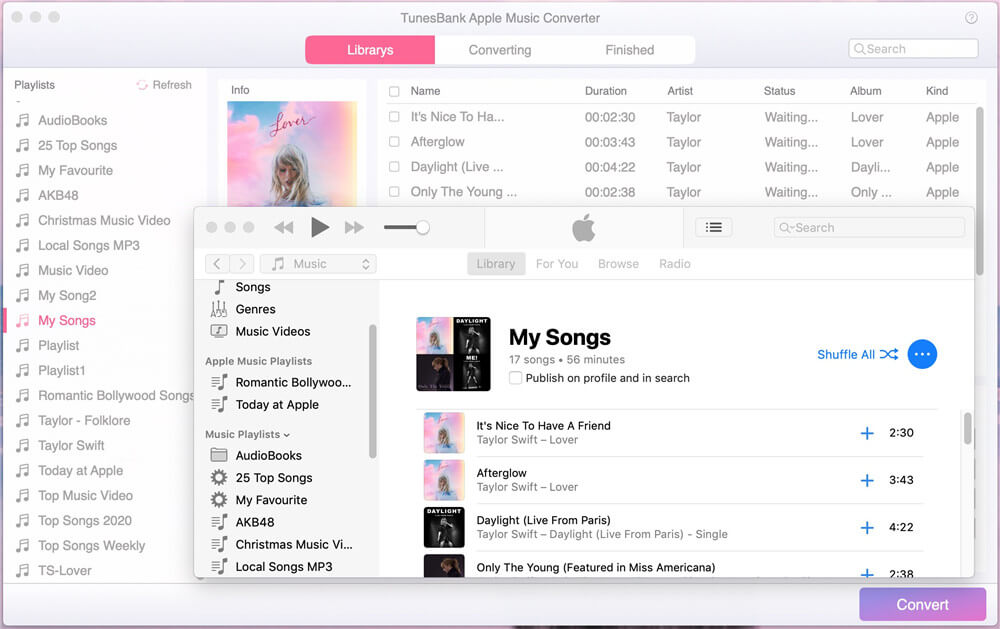
Step 2. Select Apple Music Songs
In the left side, choose “Music”, “Playlist” or “Album”, then select the tracks or the entire playlist by ticking the checkbox. If you can’t find a specific song, you can type the song name in the “Search” box.
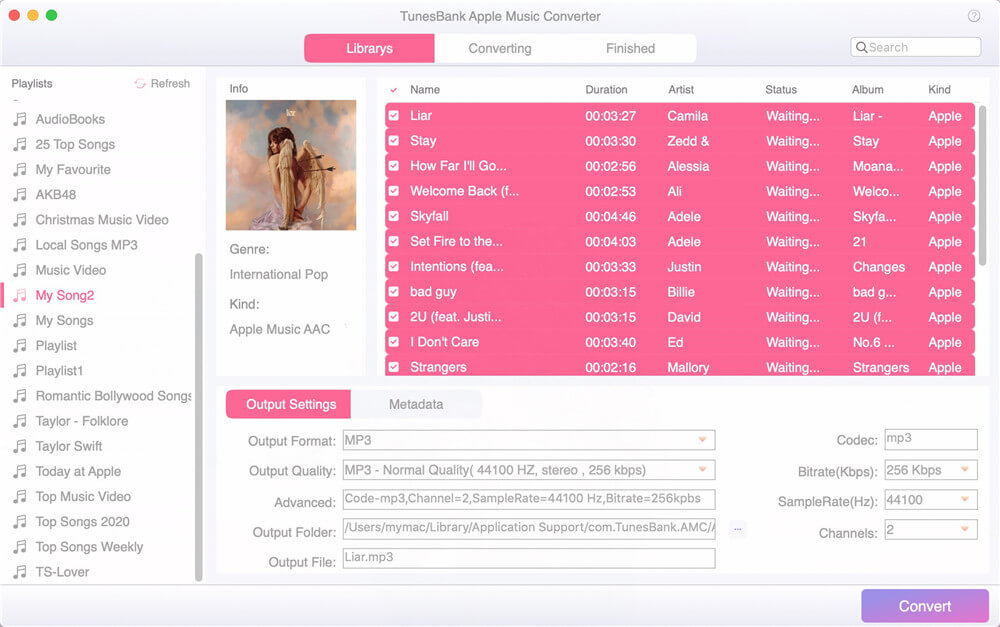
Step 3. Customize Output Settings
After that, go to the “Output Settings”, here you can customize the Output Format, Output Quality, Output Folder, Bitrate, SampleRate, Channels, etc. Meanwhile, you can click “Metadata” to edit the ID3 tags and metadata flexibly.
For Mac:
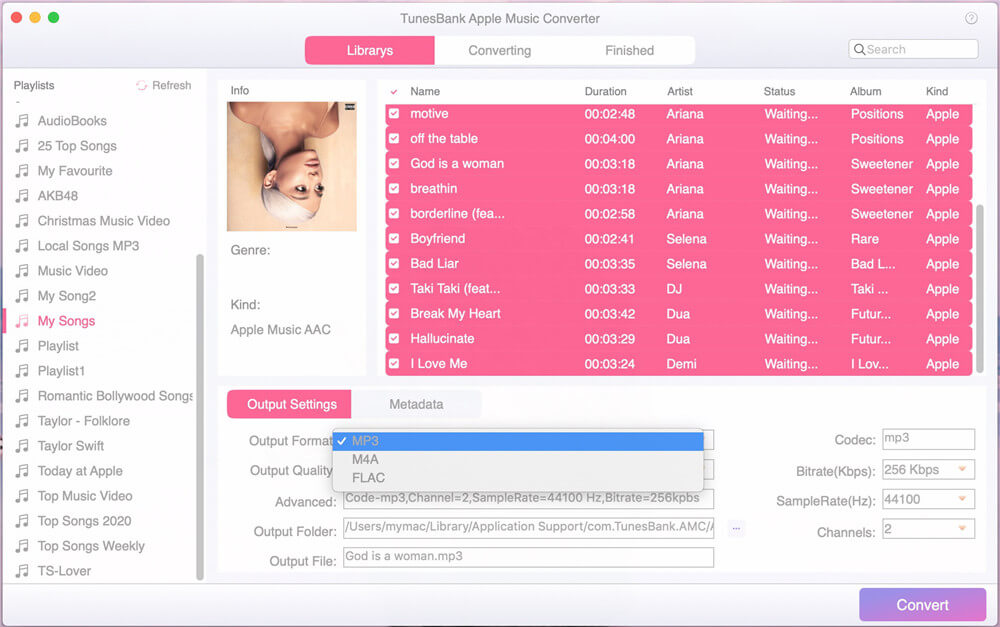
For Windows:
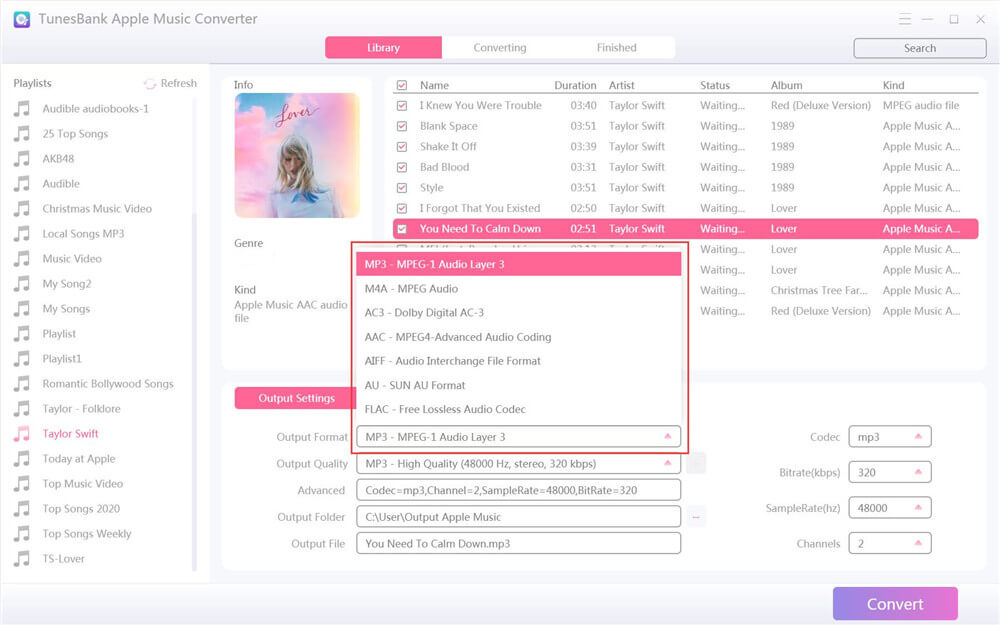
Step 4. Convert Apple Music to MP3
Once you’ve adjusted the parameters, press on the “Convert” button to convert selected Apple Music songs to MP3 files. During the conversion, you can turn back to “Library” to add more songs.
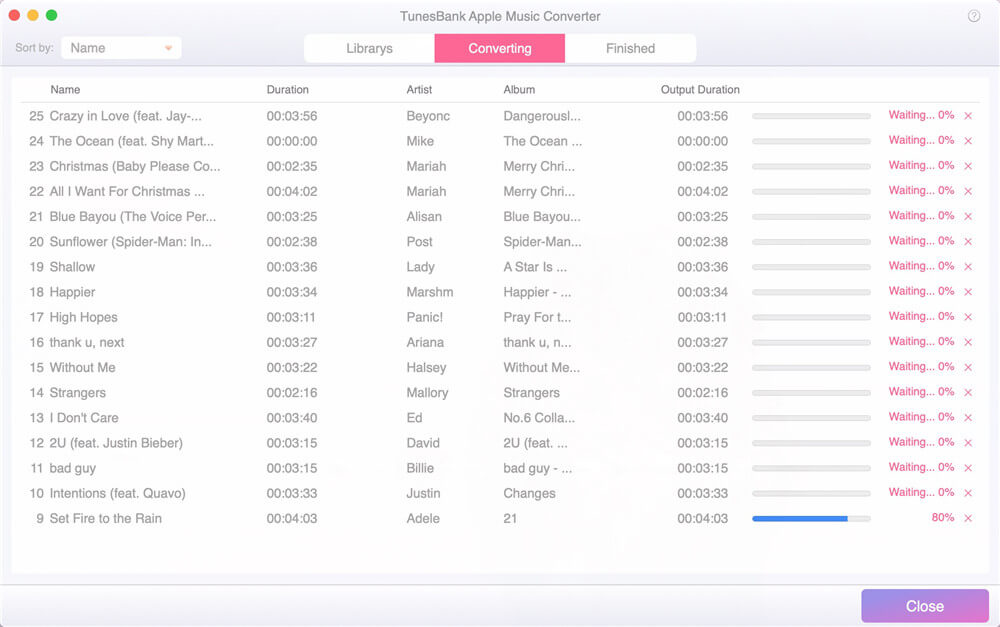
Step 5. View Converted Apple Music Songs
When the conversion process is complete, you can go to “Finished” section and click “View Output File” to find the converted Apple Music songs. You can transfer and listen to these unprotected Apple Music songs to other media players and devices without restriction.
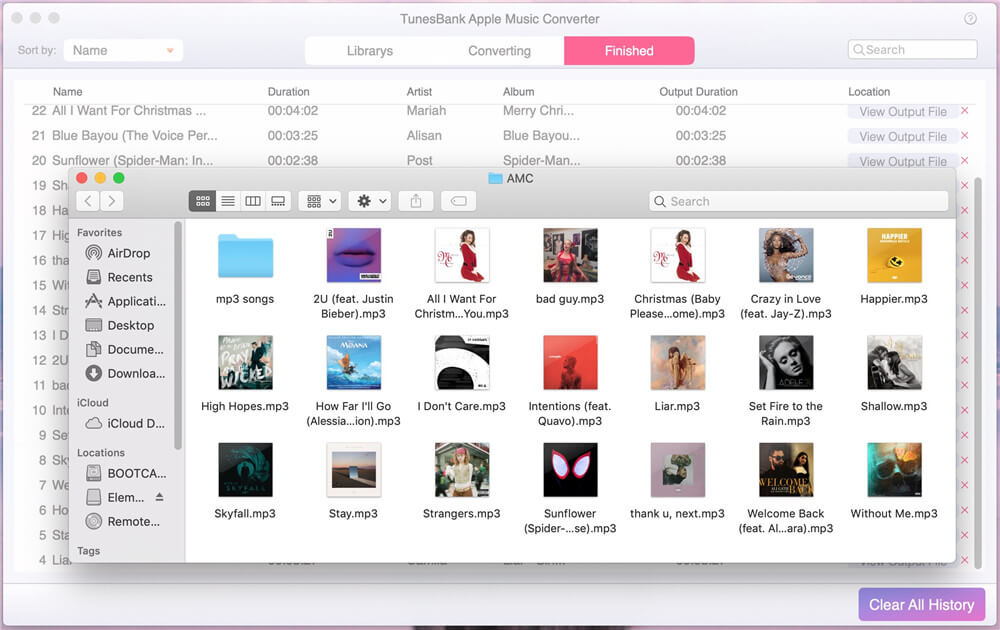
Conclusion
After using TunesBank Apple Music Converter, we can say with certainty that it is one of the best and most useful music converters for Apple Music users on the market.
The software performed well and ran smoothly, and we hardly found any obstacles when using it. By using this smart tool, you can freely enjoy your favourite Apple Music songs on any device anytime, anywhere. It’s fast, easy to operate, and efficient, and it’s one of the must-have tools you can’t miss.
Prompt: you need to log in before you can comment.
No account yet. Please click here to register.
By Selena KomezUpdated on September 02, 2021
Apple Music and Spotify is the most popular streaming music platform, you may often listen music via several Music apps/services like Apple Music, Spotify, Google Music, Amazon Music, YouTube Music, etc. You can find many Music apps which are offering streaming music with subscription plans. Now, streaming music has changed the way we listen to music, Spotify is the word’s first streaming music platform, and the Apple Music has large users, since many people use Apple devices, both Apple Music and Spotify allow you download the songs/playlist/albums so that you can play them offline, but one of the major disadvantage of this downloaded music is that you can’t play on other devices, such as iPod nano, iPod classic, iPod shuffle,Sony Walkman and Zune, mobile phone including Nokia, BlackBerry, Windows Phone, Android phone, and game console including PSP, PS3, PS4, and Xbox One.
Since songs downloaded from Spotify, Apple Music or iTunes come with a DRM protection, if you want to play Apple Music and Spotify music freely, you need to bypass the DRM protection and convert Apple Music and Spotify Music to MP3 format. In this situation TunesBank Spotify Music Converter and TunesBank Apple Music Converter comes to help. This is why I wrote this review article about TunesBank Music Converer today, this two streaming music converer software can convert Apple Music to MP3, and convert Spotify music to MP3, so that you can transfer, copy, share, burn or play streaming music freely.
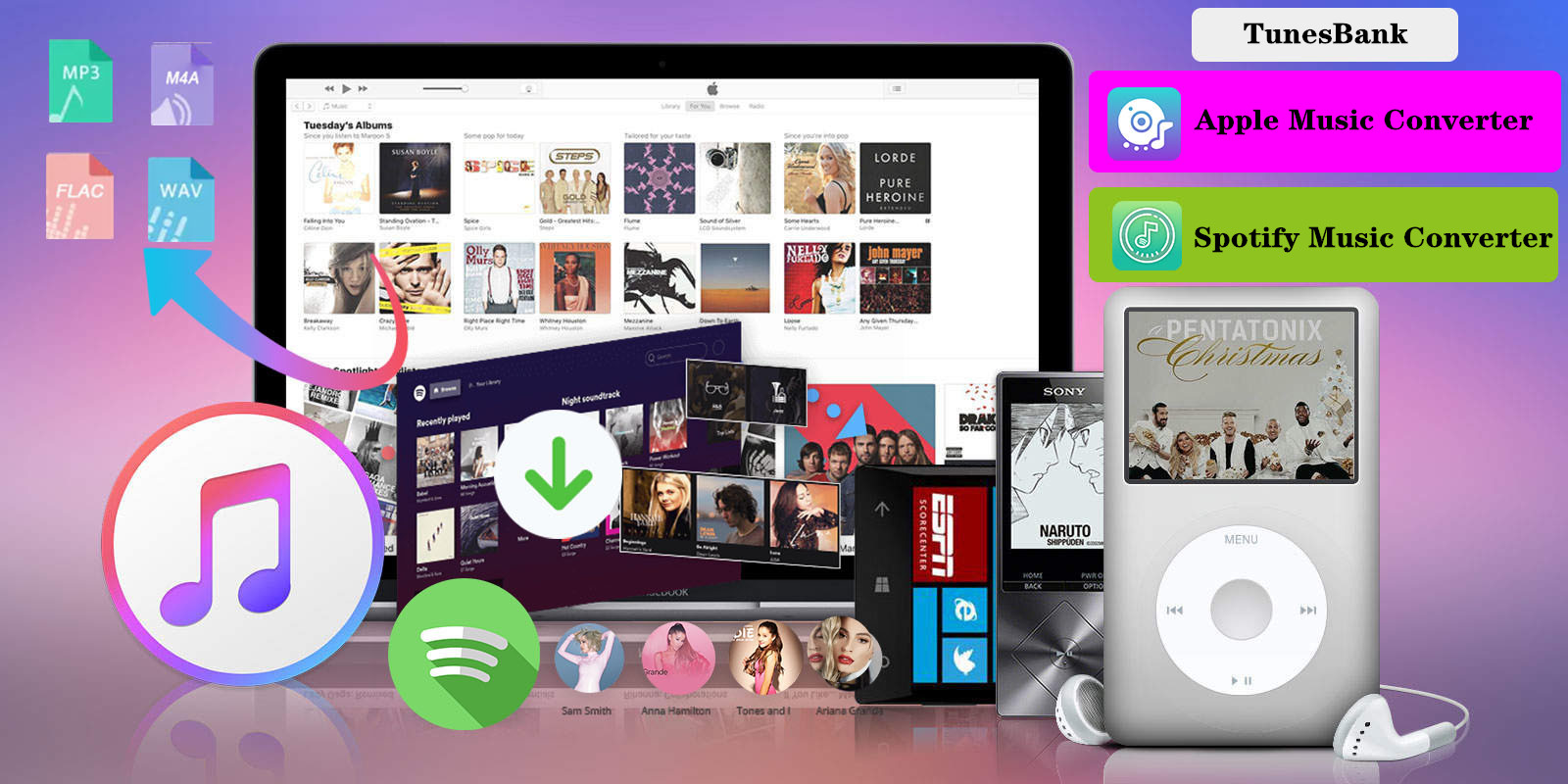
In our review of TunesBank Music Converter, we will tell you how you can convert the Apple Music and Spotify music to any other DRM-free audio format, so that you can enjoy them on any devices.
TunesBank inc. committed to developed streaming music converter and recording tool, which offer the best solutions to satisfy users’ needs on listening to Apple Music and Spotify music freely. With this desktop program, all Apple Music and Spotify users can download and convert Apple Music tracks, Spotify music without DRM restriction, subscriber are able to play songs, playlists, albums and podcasts anywhere and anytime.
In the following review contents, I’m going to introduce the TunesBank Music Converter and give a thorough review of why it is the best one in the market.
TunesBank Apple Music Converter is a professional Apple Music DRM removal tool that allows Apple Music users to remove DRM from Apple Music files and convert songs, playlists and albums to DRM-free audio format, like MP3, M4A, AAC, FLAC, AC3, AU and AIFF. Also, it also is a DRM audio converter to convert iTunes M4P songs, iTunes audioboks and Audible AA/AAX audiobooks to MP3, M4A, FLAC and WAV with lossless quality. With the help of TunesBank Apple Music Converter, you can convert Apple music into MP3, M4A, FLAC and many more formats. Moreover, users can convert Apple Music to plain MP3/M4A with all ID3 tags and metadata kept. Its core features can be listed below.
This Apple Music Converter comes with many features. Let’s check out the top features:
Remove DRM from Apple Music
Apple Music tracks are encrypted with DRM (Digital Rights management) that limits users to play Apple Music on some devices like MP3 player, iPod Nano, and PS4. That means you can’t transfer your favorite music to your non-Apple devices. Also after cancle your Apple Music subscription, all the tracks becomes unplayable.
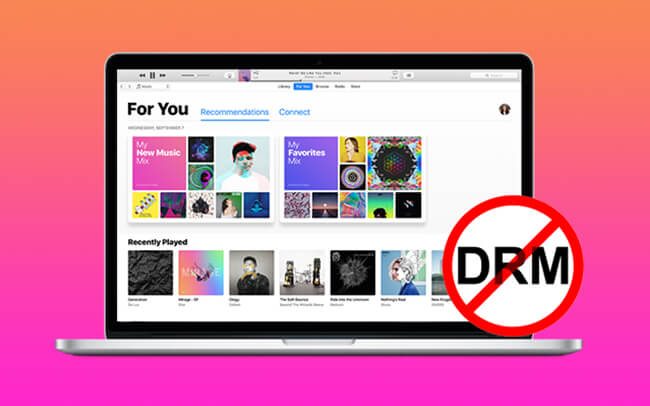
This is where TunesBank Apple Music Converter comes to the rescue. It allows you to remove DRM from Apple Music and convert them to DRM-free audio files. It is professional and you can easily to completed Apple Music DRM removal process with a single click.
Converting Apple Music to Various Audio Files
Since all Apple Music tracks is Apple Music AAC audio files, which comes with DRM protecion, With the Apple Music file conversion, you can play the Apple Music songs on cross platform devices like Android, Windows etc.
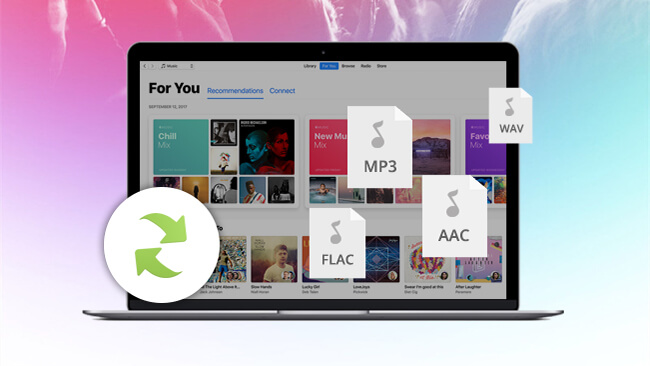
Another useful feature of TunesBank Apple Music Converter is that it allows you to convert Apple music into various audio format like MP3, M4A, FLAC, AC3, AU, AIFF, etc. After converting Apple Music into any plain audio format you want, you can share, copy or play music with no DRM restriction.
Audible audioBook Converter and iTunes audiobook Converter
TunesBank Apple Music Converter not only can convert Apple Music songs and iTunes M4P songs, it can convert all that the iTunes can playing, incluidng Audible AA/AAX audiobook, iTunes M4P songs and iTunes M4B audiobooks. What’s more, it also enables to remove DRM from any purchased iTunes songs or Audible audiobook, helping your enjoy music and audibooks on any devices.
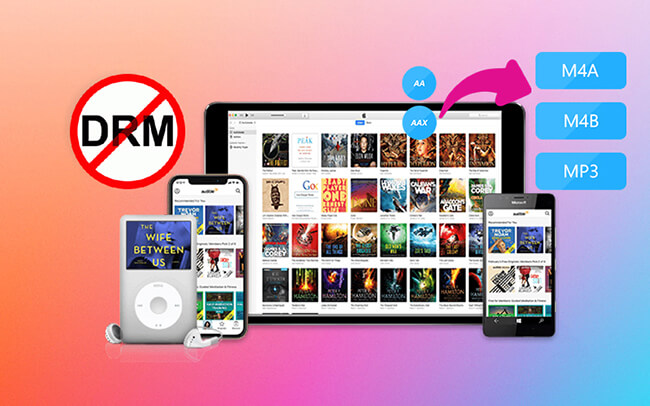
Allows Add More Songs into “Converting” List
This is the most key features of TunesBank Apple Music Converter, which is stand out from other similar converter, most brands of Apple Music Converer like UkeySoft Apple Music Converter not allows add more songs into the “Converting” list during conversion process, but the TunesBank converter allows user add more songs into the “Converting” list, even the converting process is going, just go back to “Library” and select the songs you want to convert.
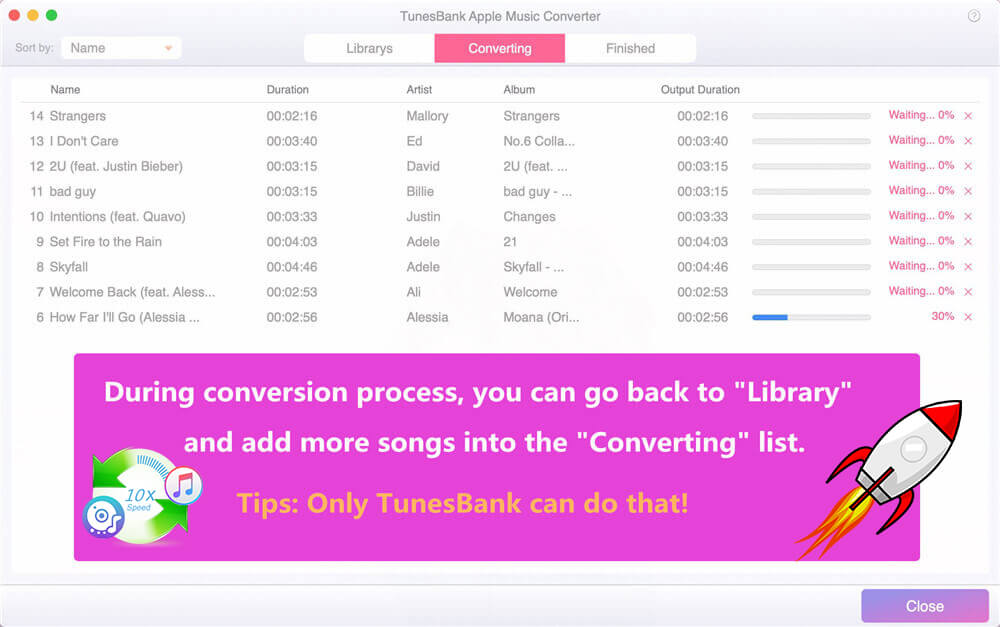
Tips: We have compared different brands of Apple Music Converters. Currently, only TunesBank can do this.
Support Batch Conversion and 5X – 10X Conversion Speed
To save your time to convert songs and playlist, this program allows you to convert songs in batch. You can add as many songs as you like at a time and just click “Convert” button, then all songs you added will be converted immediately.
For Windows: Up to 10X conversion speed on Windows 10/8.1/8/7 (Compared with other brands, the most stable conversion speed on Windows)
For Mac: Up to 5X faster conversion speed on Mac OS X 10.14 or Higher (Compared with other brands, the fastest conversion speed on Mac )
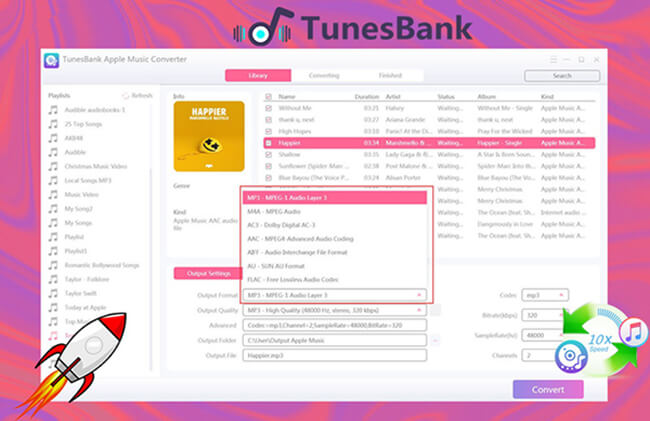
Compatible with MacOS 11 Big Sur and Windows 10
Even if the previous iTunes application has been removed and replaced with the new Apple Music app on MacOS 10.15 Catalina and above(including MacOS 11 Big Sur). TunesBank Apple Music Converter is fully compatible with the latest MacOS 11 Big Sur, you can use this software to convert Apple Music on MacOS 11 Big Sur, just add Apple Music tracks to the Music library, TunesBank Apple Music Converter for Mac will launch Apple Music app automatically and load all your media together with playlists, then select the tracks you want to convert. Of course, the Windows version of this app also compatible with Windows 10/8.1/8/7 (32 bit or 64 bit).
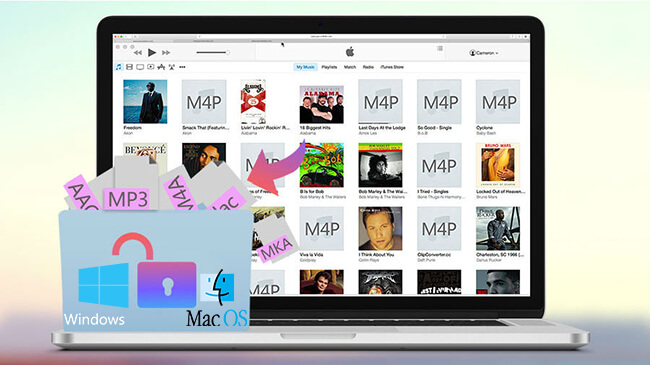
For those who want to convert Apple Music to MP3 for playing on any MP3 player, here’s how you can use TunesBank Apple Music Converter to convert Apple Music songs to MP3 files.
Step 1. Download, install, and launch TunesBank Apple Music Converter on PC or Mac.
After launcing the Apple Music Converter, the iTunes or Apple Music app will be launch immediately, all media files will be synced into the software automatically.
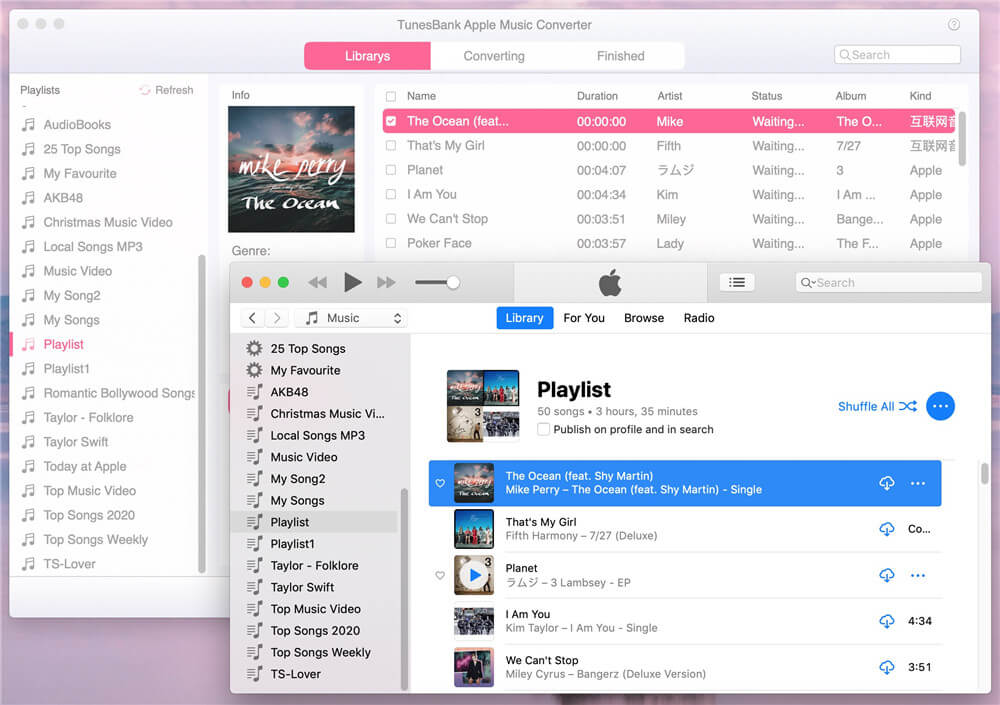
Step 2. Select the Apple Music songs you want to convert, just click the checkbox next to the sone name, you also can select the whole playlist.
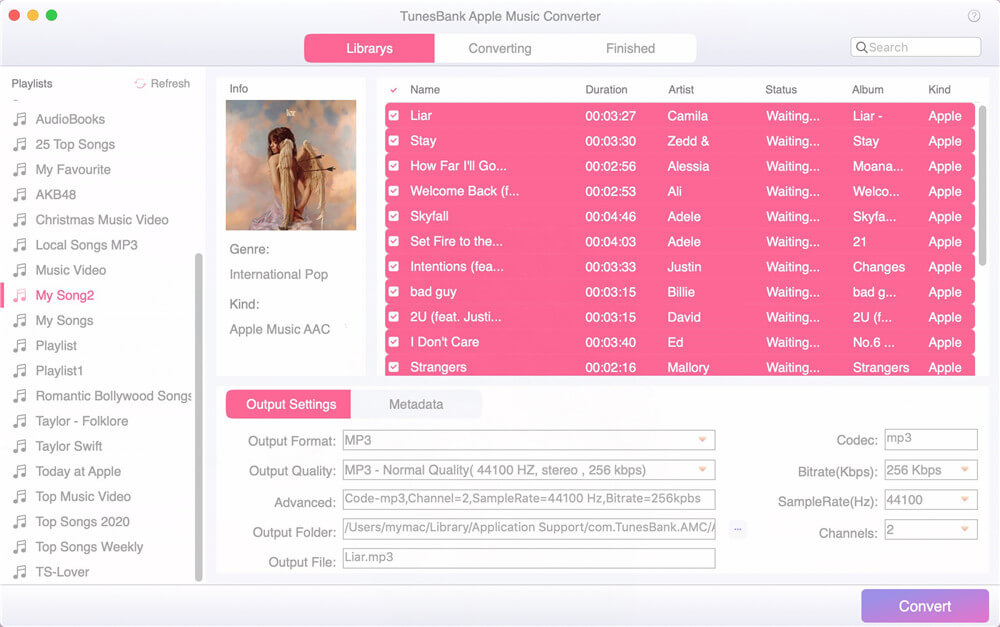
Step 3. Go to Output Settings > Output format and choose MP3 as the audio format, you also can select M4A, AAC , AC3, FLAC or WAV as output format.
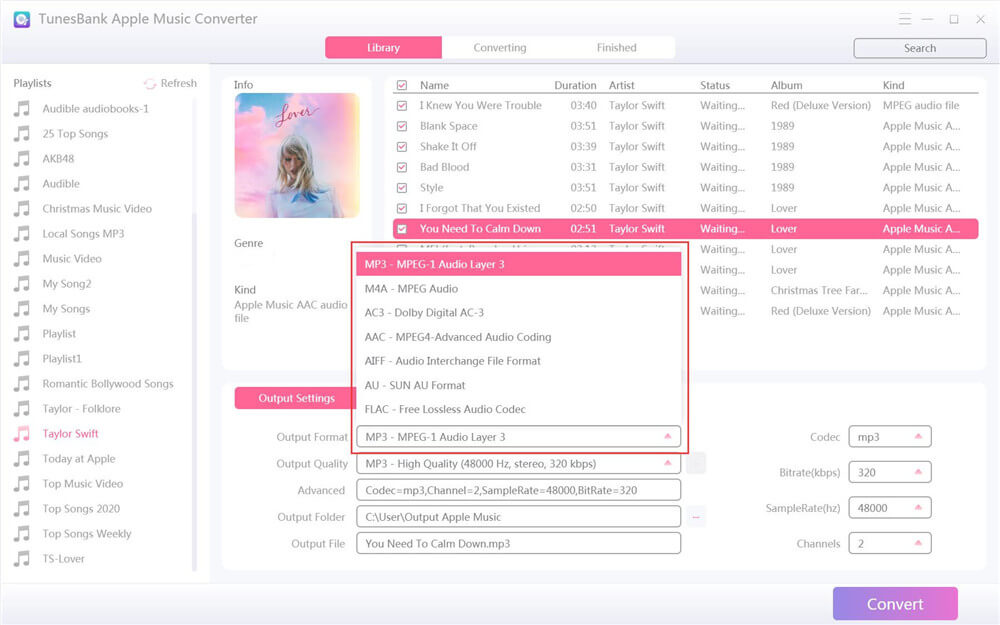
Step 4. Click the “Convert” button to start converting selected Apple Music songs to MP3 format.
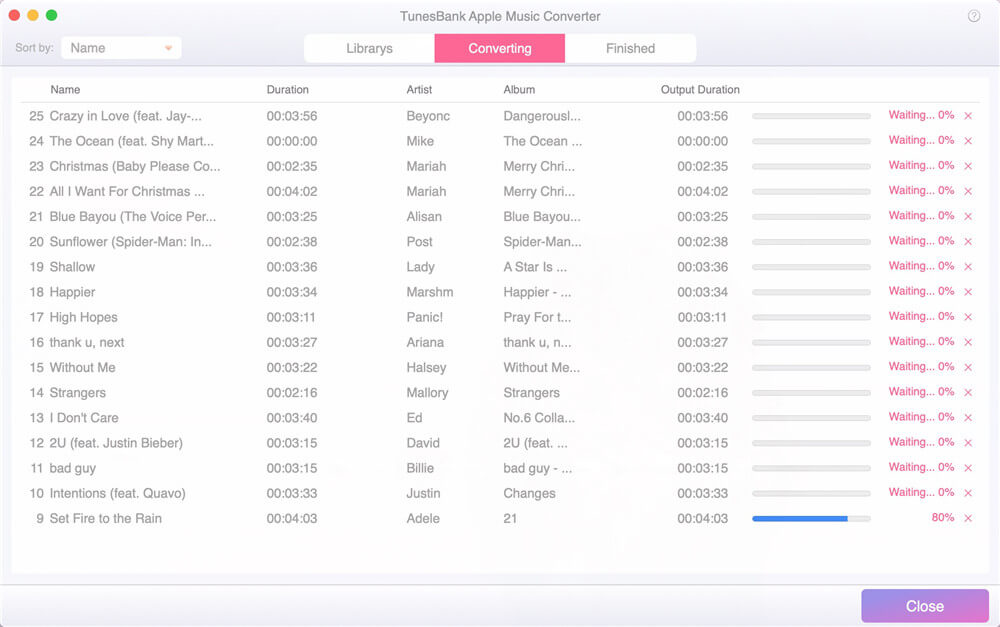
When conversion completes, click “History” menu and click “Open Output File” to open the destination folder, you will get the MP3 files. Now, you can play those unprotected Apple Music songs anywhere anytime without restriction.
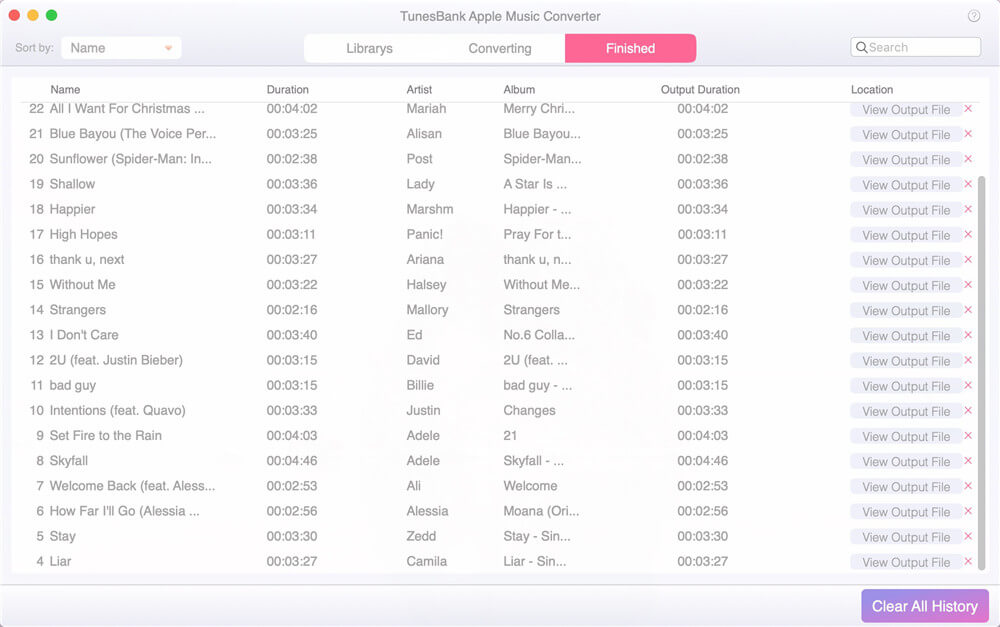
The above tutorial is provided to Apple Music users to convert Apple Music tracks easily. For Spotify users, both Spotify premium users and free users can download songs, playlists, albums and podcasts to MP3 for offline listening anywhere anytime. Please keep reading the following review of TunesBank Spotify Music Converter, we will tell you how you can download and convert Spotify music to MP3 and other DRM-free audio format.
TunesBank Spotify Music Converter is a professional Spotify music downloader allows all Spotify users to download songs, playlists, albums and podcasts to Windows users and Mac. Moreover, users can convert Spotify music to plain MP3, M4A, FLAC and WAV with lossless quality. In additional, all ID3 tags and metadata kept after conversion, users can view all ID3 tags and metadata on media player while playing, which other audio recorder cannot do that!
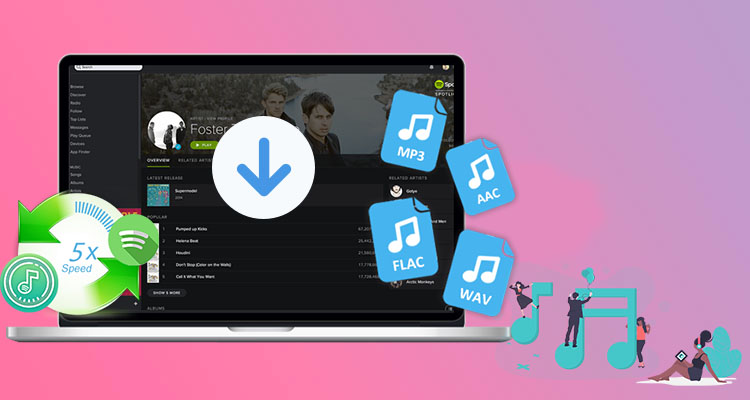
With TunesBank Spotify Music Converter, either free or premium subscribers can download and convert Spotify songs, albums, podcast or playlists to MP3/M4A, helping users play Spotify music on any players and devices. Let’s teach you how to download Spotify music to MP3 with Free account.
Step 1. Download and Install TunesBank Spotify Music Converter.
After launching the converter, the Spotify app will launch automatically, then just dragging and dropping the songs/tracks/playlists from Spotify to the converter.
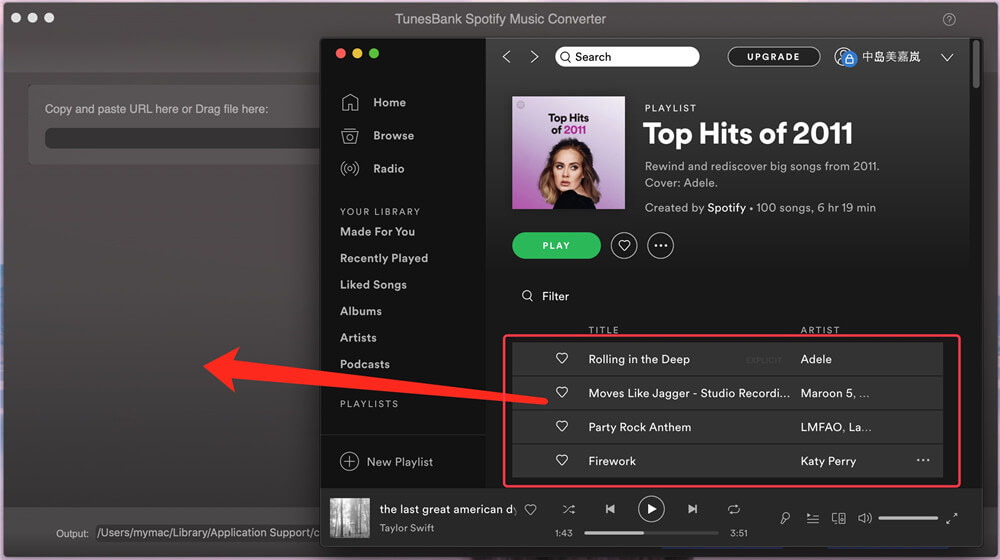
Step 2. After adding Spotify files to the converter, you can choose the output formats from the drop-down lists.
For Windows users, you can select MP3, M4A, FLAC or WAV as output format.
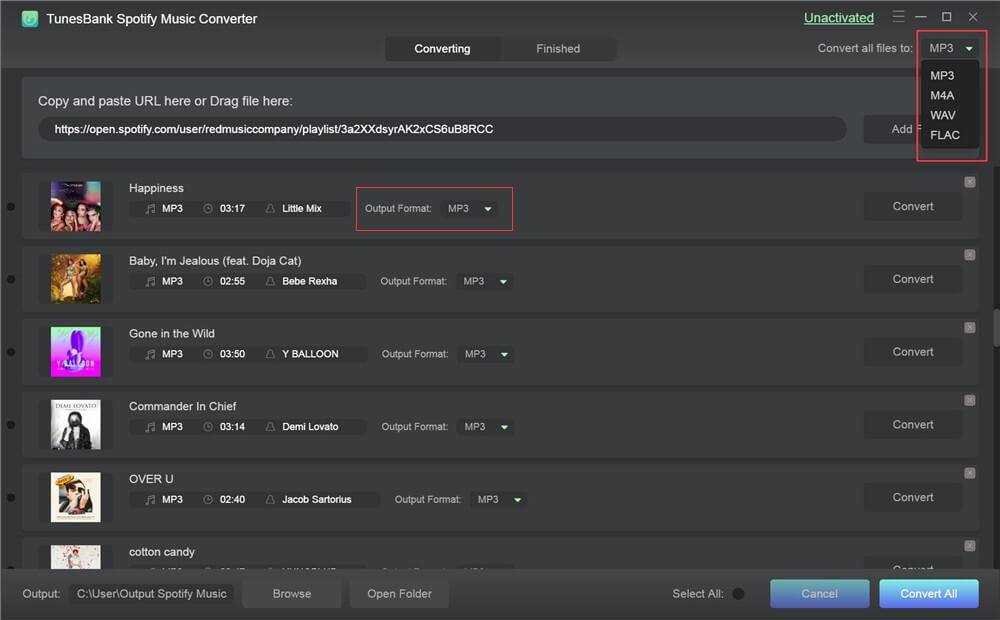
For Mac users, you can convert Spotify music to MP3, M4A or FLAC.
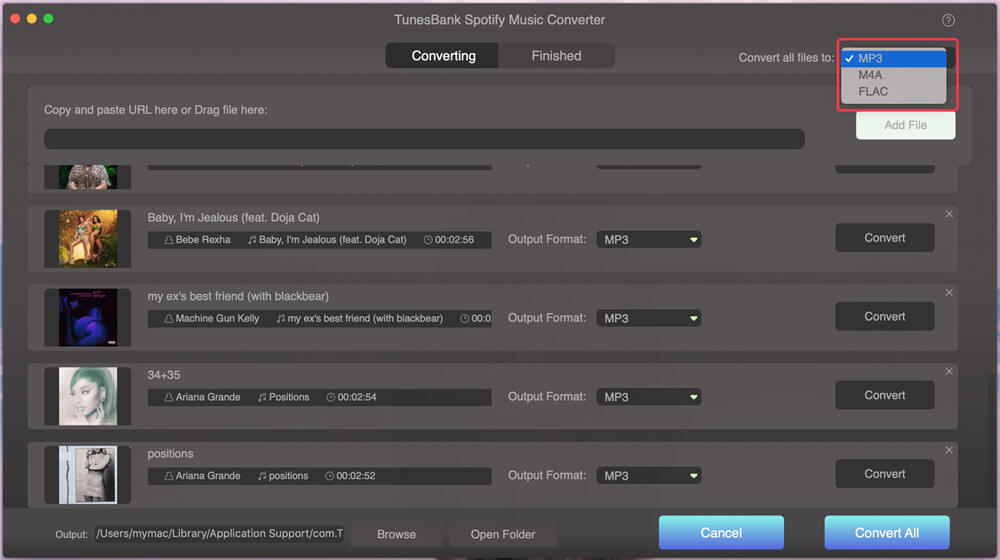
Step 3. Just clicking the “Convert All” start converting Spotify music to MP3.
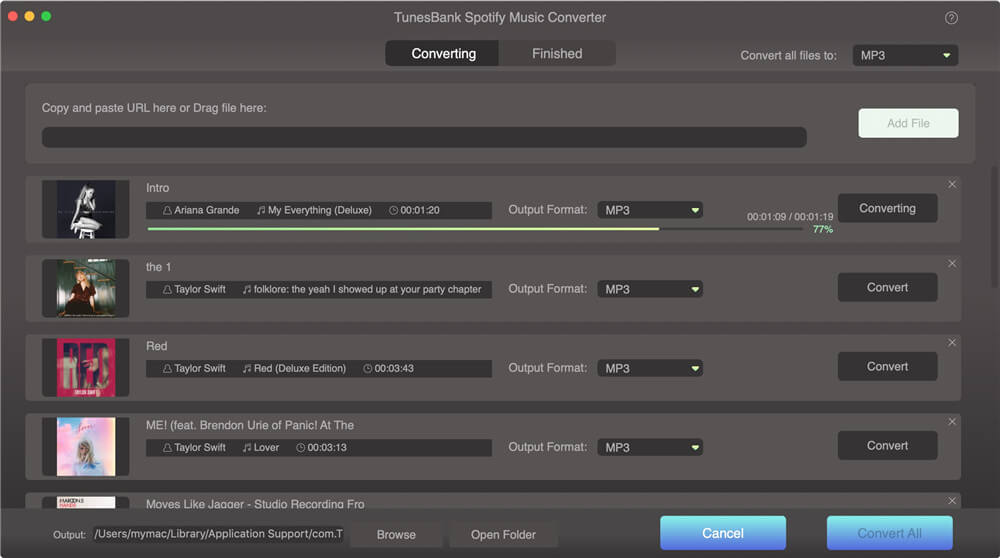
When the whole conversion has done, hit “Finished” and then you can see all the converted history. After that, please click “View Output File” to open the output folder, you will get the MP3 fiels. Now, you can enjoy Spotify Music on any devices freely.

Unlike other streaming audio recorder, TunesBank Music Converter will keep all ID3 tags and metadata info after conversion, the information of Apple Music/Spotify track like artist, title, album, album artwork and genre will be preserved. Moreover, users can batch as many as songs as they like in one click. With a slick interface and outstanding performance, this tool gets your listening experience back on track with multiple available choices to stream Apple Music and Spotify Music.
Prompt: you need to log in before you can comment.
No account yet. Please click here to register.
By Selena KomezUpdated on November 08, 2018
[Summary]:Want to save Apple Music songs, albums & playlists for offline listening on Apple devices or non-Apple devices such as MP3 Player, Car player, Android devices likes Samsung Galaxy S8/S7/S6/Note 8/Note 5, HUAWEI, Google Pixel/ Nexus, HTC, Sony and other devices?This article will teach you a easy way to make Apple Music songs available offline,even you have cancel the subscription service,you can also export/convert iTunes M4P music to computer as MP3 format for offline Listening on any mobile phone.

Like Spotify and some other streaming music services, an important feature of Apple Music is protected with DRM encryption.In order to downloading Apple Music for offline listening,you need to remove DRM from Apple Music and convert M4P to MP3,and then transfer the converted Apple Music songs to any mobile phone, iPod/iPhone or MP3 Players for offline playback without DRM limitation.
What you need is a Apple Music Converter,which is designed to remove DRM protection from Apple Music songs and play them anywhere offline you want,it enables Apple Music users easily convert Apple Music songs to MP3, M4A, etc. on your Mac/Windows without downloading them.What’s more,this Apple Music Converter also is a iTunes M4P music to MP3 converter and iTunes Audiobooks to M4A/MP3 converter,it could helps you convert iTunes Music songs(M4P) and Audiobooks (M4B/AA/AAX) to M4A, MP3,after complete remove DRM and convert Apple Music/iTunes Music/Audiobooks to MP3, M4A,you can enjoy converted Apple music offline on any devices include MP3 players, car player, PSP, Xbox 360, iPhone, iPad, iPod, Android mobile phones like Samsung, Google Pixel, Motorola, LG and HTC mobile phones or Mac/PC without iTunes. Isn’t it a good idea to convert Apple music to MP3 and play them anywhere you want?
This tutorial will show you a way to easily convert iTunes Music/Apple Music to MP3, M4A, etc. on your Mac/Windows without downloading them.After that,you can also burn Apple Music to CD.
Step 1. Add Apple Music and Playlist to iTunes Library
Just add Apple Music songs, albums or playlists you want from Apple Music catalog to your iTunes Library.

Step 2.Run Apple Music Converter or PC or Mac
First of all,please download and run the Apple music on your PC or Mac.After running the program, the program will automatically load your iTunes library.All songs, albums and playlists you added to iTunes Library will also appear on Apple Music Converter interface.

Step 3. Select Apple Music songs you want to Convert
If you added Apple Music songs or albums to iTunes Library, click “Music” on the left column, sort all songs by Type and check songs marked as Apple Music AAC audio file. If you added Apple Music playlists to iTunes, click the playlists on the left column and check the songs on the right side. You can also quickly find songs you need with the search feature on the top right corner. On the right side of the interface, you can sort all songs by Name, Artist, Album, Type, just like in iTunes.

Step 4. Select MP3 as Output Format
Apple Music Converter supports convert DRM protected Apple Music songs to popular audio format like MP3, AC3, AIFF, FLAC, MKA, etc.To convert Apple Music and iTunes music to MP3,just tapping purple setting button at the bottom of the menu section, you can choose “MP3” as output format and adjust some basic settings.

Tips: Here you can also set the converting speed up to 10X (Mac version can reach up to 20X speed) and adjust the output quality up to 320 Kbps. Besides, the output path is also available to be changed as you need.
Step 5. Begin Converting Apple Music to Plain MP3
Finally,just click “Convert” button to start convert all of your added Apple Music song to DRM-free MP3.

After conversion finished, you can click “Open Output File” to find the converted MP3 files.

Free download the Apple Music Converter for Windows or Mac and have a try!
Now, you have success download Apple Music and Playlist and make Apple Music songs available offline on any devices.You can transfer all of the well-converted Apple Music files from the computer to iPod, iPhone, Zune, PSP,Android devices and any other MP3 players for enjoying.
You may want to know:
How to transfer music from computer to iPhone/iPad/iPod
How to transfer music from computer to Android
Useful Tips: Movies and TV shows purchased from iTunes Store are also DRM-protected. If you want to remove DRM from iTunes movies and TV shows and convert them to MP4, try this iTunes Video DRM removal software – iTunes M4V Converter for Windows and iTunes M4V Video/Movies Converter for Mac.
How to Remove DRM from Apple Music
How to Convert iTunes M4V Videos to MP4
Play iTunes movies on Samsung Galaxy S8
Transfer Music from iTunes to iPhone
Transfer iTunes Music to Samsung Galaxy S8/S7/S6
Prompt: you need to log in before you can comment.
No account yet. Please click here to register.
By Selena KomezUpdated on November 09, 2018
“I want to listen the iTunes music offline when the music is runs out. How to listen the Apple music without resubscribing and play on the iPhone for free without limitation? Thanks advanced.”
Listening to Apple music via a streaming service is a wonderful stuff to access millions of songs for entertainment. It gives you the flexibility to listen the music on the computer and mobile devices. You can download music you’ve purchased or added to iTunes to your mobile device or computer so that you can listen the music when you don’t have an Internet connection. If you subscribe to iTunes Music, you can also download subscription tracks to your mobile device. One more thing, you can listen the iTunes music until the subscription is times up. However, there are a lot of Apple fans ask the same question “How to listen to Apple music offline”. It is such a trouble problem unless you get the help of Apple Music Converter.
Lucky for you, if you have an Apple Music subscription, you have the option to load the iTunes music and convert Apple music for offline listening with using Apple Music Converter. This powerful converter program helps to remove DRM protection from Apple music and convert M4P Apple music to MP3 at 16X speed, then you can play the converted Apple music offline for free without time limitation. What’s more, Apple Music Converter supports to convert iTunes songs and Audiobooks to MP3, M4A, etc,. keep original quality to the converted MP3, M4A audio files. When the conversion is done, you can playback the converted Apple music on any computer and audio devices such as iPod, PSP, Zune, MP3 player, mobile phones, etc,.
Step 1. Download and Run Apple Music Converter on the Computer
First of all, please download and run Apple Music Converter on the computer.

Note: iTunes will be run automatically at the same time when you run Apple Music Converter on the computer.
Step 2. Select Apple Music to Convert
It will load all the Apple Music songs and playlists you have added to iTunes library on the interface of Apple Music Converter program, including iTunes songs, movies, TV shows, audiobooks, and more. Click the checkbox before the Apple Music songs you need to convert. You can also search the Apple Music songs you want to convert with the searchbox.

Step 3. Setting the Parameter for Converted Apple Music
Click to set the data of the converted Apple music and a window will pop up for prompting to make the settings. You can set the converting speed (up to 16X) and the Apple music output format, and others.
Setting the Output Profile of Converted Apple Music:

Setting Conversion Speed of Conveted Apple Music:
If you would like to change the conversion speed, then go to Options>>General.One the preferences windows to “Set Custom conversion speed for audio convert (1-16)” to adjust the conversion speed.

Step 4. Convert Apple Music from M4P to MP3
Simply click “Start Convert” button to begin to convert the selected Apple music to MP3 files. It will finish the conversion job in a few minutes.

Done. Now the selected Apple music have been converted to the free-MP3 files. You are allowed to play the converted Apple music offline freely.
Tips: You can explore the output files and folders by clicking “Open Output File” button to view the converted music file on the computer.

Related Article:
How to Play Apple Music on Chromebook
How to Keep iTunes Music Songs Forever
How to Rip Apple Music For Free
How to Record Apple Music M4P Streams as MP3
Remove DRM and Play Apple Music on iPhone without Limitation
How to Play Apple Music on iPhone 7/6S/6 for Free
How to Play Apple Music on Android
Prompt: you need to log in before you can comment.
No account yet. Please click here to register.
By Selena KomezUpdated on August 02, 2021
[Summary]:Looking for a way to batch convert iTunes/Apple Music M4P songs to MP3? Here is the best Apple Music to MP3 Converter, which helps you complete remove DRM protection from Apple Music and convert Apple Music M4P songs to MP3, WAV, M4A, AC3, AAC, AIFF, AU, FLAC, M4R, MKA.

M4P files is MPEG 4 protected audio,which is a protected AAC file extension for iTunes and iOS devices,it’s an audio file used in Apple Music store with DRM protect. This is really just an AAC file,the file used by Apple has created a proprietary DRM technology for copy protection.
While MP3 is an unprotected audio file,so most players support MP3 format,such as MP3 players, Android mobile phone, PSP, card player, Zune and other media players.However,the iPhone, iPad and iPod support ACC .m4a (without DRM encryption) and .m4p (with DRM encryption) audio format,if you want to play Apple music on iOS devices for free forever,you need to convert M4P to M4A for offline playback without DRM limitation.
MP3 is an audio compression technology, because this compression method called MPEG Audio Layer3, so people call it MP3. MP3 is the use of MPEG Audio Layer 3 technology, the music to 1:10 or even 1:12 compression rate, compressed into smaller capacity file, in other words, in the case of small loss of sound quality of the file to a more compressed Small degree. But also very good to maintain the original sound quality. It is because MP3 small size, high quality features make MP3 format almost become synonymous with online music. Every minute music MP3 format is only about 1MB in size, so that the size of each song is only 3-4 megabytes. Use MP3 player MP3 files in real-time decompression (decoding), so that high-quality MP3 music to play out.
That’s to say, both M4P and MP3 are audio files, but M4P is DRM protected, and the MP3 is DRM-free for playing on most music players. Due to M4P files cannot be played and transferred to any other unauthorized computers, any MP3 players and Android mobile phones. However, how to play Apple Music M4P songs in any mobile phone without iTunes on Mac/PC? How to listen t Apple Msic on MP3 player? What you need to do is to convert Apple Music M4P songs to MP3.
So,if you want to enjoy purchased Apple music on more any mobile devices like undele gated Apple products, Android mobiles, car players, music players, or gaming consoles with no limit, you need to convert Apple Music M4P songs to MP3, M4A, etc.
Apple Music Converter – M4P to MP3 Converter, which can perfectly help you remove DRM from Apple Music and convert Apple Music M4P files to DRM-free MP3, M4A, etc. With a leading-industry convert technology, it can convert Apple Music to MP3, AC3, FLAC, M4A, etc. The conversion speed up to 16X faster, and the output files are zero loss quality. What’s more, the Apple Music Converter also enables you remove DRM from Apple Music songs, iTunes M4P songs, Audible AA/AAX audiobooks, and convert them to MP3 easily.
Let’s learn how to convert Apple Music songs(.m4p) to MP3.
Download the Windows version or Mac version of the Apple Music Converter, and then try to convert Apple Music M4P files to MP3 on your Windows or Mac computer.
Kep Features:
Step 1. Launch Apple Music to MP3 Converter
First of all, please download,install and run the Apple Music Converter on the Mac or PC. After launch the program on the computer and iTunes will be launched automatically at the same time,at this time the iTunes library including music, playlist, videos and Audible Books will loads into the program.

Step 2. Select Apple Music M4P Songs
In this step,please select the Apple Music songs you want to convert to MP3 format.Here,you can search the song you want in the “Search” box and select them.

Tips: To batch convert M4P files to MP3,you can select the one or more M4P files on the Apple music library.
Step 3. Select MP3 as Output Format
In order to record Apple Music songs as free MP3 files,please choose “MP3” as output format under the “Output Settings” > “Output Format” options.

Tips: Before removing DRM from Apple music and batch convert Apple music songs in M4P to MP3,you can to to “Option” >> “Preferences” to adjust advanced audio parameters.

Step 4. Start Batch Converting Apple Music to MP3
After all is done, finally click “Convert” button to start converting M4P to MP3,then the iTunes M4P to MP3 Converter will convert all selected Apple Music M4P songs to MP3 format automatically. During the converting process,the program will remove DRM from M4P files and out as DRM-free MP3 files,you can also convert M4P to M4A with the help of this Apple Music Converter,just select “M4A” as output format in the third step.

After converting Apple Music to MP3 complete, please click “Export Output Files” to view all converted MP3 files.

After that, you can get the DRM-free MP3 files,please view all batch converted MP3 files on computer

This video tutorial shows you how to remove Apple Music DRM and convert M4P songs to MP3, M4A, AAC, etc. with this professional Apple Music Converter.
Unregistered users can only convert purchased Apple Music to local free MP3, M4A audio files for 3 minutes. To remove the limitation, purchase a full version.
Now,you can transfer the converted Apple Music tracks to any Android mobile phone (such as Samsung/LG/HTC/Sony/Huawei/Motorola/Google Pixel/Nexus/Windows Phone/Sharp), Apple iOS devices (iPhone/iPod/iPad) or MP3 Players, PSP/PS3/PS4, Zune for offline playback without DRM limitation.
Apple Music Converter is the best iTunes M4P to MP3 converter you can have. It is an all-in-one audio converter that intergrades Apple Music DRM Removal, Apple Music Converter, iTunes Audiobook Converter and Audible Converter together. Enjoy your favorite Apple Music songs with more freedom and convenience now!
How to Remove DRM from Apple Music
How to Stream Apple Music to Samsung Galaxy Phone
How to Convert iTunes Videos to MP3
How to Convert Audible Audiobooks to MP3
How to Play Apple Music on Android
How to Play Apple Music on iPod nano/ shuffle
How to Play Apple Music on iPhone Offline
How to Transfer Music from iTunes to Android
Prompt: you need to log in before you can comment.
No account yet. Please click here to register.
By Selena KomezUpdated on March 04, 2019
[Summary]: Looking for a way to download your already purchased Apple music from iTunes to computer for backup? Want to listen to the Apple music offline for free forever? This page teach you how to download DRM-Protected Apple music as DRM-free MP3, M4A, AC3, AU, AC3, FLAC, AIFF or MKA format as local music for offline listening on any device with more freedom and convenience.

More and more Apple users pay Apple Music with iTunes,and all songs or playlists you downloaded from the Apple Music subscription library are DRM-encumbered,this is not free for life,once the subscription expires,or if you cancel the subscrbtion, they will be disappeared and displayable,you can’t play the previous purchases music,unless you renewal the fee again.
The subscription cost is the same—$9.99 per month—and once you move your account over, your Beats subscription will be canceled.Because the Apple Music tracks that are protected with DRM encryption,you can’t play on any Android/MP3 Players device other than an iOS device or iTunes unless your unlock DRM from Apple Music Streams.
If you have bought any music,tracks or playlists from from the Apple Music subscription library, you can download it onto any of your authorized computers, both those at home and those in your office. You might want to use a specific music that you purchased at home to go along with a business presentation for work; or import purchased Apple music to your MP3 player, Android devices or iPhone/iPod devices.It’s important to have the ability to download your previously purchased music wherever and whenever you need it. In addition, if you buy a new computer, or lose music that you purchased on iTunes,how you can download previously purchased Apple music?
Don’t worry,this article will teach you how to download previous purchases music from iTunes to computer,and then convert the purchased Apple music as local music in free MP3, M4A, etc.So you can play Apple music for free forever!
UkeySoft Apple Music Converter is designed to convert DRM encryption Apple Music to DRM-free MP3, M4A, etc.as local music on Windows computer or Mac,you can use this Apple Music Downloader & Converter to break/Unlock DRM encryption from Apple music M4P songs,and make your previous purchased Apple music as local music with high quality.What’s more,it allows you import the downloaded Apple Music songs to any media device like Android devices, MP3 player, SD Card/Memory Card, iPod, iPhone,etc. or burn the music copies to CD disk.So you can listen to Apple Music on PC/Mac/Any Devices without iTunes for free forever.
UkeySoft Apple Music Converter Key Features:
-Completely Remove DRM from Apple Music Streams
-Convert Apple Music from M4P format to DRM-free MP3, M4A, etc.
-Convert iTunes songs and Audiobooks to MP3, M4A, etc.
-Remove the limitation and keep Apple Music as offline local songs.
-Convert and burn Apple Music to CDs.
-Playing Apple Music on any Windows/Mac computer and any media player devices such as iPod, iPhone, PSP, Zune, MP3 player, mobile phones, etc.
Here,we take converting Apple Music M4P songs to MP3 on Mac/Windows for example,please download and install UkeySoft Apple Music Converter for Mac or UkeySoft Apple Music Converter for Windows.
Step 1.Install and Run Apple Music Converter for Windows or Mac
Then, run the Apple Music Converter program on your PC or Mac. At this time,the ITunes will be launched automatically. Please don’t quit iTunes as the software need to work with iTunes.

On the interface,you will see the program will automatically read iTunes library, so you don’t need to add music files manually.
Step 2.Choose Apple Music M4P Songs to Download
In this step,you need to select the songs you want to download and remove DRM on the main interface.
If you added Apple Music songs/albums to iTunes library, click Music on the left side and sort all songs by Type. Check the songs marked with “Apple Music AAC audio file”.
If you added Apple Music playlists to iTunes library, click the playlist name on the left side and all songs in it will be displayed on the main interface. Check all of them or the ones you want to convert to MP3.

Step 3.Select Output Format
At the bottom of the program – Out Format,please choose the output format,Here,you can choose MP3, M4A, M4R, AIFF, FLAC, AC3,AU or MKA as output format.

Tips:MP3 is recommended as it is the most popular audio format which can be played on almost any device,such as MP3 Players, Car players, Android devices. Then, you can customize the output file’s profile.
Step 4.Begin Convert Apple Music M4p to MP3 and Remove DRM
Click “Convert” button to start converting Apple Music M4P format to free-DRM MP3 format. The Apple Music Converter converts Apple Music M4P to MP3 at 16x playback speed. You can also customize output songs bitrate and sample rate as you like. Metadata information including Title, Artist, Album, Genre and Artwork will be preserved to output MP3/M4A songs.

After complete converting your purchased Apple music as free local music,just click “Open Output File” button to find the converted music files on your computer.

With only 4 easy steps, you have download previous purchases music from iTunes to Windows/Mac computer,now you can listen your favorite Apple music for free forever on any devices,without iTunes or iOS devices.What’s more,you can also use Apple Music converter to unlock DRM from iTunes M4P songs and Audible AA/AAX audiobooks. Free download the trial version and have a try.
How to Convert Apple Music M4P to free-DRM MP3
How to Convert iTunes M4P Music to MP3 for Android
How to Convert M4P Apple Music to MP3 for Samsung Galaxy
How to Transfer Apple Music M4P Files to Huawei
Transfer Music from iTunes to Android
How to Sync iTunes Music to iPhone 7/6S/6
Prompt: you need to log in before you can comment.
No account yet. Please click here to register.
By Selena KomezUpdated on September 03, 2021

Apple Music is protected with the DRM encryption,we only can play Apple Music tracks on playable device with a current Apple Music subscription,once the subscription service is canceled, all playlists and music songs you downloaded from Apple Music will be removed.
We all know that Apple music can only be played after paying, when the payment expires,the songs you have purchased need to be charged again for playing again. However, how to download Apple music and save on the computer? How to play Apple Music on MP3 player? How to convert Apple Music songs to MP3 or other format, and make it become a local music(permanent free, lifetime free)? Here, we will teach you a easy way to convert Apple Music to MP3, you should need the help of a professional Apple Music to MP3 Converter.
Today, we recommend two popular Apple Music converters – TunesBank Apple Music Converter and UkeySoft Apple Music Converter. For Windows users, I suggest you use UkeySoft Apple Music Converter(Windows), it can convert Apple Music on PC in 16X faster speed; For Mac users, TunesBank Apple Music Converter(Mac) is the best, up to 5X faster conversion speed on mac, and keep your Apple Music tracks without quality loss after converting, in addition, TunesBank also allows you add more songs to the “Converting List” during converting process.
These 2 powerful UkeySoft Apple Music Converter and TunesBank Apple Music Converter, both are recommend to convert Apple Music to MP3, M4A, AC3, AU, AC3, FLAC, AIFF or MKA, and remove DRM from Apple Music as well, so that you can enjoy Apple Music tracks with more freedom and convenience, even your payment is due. After converting the DRM-protected Apple Music to MP3, you are able to play them on any computers or devices such as MP3 player, iPhone, iPod, iPad, PSP, Zune, Windows Phone, Nokia, Sharp and other Android devices such as Samsung Galaxy, HTC, Sony, Huawei, Google Pixel, Motorola, LG, OnePlus, Xiomi,etc.The Apple Music to MP3 Converter fully support Windows 10/8.1/8/7 (32 & 64bits), macOS 10.9, 10.10, 10.11, 10.12, 10.13, 10.14 and the latest macos 11 Big Sur.
Free download UkeySoft Apple Music for Windows or Mac and follow the simple steps to convert Apple Music to MP3.
Step 1.Download and Launch Apple Music to MP3 Converter
Click on the “Download” button below to download both Apple Music to MP3 Converter for Mac and Apple Music to MP3 Converter for Windows on your computer,then install and launch the correct version.
After launch the software immediately,the iTunes program will be launched automatically with this UkeySoft Apple Music Converter program.

Step 2.Choose Apple Music M4P Songs you Want to Download/Convert to MP3
After launching the Apple Music Converter on the computer,the program will find all loads iTunes files automatically, including music, playlists, Audiobooks, M4P Audio, iTunes movies and TV shows.Please click on “Library” and mark the Apple Music tracks that you want to convert to MP3.

Tips:You can select several items one by one or select the entire album by clicking on the checkbox on the top menu bar.
If you added Apple Music songs/albums to iTunes library, click “Music” on the left side and sort all songs by Type. Check the songs marked with “Apple Music AAC audio file”.
Step 3.Set Output Format – MP3
After selecting the Apple Music songs you want to download/convert,in this step,you need to select the musics output format,in order to converting all Apple music songs to MP3 format. Please select .MP3 from the drop-down list under the “Output Format” column.Also,the program allows you change the output parameters like channels, sample rate, codec, bitrate, etc.

Select Output Profile

Adjust Conversion Speed:If you would like to change the conversion speed, then go to Options>>General.One the preferences windows to “Set Custom conversion speed for audio convert (1-16)” to adjust the conversion speed.

Step 4.Convert Apple Music to MP3
After setting MP3 as output format,then click “Convert” button to start converting Apple Music from M4P music to MP3 and save the converted MP3 Apple songs on the computer.It will take you several time to convert the audio format,once the M4P to MP3 conversion process complete,please click on the “Open Output File” button to find the converted MP3 music files on your computer,then you can enjoy your favorite Apple music in DRM-free MP3 format with more freedom and convenience.

Tips: During the Apple Music M4P to MP3 conversion process, the program will remove the DRM encryption as well.
Note: During the converstion process, please don’t use or click the iTunes program, until the Apple Music to MP3 conversion process complete.
View converted .MP3 files

Step 5.Offline Play Converted Apple Music on Any Devices
Now,you have converted the protected Apple music from M4P to MP3 as free,you can play all converted MP3 Apple music on Mac/Windows computer without iTunes.If you want to listen to Apple Music on any MP3 Player or Car,please import them to your MP3 Player directly and enjoy your Apple songs with MP3 Player. If you want to play Apple music on Android phone or iOS devices such as iPhone, iPod nano/shuffle/classic and chromecast, iPad,you can use this iOS Android Manager to transfer the converted Apple music to any mobile devices directly.

Download UkeySoft Apple Music Converter (Windows & Mac) and start to convert Apple Music to MP3:
How to Use TunesBank Apple Music Converter to convert Apple Music to MP3? Let’s watch the video tutorial:
Download TunesBank Apple Music Converter for Windows and Mac):
Step 1. Run TunesBank Apple Music Converter
Download, install and launch TunesBank Apple Music Converter on Mac or PC. When you launch the TunesBank program, iTunes app will run with it.
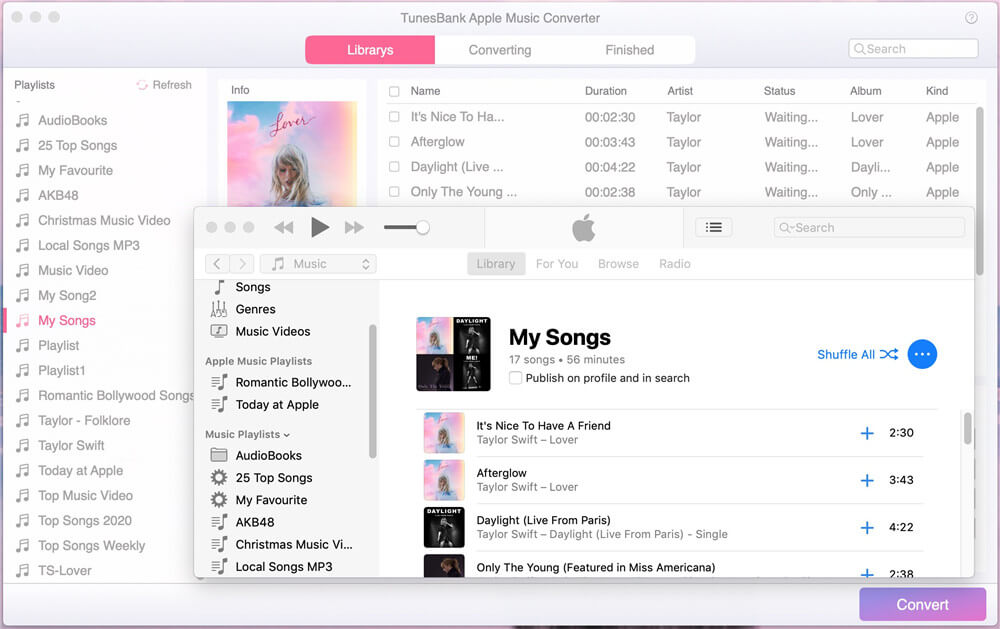
Step 2. Choose Apple Music M4P Tracks
Click “Music”, “My Song” or “Playlist” in the left side, and then choose the target songs you want to convert by ticking the checkbox. Batch conversion allows you to select as many Apple Music songs as possible at once!
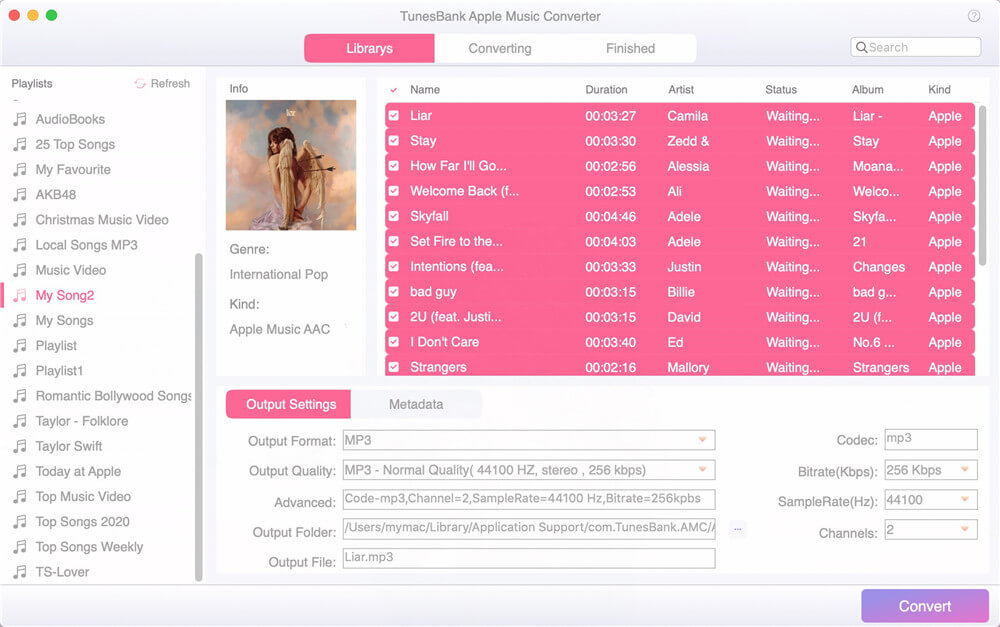
Step 3. Adjust Settings and Select MP3 Format
Go to the bottom of the interface, here you can choose and setup the output format, output quality and other advanced settings as you like. Please choose MP3 as output format. To edit the metadata, please tap the “metadata” tab.
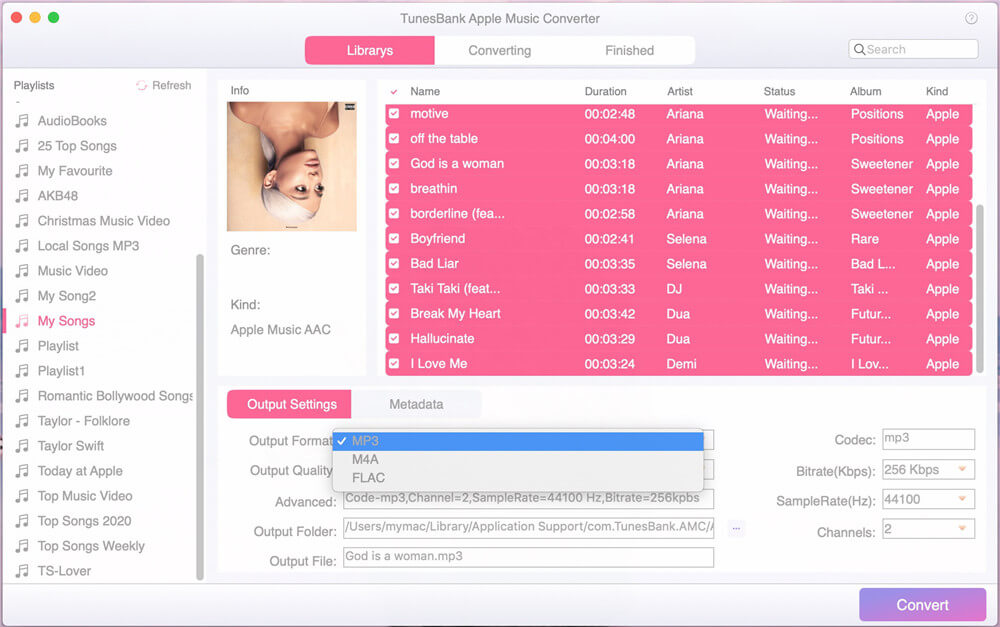
TunesBank Apple Music Converter for Windows interface:
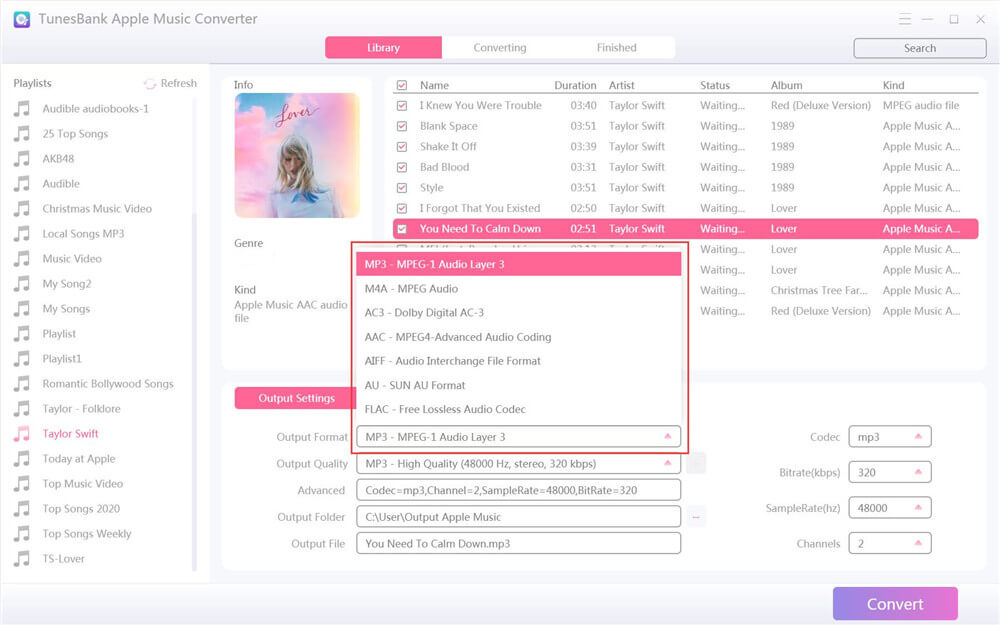
Step 4. Start to Convert Apple Music to MP3
After get everything set up, hit on “Convert” button to start converting Apple Music M4P songs to MP3 with lossless quality. During the conversion process, TunesBank allows you to turn back to the “Library” to continue adding more songs!
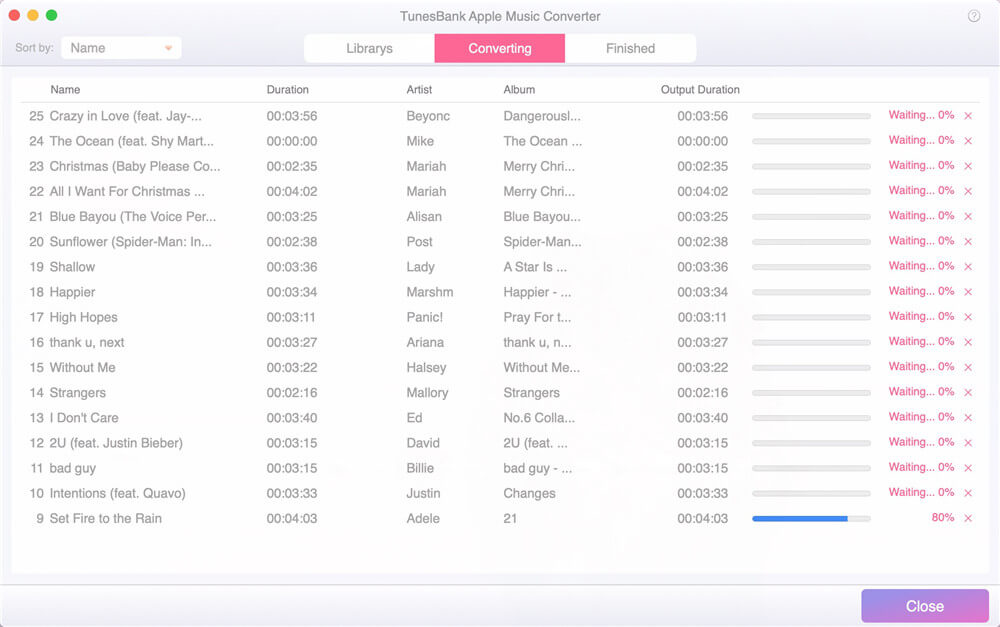
After the conversion is finished, you can go to the “Finished” option, click “View Output File” to get the DRM-free Apple Music songs!
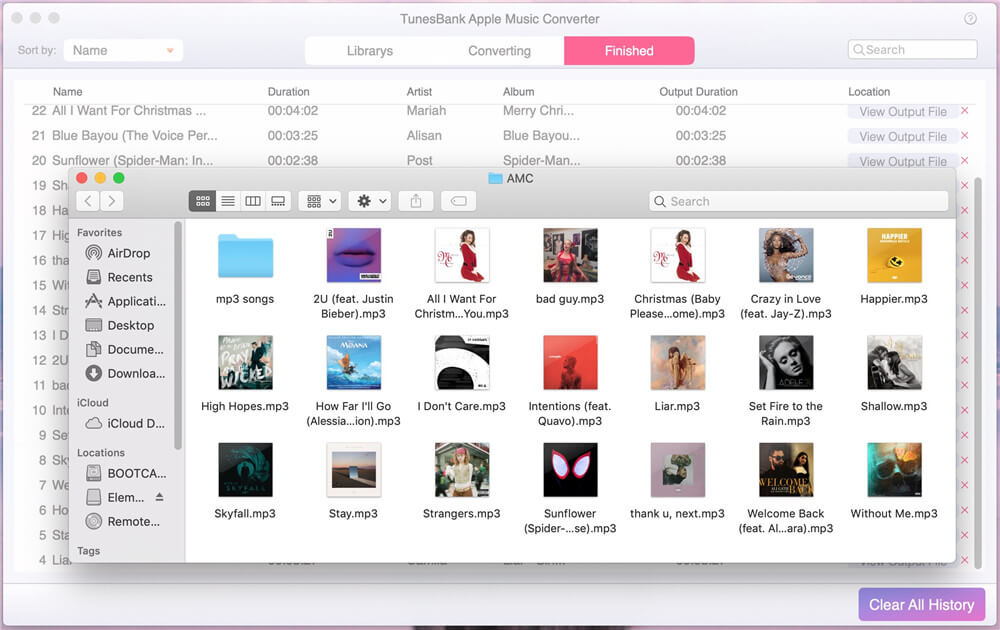
Download TunesBank Apple Music Converter (Windows & Mac) and start to convert Apple Music to MP3:
Learn more:
How to Transfer Apple Music from Computer to iOS Devices
How to Import Apple Music from Computer to Samsung Galaxy
UkeySoft Apple Music Converter and TunesBank Apple Music Converter are not only could help you download and convert Apple music from M4P to MP3 at 16x playback speed,but also allows you convert Apple music and videos to M4A, AC3, AIFF, AU, FLAC, M4R and MKA format as local audio.In additional,you can also customize output songs bitrate and sample rate as you like. Click Options button to customize output song name format, which can contain Title, Artist, Album, TrackID and DiskID. What’s more, if you want to remove DRM from iTunes movies and TV shows and convert them to MP3, try Apple Music Converter.
For Spotify users, if you want to download Spotify music to MP3 for offline playing on your MP3 player, you can try the TunesBank Spotify Music Converter, with the help of this Spotify converter & downloader, you no only can download Spotify songs, albums and playlists to PC for offline listening, but also can convert Spotify music to MP3/M4A/FLAC/WAV for playing on any devices. Either free or premium subscribers can use this Spotify converter to download MP3s from Spotify.
How to Play Apple Music on Samsung Galaxy
How to Convert Apple Music to MP3 for Samsung Galaxy
How to Convert Apple Music to Android
How to Transfer Music from iTunes to Android
How to Transfer iTunes Songs to iPhone
How to Transfer Videos from iTunes/Computer/iOS Device to Samsung Galaxy
How to Transfer Music between iPhone iPod and Android
Prompt: you need to log in before you can comment.
No account yet. Please click here to register.
