By Selena KomezUpdated on April 22, 2020
How to recover deleted contacts on Android phone?
“How do I recover deleted contacts? I deleted contacts from my Samsung phone by mistake, they are very important! Is there any way to restore deleted contacts on Galaxy S8 without backup? Your help will be appreciated. Thanks!”
How to recover deleted contacts on iPhone?
“I did a factory reset on my iPhone 7 after accidentally pressed the factory reset option. I am really so frustrated right now because all the contacts information is gone. I assumed I have backup to iTunes before, but I can find any backed up data on iTunes library, and I don’t know how t restore contacts from iTunes to iPhone. So I want to recover contacts from iPhone after factory reset from the backup file easily. Is there any way to recover iPhone lost contacts? I have those important contacts since the first day I got the phone.”
There’s a good chance that the accidentally deleted contacts, SMS, photos, videos can be recovered on Android phone and iPhone, especially if it hasn’t been too long since it’s been deleted. The way that the deleted data is completely gone is when the space it resided is overwritten by the newly generated files, like any task of downloading media files and install software. So we still have chance to recover deleted data from iOS/Android devices.
Contents
Note: Please stop to use your phone and try to scan and retrieve lost data from your phone by using a professional Android data recovery or iPhone data recovery. You may know that the general Windows/Mac data recovery software does not support restoring data in the phone’s built-in memory, you must to use a reliable contacts recovery.
Please don’t save the recovered files on your phone until you make sure that you already get back all your lost data. Otherwise, some of your lost data that have not been retrieved maybe overwritten and you can not get them back forever. Below, we’ll teach you how to recover deleted contacts from Android/iOS mobile phone by using Android iPhone Contacts Recovery.
Android Data Recovery works well to recover deleted or lost contacts from almost all Android phone like Samsung Galaxy, HTC, LG, Sony, Google, HUAWEI, Motorola, ZTE, Xiaomi, Oppo and more Android smartphones, it can also enables you recover deleted photos, videos, messages, contacts, music, WhatsApp messages, document and more files from unlimited Android phones. Let’s shows you how to scan and export lost contacts in CSV, HTML and VCF formats to PC or Mac.
The Features of Android Data Recovery Software
Tested phone: Samsung Galaxy S8
Operating System: Android 7.0 “Nougat”
Step 1. Connect your Samsung Galaxy S8 to the computer
Download, install and run Android Data Recovery on your computer, select “Android Data Recovery” and you’ll get the main window below.

Then connect your Android device to the computer and move to the next step.

Step 2. Enter USB Debugging
If you didn’t enable USB debugging on your device, you’ll see the window below. Follow the detailed expression below. There are three different ways to finish this job for different Android system:
Note: If you have already enabled USB debugging on your device before, you can skip this step.
Read More: How to enable USB debugging on Android
1) For Android 2.3 or earlier: Enter “Settings” < Click “Applications” < Click “Development” < Check “USB debugging”
2) For Android 3.0 to 4.1: Enter “Settings” < Click “Developer options” < Check “USB debugging”
3) For Android 4.2 or newer: Enter “Settings” < Click “About Phone” < Tap “Build number” for several times until getting a note “You are under developer mode” < Back to “Settings” < Click “Developer options” < Check “USB debugging”

Step 3. Select Contacts to Scan
After the program detected your Android device, you’ll get a window below. Then, please select the file types “Contacts”, then let the program analyze it by clicking “Next” button.
select contacts to scan

Step 4. Allow to Analyze Your Phone
Click Start to analyze your Android. Just wait a sec and a Superuser Request will show up on your phone. Allow it. Sometimes the box may pop up more than once, click “Allow” to permit the Superuser Request. And then, choose “Start” on your computer to begin scanning.

You should be prompted to root the device for a deep analysis of the lost stuff. To do this, press Rooting Tools button and download KingoRoot app on a browser webpage.
Read “How to safely root and unroot an Android Device” for full tutorial.
The program start to scanning your Android phone for all lost data, during the scanning process, please keep connect your phone with the computer until it done.

Step 6. Recover Deleted Contacts from Android Phone
After the scan, the result will be shown in the interface, you can highlight one of them to see the details of your missing contact or existing one. Then you can stop it and preview all your contacts. Mark the data those “Contacts” that you want to get back and click “Recover” button to save them on your computer.

Note: Contacts in the scan result are displayed in different colors. Actually,those in orange are the contacts deleted recently, and the black ones are those existing contacts on your Android phone. If you have such a need, you can use the button above (Only display deleted items) to separate them.
Now, download the free trial version of Android Data Recovery below to have a try.
iPhone Data Recovery is the highest iPhone data recovery rate in the industry, it provides you three recovery modes to recover iPhone lost contacts and deleted phone numbers safely and easily: Recover contacts from iPhone; restore iPhone contacts from iTunes and iCloud backups. What’s more, this iPhone data recovery also supports recover Text Messages, iMessages, Photos, Contacts, WhatsApp, Notes, Call History, WhatsApp chat history, etc. from iPhone 11/11 Pro(Max), iPhone XS/XS Max, iPhone XR, iPhone X, iPhone 8/8 Plus, iPhone 7/7 Plus, iPhone SE, iPhone 6s/6s Plus, iPhone 6/6 Plus, iPhone 5s/5c/5/4S.
The Features of iPhone Data Recovery
Tested phone: iPhone X
Operating System: iOS 13
Step 1: Run the iPhone Data Recovery on PC or Mac
Free download the iPhone data recovery tool and install, run it on PC or Mac. Then, click “iPhone Data Recovery” function. If you want to recover lost contacts from iPhone without backup, please choose “Recover from iOS Device” mode to get started.

Then, please connect your iPhone X to computer, when the iPhone X connected with the PC, click Start Scan button.
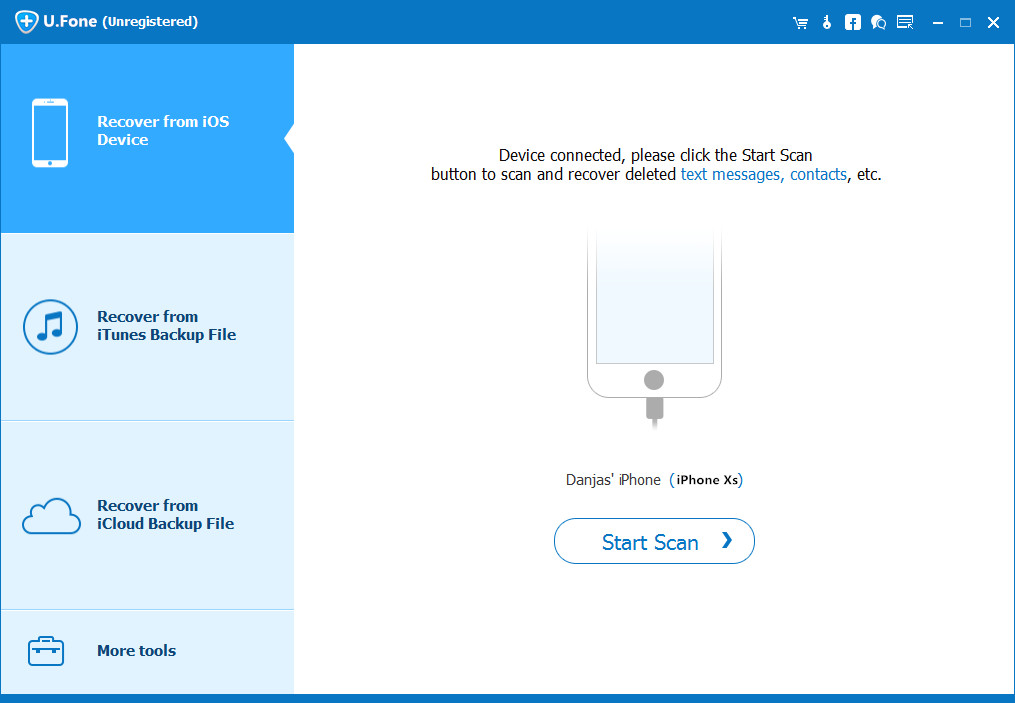
Step 2: Select Contacts and Scan from iPhone X
In this step, please select the “Contacts” item that you want to recover from iPhone X, you can also “Select All” to scan iPhone for all deleted files.

Then press “Scan” button to find your iPhone lost data.
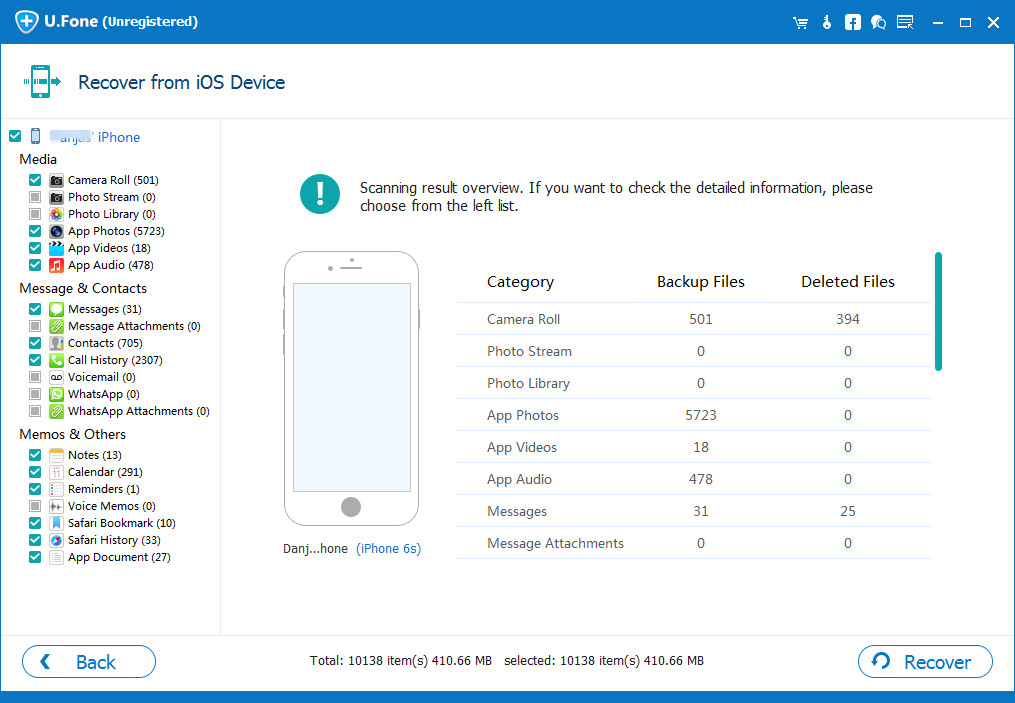
Step 3: Recover Contacts Data from iPhone X
After the scan is finished, all recoverable contacts will be clearly organized as the screenshot below shows. Click the “Contacts” item to view the detail one by one, or only preview the deleted items by choosing “Show only the deleted files”. Select the contacts which you want to recover, and then hit “Recover” at the bottom to save them on computer.
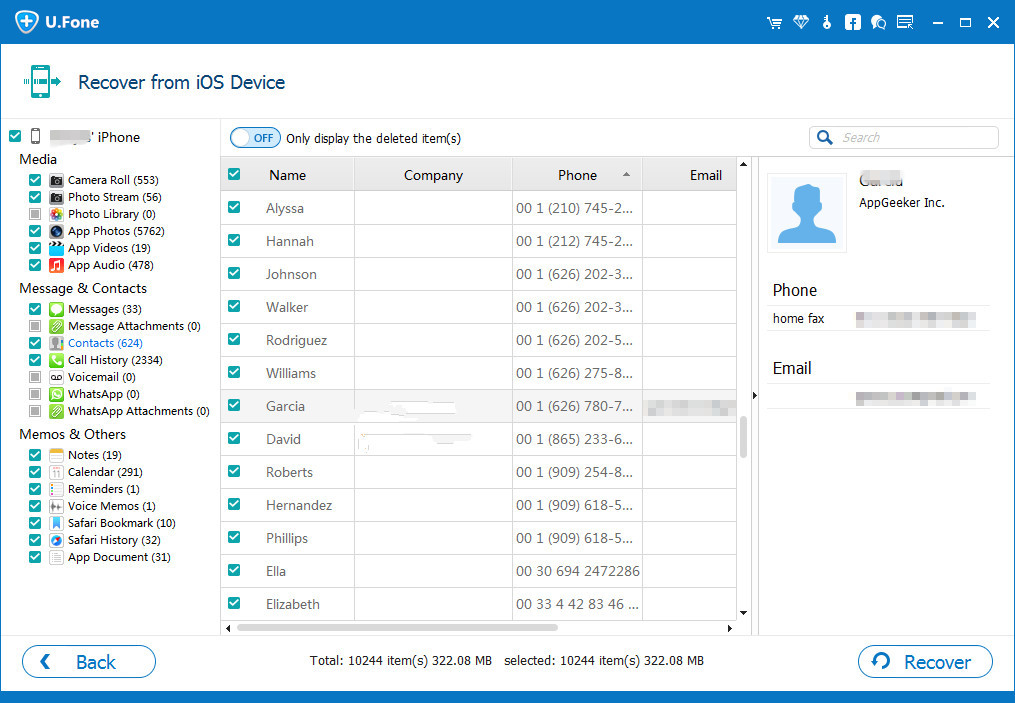
Tip: You can restore one, multiple, all, or any files by directly can and recover from your iPhone device, including messages, contacts, documents, videos, audio, photos, Safari history & bookmarks, call logs, WhatsApp messages & attachments.
Continue to choose a output directory to save the recovered data files, and finally press the “Recover” button to retrieve deleted files on iPhone XS (Max).
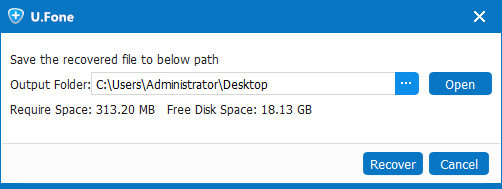
Well Done! You have successfully recovered contacts from your iPhone, the missing contacts will be save onto the computer, if you want to transfer the recovered contacts from PC to your iPhone, please use this iOS & Android Manager, which allows you import contacts and media files from PC to iOS devices.
Also read: How to Import Contacts to iPhone
Android Toolkit – Contacts Recovery: This is an all-in-one Android toolkit, it not only can help you recover contacts, SMS, photos, videos and more from Android phone, but also can help you backup & restore, switch files, transfer files, erase data on Andorid, as well as unlock Android and root Android.
iOS Toolkit – Contacts Recovery: Also is an all-in-one iPhone toolkit, which supports recover photos, videos, contacts, messages, notes, call logs, and more. As well as transfer, backup, erase data on iOS devices, as well as fix iOS system and remove iPhone/iPad locked screen.
iPhone Contacts Recovery: Provies users four ways to recover iPhone lost or deleted contacts, you can recover contacts from iPhone device/iTunes backup/iCloud backup, or via smart recovery, it also allows users recover lost photos, Text/Whatsapp/Wechat/Kik messages, contacts, notes, videos, call history and more in four recovery modes.
Broken Android Contacts Recovery: If your Samsung phone was damaged with broken screen or black screen, this broken Android data recovery can help you recover contacts from broken Samsung phone with full information such as contacts name, phone number, email, job title, address, companies and more which you fill on your phone. And saving the contacts as VCF, CSV or HTML to your computer for your use. In additional, it aslo supports fix crashed, frozen or locked Samsung Galaxy S/Note smartphone to normal without data loss.
Prompt: you need to log in before you can comment.
No account yet. Please click here to register.

No comment yet. Say something...