By Selena KomezUpdated on January 10, 2017
Line is an useful chat application that use for free to send text,photos,videos,audios to others on mobile device.It’s a little bit trouble if someone accidentally deleted the LINE chat history, especially the Line photos and videos.But later request a restore is not as simple as you think, because LINE won’t store any deleted data and files.Once the Line messages got deleted, that are completely removed from the LINE app.

It’s really no more easier than restoring Line photos & videos on iPhone with iOS Data Backup & Restore Tool,Line messages,audios,contacts,call logs are supported additionally.What’s more,iOS Data Backup & Restore Tool allow to backup Line data(chat history) with attachments from iOS device to computer without data loss.
Here list the applicable iOS device:iPhone 7,iPhone SE,iPhone 6S(Plus),iPhone 6(Plus),iPhone 5S/5C/5,iPad Air,iPad Pro,iPad Mini,etc,.
If you have a backup copy your iOS Line chat history, it is very easy for you to restore the data on iPhone or other iDevice.But if you don’t, you can try the first solution to begin restore with iOS Data Back & Restore Tool.
Step 1.Connect iPhone to Computer
First of all,please install the program and launch it on computer.Then select “Recover from iOS Device” on the left pane and connect your device to computer via USB cable that is matched.Now you should go to your device and tap “Trust” on the pop-up window so that the data can be accessed.
Step 2.Choose the Data Types to Restore
When your iPhone is connected successfully,you can see the interface that shows different data types on your device.Here need to choose “App Photos” and “App Videos” and start to scan the LINE data.
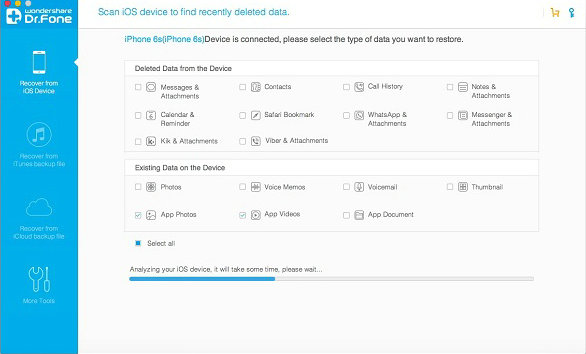
Tips:
1. You are allow to recover the deleted data as well as restore existing data to computer. But please notice that the two different types of data recovery support different data types. You can check it on the interface of the program above.
2. For LINE chat history, you couldn’t find the data type on the page. But just choose “App Photos”, “App Videos” or “App Document” and the program can access the App data like LINE, Viber and so on.
Step 3.Preview the LINE Chat History and Export to Computer
The scanning may cost you a little while, please wait for a moment. Once the scanning is done, you can preview the App data.
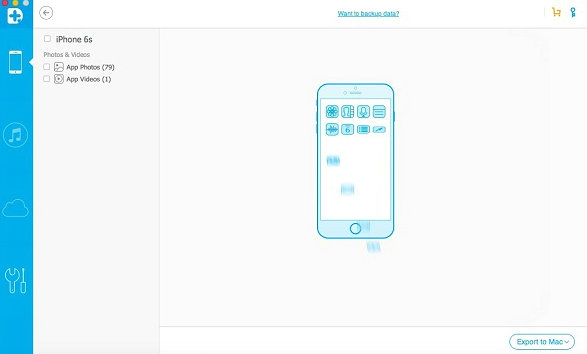
Just click “App Photos > line” to check the photos from LINE chat history. And now you are allow to view the videos in the same way. Please select the photos and videos you wanna restore and click “Export to Mac” or “Export to PC”.
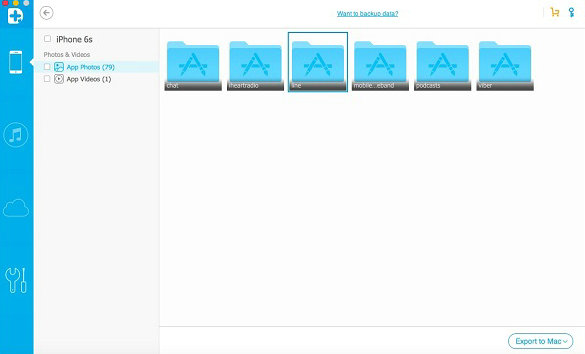
Step 4.View the Exported Photos and Videos
You are allow to check the exported data on your computer now.
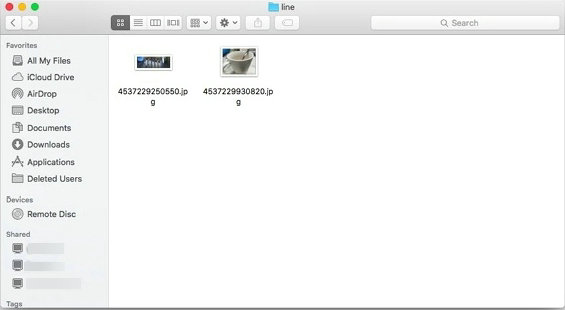
Step 1.Run Program and Connect iPhone to Computer
Please click “More Tools” and connect your iPhone to computer via USB cable.

Step 2.View the Previous Backup Data
Once your device has been connected, you can see the interface above. Please click “To view the previous backup file” in blue. Now you can see the backup history. Choose the history you need to restore and click “View”.

Note: You are allow to check the details of the backup history including name, model, latest backup data, and file size on the page. It would be easier for you to find out the one you want to restore.
Step 3.Restore the LINE Photos & Video
You can check the Line chat history here. Choose “LINE Attachments” and you can see all the photos and videos are show on the page. Select the ones you wanna restore and click “Export to Mac” or “Export to PC”.

As you see, iOS Data Back & Restore Tool support to almost all the data types like contacts, messages, call history, photos, and App data on iOS device.Just download it right now and try to undelete your data on device.
Related Article:
How to Backup and Restore Line Chat History
How to Backup and Restore iOS Kik Messages
How to Backup and Restore iOS Viber Messages
How to Backup and Restore iOS WhatsApp Messages
Prompt: you need to log in before you can comment.
No account yet. Please click here to register.

No comment yet. Say something...