By Selena KomezUpdated on April 22, 2020
“My Samsung phone is not working as normal,it will always suddenly power off itself under expected moment.Sometimes when I try to turn it on but it still stuck at the black screen.Now I just wanna extract the friend number and the client number from it,in case I need the contacts anytime.How?”
“How to retrieve contacts from broken phone? My Samsung Galaxy S6 was broken screen, I want to extract contacts for backup.”
You May Like:
Nowadays, smartphone have totally occupied the hearts of person in today’s new world. It is very common to see more and more Android users around our life. If your Android phone is broken, damaged or death, it seems impossible that you can recover contacts from a broken Android phone, we all know that the contacts are stored in the device’s internal memory. Therefore unlike other data such as photos, music and videos that can be stored on an SD card, you cannot simply remove the SD card and then insert it in another device to get them back. It is also a common accepted fact that many of the data recovery software in the market are unable to effectively extract data from a broken device. But with an professional Broken Android Contacts Recovery tool and the right processes, you are allow to easily recover contacts from broken screen Android Samsung phone.
If you accidentally have your Android phone broken, it is possible to restore contacts from a broken Android since most data are saved in internal or external memory and they are likely to be safe even though the device is physically damaged. But it is troublesome to access the data on a damaged Android. if you have ever backed up your Android with Google Account, you can restore the backup contacts to device easily. But to deal with that you have no backup?
In this case, you will need to think about get some help of professional data recovery to recover contacts from your broken Android phone. It is almost impossible to recover the contacts from broken Android phone by yourself. It is the best way to select a reliable software which is able to access your broken phone content without limitations and recover it successfully. Keep on reading and we would show you the possible way to recover contacts from a broken Android device with ease.
If you have synced the contact to your Google account, you can restore deleted contacts from Google account even when your phone is broken or death.
Steps to recover deleted contacts from Google account:
1. From the home screen, tap Settings.
2. Scroll to ‘USER AND BACKUP‘, then tap Accounts.
3. If you have backup contacts to Google account before, please tap Google and go to Google account.
4. Enter your Google account email and click NEXT.
5. Enter your account password, and then click NEXT.
– View the terms of service and privacy policy, and then click “Accept“.
6. Click to select or deselect your preferred Google services, and then click on the “Next” button.
7. Select the Sync contacts check box.
8. Tap Sync now start to restore contacts from Google account.

Then it will begin to sync the contacts from the Google account to your phone.
If you have sync contacts to Google Contacts web, you can restore Google Contacts from Gmail easily.
Step 1. Open Google Contacts on a browser and log in your Google account.
Step 2. Then, click “More” option on the left panel.
Step 3. Select “Undo changes“, at this time a new window pops up.
Step 4. Just select a time or customize the time, then click “Confirm“.
Step 5. Tap “Google” or “Accounts” > “Google“.
Step 6. Click “Restore contacts” and start to restore contacts.

If you backed up your contacts with a Samsung Account previously, once you deleted contacts or lost phone numbers by careless, dont worry, you can easily to get the deleted contacts backupfrom Samsung account. Here are the specific steps:
1. From the Samsung phone Home scree, please go to Settings and scroll down to the “Personalisation” section, then tap Accounts.
2. Then, log into your Samsung Account with your email address and password.
3. Tap “ Restore” and “OK” to restore deleted contacts from Samsung phone.

To sum up: Restoring contacts from Google account backups,this method is easy to recover the Android backed up contacts, no matter what’s brand of phones you using, such as Samsung Galaxy S10/S9/S8/S7/Note 9/Note 8, Huawei Mate 20/10/P30/P20, LG, HTC, Sony, Google Pixel, Motorola, OnePlus, Xiaomi, etc. However, make sure you have backed up your previous contacts to Google account.
Note: If you hanve’t sync contacts to your Google account before, how to recover contacts if your Samsung phone is broken screen or screen-black? Don’t worry, you can extract contacts from broken Samsung phone internal memory by a third-party broken Android contacts extraction, please keep reading the Part 3, you can easily get contacts back from a broken screen Android phone.
To solve this problem, this Broken Android Data Recovery is the ideal data recovery helper for you, it helps to extract and recover contacts from broken Android phone. With Broken Android Data Recovery,you are able to recover contacts from broken Android, besides contacts, various of data are supported to be extracted by this powerful program, including photos, videos, text messages, audio, WhatsApp messages & attachments, call logs and documents. The Broken Android Data Extraction works well with the broken/damaged Samsung Galaxy S6/S5/S4, Galaxy Note 5, Note 4 and Note 3.
In addition, if your Android phone works fine, if you deleted contacts on Android phone by by mistake. Don’t worry, you can use the Android Data Recovery function to recover deleted contacts, SMS, photos, etc. from Android phone, the Android data recovery works will with almost all brands of Android,such as Samsung, HTC, Motorola, Google Pixel, Google Nexus, LG,Sony, Huawei, Xiaomi, etc,.
More Features:
The broken Android data extraction function only works for Windows computer, please download the Android Toolkit for Windows version. Let’s take how to recover contacts from a broken screen Samsung phone as example, you can also follow the same steps to extract messages, WhatsApp messages, photos and more from broken Android Samsung phone.
Step 1. Download and Install Android Toolkit on PC
Launch the Android Toolkit on the Windows computer, you can see three are three main function in the main window: “Android Data Recovery”, “Broken Android Data Extraction” and “Android Data Backup & Restore”. To recover/extract data from broken Android phone, please click on “Broken Android Data Extraction” function.

Step 2. Connect Broken Screen Samsung Phone to PC
Then, please connect your broken Samsung phone to the computer via a USB cable and click the left side “Start” button.

Step 3.Choose the Fault Type (Fix-Option)
If your Samsung phone is frozen, crashed, black-screen, virus-attack or screen-locked, you can fix the phone at firstly, please select the option at the right side and select one as you need based on what type of issues you meet, including the startup screen, dead screen, black screen, password forgot, and more.

Step 4. Select the Model of your Android
In the next window, you need to select the correct “Device Name” and “Device Model” of the broken Android. If you don’t know your device’s model, click on “How to Confirm the device model” to get assistance.

Tips: Currently, this broken Android data extraction & fix feature is only available for the Samsung Galaxy S6, Samsung Galaxy S5, Samsung Galaxy S4, Samsung Galaxy Note 5, Samsung Galaxy Note 4, Samsung Galaxy Note 3 and Galaxy Tab Pro 10.1: SM-T525. For other Samsung models and other brands of Android smartphones, please waiting for the software updates, we do our best to repair more brands of mobile phones.
Step 5. Get Broken Android Phone into Download Mode
You will be provided with instructions on how to enter your Samsung phone into “Download Mode.” Simply follow the instructions on the next window.
How to Enter Download Mode on the broken phone?
1) Power off the phone.
2) Press and hold Volume “-“, “Home” and “Power” button on the phone.
3) Press “Volume +” button to enter download mode.

Step 6. Download Recovery Package and Fix it
After the broken Android phone get into Download mode, the software will analyze it and download the matching recovery package. When the software download the recovery package successfully, it will recover your phone and repair it automatically.

After fixing the broken phone completed, the software will scan all existing data from the broken phone, including contacts, photos, text messages and more.

Step 7. Restore Contacts from Broken Samsung Phone
After the scan, all existing contents not only the Contacts will be shown in the window as follow, you can preview them one by one and mark those data you want, please select the contacts you want to recover and then click on “Recover” to recover them on your computer.
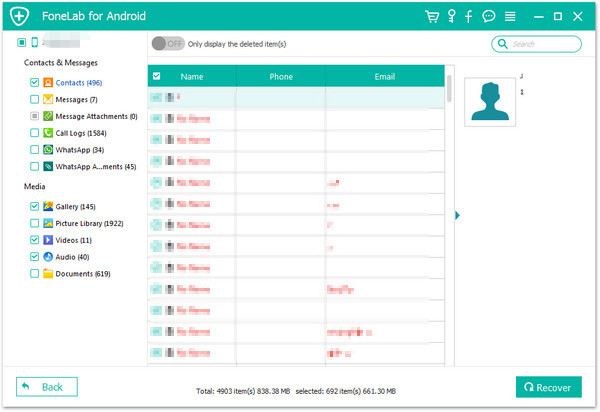
Tips: You can extract the contacts with full information like contacts name, phone number, Email, job title, address, and more which you fill on your phone. And the extracted contacts will be saved as VCF, CSV or HTML for your use. If you want to import the contacts to your Android or iPhone for using again, please save them as VCF file, then use this Android & iOS Manager tool to transfer contacts from PC to Android or iPhone.
Youtube video guide to recover data from broken Android phone.
To sum up: Above is the detail guide on how to recover existing contacts from broken screen Samsung phone, the Broken Android data extraction function not only can help you extract messages, contacts, call history, WhatsApp, photos, etc. from broken Samsung phone, but also allows you fix bricked, crashed, frozen or locked Android phone to normal. If you want to recover deleted and lost contacts from Android phone, please learn the below guide on how to recover deleted contacts from Android phone by using Android Data Recovery function, this Android recovery function works well with all normal Android phone, you can easily recover deleted contacts, sms, photos, WhatsApp data from almost all Android device, no matter rooted or not.
Android Data Recovery (Mac & Windows) is designed to recover deleted data on Android, it help to restore deleted contacts and other types of data from Android easily. It enables to recover deleted contacts from Android under any data loss situations, such as, deleted accidentally, Android OS updated, factory reset restoring, virus attacked, system crash, forgotten password, flashing ROM, rooting, etc.
The Features of Android Data Recovery Software
Step 1. Connect Android Phone to the computer
Download, install and run Android Toolkit on your computer, select “Android Data Recovery” and you’ll get the main window below.
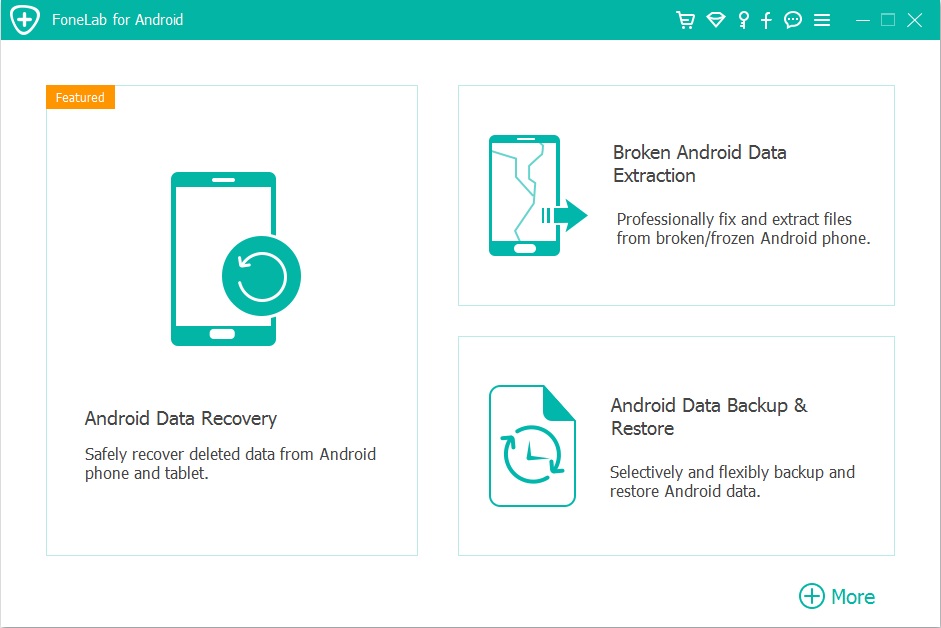
Then connect your Android phone to the computer and move to the next step.

Step 2. Enable USB debugging
If you didn’t enable USB debugging on your device, you’ll see the window below. Follow the detailed expression below. There are three different ways to finish this job for different Android system:
1) For Android 2.3 or earlier: Enter “Settings” < Click “Applications” < Click “Development” < Check “USB debugging”
2) For Android 3.0 to 4.1: Enter “Settings” < Click “Developer options” < Check “USB debugging”
3) For Android 4.2 or newer: Enter “Settings” < Click “About Phone” < Tap “Build number” for several times until getting a note “You are under developer mode” < Back to “Settings” < Click “Developer options” < Check “USB debugging”.

Note: If you have already enabled USB debugging on your device before, you can skip this step.
Step 3. Select Contacts to Scan With
An interface will pop up for you to select what to restore. Since only contacts are to be retrieved, we tick “Contacts” in order to save time.

After that, you’ll get a window as follows. As the window shows, click “Allow” button on your Android device’s screen to permit the Superuser Request.

Step 4. Analyze and Scan the Deleted and Lost Contacts from Android Phone
After the program detected your Android phone, the program start to analyze your Android phone by clicking “Next” button, the analysis will take you a few seconds.

Step 5. Preview and Recover Deleted Contacts from Android Phone
After the scan, the program will find and display all scanned contacts for you, if you find the contacts you need, then you can stop it and preview all your contacts.
Note: Contacts in the scan result are displayed in different colors. Actually,those in orange are the contacts deleted recently, and the black ones are those existing contacts on your Android phone. If you have such a need, you can use the button above (Only display deleted items) to separate them.
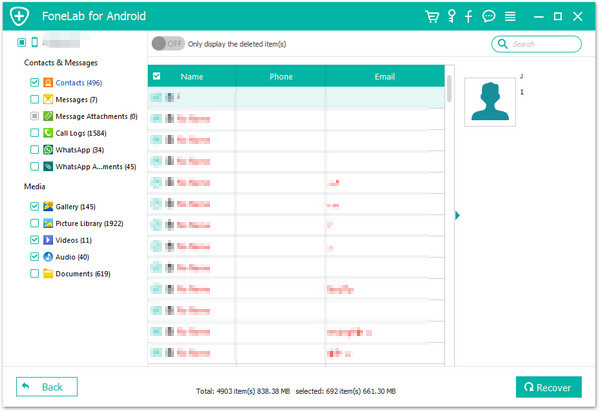
Finally, please mark the contacts those you want to get back and click “Recover” button to save them on your computer.
More Info: How to Restore Deleted Contacts from Android
Tips A. Sync and save your contacts on Android phone with your Google account.
Tips B. Take regular backup of Android contacts to avoid data loss.
Tips C. Upload Android contacts to cloud services.
Tips D. Handle your phone carely so that it will not get damaged or broken.

Compatible with Broken S6, S5, S4, Note 5, etc.
Prompt: you need to log in before you can comment.
No account yet. Please click here to register.

Selectively back up Android data to PC/Mac safely and restore data from backup files to any Android device easily. Also supports recover data and fix frozen Samsung.

Android Toolkit provides a complete solution for all Android devices like data recovery, root, backup restore, eraser, locked screen removal, etc.
No comment yet. Say something...