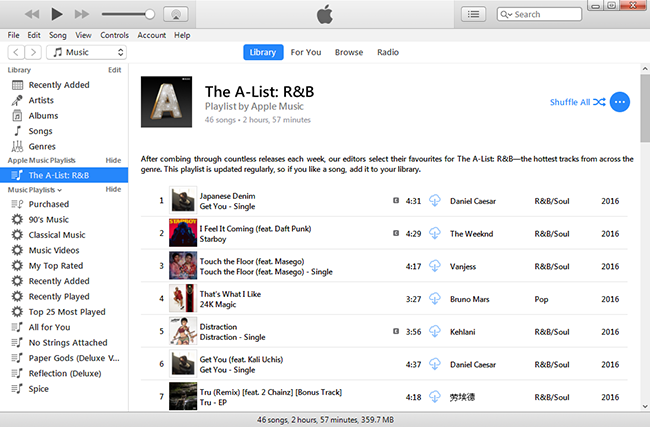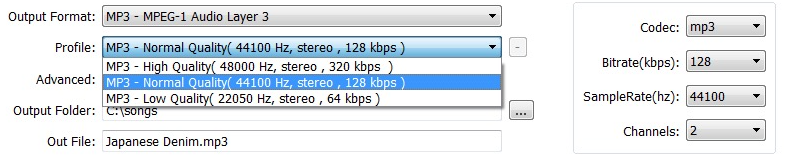[Summary]: Want to enjoy iTunes Movie, TV shows on Samsung Galaxy Note 8? This article will teach you the best way to transfer iTunes movies to Samsung Galaxy Note 8; Or remove DRM from iTunes movies and convert M4V videos to DRM-free MP4 for playing on Samsung Galaxy Note 8.

“Today I get started with a new Samsung Galaxy Note 8. But I have purchased some movies from the iTunes store, can I put the iTunes M4V videos on my Samsung Galaxy Note 8 for playing?”
Samsung released its brand-new flagship smartphones, Samsung Galaxy Note 8 in August 2017. Galaxy Note 8 comes with a 6.30-inch HD Super AMOLED display with a 1440×2960-pixel screen resolution and processor with 1.7GHz octa-core Samsung Exynos 9 Octa 8895. The camera with dual 12MP sensors on the rear which was applied to iPhone 7 Plus and Android phones like Nokia 8 and OnePlus 5. It takes almost every spec to an extreme and combines all great features for excellent media experience. And it is a great portable device to watch movies than TV console or computer.
After switching to the new Samsung Galaxy Note and do not want to miss your iTunes movies, is there any way to get your iTunes videos transferred to Samsung Galaxy Note 8?
As we have already knew that iTunes movies are locked by the iTunes FairPlay DRM protection, they are supposed to be played only on Apple players or devices. Samsung Galaxy Note 8 doesn’t support M4V format videos, and iTunes M4V videos are protected by DRM protection. It would be more tricky but everything is possible. In this article you can break in though. You will be taught to save iTunes videos to Samsung Galaxy Note 8 for offline enjoying.
Way 1: Directly Transfer iTunes Movies to Galaxy S8 via iOS & Android Manager
iOS & Android Manager software to solve your problem. You can use it to transfer iTunes music, playlists, movies, iTunes U, podcasts and TV Shows to your Samsung smartphones or tablets. It enables you to download, transfer and manage your iTunes media files for any iOS or Android devices. Thus, transferring iTunes movies to Samsung Galaxy Note 8 can be a piece of cake for you. Besides, you are supported to import/export, transfer, manage your other data like photos, videos, music, apps, contacts on your mobile phone with computer.
Step 1. Select Transfer iTunes to Device Option
To watch iTunes movie on Samsung Galaxy Note 8, you can install and run the iOS & Android Manager on your computer. Connect the Samsung phone to it and select “Transfer iTunes to Device” option from the home screen.
![]()
Step 2. Select Data to Transfer
All the iTunes files will be shown under different categories like music, movies, podcasts and others. Select the data you would like to sync and click “Transfer” start transferring.
![]()
After a while, all the iTunes movies have been transferred to your new Samsung Galaxy Note 8. Finally, click “OK” to end the process.
![]()
Way 2: Convert iTunes M4V Movies to MP4 and Transfer to Samsung Galaxy Note 8 for Enjoying
Not all iTunes music or playlists can be transferred to Samsung Galaxy Note 8 or other devices, for example, you probably have another library for iTunes M4V movies or other DRM-ed videos you downloaded from iTunes store.
iTunes M4V Converter and iTunes M4V Converter(Mac) can remove DRM protection and convert M4V videos to popular formats, including MP4, MOV, AVI and etc, at fast speed with 100% lossless quality. With it, you can easily convert iTunes M4V movies to Samsung Galaxy Note 8 supported format.
Step 1. Run the iTunes M4V Converter
After opening the software, you will see the simple user interface. You can navigate to the find and click the ‘Add File’ button.
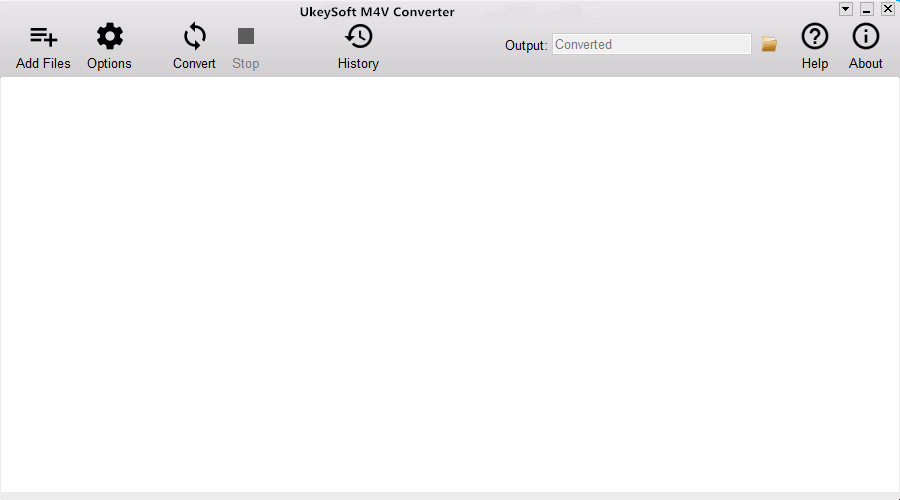
Step 2. Add iTunes M4V Movies to the Program
Next you will see a list of the downloaded iTunes movies or TV shows from iTunes library. Please just pick up the iTunes M4V movies you you need and click ‘Add’ button.
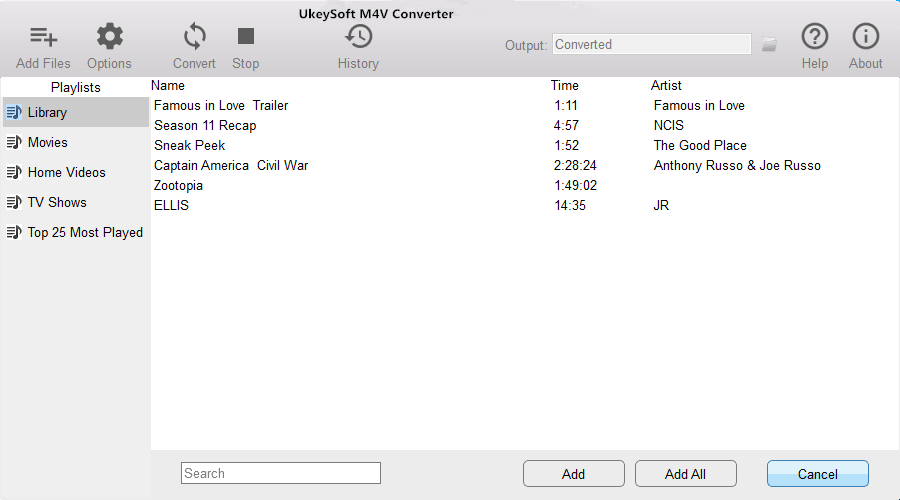
The software will retain all original subtitles and audio tracks by default. A pop-up window will appear for you to select output formats (MP4, MOV, AVI, etc) and output path.
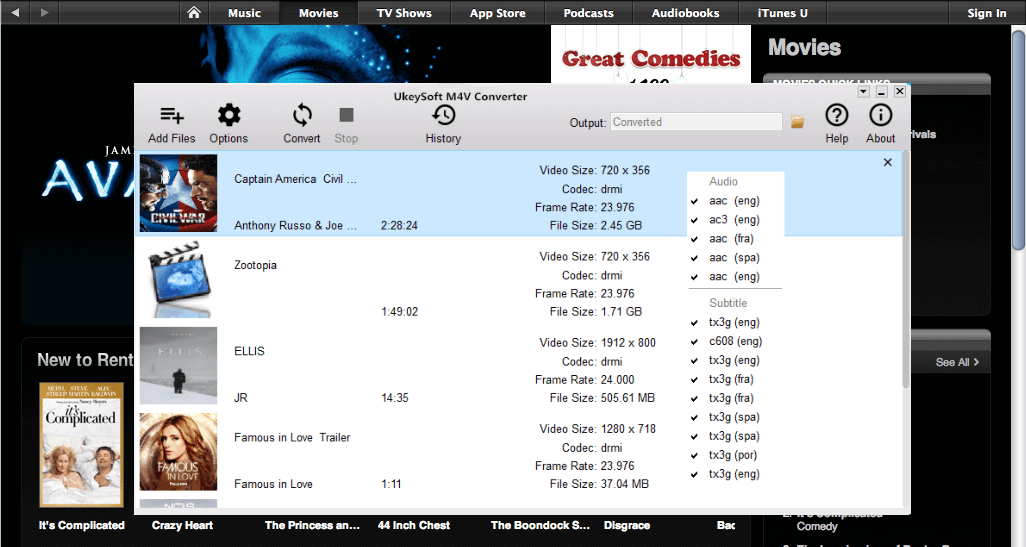
Step 3. Start Converting iTunes Movies to DRM-free Format
Just click “Convert” button to start removing DRM and downloading the movies to the format you want.
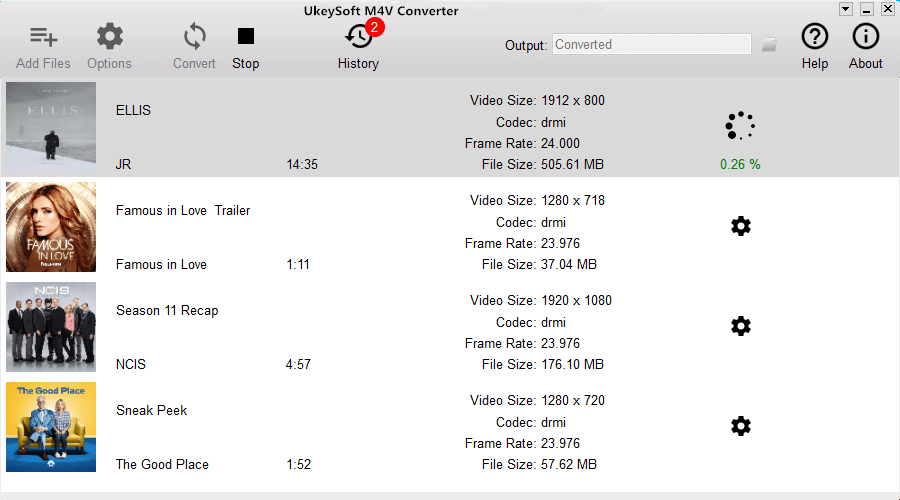
Step 4. Transfer the Converted Movies to Samsung Galaxy Note 8
To watch iTunes Movie on Samsung Galaxy Note 8, you can use iOS & Android Manager to transfer the converted iTunes videos into your device.
Related Article
How to Play and Watch iTunes Movies on Samsung Galaxy S8
How to Stream Apple Music on Samsung Galaxy Note 8
3 Ways to Transfer Music from iTunes to Samsung Galaxy S8