By Selena KomezUpdated on February 03, 2020
[Summary]: The WhatsApp chat messages are deleted, leaving you without a record. How do you recover WhatsApp messages from iPhone or Android phone? You’re now in the right place, here you can learn two methods to restore the lost & deleted WhatsApp messages from the iPhone, Samsung, Huawei, Sony, Google Pixel, Xiaomi, HTC and other Android phone quickly and painlessly.

Also read:
* Recover WhatsApp/Viber/Line/Messenger/Kik/Facebook Messenger Data from iOS Devices
* Backup, Restore WhatsApp Data and Transfer WhatsApp Messages between iOS and Android
WhatsApp Manager is a very popular mobile online chat application which allows to send instant messages and multimedia files (photos, videos and audio notes) for free, so WhatsApp is a popular mobile chat App. Although it is fun to use, when you tend to delete some chat messages to keep your WhatsApp inbox tidy, if you accidentally delete important WhatsApp messages, this may be annoying moment, just realize that this is not the messages you want to delete. How to recover deleted WhatsApp messages on any mobile phones? This article will recommend two effective WhatsApp messages recovery software.
In fact, even if you accidentally or intentionally delete chat history in WhatsApp, you can recover deleted WhatsApp messages if the data is not overwritten. This article will teach you two ultimate WhatsApp data recovery software to recover deleted WhatsApp data from iPhone or Android phone, including text conversations, photos, videos within the conversations.
When a WhatsApp messages is deleted, it’s just marked as deleted, however it’s not immediately removed from iPhone internal memory. As long as you take immediate action before new data has overwritten that space, your deleted WhatsApp chat history can be restored. And that’s iPhone WhatsApp recovery software comes in.
This iPhone Data Recovery is designed to recover deleted Whatsapp messages as well as other data files from all models of iPhones, including Text Messages, iMessages, Photos, Contacts, Kik/Line/Viber/Facebook Messenger Data, Notes, Call History, etc. The iPhone Data Recovery can full-scan the iPhone memory, offer a comprehensive scanning results overview on what the chances are, and recover the deleted files quickly.
More Features:
Here’s how to retrieve deleted WhatsApp messages on iPhone without any backups.
Step 1. Launch iPhone Data Recovery
Launch the iOS Toolkit and select “iPhone Data Recovery”, and the interface as follow will appear.

Step 2. Connect iPhone to Computer with USB Cable
Here are three recovery modes: Recover from iOS Device, Recover from iTunes Backup File or Recover from iCloud Backup File. Choose the first one and move on. Then connect your iPhone 11 to the computer with a digital cable.

Step 3. Scaning the iPhone
After connecting your iPhone with the computer, the software will detect it, then you can click “Start Scan” button to scan your phone directly.

Then the iPhone Data Recovery software will start scanning your iPhone, during the scanning processing, please keep connecting your iPhone with the computer. If you find the data you want, please click “Stop” button to ends it.
Step 4. Start Recovering WhatsApp Messages from iPhone
When the scan finished, all deleted WhatsApp data will be found and displayed in a list. If you want to preview lost calendar, please click “WhatsApp” menu on the right side and you can preview the detailed content one by one. Then you should select those data you want restore and click the “Recover” button to save them all on your computer.

Note: you can find the deleted data and those data still on your iPhone. If you only want back the deleted ones, you can refine the scan result by using the slide button at bottom to “only display deleted items”.
Above the simple guide teach you how to directly scan and recover deleted WhatsApp messages from iPhone memory. If you have backup iPhone to iTunes or iCloud before, you can recover data from iTunes or iCloud selectively, please back to iPhone Data Recovery home page and select “Recover from iTunes Backup File” or “Recover from iCloud Backup File”. No matter you have created backups or not, the iPhone Data Recovery enables you get back the deleted data.
If you accidentally delete or lose WhatsApp messages on Android phones, please don’t add new data to the phone, follow the following step by step on how to recover deleted WhatsApp chat history on Android phone and Android tablet with Android WhatsApp Recovery.
Android Data Recovery is designed for Android users to recover lost/deleted Android data such as contacts, text messages, call history, photos, WhatsApp messages, videos and so on. It can scan the Android phone’s memory and recover deleted text messages, Whatsapp messages/photos, videos, contacts, photos, call logs, audios, music and other document files from Android phone and SD card easily. It supports almost all of Android device including Samsung, HTC, LG, Motorola, Huawei, Google Pixel, Xiaomi and so on. You can also learn how to recover deleted WhatsApp messages on Samsung phones and how to recover deleted text messages from Android phones.
More Features:
Step 1: Run Android Data Recovery and connect Samsung phone
To recover WhatsApp messages, connect the Samsung phone to computer through a USB cable and launch the program. Then go with the “Android Data Recovery” mode on the interface.

Once connected, a wizard that appears on screen will walk you through the steps on setting the device to USB Debugging mode. Do it as required.

Related Article: How to enable USB Debugging on Android device.
Step 2: Select WhatsApp Data
Next, you’ll get a screen to ask you to choose the type of data you’re looking to recover. In this example, check “WhatsApp” and “WhatsApp Attachments” and click Next button.

Step 3: Root Samsung Smartphone for Deeply Scanning All Deleted WhatsApp Data
At this stage, you have to root the Samsung phone so that the software can go deeper into the memory and scan the lost photos. To do this, click “Rooting Tools” button to download a tool named KingoRoot and let it root your Samsung phone.

For more information, please consult the article: how to safely root and unroot an Android device.
Tips: What is Deep Scan?
1.Deep Scan users byte-bybyte disk scanning technology. It will scan full storage. Compared with Standard Scan, more deleted and lost data will be scanned under this mode, but it will takes more time.
2.If you want to use Deep Scan, your phone must be rooted before. If your phone is unroot, please download KingoRoot on computer and root your Android phone safely.
After the device has been rooted, the scanning process will start immediately and last for 15-20 minutes approximately. Please be patient.
Note:
1. Your Android device will be disconnected while rooting. Don’t worry, the Android Data Recovery software will reconnect your device to Deep Scan automatically, and the software will scan the Android device again.
2. Please exit root tools after rooting your device. Then, click “Retry” and “Start Deep Scan” button to scan more lost data from Android device.
Step 4: Recover WhatsApp Data from Android Samsung Phone
After the scan completed, all found pictures appear on the window. You can click the thumbnail to view the pictures.
Next, check the boxes next to each WhatsApp messages you want to recover from Samsung phone and click Recover button at the bottom.
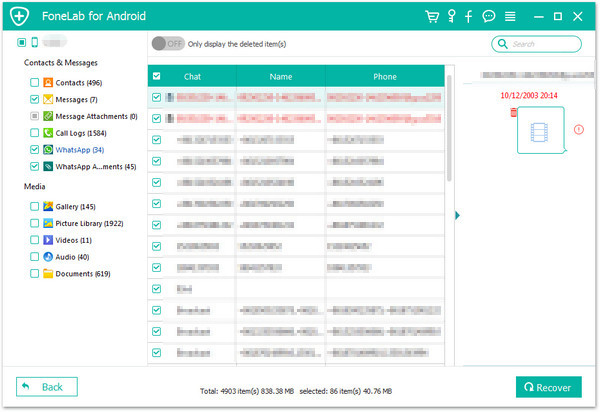
In the pop-up window, choose an output folder to store the WhatsApp messages on the computer. After that, press “Recover” button again.
Download the free Android Data Recovery and try to scan all deleted WhatsApp data from your phone.
Above two guides show you how to recover deleted WhatsApp messages and more data from iPhone/iPad and Android devices. The iOS Toolkit – iPhone Data Recovery offers three recovery modes to recover iOS data: Directly scan and recover lost data from iOS devices, restore data from iTunes or iTunes backups; And the Android Toolkit – Android Data Recovery not only can recover deleted/lost files from Android devices, but also allows you fix Android OS to normal and extract photos, contacts, messages, call logs, music, WhatsApp messages and documents from broken Samsung Galaxy phone.
Even though the above two mobile phone data recovery can help you recover deleted data, it’s important to treat your phone with care and back up your data to avoid losing them again in future. You can choose to sync the data to iCloud or Samsung Cloud, or backup data from iPhone/iPad/iPod or backup Android data onto computer hard drive regularly.
How to Transfer WhatsApp Messages from iPhone to iPhone 11(Pro)
Transfer WhatsApp Messages, Photos & Videos from iPhone to Android
How to Restore Deleted iMessages on iPhone without Backup
How to Recover Lost Data from iPhone after a Factory Reset
3 Methods to Recover Deleted Photos from Samsung Galaxy
Export WhatsApp Messages from iPhone to Computer
Prompt: you need to log in before you can comment.
No account yet. Please click here to register.
By Selena KomezUpdated on February 03, 2020
[Summary]: Are you looking for a way to recover deleted/lost WhatsApp Messages on iPhone 11 and iPhone 11 Pro without uninstalling? This post explains the best way to retrieve deleted WhatsApp messages on iPhone 11(Pro) and other iOS 13 devices.
WhatsApp is any popular free chat app, no matter you use iOS iPhone or Android phone, when you have bought an new mobile phone like iPhone 11(Pro), HUAWEI Mate 30(Pro), P30(Pro), Samsung Galaxy S10/Note 10, you may download and install WhatsApp app to chat with your friends, relatives, colleagues, classmates, etc. WhatsApp lets you chat and make calls around the world for anyone, no cost. You only need to connect for this internet. By the way, more WhatsApp is worth trying.
At that moment on the iPhone using WhatsApp, this is a completely different experience. Although, WhatsApp is suitable for Android mobile phone, too, more and more iPhone users are using this chat app. However, sometimes iPhone users can also face some issues for WhatsApp. For example, they accidentally uninstall WhatsApp on iPhone. Either, they will delete messages in WhatsApp by careless, in which case some important WhatsApp data will also be deleted, lost WhatsApp data after iOS 13 updating.
Since many people use WhatsApp on their iPhone, it is more likely that they may lose their WhatsApp data in some unexpected situations, like the software update. Although, how do you lose your WhatsApp data, now is the time, you regret to stop it and want to know how to recover lost WhatsApp messages from iPhone. Of course, there are many iPhone data recovery on the market that supports recover deleted WhatsApp chat history from iPhone. in order to help you recover the data lost from your iPhone including your WhatsApp messages, we suggest the following steps that can help recover deleted WhatsApp chat history on iPhone 11(Pro), iPhone XR/XR/X/8/8 Plus/7/7 Plus/6S/6, etc.
If you have turn on iCloud backup to backup WhatsApp data to iCloud automatically, once you deleted WhatsApp messages on iPhone, you can restore WhatsApp chat history from iCloud backups.
Step 1. Make sure that you have created a backup of all your WhatsApp chats and data on iCloud. In order to check that, go to the WhatsApp settings and check it on the Chat Backup present in the Chats.

Step 2. Uninstall the existing WhatsApp and then reinstall WhatsApp app again from the app store.
Step 3. Log in with your the same number that you used in backing up your data.
Step 4. After you have signed in, the app asks you to restore your chat history from iCloud. Simply hit on Restore Chat History to restore your WhatsApp messages back to iPhone.

Tips: Restore your chat history from iCloud, you will not be able to restore later if you decline to restore now, you media will restore in the background after your messages restore.
If you have synced iPhone data with iTunes before, the iTunes will backup important data from iPhone, so you have chance to retrieve iPhone data lost due to stolen, disabled, accidentally deletion etc.
Step 1. Open iTunes and then connect your iPhone to PC
Step 2. Now choose the iPhone icon
Step 3. Then choose “Restore Backup” in Summary part
Here you have to select the relevant backup and tap on “Restore” option to restore data to iPhone.

In this part, we are going to be looking at the best way to recover WhatsApp messages from iPhone 11 and more iOS 13/12 devices, you can get your messages back on your iPhone, you can use this iPhone WhatsApp Recovery to recover WhatsApp data on iPhone,it works well with the latest iOS such as iOS 13 or iOS 12 beta on your iPhone.
The iPhone Data Recovery can help yo recover lost WhatsApp messages, text messages, contacts, photos, videos, notes, Kik messages, Line messages, Viber, Kik and many more. This iPhone Data Recovery is specially designed to recover deleted Whatsapp chat history from your iPhone 11 and more iOS 13 devices. It can be used by both Windows as well as Mac users. Plus, the program can also be used to restore your lost or deleted data from iCloud and iTunes backup files or even directly from your iOS device.
The iPhone Data Recovery can also restore your Whatsapp data from your iTunes account, iCloud account, and directly from your iPhone Smartphone. Let’s teach you how to recover deleted WhatsApp messages from iPhone 11 Pro directly. Let’s check detailed steps with the Windows version of iPhone Data Recovery. For Mac users, you can go to learn how to recover deleted WhatsApp chat history from iPhone 11(Pro) on Mac.
Step 1. Launch iOS Toolkit and Select iPhone Data Recovery
Launch the iOS Toolkit and select “iPhone Data Recovery”, and the interface as follow will appear.

Step 2. Connect iPhone 11 Pro to Computer
Here are three recovery modes: Recover from iOS Device, Recover from iTunes Backup File or Recover from iCloud Backup File. Choose the first one and move on. Then connect your iPhone 11 to the computer with a digital cable.

Step 3. Scan Your iPhone
After connecting your iPhone with the computer, the software will detect it, then you can click “Start Scan” button to scan your phone directly.

Then the iPhone Data Recovery software will start scanning your iPhone, during the scanning processing, please keep connecting your iPhone with the computer. If you find the data you want, please click “Stop” button to ends it.
Step 4. Recover WhatsApp Messages from iPhone 11 Pro
When the scan finished, all lost data will be found and displayed in a list. If you want to preview lost calendar, please click “WhatsApp” menu on the right side and you can preview the detailed content one by one. Then you should select those data you want restore and click the “Recover” button to save them all on your computer.

Note: you can find the deleted data and those data still on your iPhone. If you only want back the deleted ones, you can refine the scan result by using the slide button at bottom to “only display deleted items”.
Now, download this program to have a try!
In order to avoiding WhatsApp data lost or deleted by accidentally, we recommend you should backup your WhatsApp messages regularly, then you can restore the WhatsApp messages safely from the previous backup.
This iOS Data Exporter is a professional iPhone data backup & restore tool, it also is a WhatsApp backup restore and transfer tool, you can backup WhatsApp messages and other WhatsApp data easily, then you can restore WhatsApp messages or transfer WhatsApp messages after switching to a new device. What’s more, this iPhone Data Exporter can help you extract data from iTunes and iCloud backup.
The iOS Toolkit not only can help you recover WhatsApp data from iPhone, but also supports retrieve deleted photos, contacts, messages, notes, call history and more. iOS Data Recovery allows you to directly scan and recover data from iPhone 11/XR/XS/X/8/8 Plus/7/7 Plus/6S/6S Plus/6/6 Plus/SE/5S/5C/5/4S/4/3GS, iPad and iPod touch, no matter you have an iTunes/iCloud backup or not. Here, you can learn more about the iPhone data recovery:
Prompt: you need to log in before you can comment.
No account yet. Please click here to register.
By Selena KomezUpdated on September 27, 2021
Every upgrading, the major issue experienced so far is data loss due to iOS 15 upgrade. If you are in such a situation, then how to recover lost data after iOS 15/iOS 14.8 update? Many iPhone data recovery support recover deleted photos, contacts, notes and SMS from iPhone, but few iPhone data recovery software supports recover social apps data and app document, such as Viber, Wechat, Skype, Line, Kik, Facebook Messenger, especially the WhatsApp data, do you know how to recover lost WhatsApp messages from iPhone and iPad?
Have you updated your iPhone/iPad to iOS 15 but found your WhatsApp messages, image and voice messages were all gone? Well! You don’t have to worry about that at all. Through this article, we are going to show you an effective method to recover WhatsApp messages from iPhone after iOS 15 upgrading, you can also follow the same steps to recover deleted WhatsApp chat history on iOS 15/14/13/12 devices, such as iPhone 13(Pro), iPhone 12, iPhone 11, iPhone XS, iPhone XR.
When WhatsApp data are “deleted” on iOS device, they are not really removed from your device, until other data overwrites them. So, you still have chance to recover deleted and lost WhatsApp data from iPhone, what you need is an professional iPhone WhatsApp Recovery.
U.Fone iPhone Data Recovery tool can help you to recover the lost Whatsapp messages under various tough circumstances, such as WhatsApp chat history deleted by accident, iPhone lost, damaged or broken, iDevices attacked by viruses, iPhone jailbreak, iOS upgrade or factory reset, iPhone locked by forgotten passcode, etc. So, you can use this powerful iPhone data recovery to restore WhatsApp chat history after iOS 15 update. What’s more, it can support recover lost photos, text messages, contacts, videos, notes, call history, Line messages, Skype messages, Kik messages, WeChat, Viber and more after iOS 15/iOS 14/iOS 13 upgrading. In additional, you can recover your WhatsApp messages in 3 methods – from the iOS device, from iTunes backup, and iCloud backup. Let’s show the the detail guide to recover lost WhatsApp messages from iPhone without any backups.
Step 1. Run the iPhone Data Recovery software on your computer
Download, install and launch the iOS Toolkit on your computer and select “iPhone Data Recovery” function.

Then, connect your iPhone to the computer via USB cable.

Step 2. Select the Recovery Mode and Scan Your iPhone
Chose the “Recover from iOS Device” tab and click on “Start”. Connect your iPhone to the computer via USB cable. Now, select the types of files that you intend to recover. After the program detects your phone successfully, click “Scan” button to go on.

Step 3. Preview and Recover WhatsApp Messages from iPhone
When the scan is completed, you can find those found data are displayed in different types. To recover lost Whatspp messages, mark the lost “WhatsApp messages” you want and then click “Recover” button to save them onto the computer.

Tips: If you have backed up WhatsApp data from iPhone to iTunes or iCloud before upgrading, you can selectively recover WhatsApp data from iTunes or iCloud backups via “Recover Data from iTunes Backup File” and “Recover Data from iCloud Backup File” modes.
How to Recover Lost Messages on iPhone after iOS 13/12 Update
How to Recover Lost Data on iPhone/iPad after iOS 13/12 Update
How to Recover Deleted WhatsApp Messages on iOS 13/12 Devices
How to Recover Lost Contacts from iPhone after iOS 13/12 Update
How to Restore iPhone WhatsApp History after iOS 11 Downgrade
Prompt: you need to log in before you can comment.
No account yet. Please click here to register.
By Selena KomezUpdated on October 30, 2018
Summary:Are you looking for a simple and effective way to recover deleted WhatsApp message from Samsung Galaxy S6? By learning this article, you will learn how to easily recover deleted WhatsApp messages from Samsung Galaxy S6 step by step.
WhatsApp is one of the most popular applications. Using WhatsApp chat can easily send short messages, photos, voice and video with others. We have widely used this application in our daily life or work. However, sometimes you accidentally delete WhatsApp Messages on your smartphone. There are some important chatting data, chatting history are important to you, you will want to restore it back as soon as possible. Here, you could restore WhatsApp Messages deleted from Samsung Galaxy S6 by using a smart Android data recovery software.
Android Data Recovery is one of the most reliable and 100% secure software for restoring deleted Android data. It can help you recover lost or deleted Android data in different scenarios, such as factory reset, Android OS updates or rooting Android, wrong deletion, screen locked, broken screen, black screen, SD card issue, forget password, device failure/stuck, ROM flashing and so on. And it can not only restore WhatsApp, but also photos, contacts, messages, videos and other files. With the help of Android Data Recovery, you can recover deleted WhatsApp messages from Samsung Galaxy S6 with ease. This program supports all Samsung models, it even compatible with other Android devices, such as HTC, LG, SONY, Google, HUAWEI, OPPO, Xiomi, Motorola, ZTE, etc,.
Step 1. Download and Run the Program
Firstly, download and run the Android Data Recovery on the computer, click “Android Data Recovery” in the home page. Connect the Galaxy S6 to the computer using a USB cable.


Step 2.Allow Program Connect Galaxy S6
Please click “OK” on the Galaxy S6 to allow the program detect your device on the computer.

Step 3. Select the WhatsApp Files to Scan
When the connection is completed, the program will display all recoverable data types. In general, you can choose the some type of data instead of all files you need. For WhatsApp messages recovery, you should click “WhatsApp” & “WhatsApp Attachments” files. Then click “Next” to let it scan the data from your Galaxy S6.

Step 4. Allow Scanned and Analyzed Data on Samsung
After the program detects the device, you will see this interface. Click “Allow” on the phone to enable the program to scan your device for deleted data.

Step 5.Scanning Samsung for Deleted Data
Now the program will begin scanning the data on your Samsung Galaxy S6. It will take you some minutes.

Step 6. Recover Deleted WhatsApp Messages from Samsung Galaxy S6
Once the scan is finished, you are allowed to preview all the data find from your phone, including WhatsApp, photos, contacts, text messages, etc,. Select the data you want to recover under “WhatsApp” & “WhatsApp Attachments” files. Clicking the “Recover” button to save the selected data on the computer.

Finished. All the deleted WhatsApp messages have been restored to the computer.
How to Recover Data from Samsung Galaxy S6
How to Backup/Recover Data from Broken Samsung Galaxy S6
How to Safely Backup & Restore Samsung Galaxy S6
How to Manage Samsung Galaxy on the Computer
How to Stream Apple Music to Samsung Galaxy

Android Data Recovery
Recover Your Lost Data from Android
Now, Even Device Broken
Compatible with Android 8.0 Oreo/7.0, etc.
Prompt: you need to log in before you can comment.
No account yet. Please click here to register.