By Selena KomezUpdated on November 06, 2020
“I used the iPhone 5 for 2 years,last day I upgraded my iPhone to an new Android.The WhatsApp Photos and videos still on my old iPhone.I have no idea to copy the WhatsApp history to the new device.But the photos and videos are meaningful a lot.What can I do?Thanks advance.”-Grace Choi

It is common that mobile users keep the WhatsApp chat history which stored on device,including the WhatsApp text,photos,videos and attachments.However,there is no a perfect solution to copy all your WhatsApp conversation via the Internet account service with one click.It’s means that you must complete the WhatsApp data transfer task through the thirty-party data transfer tool.
So it is never been a troubling thing for us to deal with the WhatsApp data transfer problem when we upgraded iPhone to Android by using this superior app: iOS ToolKit – iOS WhatsApp Transfer.This outstanding program provides all needed solutions,including transfer WhatsApp photos & videos from iPhone to Android,transfer iPhone WhatsApp messages to Android,transfer iPhone WhatsApp photos & videos to iPhone,transfer iPhone WhatsApp messages to iPhone;backup WhatsApp data from iPhone to computer,restore WhatsApp backup to iPhone;restore WhatsApp backup to Android.
Then you can follow the 3 steps below to freely transfer your WhatsApp photos & videos from iPhone to Android device after downloading iOS WhatsApp Transfer:
Kind Tips: As for the online video downloader, 4kFinder Video Downloader is a time-saving and reliable solution. Copy and paste the video URL to download the video from YouTube or other popular online streaming sites (Facebook, Instagram, Twitter, Bilibili, NicoNico, BBC, Vimeo, VLive, Tumblr) to MP4 at 360p, 720p, 1080p, 1080p HD , 4K, 8K quality.
Step 1.Run Program and Select Transfer Mode
Run iOS WhatsApp Transfer on your computer.Then click and select “More Tools”.After that,you will have four options.Select “iOS WhatsApp Transfer,Backup & Restore” and click the “Install” button to install this tool.
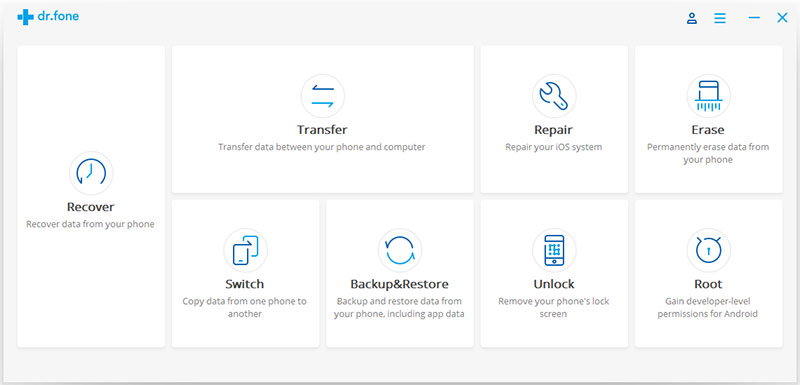
When installation is completed, you will have the interface as below. Select “Transfer WhatsApp messages”.

Step 2.Connect iPhone and Android to Computer
Now connect your iPhone and Android to the computer with USB cables.Then tap and trust the computer.

Step 3.Transfer WhatsApp Photos and Videos to Android
When connection is detected,click the “Transfer” button.There should be a pop-up note that asks you to confirm the transmission.Select the “Yes” button.All WhatsApp photos and videos will be transferred to your Android.However, existing chat history on the Android phone will be erased.

Transfer completed.Now start the WhatsApp on your Android phone.Sign into your WhatsApp account and restore WhatsApp photos & videos from the backup.

Done.
Related Article:
How to Transfer WhatsApp Chat History from iPhone to Samsung Galaxy
How to Transfer WhatsApp Messages from Android to iPhone
How to Transfer WhatsApp Messages between Android
How to Restore WhatsApp Messages Backup to Android Devices
How to Transfer WhatsApp Messages to iPhone 7
Prompt: you need to log in before you can comment.
No account yet. Please click here to register.
No comment yet. Say something...