By Selena KomezUpdated on November 21, 2016
Apple’s brand new iOS 10 beta 1 software is available to download and install immediately, and it’s packed full of exciting new features and refinements that iPhone, iPad and iPod touch users have been going crazy over on social media. So now, it’s time to stop talking about all those new features and start trying them out.You can already install the iOS 10 beta and a public beta is coming next month ahead of a fall iOS 10 release date that will likely arrive alongside a new iPhone.

iOS 10’s hottest feature was just found hiding in beta 1.Did you download the first iOS 10 beta? You’re certainly not alone.Amount of iOS users were interested in the new version iOS 10 for its attractive functions.However,a majority of them just stop their steps due to lack technical skill to finish the iOS upgrade task.
In this guide,we will lead you safely upgrade iPhone/iPad from iOS 9.3.2 to iOS 10 beta as easy as possible beyond your imagination by the detail steps.Just keep reading the passages below and try to complete the update job on your own and then enjoy the funny trip on your iOS 10 device.
This method involves the installation of a verified Apple Configuration Profile that triggers an OTA update to the beta firmware.As is the wise thing to do before any and all beta build installations, backup your device to iCloud or iTunes before starting. I can’t stress this enough. Make sure you have secured your data in case something goes wrong or you decide to go for a fresh restore later on. Also, you might want to check if your device is compatible with the latest iOS 10 from Apple.
Note:The upgrade process may erase all data on your iPhone/iPad,so you’d better backup data before updating.(How to Safely Backup iPhone/iPad before Upgrading to iOS 10)
Tutorial to Upgrade iOS 10 Beta on iPhone and iPad
Step 1.On your iOS device,launch Safari,and open this link: bit.ly/1sE8gZa.
Step 2.Download the profile to your device by tapping the Download Now button.
Step 3.When asked on which device would you like to install this profile?Select iPhone.
Step 4.In the screen that follows,hit Install.After the profile is installed,your device will be rebooted.
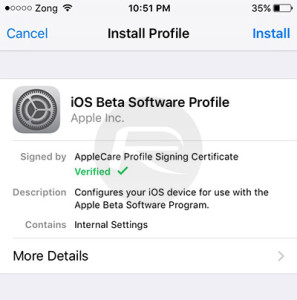
Step 5.Once your device is done rebooting,launch the Settings app,navigate to General > Software Update and you should find the iOS 10 Developer Beta OTA update waiting for you there.
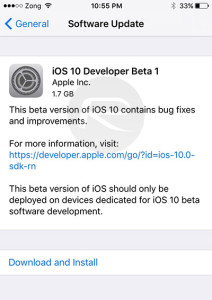
Step 6.Hit Download and Install.
Once your device is done updating,it should reboot into the first beta of iOS 10.Test away.
iOS 10 claimed to be the biggest ever iOS update by Apple,the latest iOS ecosystem has been appreciated by both users and experts.Are you can’t wait to upgrade you iPhone iPad to the latest iOS 10 beta?It sounds really exciting for everyone.However,so many examples told us that lots of users encounter the bad situation that iPhone/iPad get into the abnormal mode during or after iOS 10 upgrade.
Lets’ see the bugs with iOS 10 on iPhone/iPad:
BUG 1.iOS 10 beta battery die fast
BUG 2.Hands-free mode error on iPhone/iPad
BUG 3.iOS 10 running on iPhone/iPad very slow
BUG 4.iPhone get into recovery mode after/while iOS 10 upgrade
BUG 5.iPhone stuck in updating mode during the iOS 10 upgrade process
While users are pleased to update device from iOS 9.3.2 to iOS 10 for a new experience,many of them are reporting iOS 10 update problems like an error occurred,one or more bug/bugs appear,and they get the state of being annoyed about it.Fortunately,there are some tried and tested tricks which have worked pretty well in fixing the app crashing issue in iOS 10 on my iPhone.If you have also run into the same problem, you need to check out the handy trick.In part two of this article,we are going to look at the best way to restore iPhone/iPad system to normal after iOS 10 upgrade even without iTunes.
The ideal tool – iOS System Recovery it is specifically designed to restore iPhone/iPad system to normal after iOS 10 upgrade without having to rely on iTunes,help to fix bugs with iOS 10 on iPhone/iPad.It is the outstanding system recovery&data recovery software for fixing any problems you may encounter after iOS system upgrade/jailbreak or other reasons on iOS device.(How to Get iPhone Out of Recovery Mode after iOS 10 Update)
Some of the features that make iOS System Recovery so reliable include:
-Fix with various iOS system issues on iOS device like stuck in iOS system upgrading screen,recovery mode,DFU mode,white Apple logo,black screen,looping on start screen, etc.
-Recover data from iOS device,including the lost data and existing data.
-Three 3 ways to recover data on iOS device:directly recover from iOS device,recover from iTunes backup,recover from iCloud backup.
-Without any no data loss.
-Support to iOS 8,iOS 9.3 and the latest iOS 10 fully.
-Work for all models of iPhone, iPad and iPod touch,including iPhone 7/SE/6S( Plus)/6 (Plus)/6/5S/5C/5/4S/4,iPad Air,iPad Pro,etc.
Step 1.Run iOS System Recovery
Launch iOS System Recovery on your computer.In the Primary interface window,click “More Tools”,choose “iOS System Recovery” and then connect your iPhone/iPad to your computer using USB cables.Your device will be detected soon.Click on “Start”to begin.


Step 2.Download the Firmware for Device
In order to fix the iOS system on device,you need to download the latest firmware for device.iOS System Recovery will offer the latest iOS version for downloading.Just click on “Download”and the software will download the latest firmware automatically.


Step 3.Restore Device System to Normal after iOS 10 Upgrade
Once the download is complete,iOS System Recovery will repair the iOS system on device and easily get your device out of abnormal mode.


Then the device will restart in normal mode after completing the fixing process.The whole process is very easy and doesn’t take you more than 10 minutes.
Note:If you lost data on device due to forget to backup data on device before upgrading to iOS 10,just follow this useguide to recover data from iPhone/iPad/iPod after updating to iOS 10.
Read more:
Restore iPhone/iPad System to Normal without Firmware Upgrade to iOS 10
How to fix Bug on iPhone/iPad after iOS 10 Upgrade
Backup and Restore iPhone/iPad Files after iOS 10 Upgrade
How to Restore iPhone/iPad Lost Files after iOS 10 Update on Mac
Recover iPhone/iPad Data after Downgrading iOS 10 Beta to iOS 9.3
How to Restore iPhone/iPad Data after iOS 10 Jailbreak
Prompt: you need to log in before you can comment.
No account yet. Please click here to register.
