By Selena KomezUpdated on July 13, 2020
“Forgot iPhone passcode, how to remove the passcode on iPhone 7?”
“My iPhone X screen is broken and I can’t enter the passcode, how to remove passcode on iPhone with broken screen?”
“iPhone is disabled, connect to iTunes, how to unlock a disabled iPhone without entering passcode?”

If you forgot the passcode on your iPhone, or your iPhone is disabled, you will get a messages that your “iPhone is disabled, try again in 1 minute”, if you type the wrong passcode again, a message says that your “iPhone is disabled, try again in 5 minute”. Do you really forgot the lock screen passcode on iPhone? Don’t worry, you can bypass iPhone/iPad screen lock without passcode, what you need is a professional iPhone locked screen removal tool.
Forgot your iPhone passcode? Bought a second-hand iPhone but it’s screen locked with passcode? Got a second-hand iPhone which it’s iCloud locked? iPhone is disabled/ locked? iPhone screen is broken and can’t enter the passcode? Don’t worry, UkeySoft iPhone Unlocking software can help you unlock iPhone screen passcode and unlock Apple ID easily.
UkeySoft Unlocker is one of the most useful and reliable iPhone unlocker tool, it can help you remove passcode on iPhone 11, iPhone 11 Pro(Max), iPhone XS, iPhone XR, iPhone X, iPhone SE, iPhone 8/8 Plus, iPhone 7, iPhone 7 Plus and older. If you forgot the passcode on your iPhone or iPad, the iPhone unlocker tool will help you remove passcode from your iPhone/iPad in 5 minutes.
More Things UkeySoft Unlocker can Does:
Tips: Honestly there is no solution to unlock iPhone/iPad lock screen without data loss for the moment in the market.
Step 1. Launch UkeySoft iPhone Unlocker on Computer
Click the above download button to download the trial version of UkeySoft Unlocker, then install and launch it, you will get below main interface, please click “Unlock Screen Passcode”.
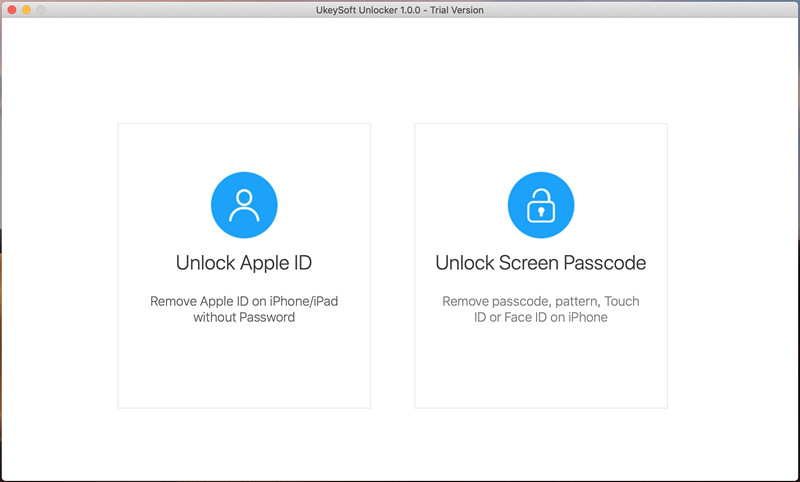
Step 2. Connect iPhone to Computer
Connect your iPhone device to the computer using a lightening cable.
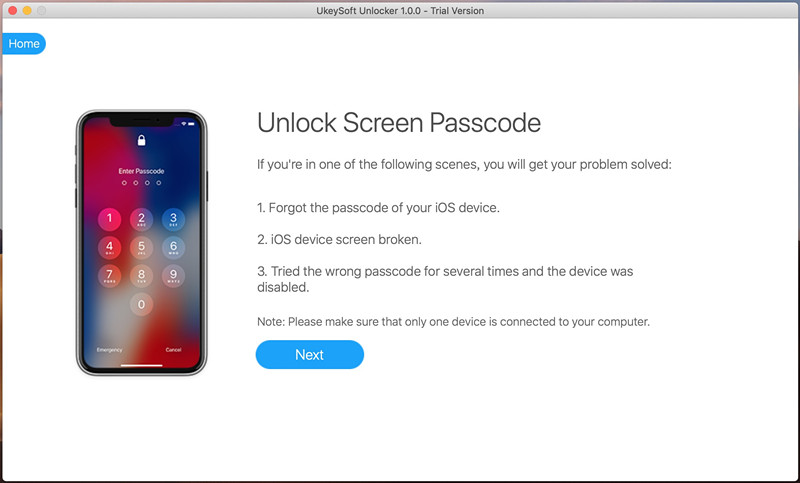
Step 3. Put iPhone/iPad in Recovery or DFU mode
Since your iPhone is locked and the computer cannot detect it, you need to boot it in Recovery or DFU mode by following the on-screen instructions. If you don’t know how to get iPhone into recovery mode, go to learn how to put iPhone into recovery mode.
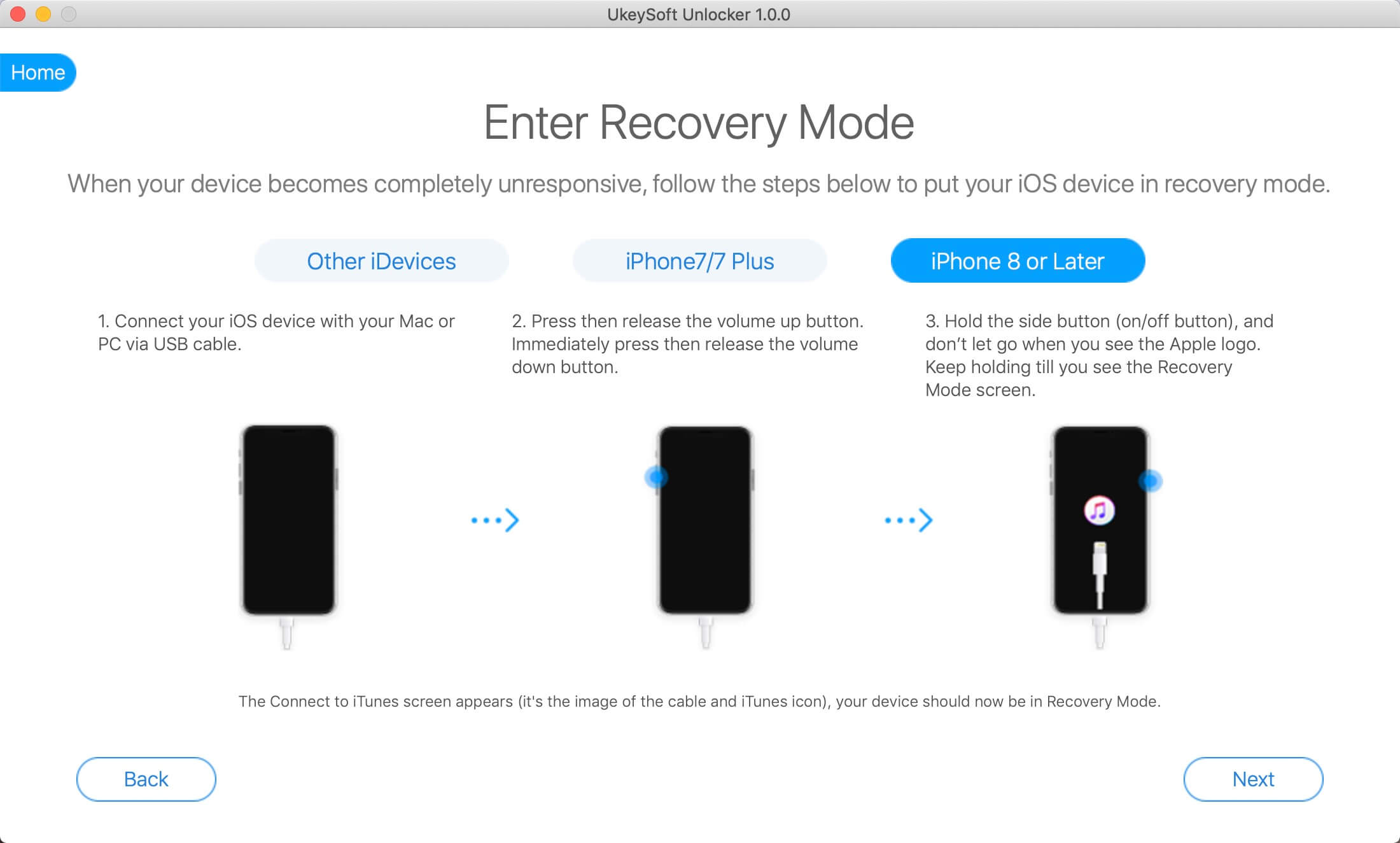
Step 4. Confirm iOS device information and download Firmware Package
After the device is in recovery mode, the iPhone unlocker software will display the device information, such as Device Model and Firmware Version. If the information is correct, click the “Download” button to download the matching firmware of your iPhone device.
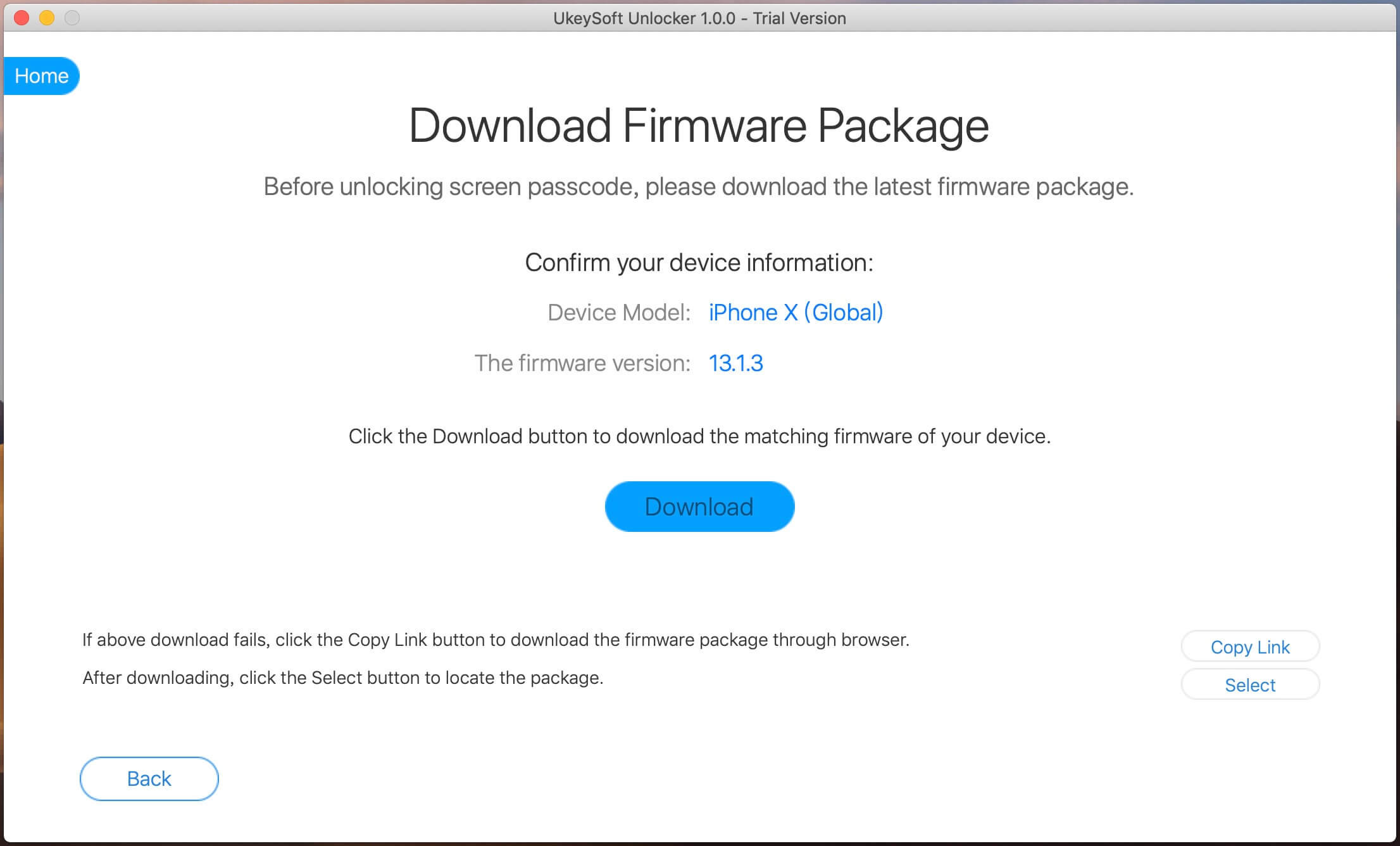
The software start downloading the matching firmware for your iPhone device.

Step 5. Start to Remove iPhone Screen Lock Passcode
After the firmware is downloaded completed, click “Start” button go to new step, the software will pop up a new windows to prompt you that “All data on your iPhone will be erased after removing the passcode”. If you are sure to delete all files and settings, just click “Unlock Now” to start remove passcode on your iPhone.
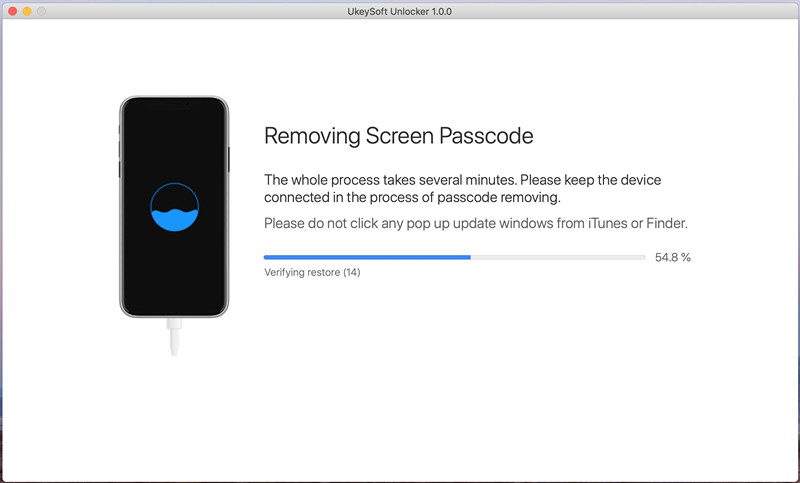
Just in a few minutes, your iPhone screen lock passcode will be removed successfully. Please note this unlocking process will also erase the data and settings on your iPhone.
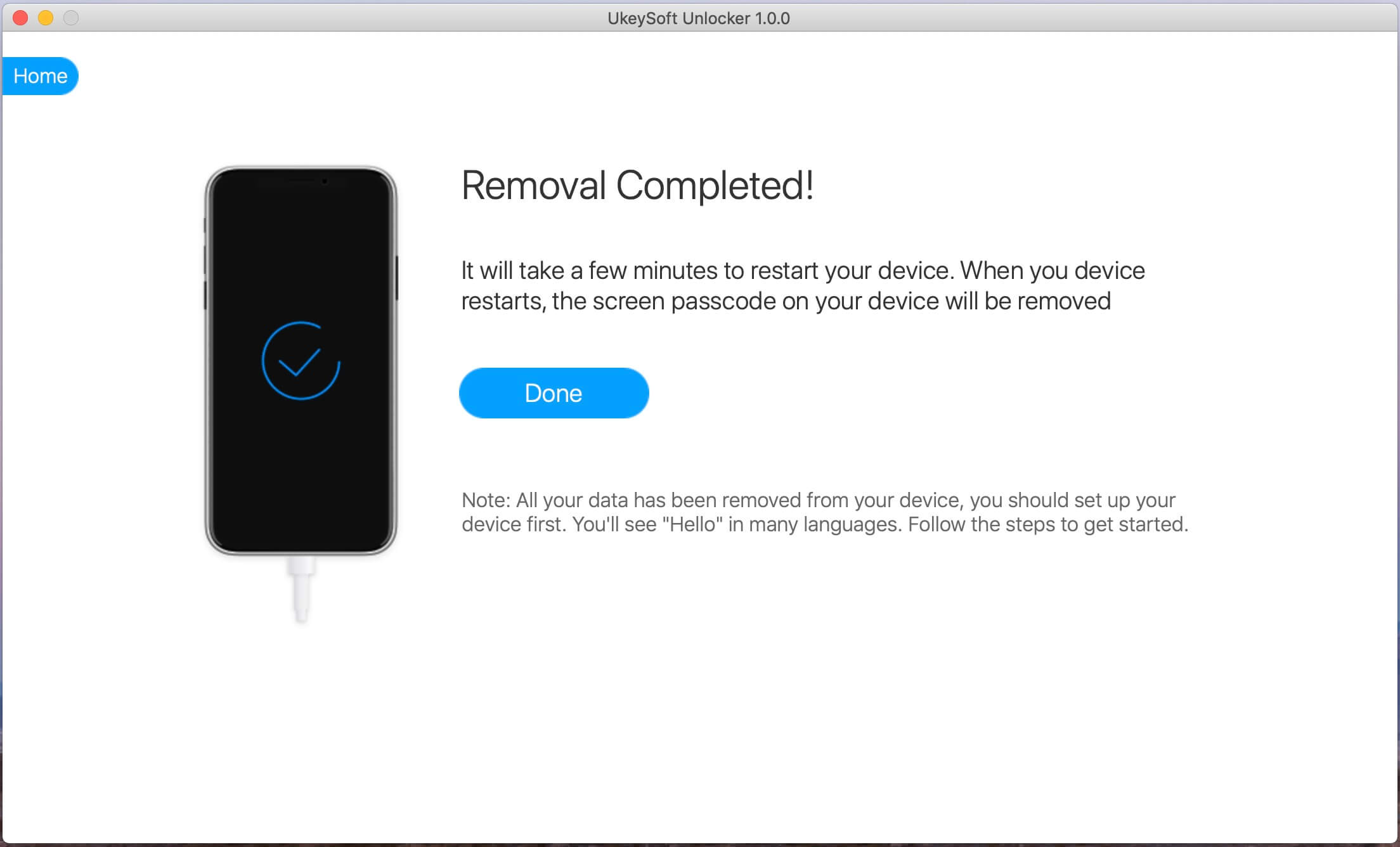

After removing iPhone passcode successfully, the iPhone will restart and you will see Hello startup screen. Please set up your iPhone to access it without passcode.
Prompt: you need to log in before you can comment.
No account yet. Please click here to register.
By Selena KomezUpdated on November 21, 2019
There are many situations that we will make in daily,and need to install IPSW file on our iPhone/iPad,for example update iPhone from iOS 12 to iOS 13; download and install iOS 13 on iPhone, install iOS 12 on iPhone/iPad; downgrade iOS 13 to iOS 12 on iPhone and iPad; fix the software update failed error; get iPhone out of recovery mode/DFU mode; fix iPhone/iPad stuck in black screen of death; fix iPhone stuck at Apple logo; repair an iPhone stuck at looping on start; fix device abnormal system issue; failed restore device to factory reset, as well as fix iPhone stuck on recovery mode after iOS 13 update. You would be required to downgrade from iOS 13 to iOS 12, in order to fix/restore iPhone back to factory setting status. Whatever the case, we’ll walk you through the entire process to fix bricked iPhone/iPad and gets it back to normal status by re-installing IPSW files(firmware package) on iPhone/iPad with/without iTunes.But before we get into those,be sure to backup your device, in case something goes wrong during the procedure.We highly recommend that you don’t move forward until or unless you’ve made a proper backup of your device.
You may want to know:How to Backup iPhone to Computer
* 2 Ways to Downgrade your iPhone with Losing Data
* How to Recover Deleted Data on iPhone
* How to Restore iPhone Data from iTunes Backup
There are a few routes you can take when it comes to installation of iOS.The manually one is to download & install iOS IPSW file on iPhone/iPad with iTunes,it’s easy to complete the restoring task via iTunes on device.However,it gain the big chance to lost data from device after using IPSW file to restore the jailbroken iPhone/iPad with iTunes.Below we have shown method on how to download & install iOS iPSW file manually for iPhone /iPad with iTunes.
Note:Backup iPhone before installing IPSW file on iPhone with iTunes
Step 1.Download the iOS IPSW file[ links below ] that relates to your specific iOS device.
Step 2.Run iTunes.
Step 3.Connect your device to the computer.
Step 4.Open Device Summary for the iOS device you are updating.
Step 5.Hold down the SHIFT [ Windows ] or ALT [ Mac ] key and click Restore in iTunes simultaneously iTunes restore.

Step 6.Locate the iOS IPSW file you downloaded and select it.

Step 7.Follow the on onscreen instructions and iTunes will begin the update process.
Step 8.When the update has finished, your iOS device will reboot into the iOS you select.
Please download the .IPSW files:
iOS firmware file for iPhone
iOS firmware file for iPad
iOS firmware file for iPod touch
Another better way to use IPSW file to restore iPhone/iPad without iTunes is install IPSW file on device via IPSW Files Installation Tools or IPSW Restore Tool – iOS System Recovery.No matter the jailbroken or non-jailbroken iDevice,it will not lead to data loss in the whole restoring process.IPSW Files Installation Tools-iOS System Recovery perfectly help to install IPSW file on iPhone/iPad without iTunes,so you can use this auxiliary tools to update or downgrade your iOS devices without data loss, including the latest iOS 12 and iOS 12.1. What’s more,this program allow to restore deleted data from iPhone/iPad completely after losing data under any circumstances.Additionally,it also designed for restore iOS system to normal state on iPhone/iPad.
Features of iOS System Recovery:
* Provides the latest iOS 11 firmware package .IPSW files downloading and install on iPhone/iPad without data loss;
* Install IPSW file on iPhone/iPad without data loss;
* Fix/Repair iPhone iPad device stuck in Recovery Mode;
* Get iPhone iPad out of Apple Logo screen/ iTunes screen/ loading screen/ white screen;
* Fix iPhone iPad can’t enter the system;
* Without any data loss during the repairing process.
* Provides three recovery mode for lost contacts, iMessages/SMS/MMS, photos, videos, call logs, notes, etc, on iPhone iPad device: Directly recover data on iPhone iPad device; Restore data from iTunes backup; Retrieve data from iCloud backup.
* Supported iPhone, iPad devices: iPhone 11/iPhone 11 Pro(Max), iPhone XS/XS Max/X/8/7/6S/6S Plus/6/6 Plus/5S/5C/5/4S, iPad Air 2/3, iPad Pro 3, iPad Mini, iPod Touch 4/5, etc.
The following part we will take an example on how to install iOS 10.3.3 IPSW file on iPhone with IPSW Files Installation Tools-iOS System Recovery.
Step 1.Run the IPSW Files Installation Tools and Connect iPhone to Computer

Step 2.Select iOS 12/11/10/9 Firmware Files and Download to iPhone

Tips:The program provides iOS 10.3.3 and the newest iOS 11 official version firmware package for download.
1)If you want to install iOS 10 on your iPhone directly,please click the “Download” button to download the iOS 10.3.3 firmware files for your iPhone.
2)If you want to install iOS 10/iOS 9 or other older IPSW file on iPhone,please select and install the .IPSW files on your iPhone via IPSW Files Installation Tools(no data loss),then save it on your computer.
Please download the .IPSW files in below download page:
iOS firmware file for iPhone
iOS firmware file for iPad
iOS firmware file for iPod touch
Step 3.Locate the Downloaded iOS 9/iOS 10 or iOS 11 .IPSW File from PC to Program
To install the iOS 9 or iOS 10 .IPSW File on your iPhone,please click the “Select” button the import the files to the IPSW Files Installation Tools and going on.

Tips:If you want to install iOS 10.3.3 on your iPhone, iPad or iPod touch,please select,download and install it on your iOS devices directly,during the installing process,it won’t cause data loss.
Step 4.Install the iOS 11/10/9 IPSW File on iPhone without Data Loss

Note:Once finish this restoring job, your iPhone/iPad/iPod Touch will be updated to the iOS version which you select. If your iOS device is a jailbroken one, then it will be updated to non-jailbroken.If you have unlocked your iOS device before, then it will be re-locked again.
Free download the IPSW Files Installation Tools and have a try!
Some professional iPhone unlocking tools like UkeySoft Unlocker unlock iPhone by installing IPSW (iOS Firmware Package), so you can downgrade/update your iPhone through downloading and installing firmware package by using UkeySoft Unlocker, which is a good choice to install IPSW files on your iPhone, iPad and iPod touch at ease.
UkeySoft Unlocker is designed to unlock iPhone/iPad/iPod lock screens in different situations: locked, disabled, broken screen, black screen, unresponsive screen, Apple logo screen, recovery mode, DFU mode, etc. If your iPhone is disable, or you forget your iPhone screen passcode. Don’t worry, UkeySoft Unlocker can help you fix and unlock your disable/locked iPhone at ease.
How does UkeySoft work? Actually, UkeySoft Unlocker can help you download the matching firmware of your iPhone, iPad or iPod touch device, then re-install the downloaded firmware package to the device, your iPhone will unlock and restore to normal status after installing iOS firmware package completed.
More Features:
Step 1: Download and Launch the Software
The first thing you should do is download and launch UkeySoft Unlocker on your computer.
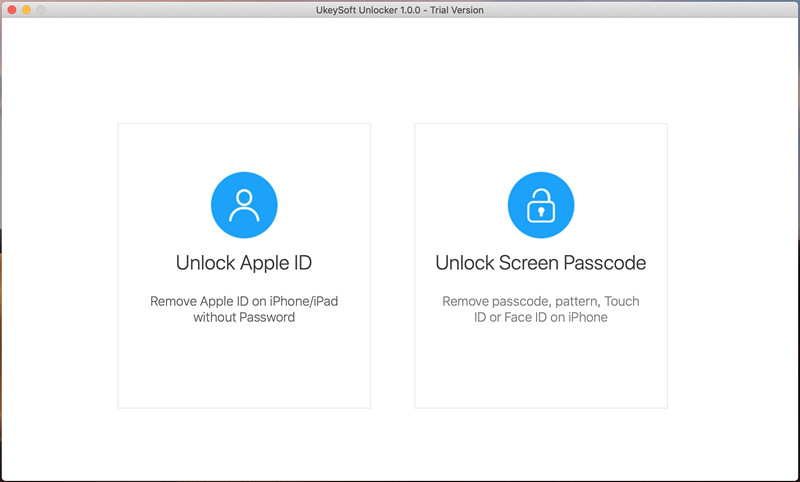
Step 2: Connect iPhone to Computer
Click “Unlock Screen Passcode” function, then connect your iPhone to your computer.
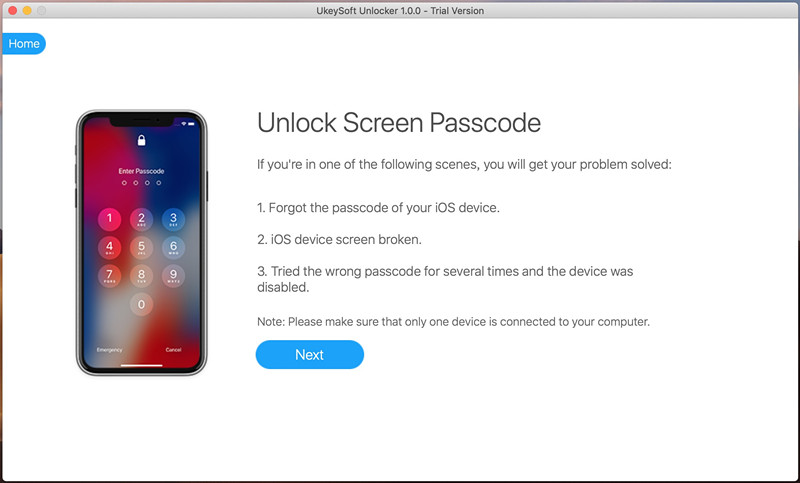
Step 3: Enter Recovery Mode on iPhone
Switch off your phone. After your iPhone is switched off, press and hold the volume down button along with Power button for nearly 10 seconds. After the 10 seconds, you need to release the power button and keep holding the volume down button.
Also read: how to put other iPhone into recovery mode
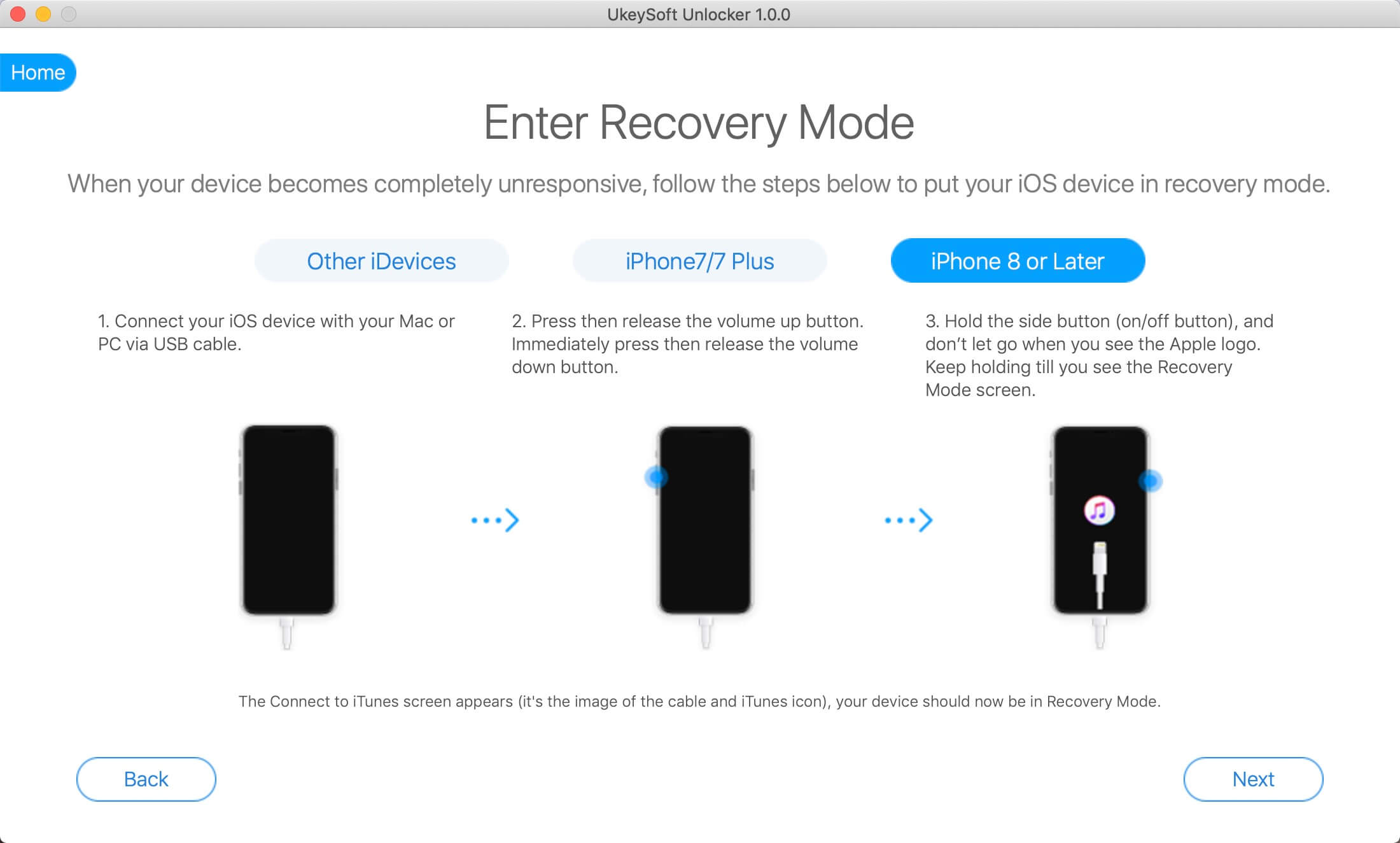
Step 4: Download Firmware Package
The software will show the information for your iPhone. If all the details are correct, click on the “Download” button to download the firmware.
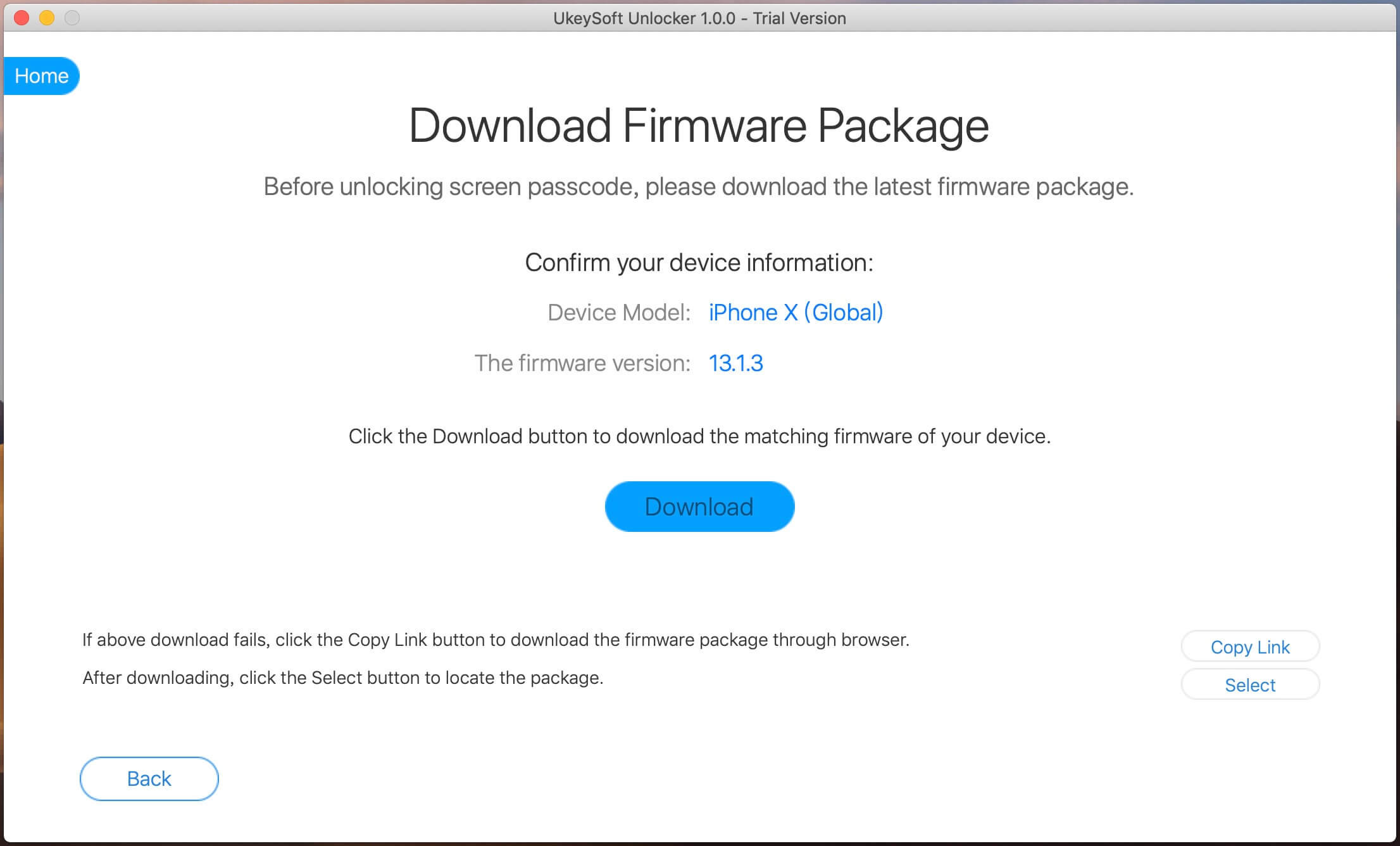
Start downloading firmware package for the iPhone.

Step 5: Firmware Package Downloaded Completed
Firmware package download complete! Everything goes well, just click “Start” button to go on.

Tips: Or, you can click the “Copy Link” button and paste it into the browser to download the firmware package via the browser. After downloading complete, then click “Select” button to view and import the downloaded iOS Firmware package.

Step 6: Start Install Firmware Package to iPhone
When it finish verifying, click the “Start Unlock” button to begin installing the download IPSW firmware package to your iPhone.

Step 7: Removing Screen Passcode
The software will install the IPSW files to the iPhone and unlock your iPhone.
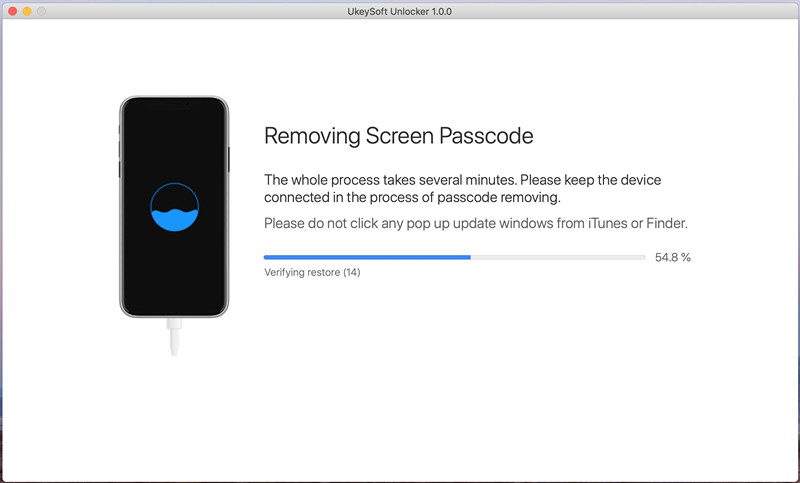
Step 8: iPhone Restarts automatically
When you see below window, the passcode has been erased from your device successfully. The device is unlocked. It will take a few minutes to restart your device. After your iPhone restart, please go ahead to set your iPhone and access it.
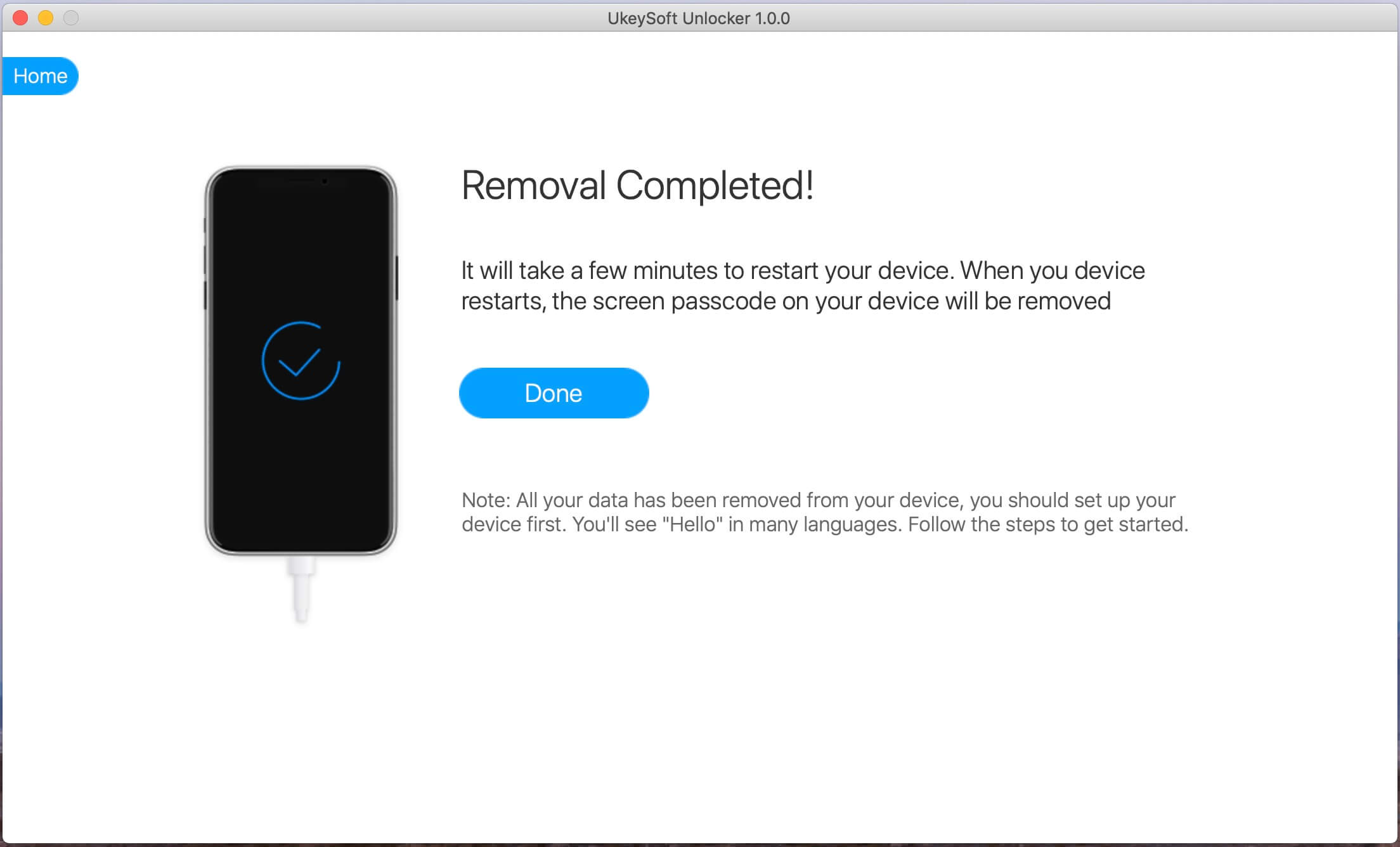
Also read: How to Reset Locked iPhone without Passcode
Related Article:
How to Upgrade iOS 9 to iOS 10 Beta on iPhone and iPad
How to Download & Install iOS 10 Beta 7 On iPhone
How to Downgrade iPhone from iOS 10 to iOS 9 without Data Loss
How to Recover iPhone Data after Downgrading iOS 10 Beta to iOS 9
How to Recover Lost Data from iPhone after iOS 10 Update
How to Recover Deleted Data from iPhone 7/SE/6S/6
How to Restore iPhone System to Normal after iOS 10 Update
Prompt: you need to log in before you can comment.
No account yet. Please click here to register.
