By Selena KomezUpdated on March 03, 2023
“I accidentally deleted some important photos from my iPhone 12 Pro Max. I really need to get them back and I was wondering if you could provide some guidance on how to recover deleted photos from iPhone 12. Any help would be greatly appreciated. Thank you.”
As previously mentioned above, the sudden disappearance of our iPhone photos can be a nightmare. Whether due to accidental deletion or other unforeseen events such as a failed jailbreak, iOS update issues, iTunes sync errors, or even viruses, losing precious photos is devastating.
So, where exactly do the deleted photos on our iPhone go? Is there a way to recover deleted photo from iPhone? In this article, we will provide you with a comprehensive guide on iPhone photo recovery. whether they have been recently deleted or permanently erased. Whether or not you have an iPhone backup, We will share the ways to recover your lost photos from iPhone, including iPhone 14/13/12/11/X/8/7/6. Keep reading to learn everything you need to know about iPhone photo recovery and how to retrieve your deleted photos from iPhone 12/12 Pro/12 Pro Max.
Have you accidentally deleted important photos from your iPhone? The good news is that they are not necessarily gone forever. In fact, Apple has included a feature in iOS devices since iOS 8 to assist in recovering recently deleted photos.
If you are using iOS 8 or a later version of iOS, you can easily locate recently deleted photos by accessing the Recently Deleted album in the Photos app. This album stores all your deleted photos for up to 30 days, you will have enough time to restore them to your iPhone’s Camera Roll or other photo albums.
CONTENTS
If you’re planning to recover your deleted photos from iPhone using the “Recently Deleted” feature, there are a few things to keep in mind:
To retrieve deleted photos from iPhone using the “Recently Deleted” feature, follow these steps:
Step 1. Open the Photos app on your iPhone.
Step 2. Tap on “Albums” and scroll down to find the “Recently Deleted” album.
Step 3. Open the “Recently Deleted” album and preview the recently deleted photos.
Step 4. Select the photos you want to recover by tapping on “Select.”
Step 5. Tap on “Recover” in the bottom right corner to restore the selected photos.
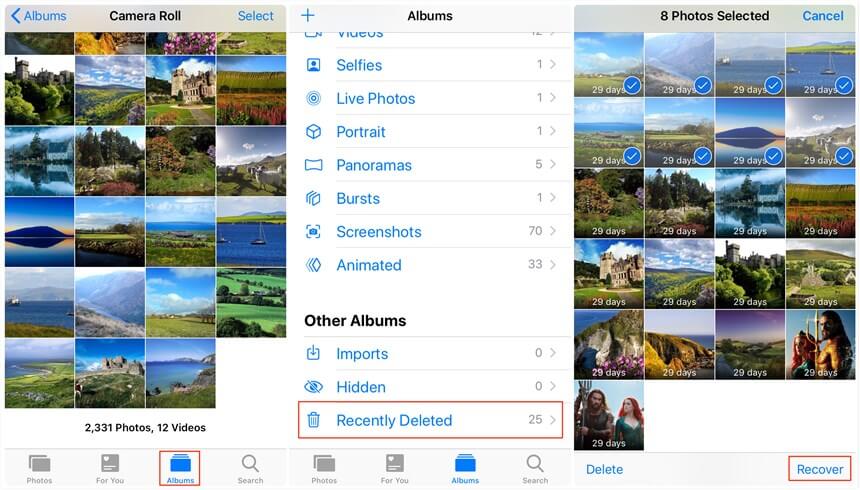
If you have already checked your Recently Deleted album and don’t have any backup files, you can still recover deleted photos from your iPhone using a third-party data recovery tool. One such tool is U.Fone iPhone Data Recover, which can help you recover deleted photos even if you don’t have a backup.
U.Fone iPhone Data Recovery is a program designed for recovering lost or deleted data from iPhones, iPads, and iPods. It is developed by U.Fone, a software company that specializes in iOS data recovery solutions. The software supports the recovery of various types of data, including photos, videos, contacts, messages, notes, and more. U.Fone iPhone Data Recovery is compatible with both Windows and Mac operating systems and can be used with all models of iPhones, iPads, and iPods.
Great Features of U.Fone iPhone Data Recovery
Step 1. Download and Run the Software
Firstly, you need to download and install U.Fone iOS Data Recovery on your Mac or Windows computer. Once the installation process is complete, launch the program. The main interface displays three primary functions, select “iPhone Data Recovery” from the list.

Step 2. Connect Your iPhone to Your Computer
To recover lost photos directly from your iPhone, select the “Recover from iOS Device” option. Then, use an Apple USB cable to connect your iPhone to your PC or Mac.

Step 3. Scan and Analyze Data on iPhone
After connecting your iPhone to the computer, click on the “Start Scan” button to initiate the scanning process. The tool will then start to analyze your iPhone’s data and files. Once the scan is completed, all of your iPhone’s data and files will be displayed on the interface.

Step 4. Choose and Preview the Desired Photos
On the left side, select the photo categories you want to recover, such as “Camera Roll”, “Photo Stream”, “Photo Library”, “App Photos”, “App Videos”. Then, you can preview the recoverable photos and videos on the right side. Choose the ones you want to recover.

Step 5. Start to Recover Photos on iPhone
Click on the “Recover” button to begin the recovery process. The software will restore the selected photos and save them to your computer. Make sure to choose a secure location to store the recovered files.

If you have backed up your iPhone using iTunes, you can recover your deleted photos on your iPhone 12 with ease by following these simple steps:
Step 1. Launch iTunes on your Mac/PC.
Step 2. Connect your iPhone to your computer using a USB cable.
Step 3. Once your iPhone is detected, click on the phone icon in the top left corner of iTunes.
Step 4. Navigate to the “Summary” section, and under “Backups”, click “Restore Backup.”
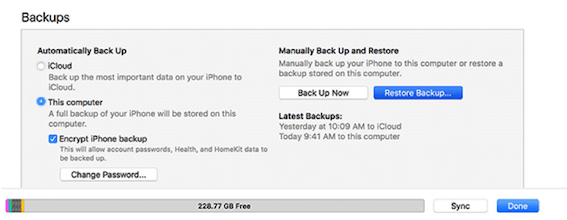
Step 5. If you have multiple backups, select the latest backup to restore. After a few minutes, your lost photos will be restored successfully.
After following the steps in this guide on how to recover deleted photos from iPhone, you may have been able to successfully retrieve your lost photos, and it is crucial to regularly back up your iPhone photos and other content to avoid encountering similar problems in the future. Also, you have better choice by using U.Fone iPhone, which helps you recover various types of lost data from iPhone even without backup. Do not hesitate to downloading the software to assist you with your recovery endeavors.
Prompt: you need to log in before you can comment.
No account yet. Please click here to register.
By Selena KomezUpdated on April 13, 2017
Summary:Is there any way to recover deleted photos on iPhone? Read on this guide to learn 2 ways to get back iPhone deleted photos. No matter whether you have creaded a back up with iTunes before, you can get missing pictures them back with/without backup.
More and more photographers are like the phone function as a SLR camera to use, especially the Apple iPhone 7 plus with dual cameras. Because Apple phone camera function really well, like iPhone 7(Plus), iPhone 6S(Plus), iPhone 6(Plus), iPad Pro and iPad Air.Apple phone camera function to achieve the desired effect photography enthusiasts, as long as the phone is also very quick to share networking, Apple mobile phone camera is the choice for enthusiasts.
But, sometimes you are also frayed by some technical problems such as data lost. Such unfortunate situation is common when you upgrade the system, get iPhone repaired or accidentally delete the files.
– Accidentally deleted photos on iPhone: Sometimes you may delete a wrong button or file to result in unnecessary photos losing;
-Delete iPhone photos by third part data eraser tool: pPrmanently deleted photos from iPhone by thrid part data wiper tool.
– Reset to Factory Setting: Restore your iPhone to the factory settings without backup data and cuase erase all photos;
– iOS upgrade or downgrade: Upgrading or downgrading your iOS system will reset and erase all photo on iPhone, iPad completely.
– Jailbreak: After failure jailbreaking your iPhone and cause data photos lossing.
– iPhone is dead/damaged or stolen: If your iPhone is damaged or stolen, you will missing all important photos forever.
– iOS system issues: If your iPhone stuck in recovery mode, black screen, white Apple logo, connecting to iTunes screen,looping on start, etc.
iPhone iPad Photo Recovery is designed recover deleted photos from iPhone iPad,it can help users to recover deleted data from iOS device in three recovery modes. It now can work in three ways, which are shown in details as below. You can download this photos recovery for iPhone to have a try, and you will find out that all your iPhone deleted data, including photos, messages, contacts, notes, videos, WhatsApp photos, App data, etc,it can be restored with this powerful software.
First of all, iPhone iPad Data Recovery software download back, follow our steps below to restore deleted photos from iPhone/iTunes/iCloud.
Note: Currently, both Windows and Mac versions allow you to scan iPhone 7, iPhone 6S/6, iPhone SE/5S/5C/5, iPhone 4/4S to restore media contents directly, such as voice memos, photo library, photo stream, message attachments, and camera roll. The others only let you to retrieve text contents incorporating contacts,messages, notes, calendar, call logs, reminders, bookmarks and Safari.
This article takes the Windows version as an modle, Mac users also can do the same steps to recover pictures from iPhone.
iPhone Data Recovery provides the “Smart Recovery” function for you to recover iPhone deleted data more efficiently.If you are not sure that the data loss circumstances of your iPhone,here we suggest you click the “Smart Recovery” feature to choose How You Lost Your Data,which will help to improve the rate of data recovery.

Step 1. Run the Program and Connect iPhone to Computer
You’ll get the the main window below after installing and launching the iPhone Data Recovery program on your computer,and click “Recover from iOS Device“,then connect your iPhone to computer via USB cable.
Step 2.Select the “Photos” to Scan by Program
You can see the program can help you get all kinds of data back from iPhone devices,if you want to recover photos,please select “Photos” and “App Photos” item and click “Next” button.

Click “Scan” to search for your deleted data,then the program will begin scanning your device automatically for deleted photos.

After you got into the scanning mode sucessfully, the iPhone Data Recovery program will scan your iPhone automatically.
Step 3. Begin to Preview and Recover iPhone Deleted Photos
While the program is scanning, you can start to preview data, or you can do it when the scan finished. It’s a well-organized scanning report. The program allows you to preview and check all data by the category. If you want to recover your iPhone photos, please choose Camera Roll or Photo Stream to preview them first. Then mark the data you want and save on your computer by clicking “Recover” button.

Download the iPhone Photo Recovery for Windows or Mac:
Now,you have recover deleted or lost photos from iPhone or iPad directly,if you have sync your iPhone,iPad to iTunes/iCloud before,you can extract, restore deleted photos from iTunes backup files,let’s learn as below:
Step 1. Choose the iTunes Backup File of iPhone to Extract it
After downloading and installing the iPhone Data Recovery program, run it on the computer. And then choose “Recover from iTunes Backup File” on the top of the window. Then all iTunes backup files will be found and displayed on your computer automatically. Here you need to mark the one for your iPhone (the one with a recent date) and click “Start Scan” button to extract it.

Step 2. Preview and Recover iPhone Photos from iTunes Backups
After the scan, now you can preview the files found in the scan result. To view your photos, you need to click “Photos” or “App Photos“. And then choose waht you want and click “Recover” button to save them on your computer effortlessly.

Tips:If you select “App Photos“,the iPhone data recovery will help you scan all App data and extract App pictures from the iPhone,like WhatsApp photos, Kik photos, Line photos, Viber photos, Skype pictures, Wechat photos and it’s chat history.
Now, download this iPhone Data Recovery program and begin to recover your lost data:
When you use iPhone Data Recovery software feel good to share with your close friends!
Tips: This iOS Data Recovery also named iPhone Data Recovery as the world’s first data recovery for iOS users to get lost data back,it alows you restore media files directly, such as voice memos, photo library, photo stream, message attachments, and camera roll. The others only let you to retrieve text contents incorporating contacts,messages, notes, calendar, call logs, reminders, bookmarks and Safari.Once lost data due to iOS update, iOS jailbreaking, restore factory setting for your iPhone or lost your iPhone devices,you can choose the best recovery modes to recover all lost files on iPhone, iPad and iPod.
Related Article:
How to Recover Deleted Data from iPhone 7/6S/6/SE
How to Recover Deleted Photos from iPhone 7/6S/6/SE
How to Restore iPhone Photos after iOS 10 Update
How to Restore iPhone Photos after iOS 10 Jailbreak
Prompt: you need to log in before you can comment.
No account yet. Please click here to register.
