By Selena KomezUpdated on November 28, 2022
“I mistaken deleted some important work meeting photos and videos in my iPhone device, what worse is that all the deleted data saved in the ‘Recently Deleted’ box have been removed. Can I recover them with a quick way? How? Please send me your ideas. Thanks advanced.”
If you made a accidental deletion on photos and videos from iPhone, you can simply return them from the “Recently Deleted” box. Select target items and tap on “Recover”, you will get all the deleted data. But it only works when you manually delete photos or videos less than 30 days. If you can’t find the data in the Photos app on device, they are likely to be lost permanently. General speaking, the experience of losing important photos and videos from iPhone is not a special case for iPhone users. In addition to accidental deletion, you may lose valuable data from device due to failed iOS upgrade, device crashes, and others. Can you recover permanently deleted photos and videos from iPhone? YES, fortunately! Recovering deleted photos/videos from iPhone is as easy as recovering iPhone deleted contacts/SMS and other types of iOS data, and the ways are similar.
Tips:
Once you realize that your photos/videos are lost, don’t sync your iPhone with iTunes/iCloud anymore. Otherwise, the backup file will be updated and can’t be regained forever. Also don’t use your device to avoid data be overwritten.
Let’s start with the simplest situation. Provided that your videos were personally captured using the iPhone built-in Camera app, then you can go to check the “Recently Deleted” album in Photos app after you manually deleted photos or videos. You’re allowed to get deleted media files restored within 30 days, after which the automatic removal process should begin. To restore recently deleted photos/videos on an iPhone, check these steps and follow it to do:
Step 1. Open Photos app on your iPhone.
Step 2. Go to Album tab.
Step 3. Scroll down to tap “Recently Deleted” Album.
Step 4. Tap “Select” option in the upper right corner, then choose the items that you want to restore.
Step 5. Tap “Recover”.

The deleted items will be restored to Camera Roll on your iPhone.
It’s luckily to recover data from iPhone “Recently Deleted” Box if the items haven’t been removed, however, how to restore permanently deleted photos/videos from iPhone even without backup? Suppose none of the backups are accessible, just get the help of a specialized iPhone data recovery software. It is the safest and simplest way to get back your permanently deleted photos and videos from iPhone directly without backup.
Thanks to U.Fone iOS Toolkit – iOS Data Recovery, you will do the iPhone media files restore job effectively and efficiently. iOS Data Recovery is capable of recovering 22 or more file types which include media files like photos and videos. Through the deep scan on your device using this tool, you can easily find and recover deleted photos and videos from iPhone without backup. What’s more, this professional software provider is definitely trusted and relied on by users to recover permanently deleted photos, videos, messages, contacts and more files on the iPhone/iPad.
It can be used to restore iOS data after losing them under in any cases, like permanently deleted, iOS update, device crashed, etc,. With a great value set of having 3 modes including recover data from iOS device without backup, extract data from iTunes backup, extract data from iCloud backup; it is an ideal tool help to get back your precious iOS data. It has been noted that it has the Highest Data Recovery Rate in the market. This software supports a wide range of iOS devices and iOS platforms: from iPad to iPad Pro, all iPhone versions that run on iOS 7 up to latest iOS 16.
Step 1. Download, Install and Run iOS Data Recovery
Download, install and run the U.Fone iOS Toolkit – iOS Data Recovery on the computer and select “iPhone Data Recovery” in the home interface.

Step 2. Choose Data Recovery Mode
Then it will show you 4 mode, including “Recover from iOS Device”, “Recover from iTunes Backup File”, “Recover from iCloud Backup File” & “More tools” . Select “Recover from iOS Device” mode so that you can recover deleted photos/videos from iPhone directly without backup.
Then, get your iPhone plugged into the computer and wait for the connection with the data recovery tool.

Step 3. Choose iPhone Items to Recover
In this step, you should select the type of data you want to recover. Under “Media” option, please select “Camera Roll”, “Photo Stream”, “Photo Library”, “App Photos”, “App Videos”, “App Audios” section, then click “Start Scan” button.
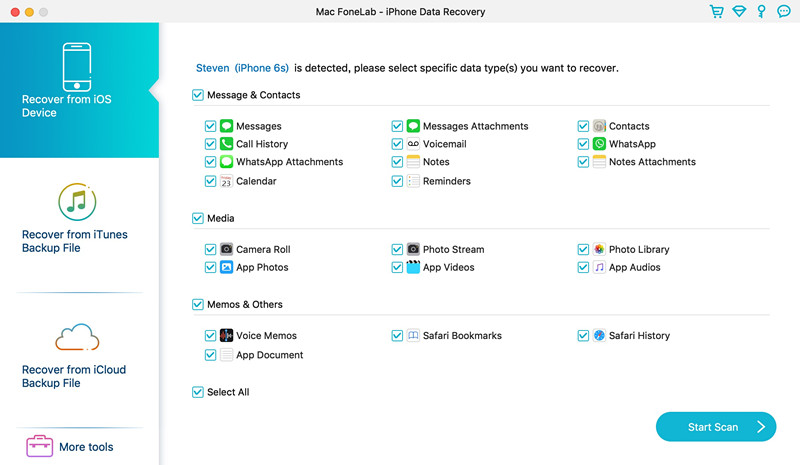
Step 4. Scan Media Files from iPhone
It will start scanning your iPhone immediately. Wait patiently until the scanning process ends.
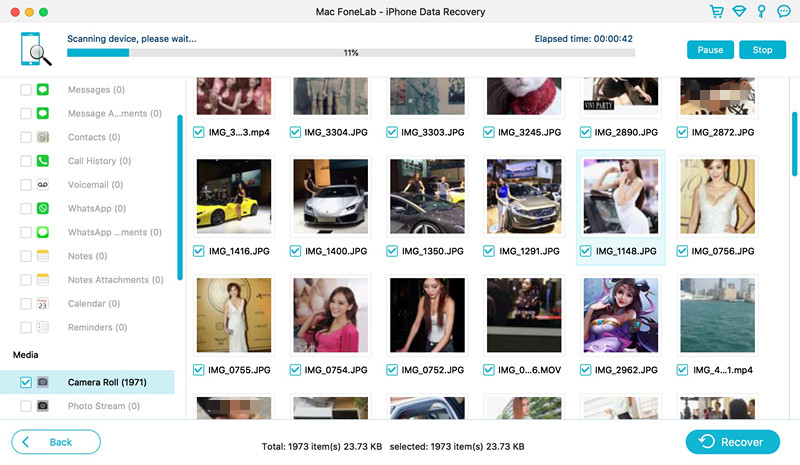
Step 5. Preview and Recover iPhone Photos/Videos
Once the scanning finishes, you can preview the photos or videos which have been scanned out. Just select the items you want to recover. Then click on “Recover” button.
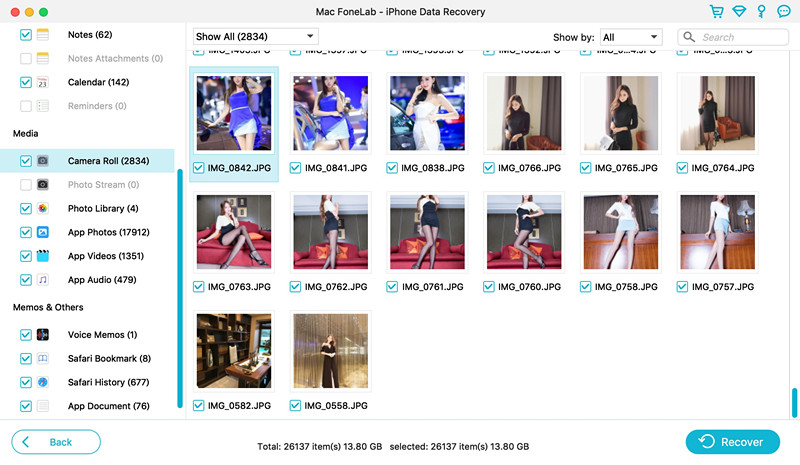
All the recovered files will be saved as JPG/JPEG/TIFF/GIF/PNG/BMP formats.
Prompt: you need to log in before you can comment.
No account yet. Please click here to register.
