By Selena KomezUpdated on March 06, 2023
iOS 16 is available as a free software update. iOS 16 enhances iPhone with all-new personalization features, deeper intelligence, and more seamless ways to communicate and share. iOS 16 brings the biggest update ever to the Lock Screen, the ability to edit and collaborate in Messages, new tools in Mail, and more ways to interact with photos and video with Live Text and Visual Look Up.
iOS 16/iOS 15 is released in the past days, some iOS users can’t wait to upgrade their device to the new version of iOS system. However, it is not perfect enough as your imagine. There are some people said that lost data on device after update to iOS 16/15, contacts, SMS, photos, call history, and more. After installing the iOS 16/15 beta profile, not everyone will welcome the changes to the iPhone/iPad interface. They may find it’s too unstable and want to go back to a stable old iOS version build and uninstall the iOS 16/15 beta.
Once losing data after the iOS update, the first idea that comes to your mind must be restoring data from backup. If you backed up your device before upgrading to iOS 16/15, then you’re lucky to follow method 1 and method 2 to recover lost data from backup on iOS device. If you didn’t make a backup previously, then you can take method 3 for reference to recover lost iOS data from device without backup. Let’s check the three methods to recover lost data after iOS 16/15 Update in details.
If you have made a backup of your iOS device with iTunes before updating it to the new iOS version, then you can follow the steps below to restore lost data from iTunes backup.
Step 1. Launch iTunes on the computer and connect your iPhone/iPad to the computer with a USB cable.
Step 2. Click your iDevice icon when it will appear in iTunes.
Step 3. Click Summary then “Restore Backup”.

Step 4. Check the backup info and select the backup you made before you update your device to iOS 16. If you didn’t make the backup recently and have old backups, choose the latest one and click “Restore”.
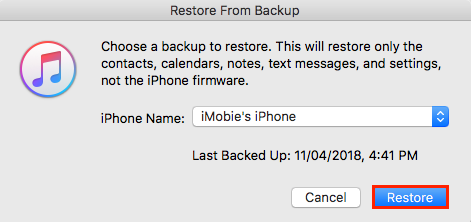
Tips: Restoring data from iTunes will erase all the existing data on your device, if your backup is complete, you should make sure if it should do.
Some users used to backup data with iCloud. It means that you can restore backups with iCloud if you are facing with data loss after iOS 16/15 update. Follow the steps below to restore lost data from iCloud backup.
Step 1. Firstly, you need to erase all your content. Go to Settings > General > Reset > Erase All Content and Settings.
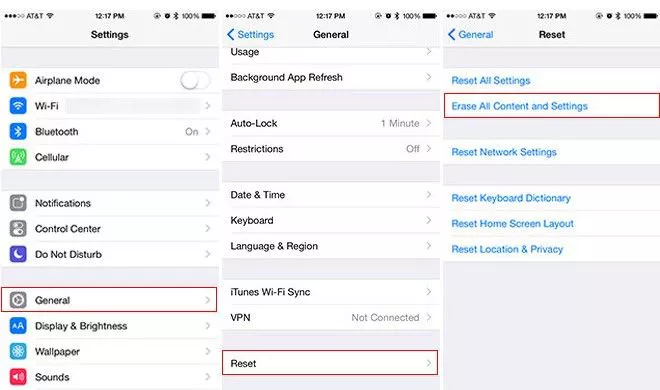
Step 2. Enter your password to confirm it.
Step 3. Then it will pop up the Apps & Data screen.
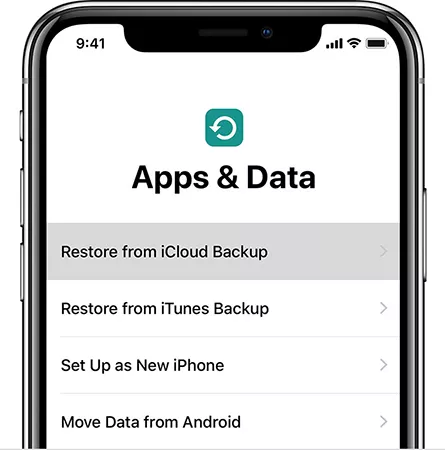
Step 4. Choose “Restore from iCloud Backup” and Sign-in with your Apple ID and choose the backup to restore your data.
Step 5. After that, you need to stay connected for over an hour to complete the process.
There are two ways to recover lost data after iOS 16/15 update from iTunes backup and iCloud backup respectively. To be honest, every coin has two sides. It will cover the existing data on your device after restoring data with iTunes backup, and the process of restore iOS from iCloud backup may take you a long time. However, if you don’t have any backup with iTunes/iCloud, there is another solution help you restore iOS data. Lucky for you, a professional data recovery tool calls U.Fone iOS Data Recovery will meet your needs.
What can U.Fone iOS Data Recovery do for you? With the advanced technology, U.Fone iOS Data Recovery is developed for recovering data on iOS device safely and easily. It can be used to restore iOS data after iOS 16/15 update or other data losing situations, like accidental deletion, iPhone lost/stolen, water damage, system problem, forgot password, etc,. It provides three recovery modes with users, including recover data from device directly, restore data from iTunes backup, restore data from iCloud backup. All types of iOS data is supported by restoring with U.Fone software, like Text Messages, iMessages, Photos, Contacts, WhatsApp/Kik/Line/Viber/Facebook Messenger Data, Notes, Call History, etc,. It fully compatible with all iOS devices and iOS system versions including iPhone 14, iPad Pro, iOS 16 and earlier.
Main Features of U.Fone iOS Data Recovery
Here we will show you how to recover lost data from iOS device without backup using U.Fone iOS Data Recovery.
Step 1. Launch U.Fone iPhone Data Recovery
To begin with, download and install U.Fone iPhone Data Recovery on your Mac or PC. There are three main functions in the home page you can see, including “iPhone Data Recovery”, “iOS System Recovery”, “iOS Data Backup & Restore”. To restore iOS data, click the left one “iPhone Data Recovery” option.

Step 2. Choose Recovery Mode
Then you will enter the next page. There are 4 options for your selection: “Recover from iOS Device”, “Recover from iTunes Backup Files”, “Recover from iCloud Backup File” or “More tools”. Click the top one to begin recovering data from iOS device. Connect your iPhone/iPad to the computer using an Apple USB cable.

Step 3. Scan Data from iOS Device
Click “Start Scan”, U.Fone will begin to scan and analyze the connected iOS device.

When the analysis ends, it will list all data content be scan out of your device and show you on the screen as the picture below.

Step 4. Select Data to Recover from Device
Select the wanted files you for recovery by ticking the checkbox in the left panel. When all things are ready, click “Save” and then “Recover”.

All selected data will be restored to your iOS device efficiently.
It seems so easy and effective! Isn’t it? Just download U.Fone iOS Data Recovery and get back your lost data right now!
Now you have got three fixes to the issue “lost iOS data after update to iOS 16/15”. U.Fone iOS Data Recovery offers not only the solution to recover from your device directly but also get data back from iTunes/iCloud backups. Download the free trial and try it to see if it is a reliable and helpful tool to restore iOS data. Confirm it by yourself.
Prompt: you need to log in before you can comment.
No account yet. Please click here to register.
By Selena KomezUpdated on May 22, 2018
[Summary]Want some ideas about how to recover deleted contacts on your iOS 11 iPhone X? This tutorial teach you five easy ways to recover deleted/lost contacts from iPhone X by iOS Data Recovery & Phone Transfer.
“Two days ago, I brought a new iPhone X to replace my old Android phone. It’s my first time to use iOS device.I think is novel, but unfortunately, I deleted some important contacts on my iPhone X accidentally because I’m not familiar with this operating system. I can’t find it anywhere on my new phone, it’s there any safe ways to get the lost contacts back from my iPhone X?”
Although there are more and more social applications which make our communication with each other more convenience, but when something emergency, you’d better make a call, right? It’s necessary for us to save the contact information on our phone just in case. If you deleted the contacts by accident/mistake, it will bring a lot of problem in your daily life. iPhone X is the latest model among the iPhone series, most of Apple fans can’t wait to switch their old phone. How can you recover the deleted contacts from iPhone X in an efficient way? iOS Data Recovery can simplify this annoying problem.
You have come to the right place if your contacts have been deleted on iPhone X and you are eager to get it back. As a professional iPhone X contacts recovery – iOS Data Recovery can undelete your iOS device data effectively, help to recover deleted contacts from iPhone X even without backup. If you are looking for a way to recover iPhone X/8/7/6S/6 deleted data after accidental deletion, iOS update, iOS jailbreak or other data loss causes, this program is your first choice. The recoverable data including contacts, photos, videos, notes, call logs, messages, WhatsApp messages, etc,. All in all, it provides you with three recovery modes to perform iOS data recovery: directly recover from iOS device, recover from iTunes backup file, recover from iCloud backup file. Just follow the steps below.
Step 1.Run Software and Select Recovery Mode
After the application is downloaded, run the iOS Data Recovery on the computer and connect your iPhone X to the computer. Select “Recover from iOS Device” recovery mode and continue by clicking the “Start” button.

Step 2.Select Contacts to Scan by Software
After that, select the “Contact” file you need to retrieve. Then click “Next” button to go on. And the software will begin to scan the deleted contacts from iPhone X.


Step 3.Preview and Restore Deleted Contacts from iPhone X
After the scanning is completed, the recoverable files will be shown in the interface or you can check deleted files by selecting “Show only deleted files” option. You are allowed to previewed and directly recover the deleted contacts from iPhone X. Select the contacts you want and click “Recover” to save the selected contacts on the computer.

Step 1. Select Recovery Mode and Select Contact File
From the main window, select the “Recover from iTunes Backup” option and then click “Start” to begin. Select “Contact” in the next window and then click “Next” to begin.

Step 2. Select the iTunes File to Scan
The program will display the iTunes backup files on that computer in the next window. Select the most relevant one and then click “Scan” to analyze it.

Step 3. Recover Contacts from iTunes File
Once the analysis is complete, you should see all the contacts data in backup file will be displayed in the next window. Select the ones you would like to recover and then click “Recover” to save them to the computer.

Step 1. Select Recovery Mode and Select Contact File
Select “Recover from iCloud Backup” in the primary window and then click “Start“. Ensure that “Contact” is selected in the next window and click “Next” to continue.

Step 2. Sign in to iCloud and Select iCloud File
Sign in to iCloud and then select the most relevant iCloud backup file from the list. Click “Next” to analyze the selected file.
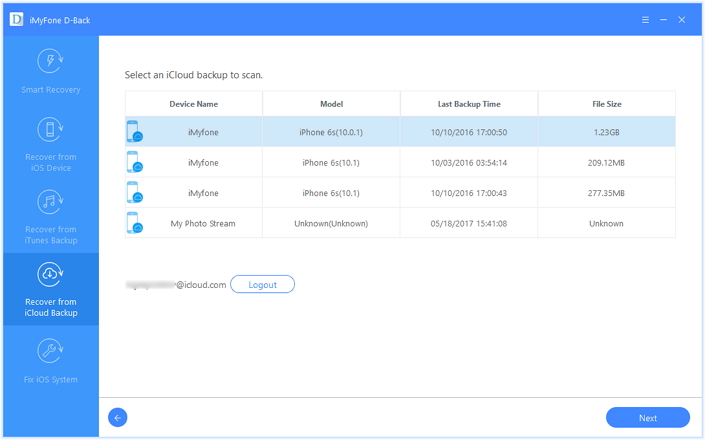
Step 3. Recover Contacts from iCloud File
From the scan results page, select the deleted contacts and then click “Recover” to save them to your computer.

If you ever backed up the contacts from iPhone X with iTunes or iCloud, you can use the two methods to restore the data from these backup files to your iPhone X with the help of Phone Transfer, which is the all-in-one data transfer and management program. While using Phone Transfer, you can restore deleted contacts from iTunes backup without iTunes, restore deleted contacts from iCloud backup without iCloud. Moreover, Phone Transfer can be used to transfer files between two mobile devices among iOS system, Android system and Symbian system.
Free Download Phone Transfer:
Step 1. Click on “iTunes” under “Restore from Backups” option in the primary window of the program.
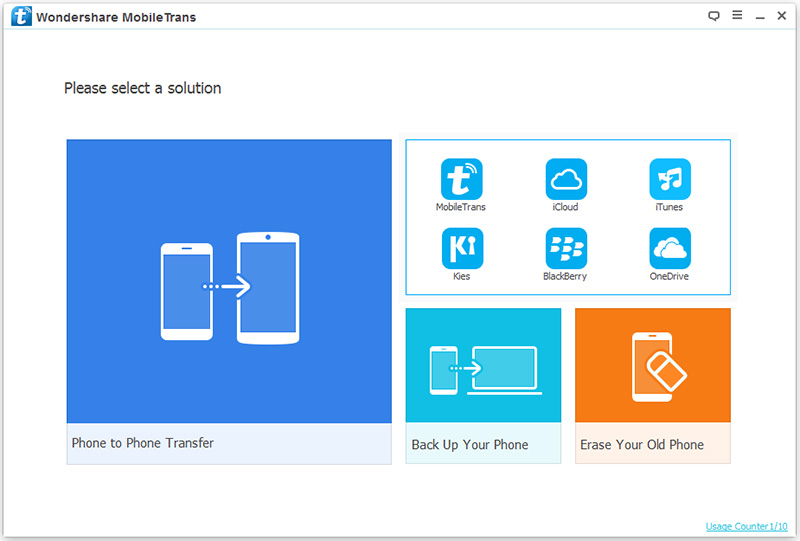
Step 2. Select the “Contacts” file to extract from iTunes backup file.
Step 3. Download the iTunes files and save it on the computer.

Step 1. Click on “iCloud” under “Restore from Backups” option in the primary window of the program.
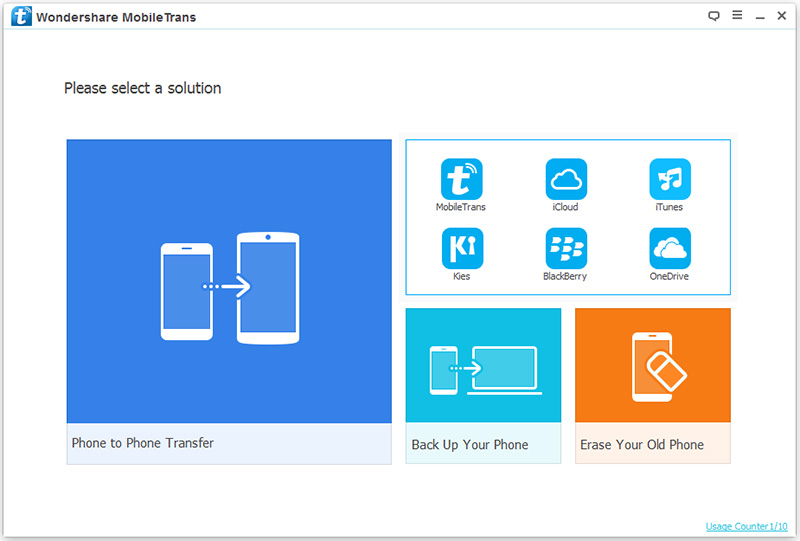
Step 2. Sign in iCloud account and select “Contacts” file to extract from backup file.
Step 3. Download the iCloud files and save it on the computer.
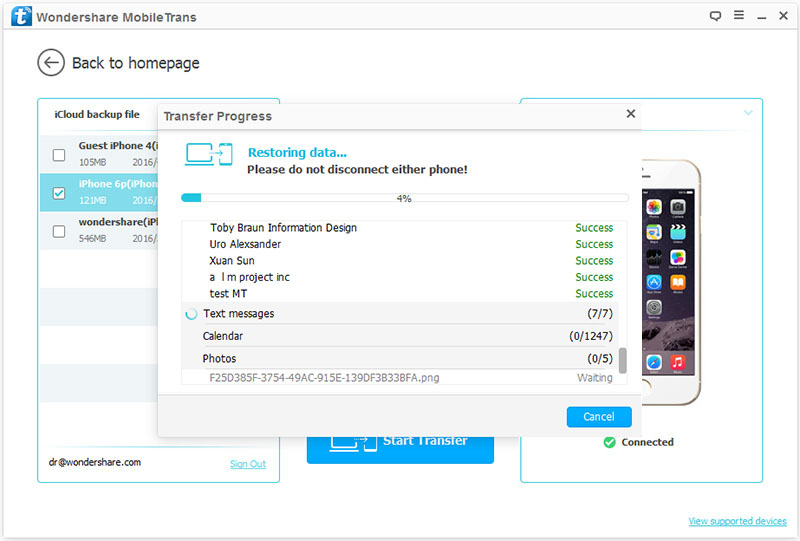
To prevent contacts loss on iPhone X, you should backup your iPhone as soon as possible. One you lose data from it, it is able to restore deleted contacts from the backup. To backup iPhone X surely, we suggest you try this iOS Data Backup & Restore tool. It is designed for backing up or restore your iOS data safely. It provides you with a safe solution backup iOS device without iTunes/iCloud. More than 19 types of iOS data can be backup and restore, including contacts, SMS, notes, call logs, photos, videos, WhatsApp messages, calendar, reminders, documents, etc,. More importantly, both of the backup and restore job for your iOS device will not overwrite your current iOS data.

Free Download iOS Backup & Restore:
How to Recover Deleted Photos from iPhone X
How to Recover Deleted Data from iPhone X
How to Transfer Android Data to iPhone X
How to Transfer Samsung Data to iPhone X
How to Transfer iPhone Data to iPhone X
How to Backup & Restore iPhone X on the Computer Safely
How to Transfer Videos/Music/Photos to iPhone X
How to Manage Files for iPhone X on the Computer
Prompt: you need to log in before you can comment.
No account yet. Please click here to register.
By Selena KomezUpdated on March 28, 2023
Many unexpected situations may lead to lost data on your iPhone, such as accidental deletion, restore to factory resetting, formatting, iOS upgrade, iOS jailbreak, or iOS system crash(broken/water damaged), attacked by virus, etc,. In order to prevent such circumstances from occurring, you need to recover data to save yourself in trouble. iPhone data recovery program is a good choice to retrieve all lost data.
Here you can focus on the top 5 best iPhone data recovery that are popular around the world, which are famous as well as professional review on them.

Overview:
U.Fone iOS Data Recovery, which is designed to recover lost files from iPhone, iPad and iPod touch. In addition, the iOS System Recovery feature in U.Fone iOS Toolkit helps user fix various iOS issues and get your iPhone/iPad/iPod back to normal state. This desktop data recovery applicable to Windows and Mac OS at the same time, support to recover files from iCloud/iTunes backup, as well as directly recover data from iOS devices without backup. A total of 19 different types of files can be restored by U.Fone iOS Data Recovery, such as contacts,call history,text messages,memos,safari history,notes,photos,music,videos,playlists,and many other types of files,and even the files have been deleted long past ago.If you lost files from iOS device due to iOS update,iOS jailbreak,deleted by mistaken or in any other cases, U.Fone iOS Data Recovery must do a great help for you to finish the data recovery.
Main Features:
![]() Support to backup and restore 19 types of data from iPhone/iPad/iPod touch;
Support to backup and restore 19 types of data from iPhone/iPad/iPod touch;
![]() Directly recover and export 8 types of data from iOS devices;
Directly recover and export 8 types of data from iOS devices;
![]() Extract data from iTunes/iCloud backup;
Extract data from iTunes/iCloud backup;
![]() Highly support to iOS 16/17 and the latest iPhone 14/13;
Highly support to iOS 16/17 and the latest iPhone 14/13;
![]() Efficient,powerful,fashionable and easy to use.
Efficient,powerful,fashionable and easy to use.
Free Download FoneLab iOS Data & System Recovery and have a try!
System Requirements:
Supported OS:Windows 10, Windows 8.1, Windows 8, Windows 7, Windows Vista, Windows XP (SP2 or later)
Supported OS:Mac OS X 10.5 or above (Mac OS X 10.11 Capitan)
Test & Review:
Report to our test, U.Fone iOS Data Recovery provide only a few mouse clicks for iOS devices to finish the data recovery fast and simply.It is an useful and smart application to have.Once the program is launched,you will see a well-designed and easy-to-navigate interface for using.The progtam recovery characteristics are listed on the left,the icon is clean to understand.As long as you install this program you will be prompted to download and run the latest version of iTunes if you have not installed it.All the job is ready,you will be prompted with an USB cable to connect your iOS device to computer.Here,we tested the full version of U.Fone iPhone data recovery.
I delete the contacts, messages, pictures and call history from my iPhone,and it is connected directly to the computer.Then the program starts scanning the iPhone in minutes,after the scanning is completed,the program allow me to recover all deleted files,messages and Contacts,call history,and even search out the data that I deleted a long time ago from iPhone.I am allow to easily select the type of file which I need to recover from the checkbox.
All in all, U.Fone iOS Data Recovery is clean, efficient and easy to use. Allow you restore deleted data from iOS device directly,and restore data from iCloud/iTunes backup. However,it’s not a free iOS data recovery. But it’s well worth the price when you try it.
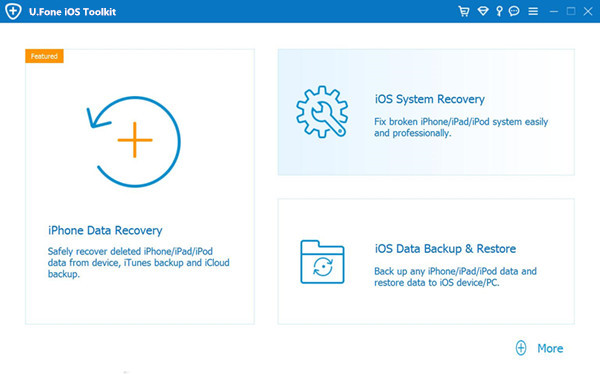
Pros & Cons:
![]() Pros:
Pros:
+ Clean interface;
+ Work well for the newest iPhone 14/13 and iOS 17/16;
+ Super fast speed of data Scanning and recovery;
+ It’s cheaper than other data recovery program.
![]() Cons:
Cons:
– The main feature can’t be use in the trial version.
Overview:
Dr.Fone iOS Toolkit –iOS Data Recovery,which is your perfect choice to recover iPhone data with easy steps after losing data due to accidental deletion,restore to factory resetting,formatting,iOS upgrade, iOS jailbreak,or iOS system crash(broken/water damaged).It’s such a trustable data recovery to restore data on iPhone.All recoverable data including contacts,photos,videos,SMS,WhatsApp messages,notes,call logs and more data.According to user feedback,this Wondershare Dr.Fone for iOS is both effective and easy to use,worth you to have a try.Not only iPhone 14, iPhone 13, iPhone 12 and more iPhone models,but also iPad Air,iPad Pro,iPad Mini,etc are supported by this superior data recovery.
Main Features:
![]() Recover data on iOS device including the lost/deleted data,as well as the existing data.
Recover data on iOS device including the lost/deleted data,as well as the existing data.
![]() Compatible with all iOS device:iPhone 14/13/12,iPad 4/3/2,the new iPad Pro,iPad Air,iPa Mini,iPod touch,etc,;
Compatible with all iOS device:iPhone 14/13/12,iPad 4/3/2,the new iPad Pro,iPad Air,iPa Mini,iPod touch,etc,;
![]() Directly recover 15 kinds of lost/deleted data from iOS device:Contacts,Messages,Photos, Videos, Camera -Roll, Photo Library, Message Attachments, Call History and more;
Directly recover 15 kinds of lost/deleted data from iOS device:Contacts,Messages,Photos, Videos, Camera -Roll, Photo Library, Message Attachments, Call History and more;
![]() Recover 11 kinds of data by extracting iTunes/iCloud backup;
Recover 11 kinds of data by extracting iTunes/iCloud backup;
![]() Enable to restore data under any circumstances:accidental deletion,restore to factory resetting,formatting,iOS upgrade, iOS jailbreak,or iOS system crash(broken/water damaged),attacked by virus and so on;
Enable to restore data under any circumstances:accidental deletion,restore to factory resetting,formatting,iOS upgrade, iOS jailbreak,or iOS system crash(broken/water damaged),attacked by virus and so on;
![]() Highly support to iOS 17/16 and the latest iPhone 14;
Highly support to iOS 17/16 and the latest iPhone 14;
![]() Fix iOS to normal;backup & restore WhatsApp history;iOS data backup & export(New Features);
Fix iOS to normal;backup & restore WhatsApp history;iOS data backup & export(New Features);
![]() Allow to check&preview lost data for free;
Allow to check&preview lost data for free;
![]() 100% safe guarantee.
100% safe guarantee.
Free download the Dr.Fone iPhone Data Recovery and have a try:
System Requirements:
Supported OS: Windows 10, Windows 9, Windows 8, Windows 7, Windows Vista, Windows XP (SP2 or later)
Supported OS: Mac OS X 10.5 or above (Mac OS X 10.11 Capitan)
Test & Review:
Review in our test,the excellent Dr.Fone iPhone Data Recovery making it easy for users to restore iPhone files no matter if it have backup files or not,support to get back data on device before previewing the lost data clearly.It works well for all iOS version,insist of iOS 17/16.It’s both effective and safe to use.This program helps you restore data on iOS device and protect personal data by avoiding data overwriting.
What’s more,the newly feature “iOS System Recovery” really do a great help to fix iPhone to abnormal mode and return iPhone to normal state as usual smoothly.Fix with various iOS system issues like recovery mode, white Apple logo, black screen, looping on start, etc.To sum up,the multifunctional Wondershare Dr.Fone for iOS is such a synthesized and useful data recovery tool as the perfect partner in daily life.
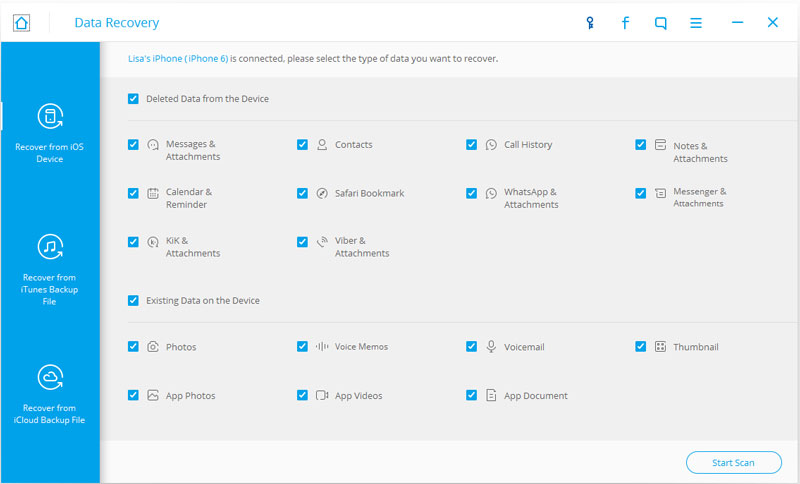
Pros & Cons:
![]() Pros:
Pros:
+Check & preview data for free;
+Download and view iCloud backup file for free;
+Read iTunes backup file for free;
+One click to preview & export data;
+Recover up to 15 file types;
+Selectively recover what you want;
+Work greatly with iPhone, iPad and iPod touch.
![]() Cons:
Cons:
-Not all files can be previewed before recovery.
Overview:
iMyFone iPhone Data Recovery is an all in one application for recovering data on iPhone due to system failures,iOS upgrade,iOS jailbreak,security attacks, stuck in recovery mode/white Apple Logo/black screen, iTunes screen, white Apple screen of death, as well as physical damage on phone.If you accidentally deleted data from iPhone,the program will do its job.With this application you will be able to recover various of data from iPhone,such as contacts,Wechat messages, Kiki messages, WhatsApp conversation history,photos,videos, text messages,call history,safari bookmarks,voice messages,notes,calendars,voice memos and document.
Main Features:
![]() Help to retrieve 12 types of file;
Help to retrieve 12 types of file;
![]() Restore files by deep scanning;
Restore files by deep scanning;
![]() Restore data from iTunes backup;
Restore data from iTunes backup;
![]() Preview data before recovery;
Preview data before recovery;
![]() Fast and easy to use.
Fast and easy to use.
Tips:After you purchasing it,the registration code and download link will be sent to you automatically within minutes,and we support free technical support service;free update in guarantee.
System Requirements:
Supported OS: Window 10,8.1,8,7,Vista,XP
Supported OS: Mac OS X 10.11, 10.10, 10.9, 10.8, 10.7, 10.6 (32-bit & 64-bit)
Test & Review:
iPhone Data Recovery as a professional data recovery tool which allow to scan iPhone in-depth and find as many files as possible for you.You are allow to preview the data before recovery.The data recovery program enable to recover up to 12 kinds of file:photos,call history, notes, safari bookmarks, messages, contacts, calendar, reminders,and more.It don’t need to any professional skill of data recovery for users.Only one click you can get back all iPhone data with the help of this tool.
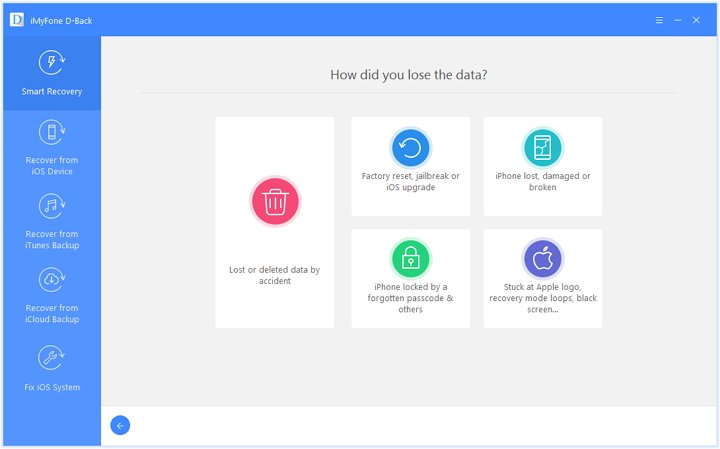
Pros & Cons:
![]() Pros:
Pros:
+ Free version is supply;
+ The interface is easy to use;
+ Selectively recover data;
+ Able to scan and restore different types of iPhone file.
![]() Cons:
Cons:
– The process of device scanning may cost you some time.
Overview:
Leawo iOS Data Recovery is a program that you can use it to restore lost or deleted files from iOS devices.Here,we list the main features of Leawo iOS Data Recovery.It work for both Mac and PC, allow you restore files from iTunes backup,as well as recover from iOS devices.In conclusion,Leawo iOS Data Recovery enable to recover data of 22 different types from iOS device,including contacts, call log, SMS, notes, reminders, safari history, photos, music, video, playlists, and so on.It is available to recover data on iOS device.You are allow to recover several data from your iOS device and transfer them to your computer with this Leawo iPhone/iPad/iPod Data Recovery program.
Main Features:
![]() Focuses on analyzing and recovering the main 22 types of iOS data;
Focuses on analyzing and recovering the main 22 types of iOS data;
![]() Recover data via 3 safe and reliable ways;
Recover data via 3 safe and reliable ways;
![]() Extracts photos and voicemails from iTunes backup,even it’s encrypted;
Extracts photos and voicemails from iTunes backup,even it’s encrypted;
![]() Transfer messages and call history to HTML format or easily copies them to the clipboard;
Transfer messages and call history to HTML format or easily copies them to the clipboard;
![]() Exports music,movies,Skype chat history and books to the computer even when you can’t access your device;
Exports music,movies,Skype chat history and books to the computer even when you can’t access your device;
![]() Fully support to recover data from iPhone 6(Plus) and iOS 10.
Fully support to recover data from iPhone 6(Plus) and iOS 10.
Tips:After you purchasing it,the registration code and download link will be sent to you automatically within minutes,and we support free technical support service;free update in guarantee.
System Requirements:
Windows OS:Windows 10, 8, 7, Vista, XP, both 32bit and 64bit
Mac OS:Mac OS 10.11, 10.10, 10.9, 10.8
Test & Review:
Reflect the feedback of Leawo iOS Data Recovery,this program support to recover a variety of files on iOS device,it has definitely the main features.Whether it is photos,SMS,Safari history, ,call logs,or other types of data,you are allow to easily find them (even if they have been deleted a long time ago).The simple interface is also beneficial to the whole process,in particular for explaining the function and clearly for all existing possibilities for data recovery,both on the iOS device or iTunes.Although it is completely in English,it is not difficult to use thanks to the icon organization iPhone data recovery.In addition,this program is totally compatible with Windows or Mac(It’s an useful features for the people who only own the iPhone as an Apple product).If you are willing to cost money for this program,it is expected to be high returns.
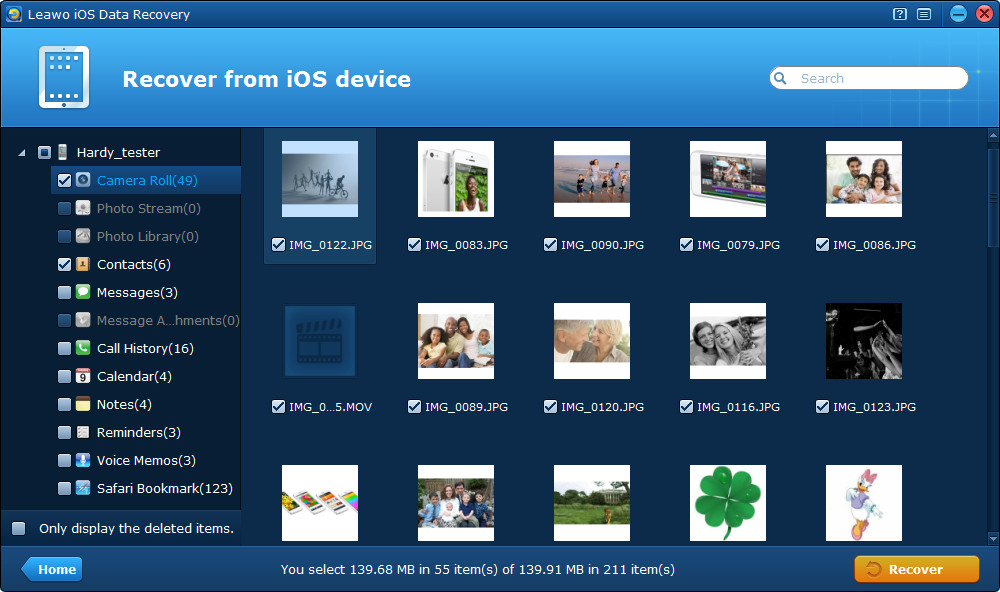
Pros & Cons:
![]() Pros:
Pros:
+ Clearly Interface;
+ The guide with steps by steps makes it easy-to-use;
+ Work well with Windows and Mac;
+ Restore various types of documents.
![]() Cons:
Cons:
– It’s will take you a little long time to spend on deep scanning data process.
Overview:
If you can not suffer from the situation that lost your iPhone files,this application may do a great help for you:it promises to restore all data from iPhone due to accidentally deleted.There are 19 types of documents are supported to be recovered,including photos, contacts, iTunes songs, text messages, calendar history, browser favorites, and so on.Install this program,the steps you need to do it is:firstly connect iPhone/iPad/iPod with computer and run data recovery.Then it will show all the data allow to be rescued,the last but not least,you should select and restore the selected data on device which offers a preview of images.
Main Features:
![]() Supported iOS devices:iPhone 6S/6/5S/5C/5/4S,iPad 4/3/2/Air,iPad mini/mini 2 and iPod touch 5;etc,.
Supported iOS devices:iPhone 6S/6/5S/5C/5/4S,iPad 4/3/2/Air,iPad mini/mini 2 and iPod touch 5;etc,.
![]() Retrieve and extract iTunes backup files with the formats allow to select;
Retrieve and extract iTunes backup files with the formats allow to select;
![]() Preview data before recovering.
Preview data before recovering.
Tips:After you purchase,the registration code and download link will be sent to you automatically within minutes,and we support free technical support service;free update in guarantee.
System Requirements:
Supported OS: Windows 10, Windows 8.1, Windows 8, Windows 7, Windows Vista, Windows XP (SP2 or later)
Supported OS: Mac OS X 10.5 or above (Mac OS X 10.11 Capitan)
Test & Review:
Tipard iOS Data Recovery is really an interesting data recovery for iPhone/iPad/iPod files.It can only select certain types of files to restore,is a very simple data recovery.If you’ve ever used it on PC,for example,you won’t have any trouble with doing the same to find the items on iPhone.All you need to do is connect your device and start the recovery process.No advanced configuration,it will automatically complete all the procedures,you do not need to have any great knowledge on the subject.It is only important to emphasize that the effect is best among several data recovery tool if you don’t take a long time:as soon as you realize the error,install applications,run it and do a sweep.The scanning may take some time,but it does not slow down the PC.So,you can keep using this program normally till the application finds your iPhone,iTunes and iCloud files.
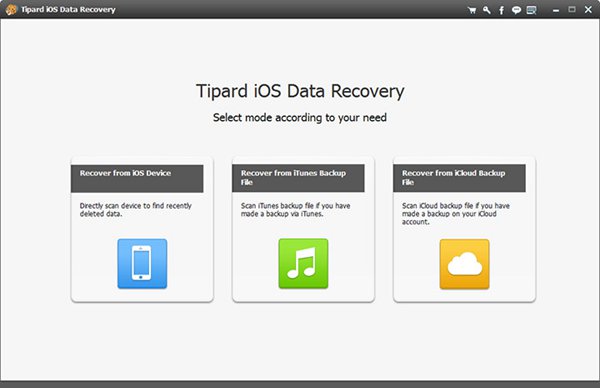
Pros & Cons:
![]() Pros:
Pros:
+ Restore iPhone files;
+ User-friendly;
+ Support to recover several types of files.
![]() Cons:
Cons:
– Many important features of program can’t be used in free trial version.
1. Recover Deleted Contacts from iPhone
Lost or deleted contacts on your iPhone 14/13/12/11?You still have chance to get those missing contacts,phone numbers back from iPhone devices directly,or restore iPhone contacts from iTunes,iCloud backup files.
2. Recover Lost Data from Jailbroken iPhone iPad
If you failure jailbreak your ios devices and cuase data loss,the iOS Data Recovery provies you 3 safe ways to recover lost iPhone data after jailbreaking? iOS Data Recovery is capable of restoring data on jailbreakn iPhone.
3. Restore Data from Water Damaged iPhone
Once your iPhone was dropped into the water by accidentally,how can you get data back from a water damaged iPhone?If your iPhone was broken or wanter damaged,all iOS Data Recovery above can help you restore iPhone data from iTunes or iCloud,if you have sync them to iTunes/iCloud before.
How to Recover Lost Data After iPadOS 17/iPadOS 16 Update
How to Recover Lost Contacts, SMS and Notes from iPhone 13
[Fixed] iPhone Photos Disappeared after iOS 17 Update
How to Recover Lost Data After iOS 17 Update
Recover Lost and Deleted Data after iOS 16 Update/Upgrade
How to Backup and Restore Data on iPhone 14/14 Plus/14 Pro/14 Pro Max
Prompt: you need to log in before you can comment.
No account yet. Please click here to register.
