By Selena KomezUpdated on November 09, 2018
“All the songs I download in Apple Music are M4P format, which prevent me saving it as local files for playing back. Could you give me some ideas to download the Apple Music songs to MP3 just like the common music files? How to make this true?”
Apple Music has become arguably the most popular streaming service people choose to listen among so many music streaming service. Why Apple Music is the top music streaming service in the world? Apple Music provides New Music playlist and Chill Mix playlist based on your music taste and listening history. The more you listen, the better result you will get. Besides, Apple Music also provides Friday’s playlists updated on every Friday as well as Artist Spotlight playlists. You can add the playlist to your iTunes library and download for offline listening.
What is M4P Files
What it M4P files? M4P is a file extension for a protected audio file encoded with advanced audio codec (AAC), which is a lossy compression generally intended as the successor to MP3, which had not been originally designed for audio only but was Layer III in an MPEG 1 or 2 video files. M4P stands for MPEG 4 Protected (audio). The M4P file extension is seen in an Apple iTunes purchased song which uses Apples “Fairplay” DRM (digital rights management).
Why we can’t Download Apple Music to MP3
As Apple encrypts all its tracks in M4P Apple Music with DRM restriction, it means that all Apple Music users can’t directly download Apple Music to as normal MP3 music files. It can be only played on authorized devices which meet Apple Music’s minimum requirements, for example all Apple devices and some Android phone. Moreover, since the Apple Music is DRM-protected, all the access to downloaded Apple Music will be lost if you unsubscribed the service. How to download Apple Music to MP3? Actually, you can do this by yourself with the help of Apple Music Converter.
Luckily, things changed thanks to the coming out of this famous Apple Music Converter. Using Apple Music Converter, you can easily convert Apple Music to DRM–free format for getting rid of its DRM limitation, download Apple Music to MP3 by removing DRM restriction from it. It could be used to convert Apple Music to several of DRM-free formats, including MP3, M4A, AC3, AIFF, AU, FLAC, M4R and MKA. After that, you can save the music as local files for playing back without Apple Music; stream the music to device for enjoying(iOS device, Android device, PSP/PS4, Xbox one, MP3 player, etc,.); save the music to SD card; transfer the music to USB drive; even set the music as phone ringtone. Most importantly, the conversion will be complete at super-fast speed with 100% lossless quality.
Step 1. Download and Launch Apple Music Converter
Download and install Apple Music Converter on the computer. After it, please launch the software.

Step 2. Add Apple Music Songs to Conversion List
When you run the software, iTunes will run automatically at the same time. It will pop up a window, which will show you all of songs you have downloaded from iTunes. You can choose any song you want to convert, just adding it to the conversion list.

Step 3. Output Format Settings
After the successful adding, please click the button “Options” to choose the output format as you need, in the pop-up window, you can choose output path, output format, and even the conversion speed. MP3, AC3, AIFF, FLAC, M4A are available to choose. In this case, you should choose “MP3“.

Step 4. Download Apple Music Songs to MP3
After completing the above steps, the final one is clicking the button “Convert“. Just a few second, it will completed.

Once the conversion finishes, the DRM will be removed completely from Apple Music tracks, and all the selected songs will be downloaded as MP3 files, you can freely import them to your devices for streaming. Note: You could check the converted music files on the computer by clicking the “Explore output File” button.
How to Convert Apple Music to MP3
How to Remove DRM from Apple Music Completely
How to Record Apple Music M4P Streams as MP3
How to Download Apple Music and Playlist for offline listening
How to Get Apple Music at 320kbps High Quality
How to Set Apple Music as Ringtone for Any Phones
Prompt: you need to log in before you can comment.
No account yet. Please click here to register.
By Selena KomezUpdated on September 03, 2021

Apple Music is protected with the DRM encryption,we only can play Apple Music tracks on playable device with a current Apple Music subscription,once the subscription service is canceled, all playlists and music songs you downloaded from Apple Music will be removed.
We all know that Apple music can only be played after paying, when the payment expires,the songs you have purchased need to be charged again for playing again. However, how to download Apple music and save on the computer? How to play Apple Music on MP3 player? How to convert Apple Music songs to MP3 or other format, and make it become a local music(permanent free, lifetime free)? Here, we will teach you a easy way to convert Apple Music to MP3, you should need the help of a professional Apple Music to MP3 Converter.
Today, we recommend two popular Apple Music converters – TunesBank Apple Music Converter and UkeySoft Apple Music Converter. For Windows users, I suggest you use UkeySoft Apple Music Converter(Windows), it can convert Apple Music on PC in 16X faster speed; For Mac users, TunesBank Apple Music Converter(Mac) is the best, up to 5X faster conversion speed on mac, and keep your Apple Music tracks without quality loss after converting, in addition, TunesBank also allows you add more songs to the “Converting List” during converting process.
These 2 powerful UkeySoft Apple Music Converter and TunesBank Apple Music Converter, both are recommend to convert Apple Music to MP3, M4A, AC3, AU, AC3, FLAC, AIFF or MKA, and remove DRM from Apple Music as well, so that you can enjoy Apple Music tracks with more freedom and convenience, even your payment is due. After converting the DRM-protected Apple Music to MP3, you are able to play them on any computers or devices such as MP3 player, iPhone, iPod, iPad, PSP, Zune, Windows Phone, Nokia, Sharp and other Android devices such as Samsung Galaxy, HTC, Sony, Huawei, Google Pixel, Motorola, LG, OnePlus, Xiomi,etc.The Apple Music to MP3 Converter fully support Windows 10/8.1/8/7 (32 & 64bits), macOS 10.9, 10.10, 10.11, 10.12, 10.13, 10.14 and the latest macos 11 Big Sur.
Free download UkeySoft Apple Music for Windows or Mac and follow the simple steps to convert Apple Music to MP3.
Step 1.Download and Launch Apple Music to MP3 Converter
Click on the “Download” button below to download both Apple Music to MP3 Converter for Mac and Apple Music to MP3 Converter for Windows on your computer,then install and launch the correct version.
After launch the software immediately,the iTunes program will be launched automatically with this UkeySoft Apple Music Converter program.

Step 2.Choose Apple Music M4P Songs you Want to Download/Convert to MP3
After launching the Apple Music Converter on the computer,the program will find all loads iTunes files automatically, including music, playlists, Audiobooks, M4P Audio, iTunes movies and TV shows.Please click on “Library” and mark the Apple Music tracks that you want to convert to MP3.

Tips:You can select several items one by one or select the entire album by clicking on the checkbox on the top menu bar.
If you added Apple Music songs/albums to iTunes library, click “Music” on the left side and sort all songs by Type. Check the songs marked with “Apple Music AAC audio file”.
Step 3.Set Output Format – MP3
After selecting the Apple Music songs you want to download/convert,in this step,you need to select the musics output format,in order to converting all Apple music songs to MP3 format. Please select .MP3 from the drop-down list under the “Output Format” column.Also,the program allows you change the output parameters like channels, sample rate, codec, bitrate, etc.

Select Output Profile

Adjust Conversion Speed:If you would like to change the conversion speed, then go to Options>>General.One the preferences windows to “Set Custom conversion speed for audio convert (1-16)” to adjust the conversion speed.

Step 4.Convert Apple Music to MP3
After setting MP3 as output format,then click “Convert” button to start converting Apple Music from M4P music to MP3 and save the converted MP3 Apple songs on the computer.It will take you several time to convert the audio format,once the M4P to MP3 conversion process complete,please click on the “Open Output File” button to find the converted MP3 music files on your computer,then you can enjoy your favorite Apple music in DRM-free MP3 format with more freedom and convenience.

Tips: During the Apple Music M4P to MP3 conversion process, the program will remove the DRM encryption as well.
Note: During the converstion process, please don’t use or click the iTunes program, until the Apple Music to MP3 conversion process complete.
View converted .MP3 files

Step 5.Offline Play Converted Apple Music on Any Devices
Now,you have converted the protected Apple music from M4P to MP3 as free,you can play all converted MP3 Apple music on Mac/Windows computer without iTunes.If you want to listen to Apple Music on any MP3 Player or Car,please import them to your MP3 Player directly and enjoy your Apple songs with MP3 Player. If you want to play Apple music on Android phone or iOS devices such as iPhone, iPod nano/shuffle/classic and chromecast, iPad,you can use this iOS Android Manager to transfer the converted Apple music to any mobile devices directly.

Download UkeySoft Apple Music Converter (Windows & Mac) and start to convert Apple Music to MP3:
How to Use TunesBank Apple Music Converter to convert Apple Music to MP3? Let’s watch the video tutorial:
Download TunesBank Apple Music Converter for Windows and Mac):
Step 1. Run TunesBank Apple Music Converter
Download, install and launch TunesBank Apple Music Converter on Mac or PC. When you launch the TunesBank program, iTunes app will run with it.
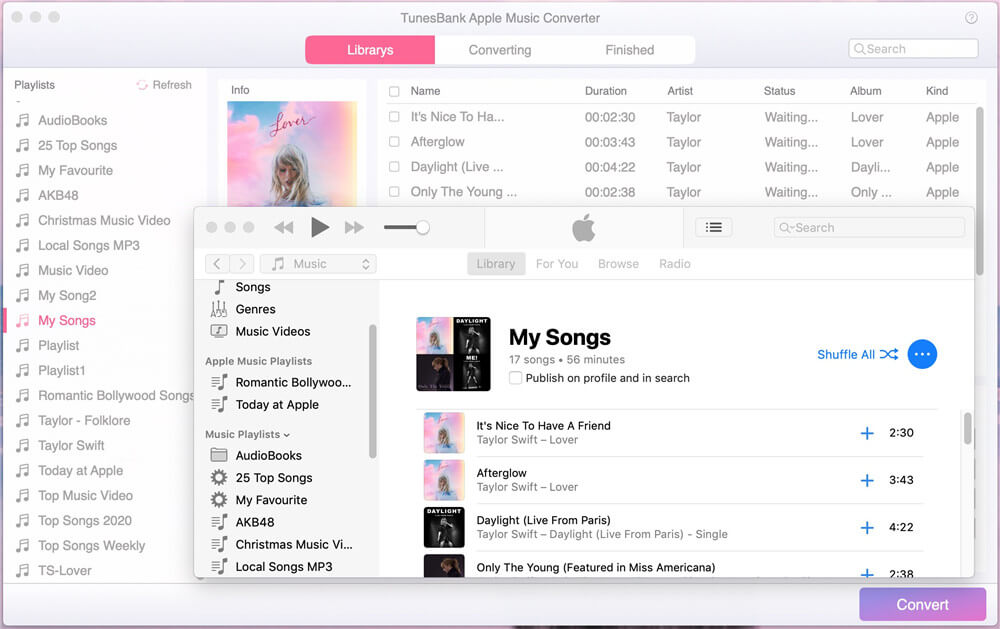
Step 2. Choose Apple Music M4P Tracks
Click “Music”, “My Song” or “Playlist” in the left side, and then choose the target songs you want to convert by ticking the checkbox. Batch conversion allows you to select as many Apple Music songs as possible at once!
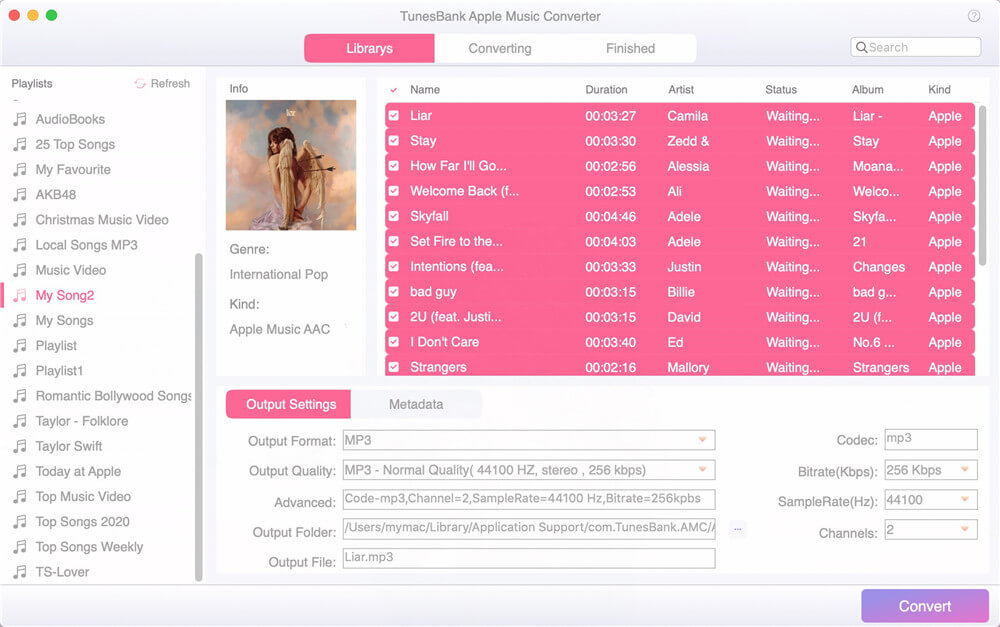
Step 3. Adjust Settings and Select MP3 Format
Go to the bottom of the interface, here you can choose and setup the output format, output quality and other advanced settings as you like. Please choose MP3 as output format. To edit the metadata, please tap the “metadata” tab.
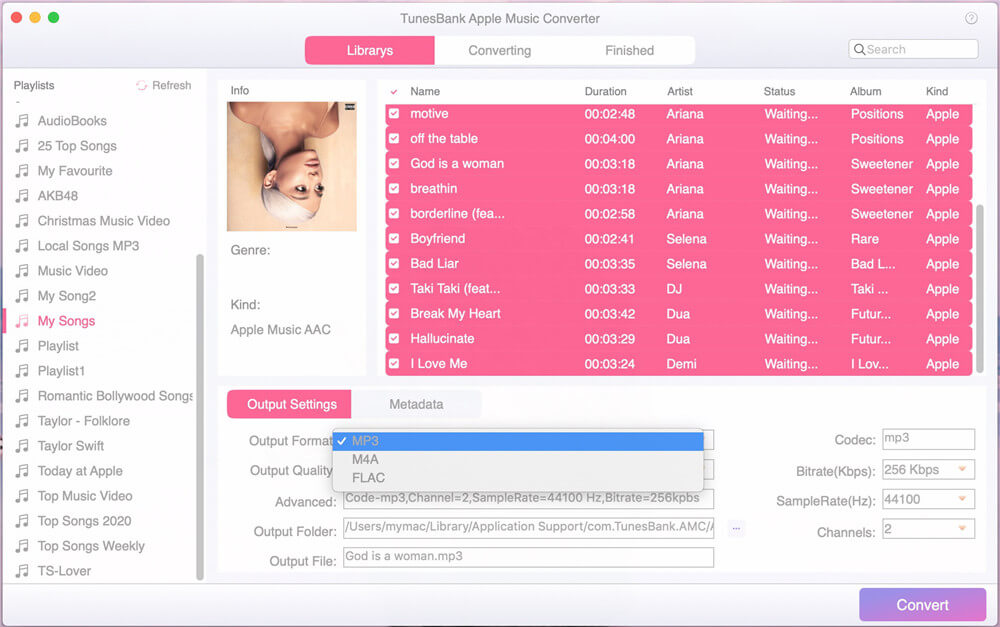
TunesBank Apple Music Converter for Windows interface:
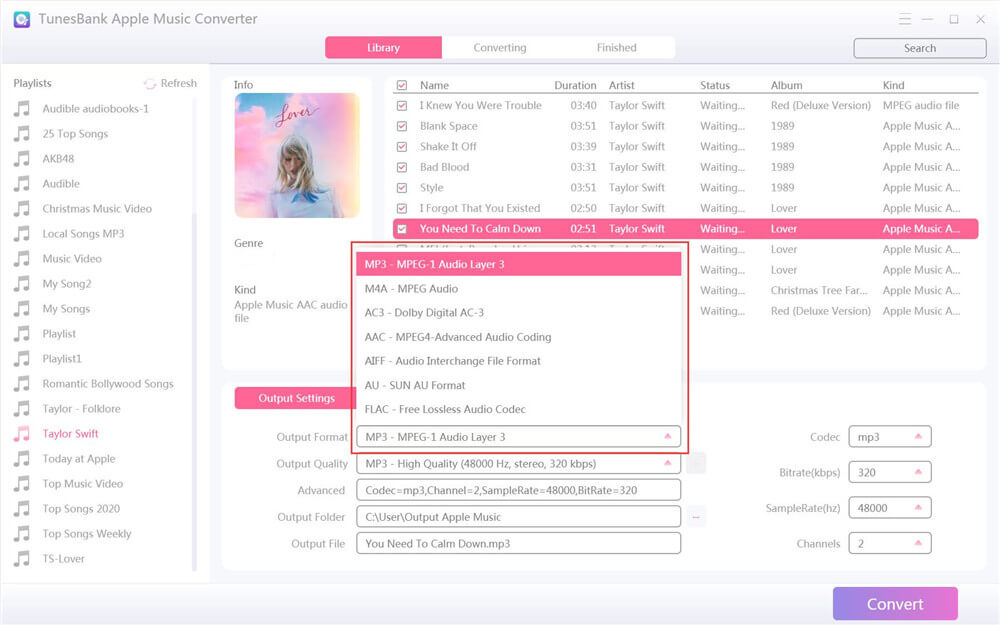
Step 4. Start to Convert Apple Music to MP3
After get everything set up, hit on “Convert” button to start converting Apple Music M4P songs to MP3 with lossless quality. During the conversion process, TunesBank allows you to turn back to the “Library” to continue adding more songs!
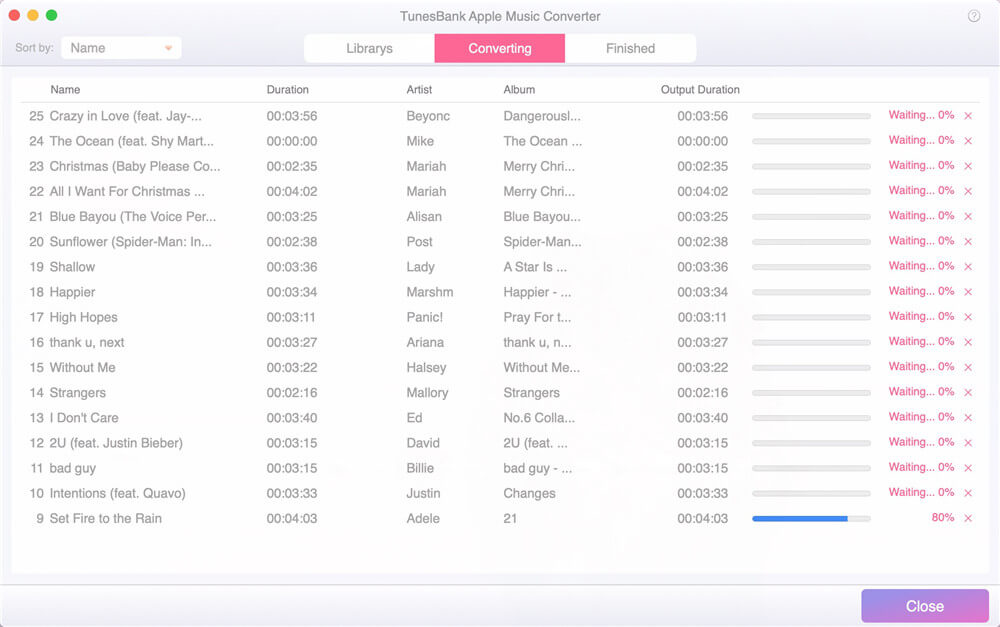
After the conversion is finished, you can go to the “Finished” option, click “View Output File” to get the DRM-free Apple Music songs!
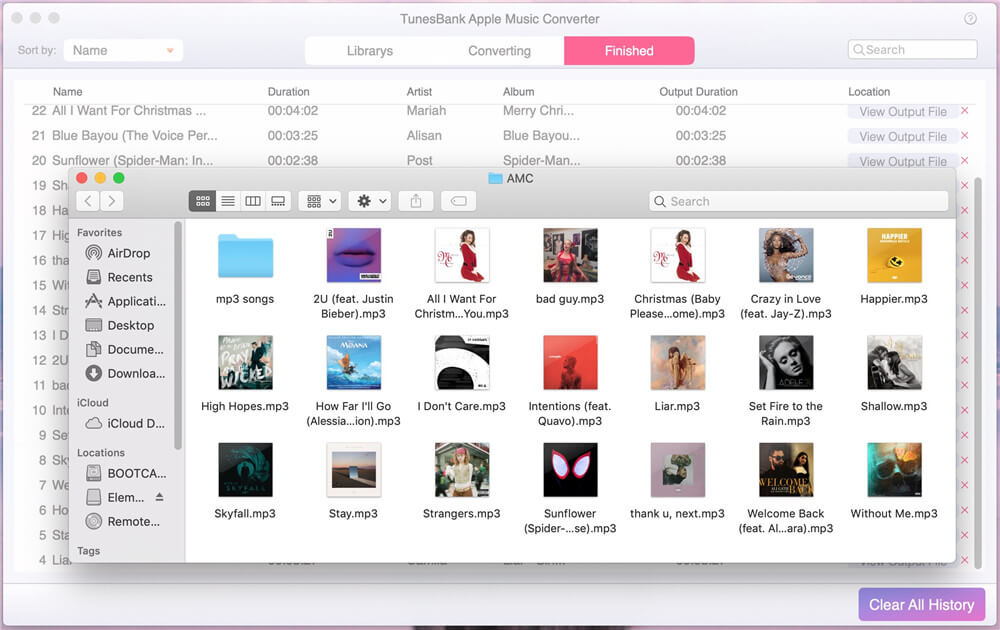
Download TunesBank Apple Music Converter (Windows & Mac) and start to convert Apple Music to MP3:
Learn more:
How to Transfer Apple Music from Computer to iOS Devices
How to Import Apple Music from Computer to Samsung Galaxy
UkeySoft Apple Music Converter and TunesBank Apple Music Converter are not only could help you download and convert Apple music from M4P to MP3 at 16x playback speed,but also allows you convert Apple music and videos to M4A, AC3, AIFF, AU, FLAC, M4R and MKA format as local audio.In additional,you can also customize output songs bitrate and sample rate as you like. Click Options button to customize output song name format, which can contain Title, Artist, Album, TrackID and DiskID. What’s more, if you want to remove DRM from iTunes movies and TV shows and convert them to MP3, try Apple Music Converter.
For Spotify users, if you want to download Spotify music to MP3 for offline playing on your MP3 player, you can try the TunesBank Spotify Music Converter, with the help of this Spotify converter & downloader, you no only can download Spotify songs, albums and playlists to PC for offline listening, but also can convert Spotify music to MP3/M4A/FLAC/WAV for playing on any devices. Either free or premium subscribers can use this Spotify converter to download MP3s from Spotify.
How to Play Apple Music on Samsung Galaxy
How to Convert Apple Music to MP3 for Samsung Galaxy
How to Convert Apple Music to Android
How to Transfer Music from iTunes to Android
How to Transfer iTunes Songs to iPhone
How to Transfer Videos from iTunes/Computer/iOS Device to Samsung Galaxy
How to Transfer Music between iPhone iPod and Android
Prompt: you need to log in before you can comment.
No account yet. Please click here to register.
