By Selena KomezUpdated on June 02, 2023
The ability to download Netflix videos for offline viewing has been available since late 2016. However, it is important to note that this feature is only accessible on certain devices, such as Android, iOS, Windows 10 devices, and Fire tablets. For individuals with a Windows 7, 8, or Mac computer or who want to watch Netflix offline on PS4 or similar devices, this feature may not be available.
Fortunately, there are a variety of Netflix downloaders available that can assist in downloading Netflix videos as local MP4 files. With the assistance of professional Netflix video downloader, you can download any movie or TV show from Netflix to your computer and play it on a variety of devices or share it with others. Although selecting the best option may seem overwhelming, we are here to help by providing a list of the best three Netflix video downloaders so that you can avoid the time-consuming task of testing each downloader yourself.
4kFinder Netflix Video Downloader is a powerful software designed to help Netflix users download and convert Netflix videos to MP4/MKV format with up to 1080 HD quality. With its intuitive interface, users can easily download their favorite TV shows, movies, and documentaries from Netflix and save them for offline viewing on various devices, including TVs, smartphones, tablets, and game consoles. One of the standout features of 4kFinder Netflix Video Downloader is its ability to preserve the original video quality and audio tracks, including AC3 5.1 audio and subtitles in multiple languages. The software also supports batch downloading, allowing users to download multiple videos at once, which can save a lot of time.
Furthermore, 4kFinder Netflix Video Downloader is equipped with advanced technology that enables it to bypass the encryption and download restrictions imposed by Netflix. This means that users can download any video from Netflix, regardless of its availability for offline viewing.
Step 1. Run 4kFinder Netflix Video Downloader on Computer
After the installation of 4kFinder Netflix Video Downloader on your computer, the built-in Netflix web player will automatically open. To proceed, sign in to your Netflix account.
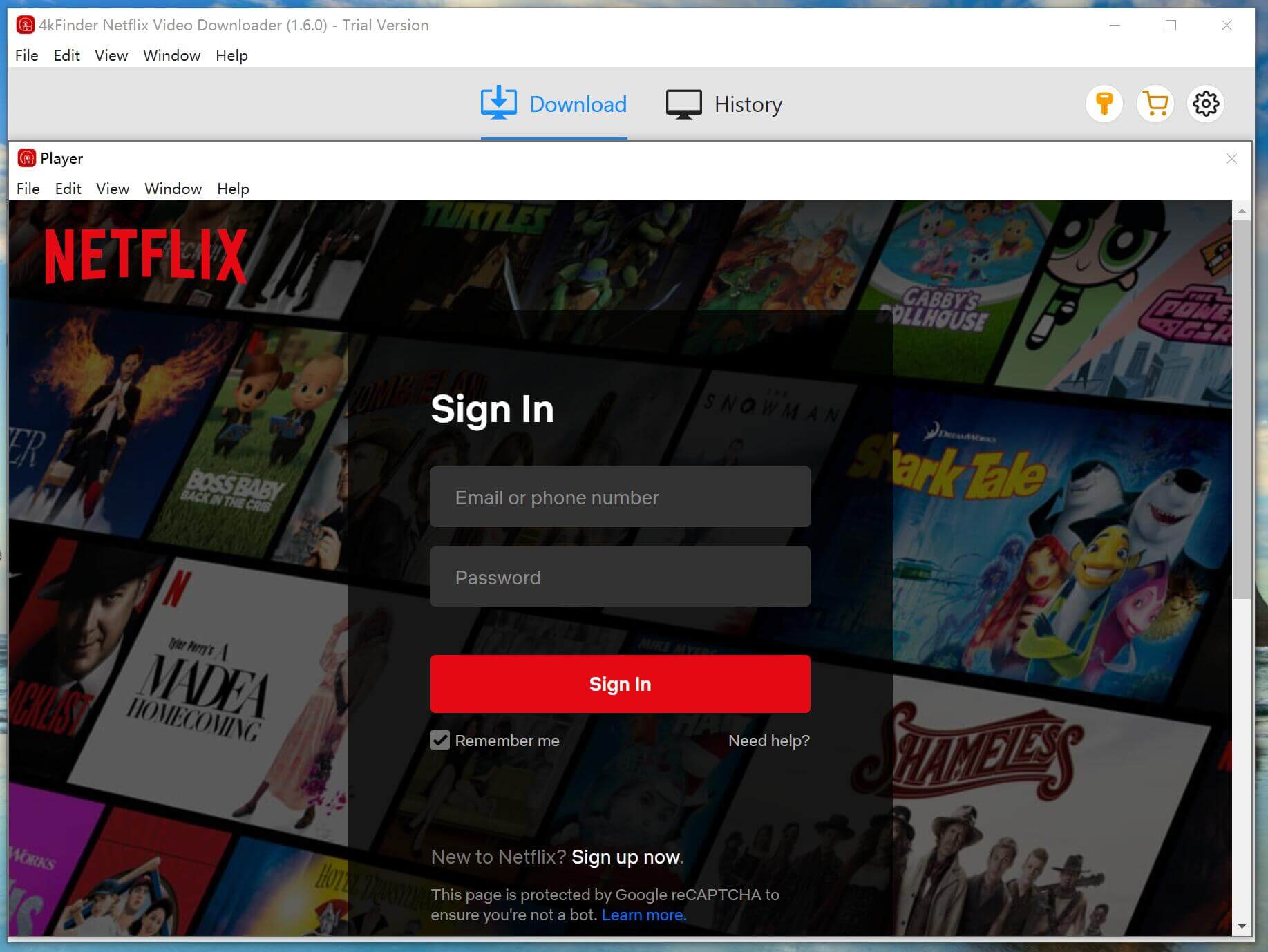
Step 2. Search Movies or TV shows
4kFinder Netflix Video Downloader provides two options for locating video content on Netflix. The first is a direct search within the software by entering the video’s name. Alternatively, you can copy and paste the video URL into the search box.
Option 1: Enter the name of any movie or TV show into the search box.
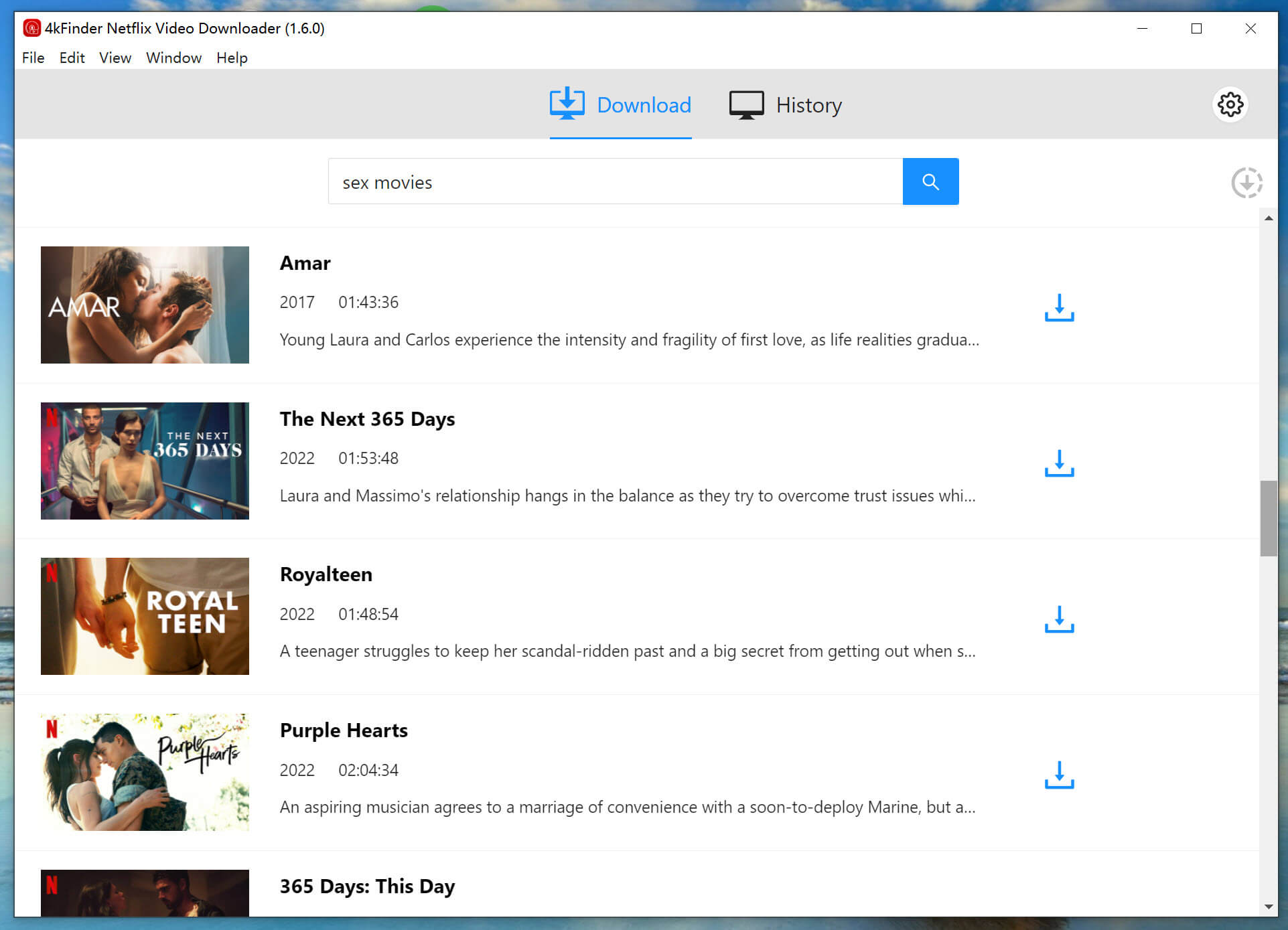
Option 2: Simply copy & paste the video URL that you want to download.
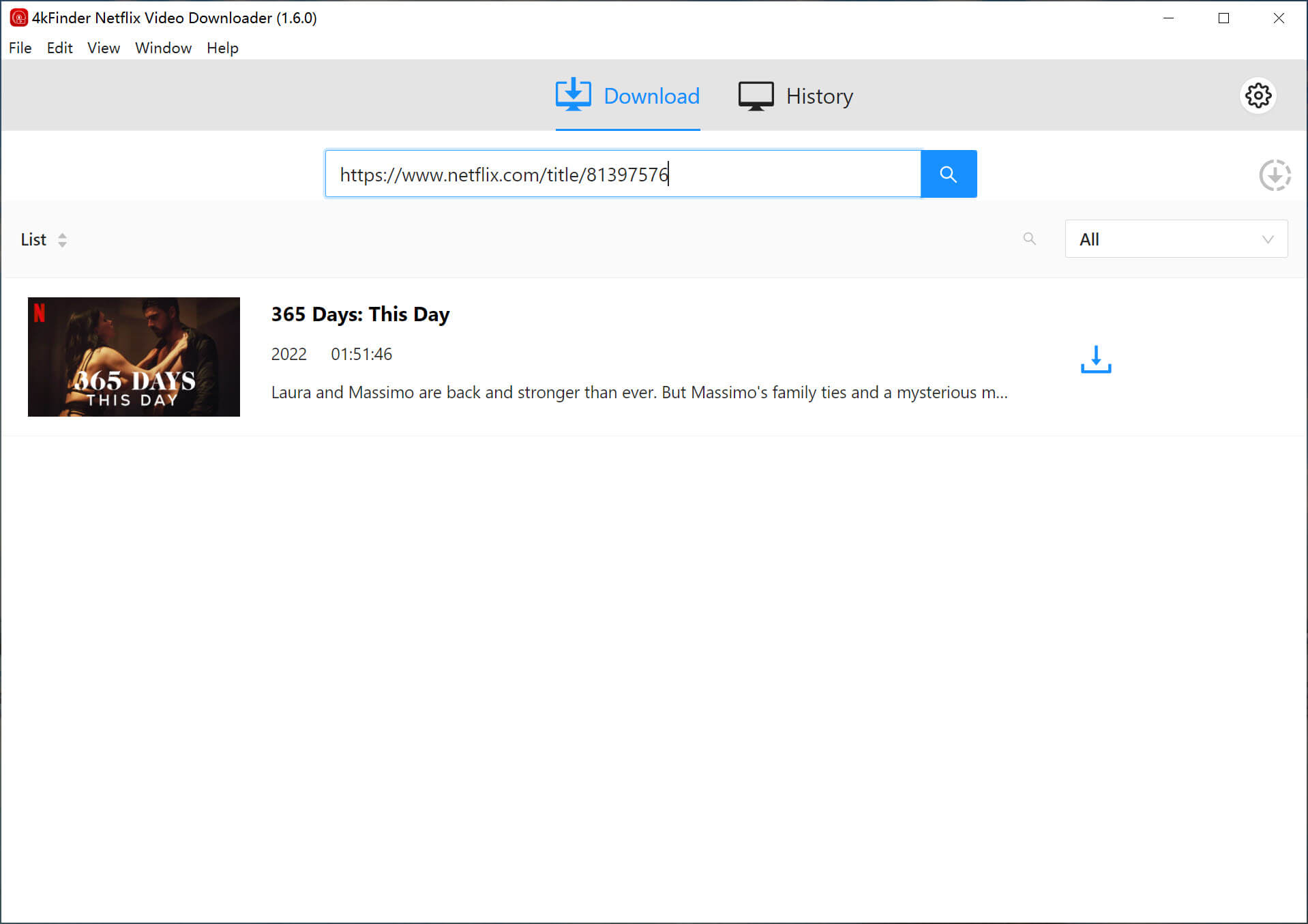
Step 3. Choose Ouput Format
To adjust the output settings, click on the “Gear” icon located at the top right corner of the interface. From there, you can customize various options including the output format, quality, and other preferences.
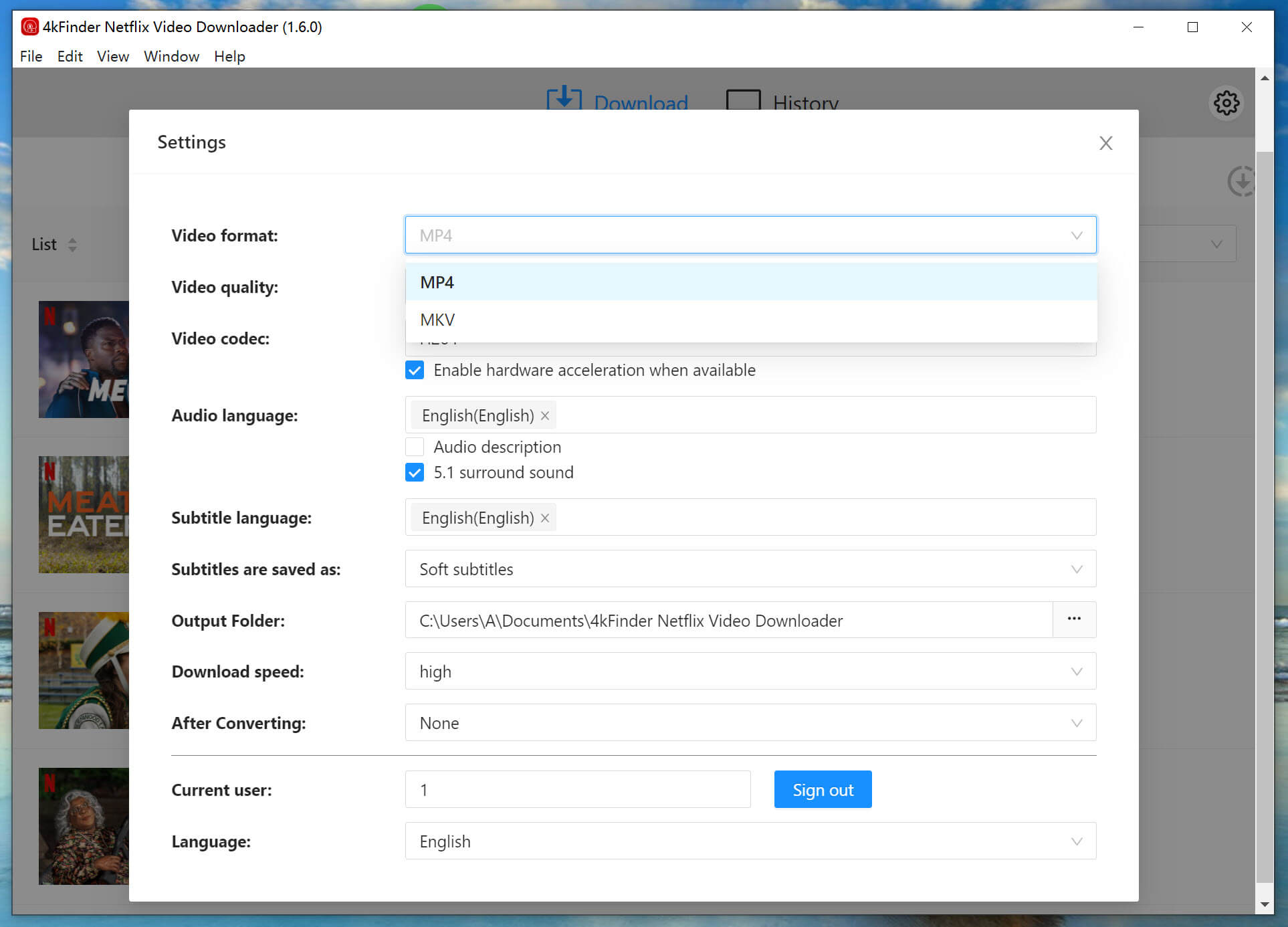
Step 4. Start to Download Netflix Movies and TV Shows
Once you have adjusted the settings, initiate the download process by clicking on the ‘Download’ button for your selected TV shows or movies. The 4kFinder Netflix Video Downloader will start downloading and converting the content into MP4 or MKV format.
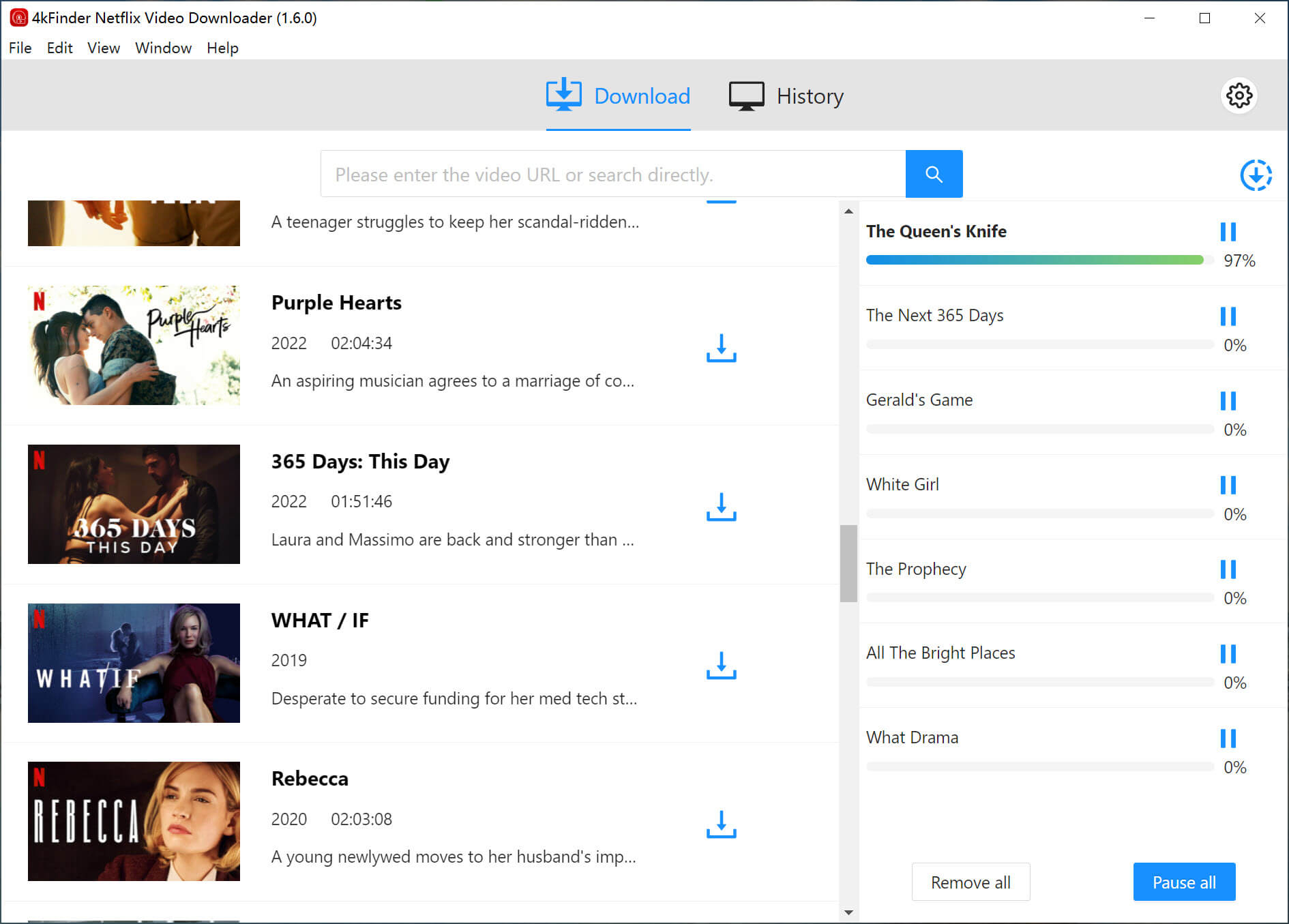
While downloading your selected movies or TV shows, you can add more content to download simultaneously.
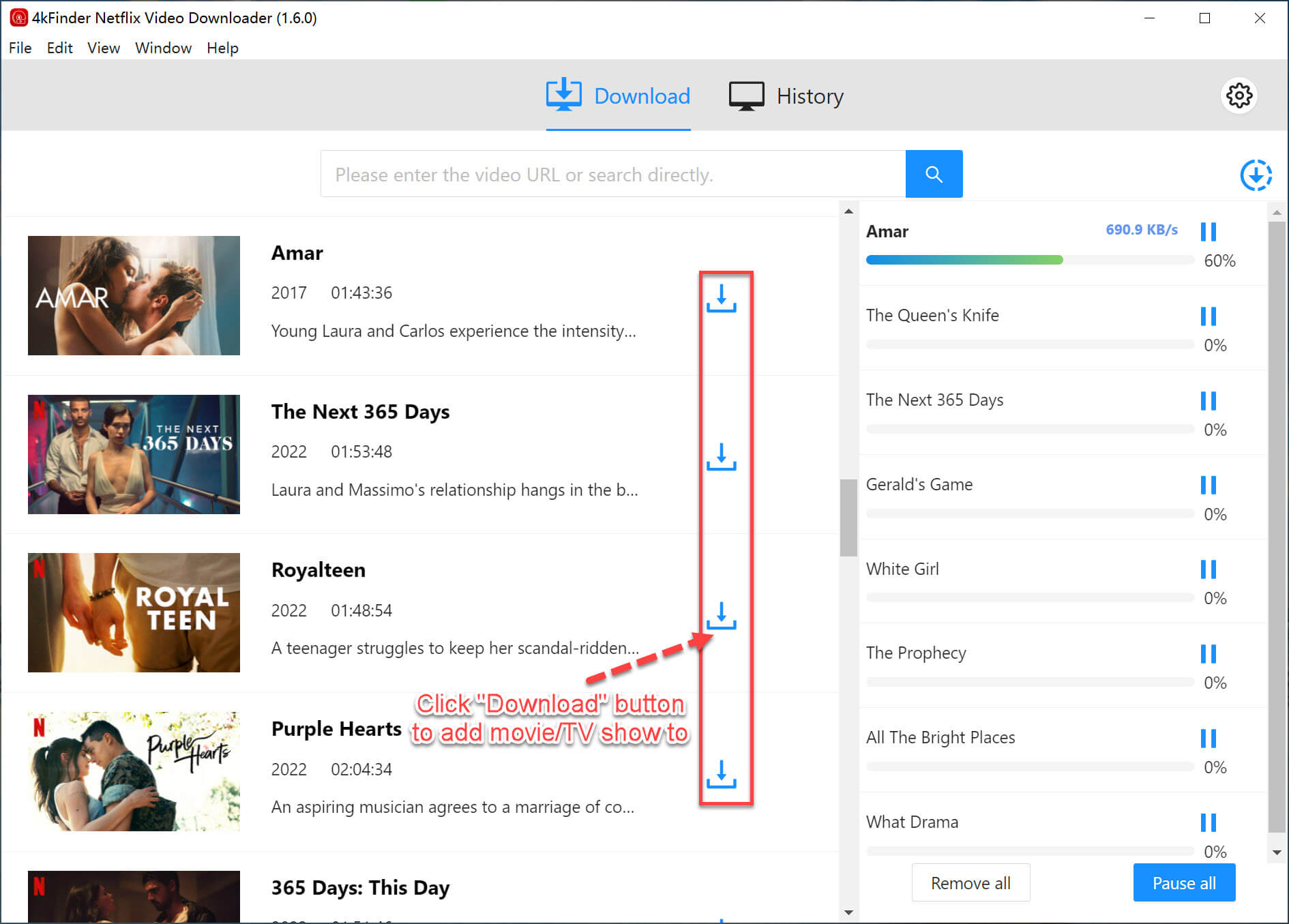
Step 5. View Download History
After the download is finished, you can check the download history by going to the “History” tab.
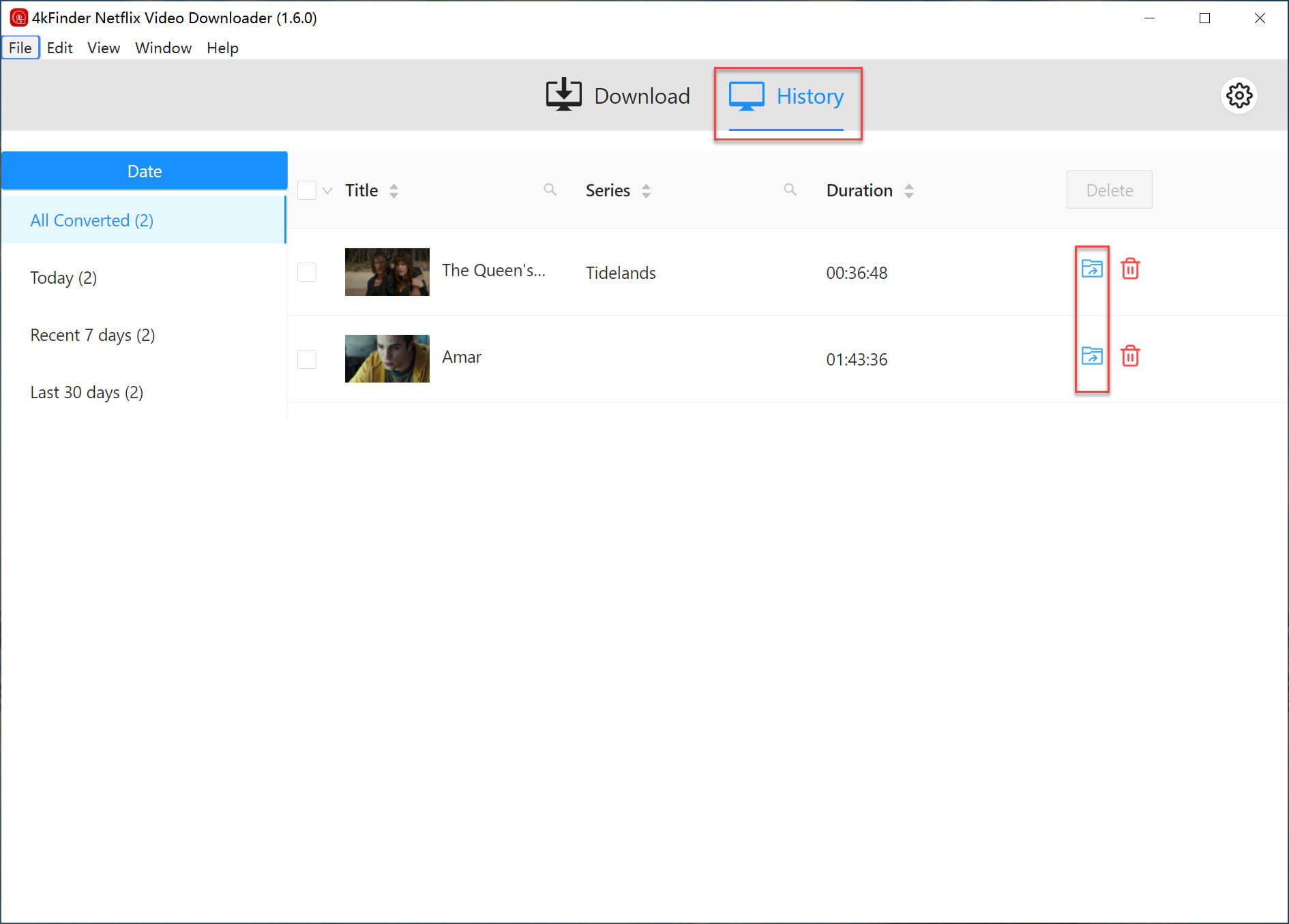
Pros
Cons
4kFinder Video Downloader offers a wide range of features to download videos from popular streaming sites like Netflix, YouTube, Facebook, Vimeo, Veoh, Dailymotion, and more than 1000 other sites. Apart from downloading videos, it also allows users to download YouTube music and convert YouTube videos to MP3/M4A. With 4kFinder, users can download videos in different resolutions like 4K, 8K, 2K Quad HD, 1080p Full HD, 720p HD, and even 3D, and save them as MP4 format for offline playback on any device.
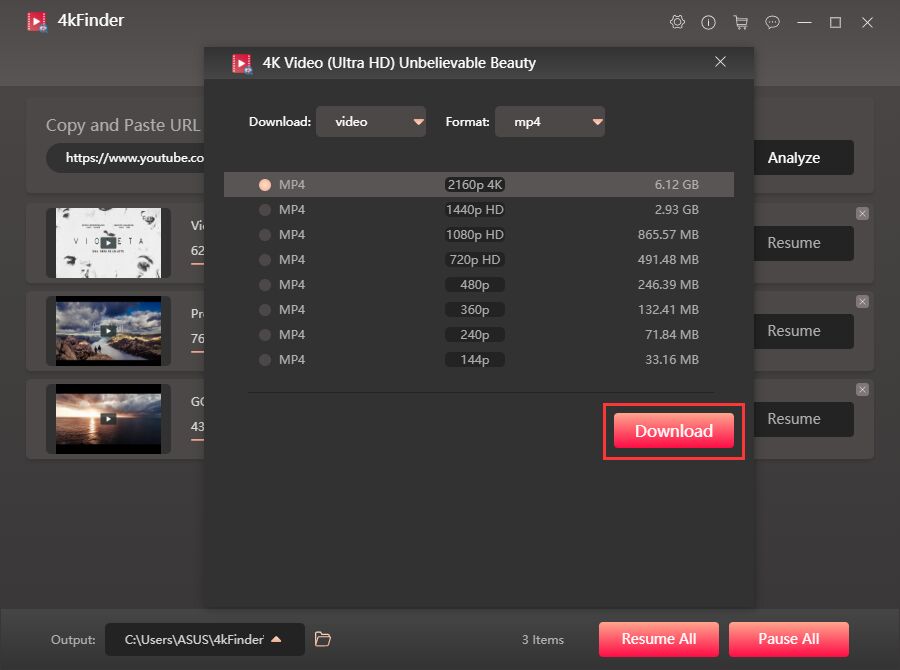
Step 1. Click the download button and install 4kFinder Video Downloader on your computer.
Step 2. Launch the video downloader, copy and paste the URL link of the video. Afterwards in the textbox, then click “Analyze” button to analyze the video source.
Step 3. You’ll need to select MP4 and choose the quality, then click onto the “Download” button.
Step 4. After the download finished, you can click the ‘Finished’ tab at top to view and play the downloaded video files on your computer.
Pros
Cons
ClipGrab is a standalone video download software that enables users to easily download and convert videos from popular video-sharing sites such as Netflix, YouTube, Vimeo, DailyMotion, College Humor, Sevenload, Clipfish, and MyVideo. With its user-friendly interface and browser-independent operation, it is an ideal choice for those looking for a hassle-free video downloader. In addition to supporting video downloads from various websites, it also offers conversion to a variety of formats for your downloaded videos.
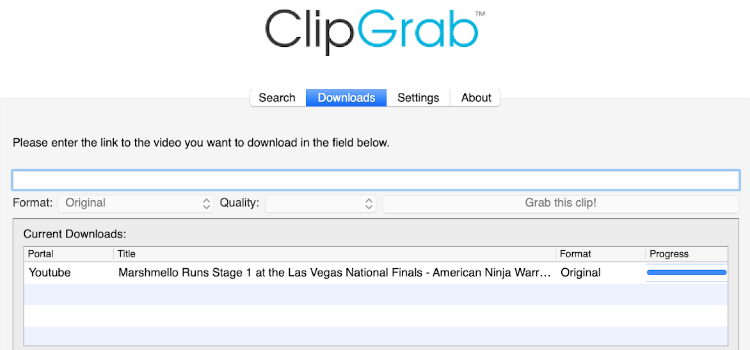
Pros
Cons
The article discusses the availability of Netflix video downloads for offline viewing, as well as the limitations of this feature on certain devices. It recommends best three Netflix video downloaders, with a detailed review of the top one: 4kFinder Netflix Video Downloader. Which allows users to download and convert Netflix videos to MP4/MKV with up to 1080 HD. While 4kFinder Video Downloader and ClipGrab can download Video from various website. We hope you can get some ideas of how to choose your Netflix video downloader after reading this post.
Prompt: you need to log in before you can comment.
No account yet. Please click here to register.

No comment yet. Say something...