By Selena KomezUpdated on March 04, 2019
[Summary]: Just got a new Samsung Galaxy S10 and haven’t installed Apple Music on your Samsung phone? Here in this article, we’ll show you two ways to transfer iTunes library (including Apple Music and iTunes M4P music) to Samsung Galaxy S10/S10+.

Like iPhone XS Max, Huawei Mate 20 Pro and Samsung Galaxy S9/Note 9, Samsung Galaxy S10/S10+ is one of the most expensive smart phones available in 2019 – the new year’s Android smart phone. Samsung will release the latest Samsung Galaxy S10 and Galaxy S10+ at 2pm on February 20th, US Eastern Time.
CONTENTS:
The latest leak information, the Galaxy S10 will be equipped with 6GB of memory, with 128GB or 256GB storage. On the other hand, the Samsung Galaxy S10+ is expected to offer up to 8GB of RAM and 512GB of internal storage. According to reports, the Galaxy S10 E will contain 4GB of RAM and 128GB of internal storage.
As for the size of the display, the Galaxy S10 E is expected to use a 5.8-inch screen, while the standard Galaxy S10 will use a 6.1-inch display. The Galaxy S10+ is expected to be equipped with a 6.4-inch display, exactly the same as the Galaxy Note 9. But it is said that only the Galaxy S10 and Galaxy S10+ are equipped with In-display fingerprint sensors. The Galaxy S10 E will feature a side-mounted fingerprint sensor. On the camera side, the rear of the Galaxy S10 and Galaxy S10+ models are equipped with a three-camera configuration. The more affordable Galaxy S10 E will be equipped with dual cameras on the back. The Galaxy S10+ will be the only model with front dual camera. All three Galaxy S10 models will be released in February 2019.
When you have got an new Samsung Galaxy S10/S10+, do you want to enjoy Apple Music on Galaxy S10? Looking for a way to transfer music and playlist from iTunes library to Galaxy S10? So this article teach you the best 2 ways to transfer iTunes library (including Apple Music and iTunes M4P music) to Samsung Galaxy S10/S10+.
Apple Music for Android available for Samsung Galaxy S10/S10+, so you can download and install Apple Music for Android App on Galaxy S10/S10+ from Google Play.
If you’ve ever purchased song, album, movie or something else from iTunes, you have an Apple ID. But if you’ve never used Apple’s products, it’s easy to create an Apple ID.
Subscribe Apple Music and Enjoy Songs on Galaxy S10/S10+:
1.Start a trial membership of Apple Music.
If you never join Apple Music membership, please start your free 3-month trial of Apple Music today and stream over 50 million songs. If you want to continue with Apple Music experience, it would costs £9.99/ month.
2.Sign in Apple Music.
Click the Sign in option at the bottom of the screen. You’ll be prompted to enter your Apple ID and password. If you don’t already have one choose ‘Create an Apple ID’.
3. Confirm and Enjoy Apple Music on Galaxy S10.
You’re all set! Get ready to enjoy Apple Music on your Galaxy S10 for free 3-month trial.
Apple Music added DRM protection, so you not allowed to sync Apple Music to other devices, any solution to transfer Apple Music songs to Samsung Galaxy S10/S9/S8/Note 9/Note 8 and other Android devices? Please keep reading below guide:
If you don’t want to install Apple Music for Android App, you can try to remove DRM from Apple Music songs and convert to MP3, then transfer the DRM-free Apple Music to Samsung Galaxy S10.
To solve the problem, here we recommend you try a third-party software – UkeySoft Apple Music Converter. It can help users convert Apple Music to plain MP3, AAC, FLAC or WAV format up to 20X speed, in additional, during the conversion process, it will remove DRM from protected Apple Music and keep it’s grab ID3 tags and metadata. What’s more, Apple Music Converter also allows you convert iTunes M4P music, iTunes M4A, M4B & Audible AA, AAX audiobooks to MP3, M4A, etc.
With Apple Music Converter, users can
– Convert downloaded Apple Music files to MP3, AAC, FLAC, WAV.
– Remove DRM from Apple Music songs and iTunes audiobooks.
– Convert purchased Audiobook to MP3, AAC, FLAC, WAV.
– Remove DRM from protected Apple Music tracks.
– Convert iTunes M4P audio to MP3, M4A, etc.
– Extract audio from iTunes M4V videos, movies, music videos.
Step 1. Run UkeySoft Apple Music Converter and Load Apple Music Files
Download, install and launch UkeySoft Apple Music Converter on your computer first, after launching the program, the iTunes will run automatically and load all your iTunes media (Apple Music track) together with playlists. Just wait for a moment.
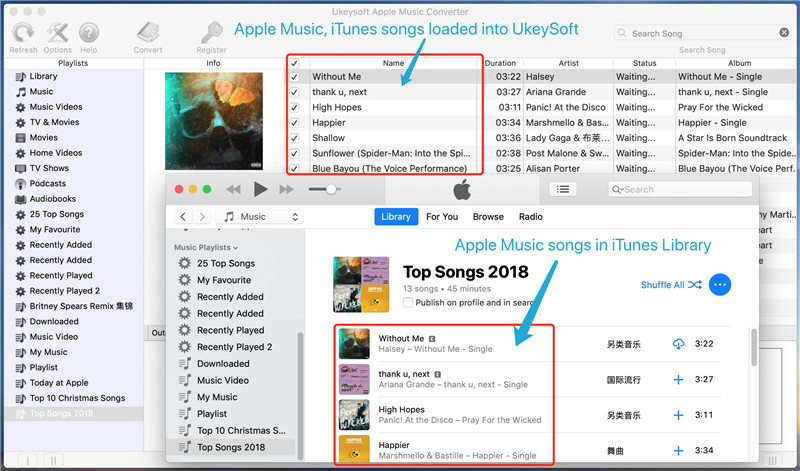
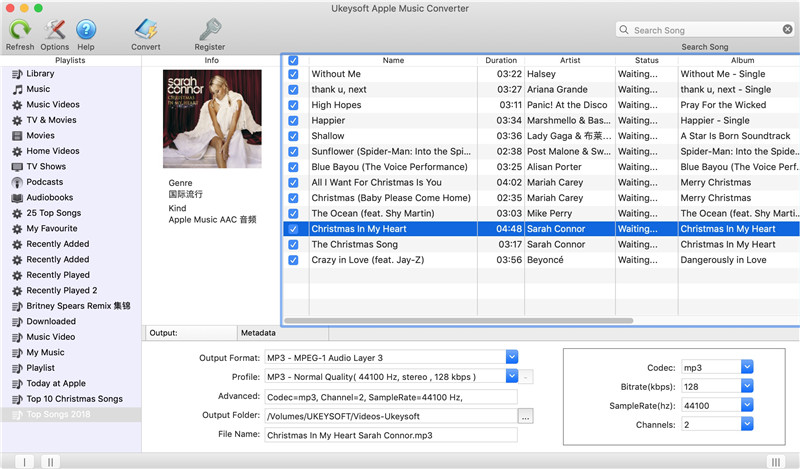
Note: Sign in Apple ID on iTunes at first, just add songs and playlist from iTunes store/Apple Music store to library. If there are no songs appear in the main interface, please click on “Refresh” button to load the music manually.
Step 2. Select Apple Music Tracks
Then, select all the Apple Music song you want to convert by clicking at them one by one. Or you can select all playlist or album by clicking on the checkbox at the top menu.
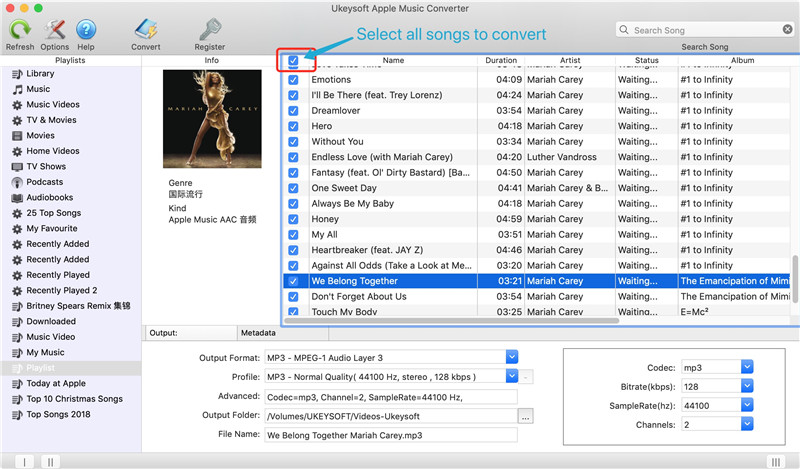
Step 3. Choose MP3 as Output Format for Galaxy S10
The Apple Music Convert can convert Apple Music and iTunes M4P files to MP3, AC3, AIFF, FLAC, M4A, M4R, MKA and AU. Because Samsung Galaxy S10 supports MP3 audio files, please select MP3 as output format.
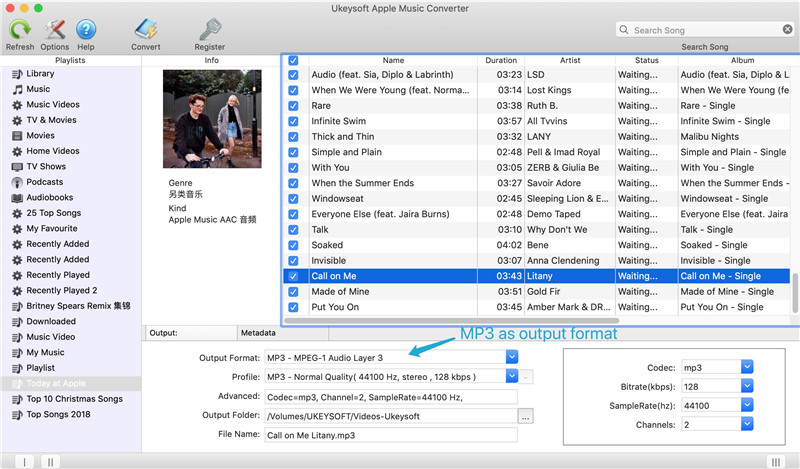
Tips:
• MP3 and AC3 are the popular audio format that can be played on most of media devices, the Samsung devices supported MP3 format, please select MP3 as output format.
• AIFF and FLAC are a lossless audio format which provides high audio quality.
• M4R is the format for iPhone ringtone. If you want to make a ringtone from Apple Music, you can choose M4R as output format.
Step 4. Adjust Conversion Speed and Other Output Settings (Optional)
By clicking “Options”, you can adjust the conversion speed from 1X to 16X. If you want to keep the metadata tags like album, artist, cover art, etc, please make sure that the “Metadata tags (Only works with M4A, MP3 files)” option is selected.

Step 5. Start to Convert Apple Music to MP3 for Galaxy S10
After setting the output setting and conversion speed, click on “Convert” button to recover DRM from Apple Music and convert them to DRM-free MP3.
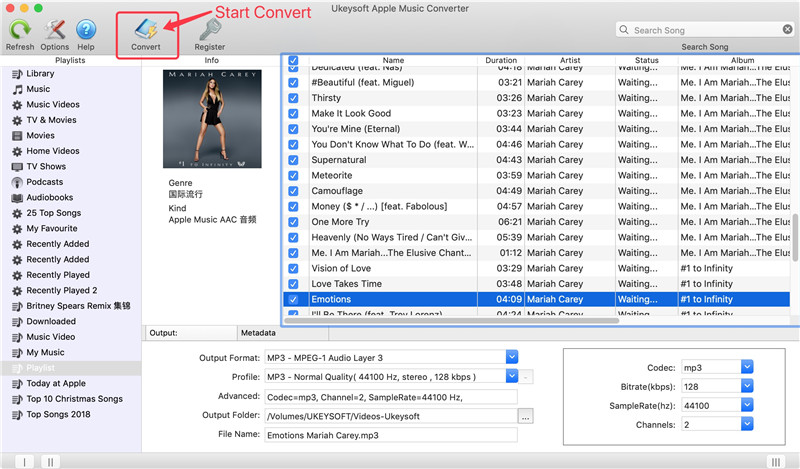
After conversion, you can click “Open output file” to locate converted Apple Music songs in MP3 format.
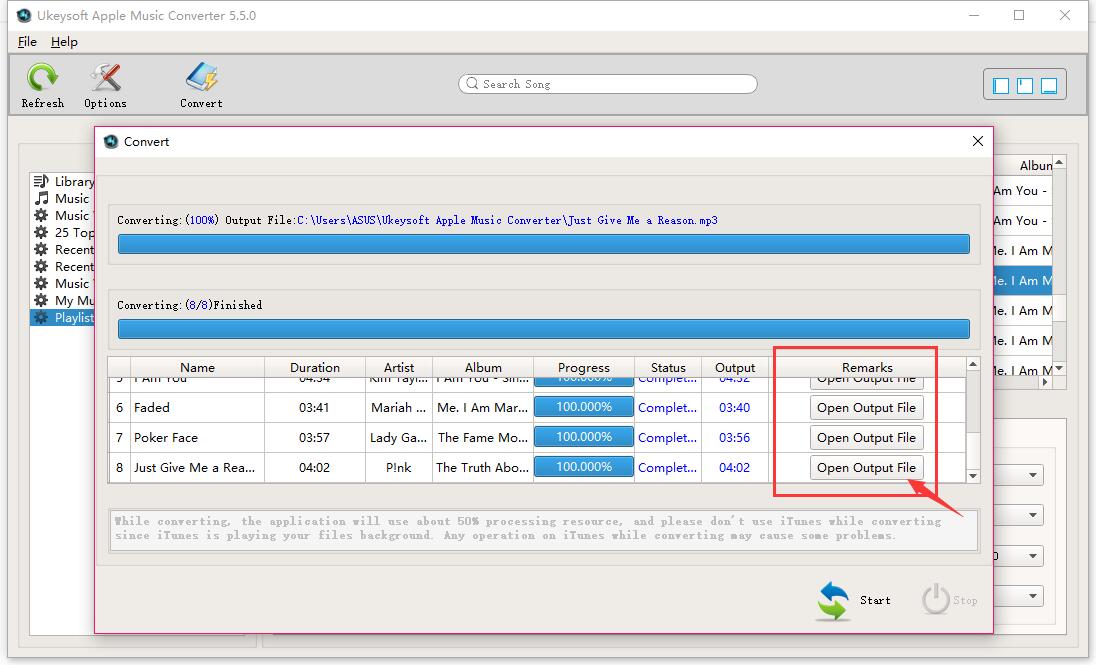
Step 6. Transfer Converted Apple Music & iTunes M4P Music to Galaxy S10/S10+
After that, you can listen to Apple Music with any device or media player you want. In order to listening Apple Music on Galaxy S10, you can connect your Samsung Galaxy S10 to computer via USB cable and open the output folder to transfer them to your Samsung Galaxy S10. Or, you can use this Android Toolkit – Android Transfer to import songs from computer to Android devices directly, this Android Transfer also can help you sync music from iTunes to Galaxy S10 directly.
Read the guide: how to transfer music from PC/Mac to Samsung
How to transfer iTunes music to Android
Transfer music from iPhone/iPad/iPod to Android
Note: The trial version of Apple Music converter has 3-minute conversion limit. If you want to unlock the time restriction, you’ll need to spend just $39.95.
If you want to transfer songs and playlist from iTunes library to Samsung Galaxy S10, you can use this iTunes to Android Transfer, which also is an Android to PC Transfer, it will offer users a simple and effective solution to sync music from iTunes to Galaxy S10/S9/S8/S7/Note 9/Note 8, etc. What’s more, this program also can help you transfer mobile contents including music, photos, videos, contacts, messages, call logs, WhatsApp and more between iOS and Android devices, Android to Android, iOS to iOS, as well as backup contents from Android and iOS devices to iTunes library.
Download the Phone Toolkit – Android Transfer for Windows or Mac:
Note: This program do not supported transfer DRM-ed Apple Music to Android.
Now, let’s look at how to transfer music from iTunes Library to Samsung Galaxy S10.
Step 1. Run Phone Toolkit on PC or Mac
First of all, please download, install and run the Phone Toolkit, then visit the “Transfer” module and connect your Galaxy S10 to it. It will automatically detect your S10 and display its snapshot.

Step 2. Transfer iTunes Media to Device
On the home screen, you can view various shortcuts. Out of all the provided options, click on “Transfer iTunes Media to Device”.

Step 3. Loading All Media on iTunes Library
This will launch the following pop-up as the application will start detecting the iTunes media on your system.

In no time, it will fetch all the prominent data from iTunes and display it in a categorized manner. You can simply select the playlists of your choice or check the “Entire library” option as well.
Step 4. Start to Transfer Music from iTunes to Galaxy S10
After making your selection, click on the “Transfer” button. The application will automatically transfer iTunes media to your Samsung Galaxy S10.

As you can see, the program can help you easily to transfer iTunes music to S10. If you want, you can also backup music from Galaxy S10 to computer, or manage your phone’s data easily using this remarkable application.
Prompt: you need to log in before you can comment.
No account yet. Please click here to register.

No comment yet. Say something...