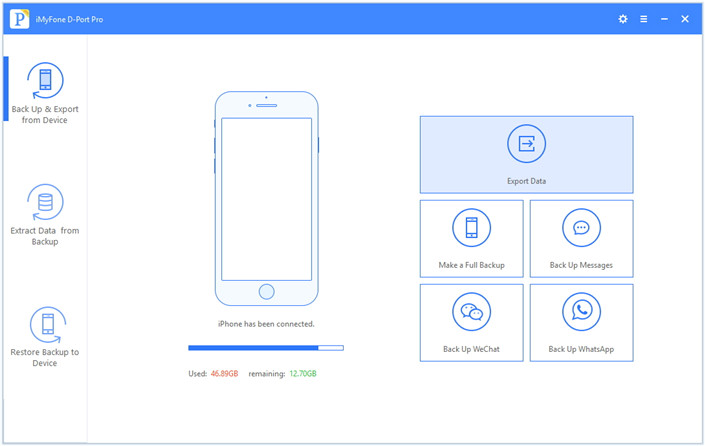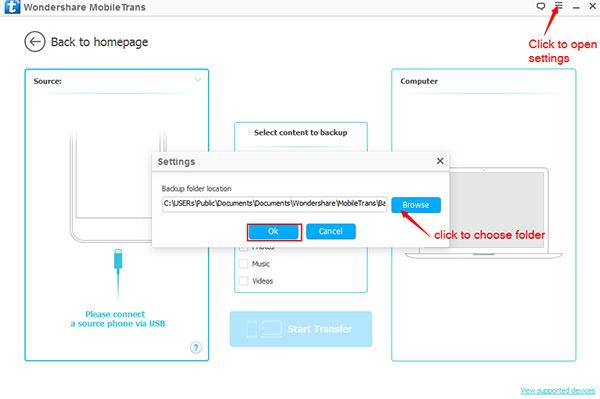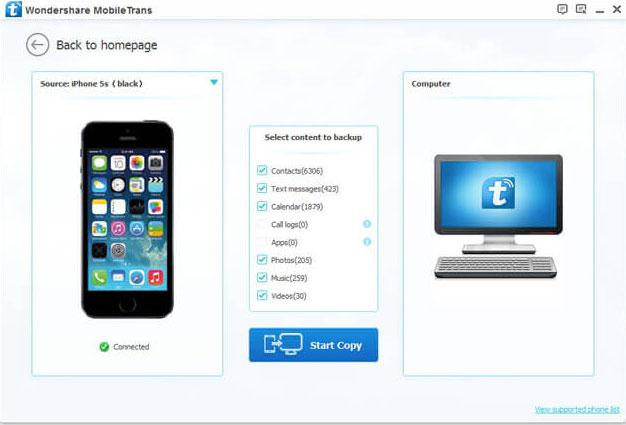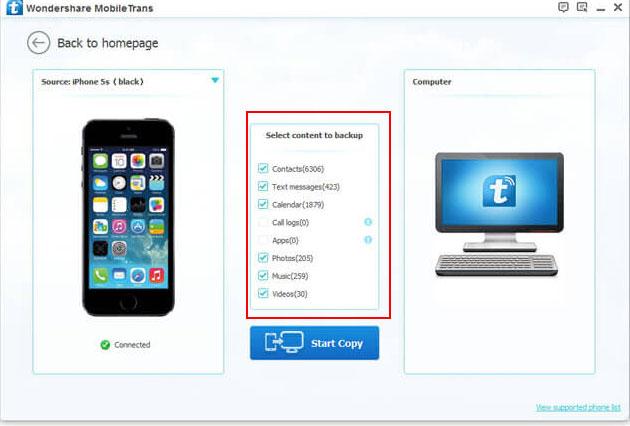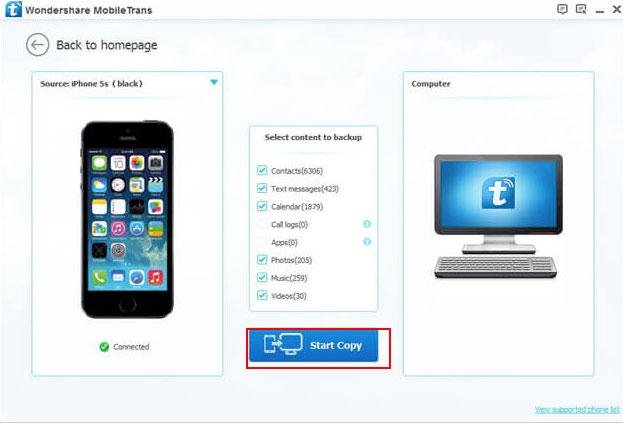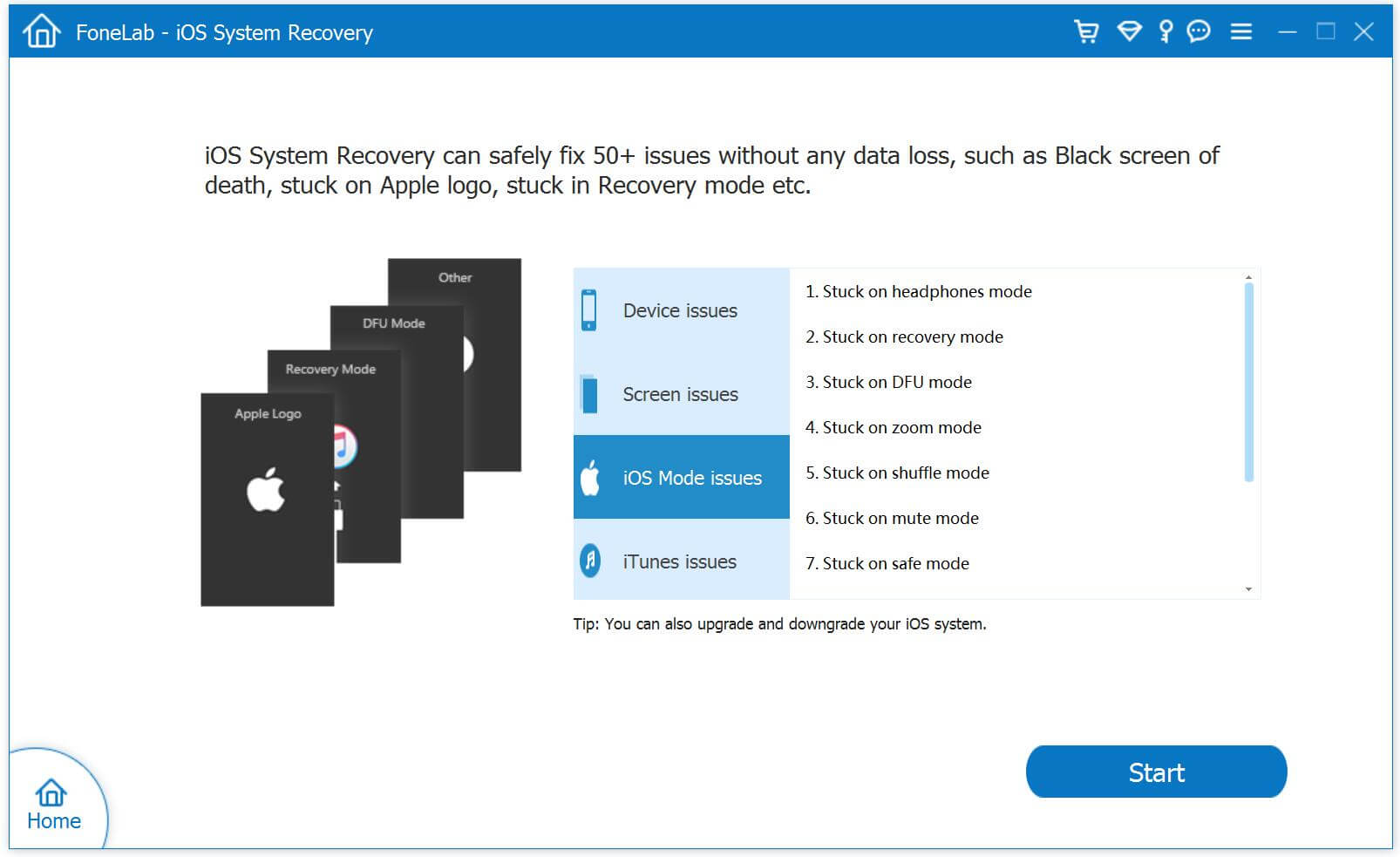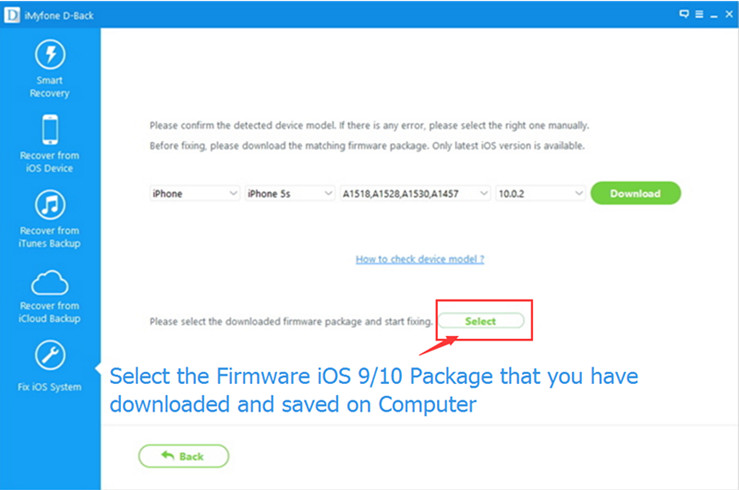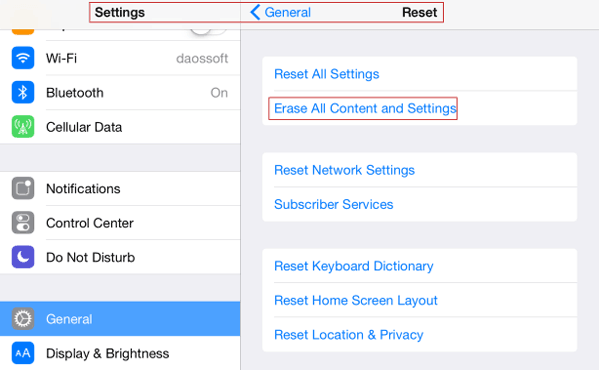The following links are directly to the IPSW files as found on Apple servers.Below are download links to all versions of iPad firmware,for example,you can download iOS 11 firmware for iPad Pro, iPad Air, iPad mini,you can also find updated IPSW here, including that available for other iOS based devices like iPhone and iPod touch.Updating and restoring with firmware is considered somewhat advanced, if you have never used IPSW before you can learn how here. Users must download the appropriate version for their iPad in order to work properly, using outdated or improper firmware will fail. Additionally, unsigned iOS versions will also fail during recovery and restore, making it essential to either check the signing of prior versions, which usually lasts briefly, or perhaps more pragmatic, simply use the latest version available for the iPad.
* How to Install IPSW File on iPad without Data Loss
* How to Fix an iPad Stuck on Apple Logo After iOS 11 Update
* How to Recover Lost Data on iPad After iOS 9/10/11 Update
Part 0:Download iOS 11 Firmware File for iPad
iOS 11 (iPad Air Wi-Fi): iPad_64bit_11.0_15A372_Restore.ipsw
iOS 11 (iPad Air Cellular): iPad_64bit_11.0_15A372_Restore.ipsw
iOS 11 (iPad Mini 2 Wi-Fi): iPad_64bit_11.0_15A372_Restore.ipsw
iOS 11 (iPad Mini 2 Cellular): iPad_64bit_11.0_15A372_Restore.ipsw
iOS 11 (iPad Air China): iPad_64bit_11.0_15A372_Restore.ipsw
iOS 11 (iPad Mini 2 China): iPad_64bit_11.0_15A372_Restore.ipsw
iOS 11 (iPad Mini 3 Wi-Fi): iPad_64bit_TouchID_11.0_15A372_Restore.ipsw
iOS 11 (iPad Mini 3 Cellular): iPad_64bit_TouchID_11.0_15A372_Restore.ipsw
iOS 11 (iPad Mini 3 China): iPad_64bit_TouchID_11.0_15A372_Restore.ipsw
iOS 11 (iPad Air 2 Wi-Fi): iPad_64bit_TouchID_11.0_15A372_Restore.ipsw
iOS 11 (iPad Air 2 Cellular): iPad_64bit_TouchID_11.0_15A372_Restore.ipsw
iOS 11 (iPad Mini 4 Wi-Fi): iPad_64bit_TouchID_11.0_15A372_Restore.ipsw
iOS 11 (iPad Mini 4 Cellular): iPad_64bit_TouchID_11.0_15A372_Restore.ipsw
iOS 11 (iPad Pro Wi-Fi): iPadPro_12.9_11.0_15A372_Restore.ipsw
iOS 11 (iPad Pro Cellular): iPadPro_12.9_11.0_15A372_Restore.ipsw
iOS 11 (iPad Pro 9.7 Wi-Fi): iPadPro_9.7_11.0_15A372_Restore.ipsw
iOS 11 (iPad Pro 9.7 Cellular): iPadPro_9.7_11.0_15A372_Restore.ipsw
iOS 11 (iPad 5 Wi-Fi): iPad_64bit_TouchID_ASTC_11.0_15A372_Restore.ipsw
iOS 11 (iPad 5 Cellular): iPad_64bit_TouchID_ASTC_11.0_15A372_Restore.ipsw
iOS 11 (iPad Pro 12.9 Wi-Fi 2nd Gen): iPad_Pro_HFR_11.0_15A372_Restore.ipsw
iOS 11 (iPad Pro 12.9 Cellular 2nd Gen): iPad_Pro_HFR_11.0_15A372_Restore.ipsw
iOS 11 (iPad Pro 10.5 Wi-Fi): iPad_Pro_HFR_11.0_15A372_Restore.ipsw
iOS 11 (iPad Pro 10.5 Cellular): iPad_Pro_HFR_11.0_15A372_Restore.ipsw
Part 1:Download iOS 10 Firmware File for iPad
iOS 10.1 (iPad 4 Wi-Fi): iPad_32bit_10.1_14B72_Restore.ipsw
iOS 10.1 (iPad 4 GSM): iPad_32bit_10.1_14B72_Restore.ipsw
iOS 10.1 (iPad 4 GSM_CDMA): iPad_32bit_10.1_14B72_Restore.ipsw
iOS 10.1 (iPad Air Wi-Fi): iPad_64bit_10.1_14B72_Restore.ipsw
iOS 10.1 (iPad Air Cellular): iPad_64bit_10.1_14B72_Restore.ipsw
iOS 10.1 (iPad Mini 2 Wi-Fi): iPad_64bit_10.1_14B72_Restore.ipsw
iOS 10.1 (1.0 (iPad Mini 2 Cellular): iPad_64bit_10.1_14B72_Restore.ipsw
iOS 10.1 (iPad Air China): iPad_64bit_10.1_14B72_Restore.ipsw
iOS 10.1 (iPad Mini 2 China): iPad_64bit_10.1_14B72_Restore.ipsw
iOS 10.1 (iPad Mini 3 Wi-Fi): iPad_64bit_TouchID_10.1_14B72_Restore.ipsw
iOS 10.1 (iPad Mini 3 Cellular): iPad_64bit_TouchID_10.1_14B72_Restore.ipsw
iOS 10.1 (iPad Mini 3 China): iPad_64bit_TouchID_10.1_14B72_Restore.ipsw
iOS 10.1 (iPad Air 2 Wi-Fi): iPad_64bit_TouchID_10.1_14B72_Restore.ipsw
iOS 10.1 (iPad Air 2 Cellular): iPad_64bit_TouchID_10.1_14B72_Restore.ipsw
iOS 10.1 (iPad Mini 4 Wi-Fi): iPad_64bit_TouchID_10.1_14B72_Restore.ipsw
iOS 10.1 (iPad Mini 4 Cellular): iPad_64bit_TouchID_10.1_14B72_Restore.ipsw
iOS 10.1 (iPad Pro Wi-Fi): iPadPro_12.9_10.1_14B72_Restore.ipsw
iOS 10.1 (iPad Pro Cellular): iPadPro_12.9_10.1_14B72_Restore.ipsw
iOS 10.1 (iPad Pro 9.7 Wi-Fi): iPadPro_9.7_10.1_14B72_Restore.ipsw
iOS 10.1 (iPad Pro 9.7 Cellular): iPadPro_9.7_10.1_14B72_Restore.ipsw
iOS 10.0.1 (iPad 4 Wi-Fi): iPad_32bit_10.0.1_14A403_Restore.ipsw
iOS 10.0.1 (iPad 4 GSM): iPad_32bit_10.0.1_14A403_Restore.ipsw
iOS 10.0.1 (iPad 4 GSM_CDMA): iPad_32bit_10.0.1_14A403_Restore.ipsw
iOS 10.0.1 (iPad Air Wi-Fi): iPad_64bit_10.0.1_14A403_Restore.ipsw
iOS 10.0.1 (iPad Air Cellular): iPad_64bit_10.0.1_14A403_Restore.ipsw
iOS 10.0.1 (iPad Mini 2 Wi-Fi): iPad_64bit_10.0.1_14A403_Restore.ipsw
iOS 10.0.1 (iPad Mini 2 Cellular): iPad_64bit_10.0.1_14A403_Restore.ipsw
iOS 10.0.1 (iPad Air China): iPad_64bit_10.0.1_14A403_Restore.ipsw
iOS 10.0.1 (iPad Mini 2 China): iPad_64bit_10.0.1_14A403_Restore.ipsw
iOS 10.0.1 (iPad Mini 3 Wi-Fi): iPad_64bit_TouchID_10.0.1_14A403_Restore.ipsw
iOS 10.0.1 (iPad Mini 3 Cellular): iPad_64bit_TouchID_10.0.1_14A403_Restore.ipsw
iOS 10.0.1 (iPad Mini 3 China): iPad_64bit_TouchID_10.0.1_14A403_Restore.ipsw
iOS 10.0.1 (iPad Air 2 Wi-Fi): iPad_64bit_TouchID_10.0.1_14A403_Restore.ipsw
iOS 10.0.1 (iPad Air 2 Cellular): iPad_64bit_TouchID_10.0.1_14A403_Restore.ipsw
iOS 10.0.1 (iPad Mini 4 Wi-Fi): iPad_64bit_TouchID_10.0.1_14A403_Restore.ipsw
iOS 10.0.1 (iPad Mini 4 Cellular): iPad_64bit_TouchID_10.0.1_14A403_Restore.ipsw
iOS 10.0.1 (iPad Pro Wi-Fi): iPadPro_12.9_10.0.1_14A403_Restore.ipsw
iOS 10.0.1 (iPad Pro Cellular): iPadPro_12.9_10.0.1_14A403_Restore.ipsw
iOS 10.0.1 (iPad Pro 9.7 Wi-Fi): iPadPro_9.7_10.0.1_14A403_Restore.ipsw
iOS 10.0.1 (iPad Pro 9.7 Cellular): iPadPro_9.7_10.0.1_14A403_Restore.ipsw
iOS 10.0.2 (iPad 4 Wi-Fi): iPad_32bit_10.0.2_14A456_Restore.ipsw
iOS 10.0.2 (iPad 4 GSM): iPad_32bit_10.0.2_14A456_Restore.ipsw
iOS 10.0.2 (iPad 4 GSM_CDMA): iPad_32bit_10.0.2_14A456_Restore.ipsw
iOS 10.0.2 (iPad Air Wi-Fi): iPad_64bit_10.0.2_14A456_Restore.ipsw
iOS 10.0.2 (iPad Air Cellular): iPad_64bit_10.0.2_14A456_Restore.ipsw
iOS 10.0.2 (iPad Mini 2 Wi-Fi): iPad_64bit_10.0.2_14A456_Restore.ipsw
iOS 10.0.2 (iPad Mini 2 Cellular): iPad_64bit_10.0.2_14A456_Restore.ipsw
iOS 10.0.2 (iPad Air China): iPad_64bit_10.0.2_14A456_Restore.ipsw
iOS 10.0.2 (iPad Mini 2 China): iPad_64bit_10.0.2_14A456_Restore.ipsw
iOS 10.0.2 (iPad Mini 3 Wi-Fi): iPad_64bit_TouchID_10.0.2_14A456_Restore.ipsw
iOS 10.0.2 (iPad Mini 3 Cellular): iPad_64bit_TouchID_10.0.2_14A456_Restore.ipsw
iOS 10.0.2 (iPad Mini 3 China): iPad_64bit_TouchID_10.0.2_14A456_Restore.ipsw
iOS 10.0.2 (iPad Air 2 Wi-Fi): iPad_64bit_TouchID_10.0.2_14A456_Restore.ipsw
iOS 10.0.2 (iPad Air 2 Cellular): iPad_64bit_TouchID_10.0.2_14A456_Restore.ipsw
iOS 10.0.2 (iPad Mini 4 Wi-Fi): iPad_64bit_TouchID_10.0.2_14A456_Restore.ipsw
iOS 10.0.2 (iPad Mini 4 Cellular): iPad_64bit_TouchID_10.0.2_14A456_Restore.ipsw
iOS 10.0.2 (iPad Pro Wi-Fi): iPadPro_12.9_10.0.2_14A456_Restore.ipsw
iOS 10.0.2 (iPad Pro Cellular): iPadPro_12.9_10.0.2_14A456_Restore.ipsw
iOS 10.0.2 (iPad Pro 9.7 Wi-Fi): iPadPro_9.7_10.0.2_14A456_Restore.ipsw
iOS 10.0.2 (iPad Pro 9.7 Cellular): iPadPro_9.7_10.0.2_14A456_Restore.ipsw
iOS 10.1 (iPad 4 Wi-Fi): iPad_32bit_10.1_14B72_Restore.ipsw
iOS 10.1 (iPad 4 GSM): iPad_32bit_10.1_14B72_Restore.ipsw
iOS 10.1 (iPad 4 GSM_CDMA): iPad_32bit_10.1_14B72_Restore.ipsw
iOS 10.1 (iPad Air Wi-Fi): iPad_64bit_10.1_14B72_Restore.ipsw
iOS 10.1 (iPad Air Cellular): iPad_64bit_10.1_14B72_Restore.ipsw
iOS 10.1 (iPad Mini 2 Wi-Fi): iPad_64bit_10.1_14B72_Restore.ipsw
iOS 10.1 (1.0 (iPad Mini 2 Cellular): iPad_64bit_10.1_14B72_Restore.ipsw
iOS 10.1 (iPad Air China): iPad_64bit_10.1_14B72_Restore.ipsw
iOS 10.1 (iPad Mini 2 China): iPad_64bit_10.1_14B72_Restore.ipsw
iOS 10.1 (iPad Mini 3 Wi-Fi): iPad_64bit_TouchID_10.1_14B72_Restore.ipsw
iOS 10.1 (iPad Mini 3 Cellular): iPad_64bit_TouchID_10.1_14B72_Restore.ipsw
iOS 10.1 (iPad Mini 3 China): iPad_64bit_TouchID_10.1_14B72_Restore.ipsw
iOS 10.1 (iPad Air 2 Wi-Fi): iPad_64bit_TouchID_10.1_14B72_Restore.ipsw
iOS 10.1 (iPad Air 2 Cellular): iPad_64bit_TouchID_10.1_14B72_Restore.ipsw
iOS 10.1 (iPad Mini 4 Wi-Fi): iPad_64bit_TouchID_10.1_14B72_Restore.ipsw
iOS 10.1 (iPad Mini 4 Cellular): iPad_64bit_TouchID_10.1_14B72_Restore.ipsw
iOS 10.1 (iPad Pro Wi-Fi): iPadPro_12.9_10.1_14B72_Restore.ipsw
iOS 10.1 (iPad Pro Cellular): iPadPro_12.9_10.1_14B72_Restore.ipsw
iOS 10.1 (iPad Pro 9.7 Wi-Fi): iPadPro_9.7_10.1_14B72_Restore.ipsw
iOS 10.1 (iPad Pro 9.7 Cellular): iPadPro_9.7_10.1_14B72_Restore.ipsw
iOS 10.1.1 (iPad 4 Wi-Fi): iPad_32bit_10.1.1_14B150_Restore.ipsw
iOS 10.1.1 (iPad 4 GSM): iPad_32bit_10.1.1_14B150_Restore.ipsw
iOS 10.1.1 (iPad 4 GSM_CDMA): iPad_32bit_10.1.1_14B150_Restore.ipsw
iOS 10.1.1 (iPad Air Wi-Fi): iPad_64bit_10.1.1_14B150_Restore.ipsw
iOS 10.1.1 (iPad Air Cellular): iPad_64bit_10.1.1_14B150_Restore.ipsw
iOS 10.1.1 (iPad Mini 2 Wi-Fi): iPad_64bit_10.1.1_14B150_Restore.ipsw
iOS 10.1.1 (iPad Mini 2 Cellular): iPad_64bit_10.1.1_14B150_Restore.ipsw
iOS 10.1.1 (iPad Air China): iPad_64bit_10.1.1_14B150_Restore.ipsw
iOS 10.1.1 (iPad Mini 2 China): iPad_64bit_10.1.1_14B150_Restore.ipsw
iOS 10.1.1 (iPad Mini 3 Wi-Fi): iPad_64bit_TouchID_10.1.1_14B150_Restore.ipsw
iOS 10.1.1 (iPad Mini 3 Cellular):iPad_64bit_TouchID_10.1.1_14B150_Restore.ipsw
iOS 10.1.1 (iPad Mini 3 China): iPad_64bit_TouchID_10.1.1_14B150_Restore.ipsw
iOS 10.1.1 (iPad Air 2 Wi-Fi): iPad_64bit_TouchID_10.1.1_14B150_Restore.ipsw
iOS 10.1.1 (iPad Air 2 Cellular): iPad_64bit_TouchID_10.1.1_14B150_Restore.ipsw
iOS 10.1.1 (iPad Mini 4 Wi-Fi): iPad_64bit_TouchID_10.1.1_14B150_Restore.ipsw
iOS 10.1.1 (iPad Mini 4 Cellular):iPad_64bit_TouchID_10.1.1_14B150_Restore.ipsw
iOS 10.1.1 (iPad Pro Wi-Fi): iPadPro_12.9_10.1.1_14B150_Restore.ipsw
iOS 10.1.1 (iPad Pro Cellular): iPadPro_12.9_10.1.1_14B150_Restore.ipsw
iOS 10.1.1 (iPad Pro 9.7 Wi-Fi): iPadPro_9.7_10.1.1_14B150_Restore.ipsw
iOS 10.1.1 (iPad Pro 9.7 Cellular): iPadPro_9.7_10.1.1_14B150_Restore.ipsw
iOS 10.2 (iPad 4 Wi-Fi): iPad_32bit_10.2_14C92_Restore.ipsw
iOS 10.2 (iPad 4 GSM): iPad_32bit_10.2_14C92_Restore.ipsw
iOS 10.2 (iPad 4 GSM_CDMA): iPad_32bit_10.2_14C92_Restore.ipsw
iOS 10.2 (iPad Air Wi-Fi): iPad_64bit_10.2_14C92_Restore.ipsw
iOS 10.2 (iPad Air Cellular): iPad_64bit_10.2_14C92_Restore.ipsw
iOS 10.2 (iPad Mini 2 Wi-Fi): iPad_64bit_10.2_14C92_Restore.ipsw
iOS 10.2 (iPad Mini 2 Cellular): iPad_64bit_10.2_14C92_Restore.ipsw
iOS 10.2 (iPad Air China): iPad_64bit_10.2_14C92_Restore.ipsw
iOS 10.2 (iPad Mini 2 China): iPad_64bit_10.2_14C92_Restore.ipsw
iOS 10.2 (iPad Mini 3 Wi-Fi): iPad_64bit_TouchID_10.2_14C92_Restore.ipsw
iOS 10.2 (iPad Mini 3 Cellular): iPad_64bit_TouchID_10.2_14C92_Restore.ipsw
iOS 10.2 (iPad Mini 3 China): iPad_64bit_TouchID_10.2_14C92_Restore.ipsw
iOS 10.2 (iPad Air 2 Wi-Fi): iPad_64bit_TouchID_10.2_14C92_Restore.ipsw
iOS 10.2 (iPad Air 2 Cellular): iPad_64bit_TouchID_10.2_14C92_Restore.ipsw
iOS 10.2 (iPad Mini 4 Wi-Fi): iPad_64bit_TouchID_10.2_14C92_Restore.ipsw
iOS 10.2 (iPad Mini 4 Cellular): iPad_64bit_TouchID_10.2_14C92_Restore.ipsw
iOS 10.2 (iPad Pro Wi-Fi): iPadPro_12.9_10.2_14C92_Restore.ipsw
iOS 10.2 (iPad Pro Cellular): iPadPro_12.9_10.2_14C92_Restore.ipsw
iOS 10.2 (iPad Pro 9.7 Wi-Fi): iPadPro_9.7_10.2_14C92_Restore.ipsw
iOS 10.2 (iPad Pro 9.7 Cellular): iPadPro_9.7_10.2_14C92_Restore.ipsw
iOS 10.2.1 (iPad 4 Wi-Fi): iPad_32bit_10.2.1_14D27_Restore.ipsw
iOS 10.2.1 (iPad 4 GSM): iPad_32bit_10.2.1_14D27_Restore.ipsw
iOS 10.2.1 (iPad 4 GSM_CDMA): iPad_32bit_10.2.1_14D27_Restore.ipsw
iOS 10.2.1 (iPad Air Wi-Fi): iPad_64bit_10.2.1_14D27_Restore.ipsw
iOS 10.2.1 (iPad Air Cellular): iPad_64bit_10.2.1_14D27_Restore.ipsw
iOS 10.2.1 (iPad Mini 2 Wi-Fi): iPad_64bit_10.2.1_14D27_Restore.ipsw
iOS 10.2.1 (iPad Mini 2 Cellular): iPad_64bit_10.2.1_14D27_Restore.ipsw
iOS 10.2.1 (iPad Air China): iPad_64bit_10.2.1_14D27_Restore.ipsw
iOS 10.2.1 (iPad Mini 2 China): iPad_64bit_10.2.1_14D27_Restore.ipsw
iOS 10.2.1 (iPad Mini 3 Wi-Fi): iPad_64bit_TouchID_10.2.1_14D27_Restore.ipsw
iOS 10.2.1 (iPad Mini 3 Cellular): iPad_64bit_TouchID_10.2.1_14D27_Restore.ipsw
iOS 10.2.1 (iPad Mini 3 China): iPad_64bit_TouchID_10.2.1_14D27_Restore.ipsw
iOS 10.2.1 (iPad Air 2 Wi-Fi): iPad_64bit_TouchID_10.2.1_14D27_Restore.ipsw
iOS 10.2.1 (iPad Air 2 Cellular): iPad_64bit_TouchID_10.2.1_14D27_Restore.ipsw
iOS 10.2.1 (iPad Mini 4 Wi-Fi): iPad_64bit_TouchID_10.2.1_14D27_Restore.ipsw
iOS 10.2.1 (iPad Mini 4 Cellular): iPad_64bit_TouchID_10.2.1_14D27_Restore.ipsw
iOS 10.2.1 (iPad Pro Wi-Fi): iPadPro_12.9_10.2.1_14D27_Restore.ipsw
iOS 10.2.1 (iPad Pro Cellular): iPadPro_12.9_10.2.1_14D27_Restore.ipsw
iOS 10.2.1 (iPad Pro 9.7 Wi-Fi): iPadPro_9.7_10.2.1_14D27_Restore.ipsw
iOS 10.2.1 (iPad Pro 9.7 Cellular): iPadPro_9.7_10.2.1_14D27_Restore.ipsw
iOS 10.3 (iPad 4 Wi-Fi): iPad_32bit_10.3_14E277_Restore.ipsw
iOS 10.3 (iPad 4 GSM): iPad_32bit_10.3_14E277_Restore.ipsw
iOS 10.3 (iPad 4 GSM_CDMA): iPad_32bit_10.3_14E277_Restore.ipsw
iOS 10.3 (iPad Air Wi-Fi): iPad_64bit_10.3_14E277_Restore.ipsw
iOS 10.3 (iPad Air Cellular): iPad_64bit_10.3_14E277_Restore.ipsw
iOS 10.3 (iPad Mini 2 Wi-Fi): iPad_64bit_10.3_14E277_Restore.ipsw
iOS 10.3 (iPad Mini 2 Cellular): iPad_64bit_10.3_14E277_Restore.ipsw
iOS 10.3 (iPad Air China): iPad_64bit_10.3_14E277_Restore.ipsw
iOS 10.3 (iPad Mini 2 China): iPad_64bit_10.3_14E277_Restore.ipsw
iOS 10.3 (iPad Mini 3 Wi-Fi): iPad_64bit_TouchID_10.3_14E277_Restore.ipsw
iOS 10.3 (iPad Mini 3 Cellular): iPad_64bit_TouchID_10.3_14E277_Restore.ipsw
iOS 10.3 (iPad Mini 3 China): iPad_64bit_TouchID_10.3_14E277_Restore.ipsw
iOS 10.3 (iPad Air 2 Wi-Fi): iPad_64bit_TouchID_10.3_14E277_Restore.ipsw
iOS 10.3 (iPad Air 2 Cellular): iPad_64bit_TouchID_10.3_14E277_Restore.ipsw
iOS 10.3 (iPad Mini 4 Wi-Fi): iPad_64bit_TouchID_10.3_14E277_Restore.ipsw
iOS 10.3 (iPad Mini 4 Cellular): iPad_64bit_TouchID_10.3_14E277_Restore.ipsw
iOS 10.3 (iPad Pro Wi-Fi): iPadPro_12.9_10.3_14E277_Restore.ipsw
iOS 10.3 (iPad Pro Cellular): iPadPro_12.9_10.3_14E277_Restore.ipsw
iOS 10.3 (iPad Pro 9.7 Wi-Fi): iPadPro_9.7_10.3_14E277_Restore.ipsw
iOS 10.3 (iPad Pro 9.7 Cellular): iPadPro_9.7_10.3_14E277_Restore.ipsw
iOS 10.3.1 (iPad 4 Wi-Fi): iPad_32bit_10.3.1_14E304_Restore.ipsw
iOS 10.3.1 (iPad 4 GSM): iPad_32bit_10.3.1_14E304_Restore.ipsw
iOS 10.3.1 (iPad 4 GSM_CDMA): iPad_32bit_10.3.1_14E304_Restore.ipsw
iOS 10.3.1 (iPad Air Wi-Fi): iPad_64bit_10.3.1_14E304_Restore.ipsw
iOS 10.3.1 (iPad Air Cellular): iPad_64bit_10.3.1_14E304_Restore.ipsw
iOS 10.3.1 (iPad Mini 2 Wi-Fi): iPad_64bit_10.3.1_14E304_Restore.ipsw
iOS 10.3.1 (iPad Mini 2 Cellular): iPad_64bit_10.3.1_14E304_Restore.ipsw
iOS 10.3.1 (iPad Air China): iPad_64bit_10.3.1_14E304_Restore.ipsw
iOS 10.3.1 (iPad Mini 2 China): iPad_64bit_10.3.1_14E304_Restore.ipsw
iOS 10.3.1 (iPad Mini 3 Wi-Fi): iPad_64bit_TouchID_10.3.1_14E304_Restore.ipsw
iOS 10.3.1 (iPad Mini 3 Cellular):iPad_64bit_TouchID_10.3.1_14E304_Restore.ipsw
iOS 10.3.1 (iPad Mini 3 China): iPad_64bit_TouchID_10.3.1_14E304_Restore.ipsw
iOS 10.3.1 (iPad Air 2 Wi-Fi): iPad_64bit_TouchID_10.3.1_14E304_Restore.ipsw
iOS 10.3.1 (iPad Air 2 Cellular): iPad_64bit_TouchID_10.3.1_14E304_Restore.ipsw
iOS 10.3.1 (iPad Mini 4 Wi-Fi): iPad_64bit_TouchID_10.3.1_14E304_Restore.ipsw
iOS 10.3.1 (iPad Mini 4 Cellular):iPad_64bit_TouchID_10.3.1_14E304_Restore.ipsw
iOS 10.3.1 (iPad Pro Wi-Fi): iPadPro_12.9_10.3.1_14E304_Restore.ipsw
iOS 10.3.1 (iPad Pro Cellular): iPadPro_12.9_10.3.1_14E304_Restore.ipsw
iOS 10.3.1 (iPad Pro 9.7 Wi-Fi): iPadPro_9.7_10.3.1_14E304_Restore.ipsw
iOS 10.3.1 (iPad Pro 9.7 Cellular): iPadPro_9.7_10.3.1_14E304_Restore.ipsw
iOS 10.3.1 (iPad 5 Wi-Fi): iPad_6,11_iPad_6,12_10.3.1_14E304_Restore.ipsw
iOS 10.3.1 (iPad 5 Cellular): iPad_6,11_iPad_6,12_10.3.1_14E304_Restore.ipsw
iOS 10.3.2 (iPad 4 Wi-Fi): iPad_32bit_10.3.2_14F89_Restore.ipsw
iOS 10.3.2 (iPad 4 GSM): iPad_32bit_10.3.2_14F89_Restore.ipsw
iOS 10.3.2 (iPad 4 GSM_CDMA): iPad_32bit_10.3.2_14F89_Restore.ipsw
iOS 10.3.2 (iPad Air Wi-Fi): iPad_64bit_10.3.2_14F89_Restore.ipsw
iOS 10.3.2 (iPad Air Cellular): iPad_64bit_10.3.2_14F89_Restore.ipsw
iOS 10.3.2 (iPad Mini 2 Wi-Fi): iPad_64bit_10.3.2_14F89_Restore.ipsw
iOS 10.3.2 (iPad Mini 2 Cellular): iPad_64bit_10.3.2_14F89_Restore.ipsw
iOS 10.3.2 (iPad Air China): iPad_64bit_10.3.2_14F89_Restore.ipsw
iOS 10.3.2 (iPad Mini 2 China): iPad_64bit_10.3.2_14F89_Restore.ipsw
iOS 10.3.2 (iPad Mini 3 Wi-Fi): iPad_64bit_TouchID_10.3.2_14F89_Restore.ipsw
iOS 10.3.2 (iPad Mini 3 Cellular): iPad_64bit_TouchID_10.3.2_14F89_Restore.ipsw
iOS 10.3.2 (iPad Mini 3 China): iPad_64bit_TouchID_10.3.2_14F89_Restore.ipsw
iOS 10.3.2 (iPad Air 2 Wi-Fi): iPad_64bit_TouchID_10.3.2_14F89_Restore.ipsw
iOS 10.3.2 (iPad Air 2 Cellular): iPad_64bit_TouchID_10.3.2_14F89_Restore.ipsw
iOS 10.3.2 (iPad Mini 4 Wi-Fi): iPad_64bit_TouchID_10.3.2_14F89_Restore.ipsw
iOS 10.3.2 (iPad Mini 4 Cellular): iPad_64bit_TouchID_10.3.2_14F91_Restore.ipsw
iOS 10.3.2 (iPad Pro Wi-Fi): iPadPro_12.9_10.3.2_14F89_Restore.ipsw
iOS 10.3.2 (iPad Pro Cellular): iPadPro_12.9_10.3.2_14F89_Restore.ipsw
iOS 10.3.2 (iPad Pro 9.7 Wi-Fi): iPadPro_9.7_10.3.2_14F89_Restore.ipsw
iOS 10.3.2 (iPad Pro 9.7 Cellular): iPadPro_9.7_10.3.2_14F89_Restore.ipsw
iOS 10.3.2 (iPad 5 Cellular): iPad_6,11_iPad_6,12_10.3.2_14F90_Restore.ipsw
iOS 10.3.2 (iPad 5 Wi-Fi): iPad_6,11_iPad_6,12_10.3.2_14F90_Restore.ipsw
iOS 10.3.3 (iPad 4 Wi-Fi): iPad_32bit_10.3.3_14G60_Restore.ipsw
iOS 10.3.3 (iPad 4 GSM): iPad_32bit_10.3.3_14G60_Restore.ipsw
iOS 10.3.3 (iPad 4 GSM_CDMA): iPad_32bit_10.3.3_14G60_Restore.ipsw
iOS 10.3.3 (iPad Air Wi-Fi): iPad_64bit_10.3.3_14G60_Restore.ipsw
iOS 10.3.3 (iPad Air Cellular): iPad_64bit_10.3.3_14G60_Restore.ipsw
iOS 10.3.3 (iPad Mini 2 Wi-Fi): iPad_64bit_10.3.3_14G60_Restore.ipsw
iOS 10.3.3 (iPad Mini 2 Cellular): iPad_64bit_10.3.3_14G60_Restore.ipsw
iOS 10.3.3 (iPad Air China): iPad_64bit_10.3.3_14G60_Restore.ipsw
iOS 10.3.3 (iPad Mini 2 China): iPad_64bit_10.3.3_14G60_Restore.ipsw
iOS 10.3.3 (iPad Mini 3 Wi-Fi): iPad_64bit_TouchID_10.3.3_14G60_Restore.ipsw
iOS 10.3.3 (iPad Mini 3 Cellular): iPad_64bit_TouchID_10.3.3_14G60_Restore.ipsw
iOS 10.3.3 (iPad Mini 3 China): iPad_64bit_TouchID_10.3.3_14G60_Restore.ipsw
iOS 10.3.3 (iPad Air 2 Wi-Fi): iPad_64bit_TouchID_10.3.3_14G60_Restore.ipsw
iOS 10.3.3 (iPad Air 2 Cellular): iPad_64bit_TouchID_10.3.3_14G60_Restore.ipsw
iOS 10.3.3 (iPad Mini 4 Wi-Fi): iPad_64bit_TouchID_10.3.3_14G60_Restore.ipsw
iOS 10.3.3 (iPad Mini 4 Cellular): iPad_64bit_TouchID_10.3.3_14G60_Restore.ipsw
iOS 10.3.3 (iPad Pro Wi-Fi): iPadPro_12.9_10.3.3_14G60_Restore.ipsw
iOS 10.3.3 (iPad Pro Cellular): iPadPro_12.9_10.3.3_14G60_Restore.ipsw
iOS 10.3.3 (iPad Pro 9.7 Wi-Fi): iPadPro_9.7_10.3.3_14G60_Restore.ipsw
iOS 10.3.3 (iPad Pro 9.7 Cellular): iPadPro_9.7_10.3.3_14G60_Restore.ipsw
iOS 10.3.3 (iPad 5 Wi-Fi): iPad_6,11_iPad_6,12_10.3.3_14G60_Restore.ipsw
iOS 10.3.3 (iPad 5 Cellular): iPad_6,11_iPad_6,12_10.3.3_14G60_Restore.ipsw
iOS 10.3.3 (iPad Pro 12.9 Wi-Fi 2nd Gen):iPad_7,1_iPad_7,2_10.3.3_14G60_Restore.ipsw
iOS 10.3.3 (iPad Pro 12.9 Cellular 2nd Gen):iPad_7,1_iPad_7,2_10.3.3_14G60_Restore.ipsw
iOS 10.3.3 (iPad Pro 10.5 Wi-Fi): iPad_7,3_iPad_7,4_10.3.3_14G60_Restore.ipsw
iOS 10.3.3 (iPad Pro 10.5 Cellular):iPad_7,3_iPad_7,4_10.3.3_14G60_Restore.ipsw
Part 2:Download iOS 9 Firmware File for iPad
iOS 9.0 (iPad 2 Wi-Fi): iPad2,1_9.0_13A344_Restore.ipsw
iOS 9.0 (iPad 2 GSM): iPad2,2_9.0_13A344_Restore.ipsw
iOS 9.0 (iPad 2 CDMA): iPad2,3_9.0_13A344_Restore.ipsw
iOS 9.0 (iPad 2 New): iPad2,4_9.0_13A344_Restore.ipsw
iOS 9.0 (iPad Mini Wi-Fi): iPad2,5_9.0_13A344_Restore.ipsw
iOS 9.0 (iPad Mini GSM): iPad2,6_9.0_13A344_Restore.ipsw
iOS 9.0 (iPad Mini CDMA): iPad2,7_9.0_13A344_Restore.ipsw
iOS 9.0 (iPad 3 Wi-Fi): iPad3,1_9.0_13A344_Restore.ipsw
iOS 9.0 (iPad 3 CDMA): iPad3,2_9.0_13A344_Restore.ipsw
iOS 9.0 (iPad 3 GSM): iPad3,3_9.0_13A344_Restore.ipsw
iOS 9.0 (iPad 4 Wi-Fi): iPad3,4_9.0_13A344_Restore.ipsw
iOS 9.0 (iPad 4 GSM): iPad3,5_9.0_13A344_Restore.ipsw
iOS 9.0 (iPad 4 GSM+CDMA): iPad3,6_9.0_13A344_Restore.ipsw
iOS 9.0 (iPad Air Wi-Fi): iPad4,1_9.0_13A344_Restore.ipsw
iOS 9.0 (iPad Air Cellular): iPad4,2_9.0_13A344_Restore.ipsw
iOS 9.0 (iPad Air China): iPad4,3_9.0_13A344_Restore.ipsw
iOS 9.0 (iPad Mini 2 Wi-Fi): iPad4,4_9.0_13A344_Restore.ipsw
iOS 9.0 (iPad Mini 2 Cellular): iPad4,5_9.0_13A344_Restore.ipsw
iOS 9.0 (iPad Mini 2 China): iPad4,6_9.0_13A344_Restore.ipsw
iOS 9.0 (iPad Mini 3 Wi-Fi): iPad4,7_9.0_13A344_Restore.ipsw
iOS 9.0 (iPad Mini 3 Cellular): iPad4,8_9.0_13A344_Restore.ipsw
iOS 9.0 (iPad Mini 3 China): iPad4,9_9.0_13A344_Restore.ipsw
iOS 9.0 (iPad Air 2 Wi-Fi): iPad5,3_9.0_13A344_Restore.ipsw
iOS 9.0 (iPad Air 2 Cellular): iPad5,4_9.0_13A344_Restore.ipsw
iOS 9.0 (iPad Mini 4 Wi-Fi): iPad5,1_9.0_13A340_Restore.ipsw
iOS 9.0 (iPad Mini 4 Cellular): iPad5,2_9.0_13A340_Restore.ipsw
iOS 9.0.1 (iPad 2 Wi-Fi): iPad2,1_9.0.1_13A404_Restore.ipsw
iOS 9.0.1 (iPad 2 GSM): iPad2,2_9.0.1_13A404_Restore.ipsw
iOS 9.0.1 (iPad 2 CDMA): iPad2,3_9.0.1_13A404_Restore.ipsw
iOS 9.0.1 (iPad 2 New): iPad2,4_9.0.1_13A404_Restore.ipsw
iOS 9.0.1 (iPad Mini Wi-Fi): iPad2,5_9.0.1_13A404_Restore.ipsw
iOS 9.0.1 (iPad Mini GSM): iPad2,6_9.0.1_13A404_Restore.ipsw
iOS 9.0.1 (iPad Mini CDMA): iPad2,7_9.0.1_13A404_Restore.ipsw
iOS 9.0.1 (iPad 3 Wi-Fi): iPad3,1_9.0.1_13A404_Restore.ipsw
iOS 9.0.1 (iPad 3 CDMA): iPad3,2_9.0.1_13A404_Restore.ipsw
iOS 9.0.1 (iPad 3 GSM): iPad3,3_9.0.1_13A404_Restore.ipsw
iOS 9.0.1 (iPad 4 Wi-Fi): iPad3,4_9.0.1_13A404_Restore.ipsw
iOS 9.0.1 (iPad 4 GSM): iPad3,5_9.0.1_13A404_Restore.ipsw
iOS 9.0.1 (iPad 4 GSM+CDMA): iPad3,6_9.0.1_13A404_Restore.ipsw
iOS 9.0.1 (iPad Air Wi-Fi): iPad4,1_9.0.1_13A404_Restore.ipsw
iOS 9.0.1 (iPad Air Cellular): iPad4,2_9.0.1_13A404_Restore.ipsw
iOS 9.0.1 (iPad Air China): iPad4,3_9.0.1_13A404_Restore.ipsw
iOS 9.0.1 (iPad Mini 2 Wi-Fi): iPad4,4_9.0.1_13A404_Restore.ipsw
iOS 9.0.1 (iPad Mini 2 Cellular): iPad4,5_9.0.1_13A404_Restore.ipsw
iOS 9.0.1 (iPad Mini 2 China): iPad4,6_9.0.1_13A404_Restore.ipsw
iOS 9.0.1 (iPad Mini 3 Wi-Fi): iPad4,7_9.0.1_13A404_Restore.ipsw
iOS 9.0.1 (iPad Mini 3 Cellular): iPad4,8_9.0.1_13A404_Restore.ipsw
iOS 9.0.1 (iPad Mini 3 China): iPad4,9_9.0.1_13A404_Restore.ipsw
iOS 9.0.1 (iPad Air 2 Wi-Fi): iPad5,3_9.0.1_13A404_Restore.ipsw
iOS 9.0.1 (iPad Air 2 Cellular): iPad5,4_9.0.1_13A404_Restore.ipsw
iOS 9.0.1 (iPad Mini 4 Wi-Fi): iPad5,1_9.0.1_13A404_Restore.ipsw
iOS 9.0.1 (iPad Mini 4 Cellular): iPad5,2_9.0.1_13A404_Restore.ipsw
iOS 9.0.2 (iPad 2 Wi-Fi): iPad2,1_9.0.2_13A452_Restore.ipsw
iOS 9.0.2 (iPad 2 GSM): iPad2,2_9.0.2_13A452_Restore.ipsw
iOS 9.0.2 (iPad 2 CDMA): iPad2,3_9.0.2_13A452_Restore.ipsw
iOS 9.0.2 (iPad 2 New): iPad2,4_9.0.2_13A452_Restore.ipsw
iOS 9.0.2 (iPad 3 Wi-Fi): iPad3,1_9.0.2_13A452_Restore.ipsw
iOS 9.0.2 (iPad 3 CDMA): iPad3,2_9.0.2_13A452_Restore.ipsw
iOS 9.0.2 (iPad 3 GSM): iPad3,3_9.0.2_13A452_Restore.ipsw
iOS 9.0.2 (iPad Mini Wi-Fi): iPad2,5_9.0.2_13A452_Restore.ipsw
iOS 9.0.2 (iPad Mini GSM): iPad2,6_9.0.2_13A452_Restore.ipsw
iOS 9.0.2 (iPad Mini CDMA): iPad2,7_9.0.2_13A452_Restore.ipsw
iOS 9.0.2 (iPad 4 Wi-Fi): iPad3,4_9.0.2_13A452_Restore.ipsw
iOS 9.0.2 (iPad 4 GSM): iPad3,5_9.0.2_13A452_Restore.ipsw
iOS 9.0.2 (iPad 4 GSM_CDMA): iPad3,6_9.0.2_13A452_Restore.ipsw
iOS 9.0.2 (iPad Air Wi-Fi): iPad4,1_9.0.2_13A452_Restore.ipsw
iOS 9.0.2 (iPad Air Cellular): iPad4,2_9.0.2_13A452_Restore.ipsw
iOS 9.0.2 (iPad Mini 2 Wi-Fi): iPad4,4_9.0.2_13A452_Restore.ipsw
iOS 9.0.2 (iPad Mini 2 Cellular): iPad4,5_9.0.2_13A452_Restore.ipsw
iOS 9.0.2 (iPad Air China): iPad4,3_9.0.2_13A452_Restore.ipsw
iOS 9.0.2 (iPad Mini 2 China): iPad4,6_9.0.2_13A452_Restore.ipsw
iOS 9.0.2 (iPad Mini 3 Wi-Fi): iPad4,7_9.0.2_13A452_Restore.ipsw
iOS 9.0.2 (iPad Mini 3 Cellular): iPad4,8_9.0.2_13A452_Restore.ipsw
iOS 9.0.2 (iPad Mini 3 China): iPad4,9_9.0.2_13A452_Restore.ipsw
iOS 9.0.2 (iPad Air 2 Wi-Fi): iPad5,3_9.0.2_13A452_Restore.ipsw
iOS 9.0.2 (iPad Air 2 Cellular): iPad5,4_9.0.2_13A452_Restore.ipsw
iOS 9.0.2 (iPad Mini 4 Wi-Fi): iPad5,1_9.0.2_13A452_Restore.ipsw
iOS 9.0.2 (iPad Mini 4 Cellular): iPad5,2_9.0.2_13A452_Restore.ipsw
iOS 9.1.0 (iPad 2 Wi-Fi): iPad2,1_9.1_13B143_Restore.ipsw
iOS 9.1.0 (iPad 2 GSM): iPad2,2_9.1_13B143_Restore.ipsw
iOS 9.1.0 (iPad 2 CDMA): iPad2,3_9.1_13B143_Restore.ipsw
iOS 9.1.0 (iPad 2 New): iPad2,4_9.1_13B143_Restore.ipsw
iOS 9.1.0 (iPad 3 Wi-Fi): iPad3,1_9.1_13B143_Restore.ipsw
iOS 9.1.0 (iPad 3 CDMA): iPad3,2_9.1_13B143_Restore.ipsw
iOS 9.1.0 (iPad 3 GSM): iPad3,3_9.1_13B143_Restore.ipsw
iOS 9.1.0 (iPad Mini Wi-Fi): iPad2,5_9.1_13B143_Restore.ipsw
iOS 9.1.0 (iPad Mini GSM): iPad2,6_9.1_13B143_Restore.ipsw
iOS 9.1.0 (iPad Mini CDMA): iPad2,7_9.1_13B143_Restore.ipsw
iOS 9.1.0 (iPad 4 Wi-Fi): iPad3,4_9.1_13B143_Restore.ipsw
iOS 9.1.0 (iPad 4 GSM): iPad3,5_9.1_13B143_Restore.ipsw
iOS 9.1.0 (iPad 4 GSM_CDMA): iPad3,6_9.1_13B143_Restore.ipsw
iOS 9.1.0 (iPad Air Wi-Fi): iPad4,1_9.1_13B143_Restore.ipsw
iOS 9.1.0 (iPad Air Cellular): iPad4,2_9.1_13B143_Restore.ipsw
iOS 9.1.0 (iPad Mini 2 Wi-Fi): iPad4,4_9.1_13B143_Restore.ipsw
iOS 9.1.0 (iPad Mini 2 Cellular): iPad4,5_9.1_13B143_Restore.ipsw
iOS 9.1.0 (iPad Air China): iPad4,3_9.1_13B143_Restore.ipsw
iOS 9.1.0 (iPad Mini 2 China): iPad4,6_9.1_13B143_Restore.ipsw
iOS 9.1.0 (iPad Mini 3 Wi-Fi): iPad4,7_9.1_13B143_Restore.ipsw
iOS 9.1.0 (iPad Mini 3 Cellular): iPad4,8_9.1_13B143_Restore.ipsw
iOS 9.1.0 (iPad Mini 3 China): iPad4,9_9.1_13B143_Restore.ipsw
iOS 9.1.0 (iPad Air 2 Wi-Fi): iPad5,3_9.1_13B143_Restore.ipsw
iOS 9.1.0 (iPad Air 2 Cellular): iPad5,4_9.1_13B143_Restore.ipsw
iOS 9.1.0 (iPad Mini 4 Wi-Fi): iPad5,1_9.1_13B143_Restore.ipsw
iOS 9.1.0 (iPad Mini 4 Cellular): iPad5,2_9.1_13B143_Restore.ipsw
iOS 9.2 (iPad 2 Wi-Fi): iPad2,1_9.2_13C75_Restore.ipsw
iOS 9.2 (iPad 2 GSM): iPad2,2_9.2_13C75_Restore.ipsw
iOS 9.2 (iPad 2 CDMA): iPad2,3_9.2_13C75_Restore.ipsw
iOS 9.2 (iPad 2 New): iPad2,4_9.2_13C75_Restore.ipsw
iOS 9.2 (iPad 3 Wi-Fi): iPad3,1_9.2_13C75_Restore.ipsw
iOS 9.2 (iPad 3 CDMA): iPad3,2_9.2_13C75_Restore.ipsw
iOS 9.2 (iPad 3 GSM): iPad3,3_9.2_13C75_Restore.ipsw
iOS 9.2 (iPad Mini Wi-Fi): iPad2,5_9.2_13C75_Restore.ipsw
iOS 9.2 (iPad Mini GSM): iPad2,6_9.2_13C75_Restore.ipsw
iOS 9.2 (iPad Mini CDMA): iPad2,7_9.2_13C75_Restore.ipsw
iOS 9.2 (iPad 4 Wi-Fi): iPad3,4_9.2_13C75_Restore.ipsw
iOS 9.2 (iPad 4 GSM): iPad3,5_9.2_13C75_Restore.ipsw
iOS 9.2 (iPad 4 GSM_CDMA): iPad3,6_9.2_13C75_Restore.ipsw
iOS 9.2 (iPad Air Wi-Fi): iPad4,1_9.2_13C75_Restore.ipsw
iOS 9.2 (iPad Air Cellular): iPad4,2_9.2_13C75_Restore.ipsw
iOS 9.2 (iPad Mini 2 Wi-Fi): iPad4,4_9.2_13C75_Restore.ipsw
iOS 9.2 (iPad Mini 2 Cellular): iPad4,5_9.2_13C75_Restore.ipsw
iOS 9.2 (iPad Air China): iPad4,3_9.2_13C75_Restore.ipsw
iOS 9.2 (iPad Mini 2 China): iPad4,6_9.2_13C75_Restore.ipsw
iOS 9.2 (iPad Mini 3 Wi-Fi): iPad4,7_9.2_13C75_Restore.ipsw
iOS 9.2 (iPad Mini 3 Cellular): iPad4,8_9.2_13C75_Restore.ipsw
iOS 9.2 (iPad Mini 3 China): iPad4,9_9.2_13C75_Restore.ipsw
iOS 9.2 (iPad Air 2 Wi-Fi): iPad5,3_9.2_13C75_Restore.ipsw
iOS 9.2 (iPad Air 2 Cellular): iPad5,4_9.2_13C75_Restore.ipsw
iOS 9.2 (iPad Mini 4 Wi-Fi): iPad5,1_9.2_13C75_Restore.ipsw
iOS 9.2 (iPad Mini 4 Cellular): iPad5,2_9.2_13C75_Restore.ipsw
iOS 9.2 (iPad Pro Wi-Fi): iPad6,7_9.2_13C75_Restore.ipsw
iOS 9.2 (iPad Pro Cellular): iPad6,8_9.2_13C75_Restore.ipsw
iOS 9.2.1 (iPad 2 Wi-Fi): iPad2,1_9.2.1_13D15_Restore.ipsw
iOS 9.2.1 (iPad 2 GSM): iPad2,2_9.2.1_13D15_Restore.ipsw
iOS 9.2.1 (iPad 2 CDMA): iPad2,3_9.2.1_13D15_Restore.ipsw
iOS 9.2.1 (iPad 2 New): iPad2,4_9.2.1_13D15_Restore.ipsw
iOS 9.2.1 (iPad 3 Wi-Fi): iPad3,1_9.2.1_13D15_Restore.ipsw
iOS 9.2.1 (iPad 3 CDMA): iPad3,2_9.2.1_13D15_Restore.ipsw
iOS 9.2.1 (iPad 3 GSM): iPad3,3_9.2.1_13D15_Restore.ipsw
iOS 9.2.1 (iPad Mini Wi-Fi): iPad2,5_9.2.1_13D15_Restore.ipsw
iOS 9.2.1 (iPad Mini GSM): iPad2,6_9.2.1_13D15_Restore.ipsw
iOS 9.2.1 (iPad Mini CDMA): iPad2,7_9.2.1_13D15_Restore.ipsw
iOS 9.2.1 (iPad 4 Wi-Fi): iPad3,4_9.2.1_13D15_Restore.ipsw
iOS 9.2.1 (iPad 4 GSM): iPad3,5_9.2.1_13D15_Restore.ipsw
iOS 9.2.1 (iPad 4 GSM_CDMA): iPad3,6_9.2.1_13D15_Restore.ipsw
iOS 9.2.1 (iPad Air Wi-Fi): iPad4,1_9.2.1_13D15_Restore.ipsw
iOS 9.2.1 (iPad Air Cellular): iPad4,2_9.2.1_13D15_Restore.ipsw
iOS 9.2.1 (iPad Mini 2 Wi-Fi): iPad4,4_9.2.1_13D15_Restore.ipsw
iOS 9.2.1 (iPad Mini 2 Cellular): iPad4,5_9.2.1_13D15_Restore.ipsw
iOS 9.2.1 (iPad Air China): iPad4,3_9.2.1_13D15_Restore.ipsw
iOS 9.2.1 (iPad Mini 2 China): iPad4,6_9.2.1_13D15_Restore.ipsw
iOS 9.2.1 13D20 (iPad Mini 3 Wi-Fi): iPad4,7_9.2.1_13D20_Restore.ipsw
iOS 9.2.1 13D20 (iPad Mini 3 Cellular): iPad4,8_9.2.1_13D20_Restore.ipsw
iOS 9.2.1 13D20 (iPad Mini 3 China): iPad4,9_9.2.1_13D20_Restore.ipsw
iOS 9.2.1 13D20 (iPad Air 2 Wi-Fi): iPad5,3_9.2.1_13D20_Restore.ipsw
iOS 9.2.1 13D20 (iPad Air 2 Cellular): iPad5,4_9.2.1_13D20_Restore.ipsw
iOS 9.2.1 13D20 (iPad Mini 4 Wi-Fi): iPad5,1_9.2.1_13D20_Restore.ipsw
iOS 9.2.1 13D20 (iPad Mini 4 Cellular): iPad5,2_9.2.1_13D20_Restore.ipsw
iOS 9.2.1 13D20 (iPad Pro Wi-Fi): iPad6,7_9.2.1_13D20_Restore.ipsw
iOS 9.2.1 13D20 (iPad Pro Cellular): iPad6,8_9.2.1_13D20_Restore.ipsw
iOS 9.3 13E237 (iPad 2 Wi-Fi): iPad2,1_9.3_13E237_Restore.ipsw
iOS 9.3 13E236 (iPad 2 GSM): iPad2,2_9.3_13E236_Restore.ipsw
iOS 9.3 13E237 (iPad 2 CDMA): iPad2,3_9.3_13E237_Restore.ipsw
iOS 9.3 13E237 (iPad 2 New): iPad2,4_9.3_13E237_Restore.ipsw
iOS 9.3 13E237 (iPad 3 Wi-Fi): iPad3,1_9.3_13E237_Restore.ipsw
iOS 9.3 13E237 (iPad 3 CDMA): iPad3,2_9.3_13E237_Restore.ipsw
iOS 9.3 13E237 (iPad 3 GSM): iPad3,3_9.3_13E237_Restore.ipsw
iOS 9.3 13E237 (iPad Mini Wi-Fi): iPad2,5_9.3_13E237_Restore.ipsw
iOS 9.3 13E237 (iPad Mini GSM): iPad2,6_9.3_13E237_Restore.ipsw
iOS 9.3 13E237 (iPad Mini CDMA): iPad2,7_9.3_13E237_Restore.ipsw
iOS 9.3 13E237 (iPad 4 Wi-Fi): iPad3,4_9.3_13E237_Restore.ipsw
iOS 9.3 13E237 (iPad 4 GSM): iPad3,5_9.3_13E237_Restore.ipsw
iOS 9.3 13E237 (iPad 4 GSM_CDMA): iPad3,6_9.3_13E237_Restore.ipsw
iOS 9.3 13E237 (iPad Air Wi-Fi): iPad4,1_9.3_13E237_Restore.ipsw
iOS 9.3 13E237 (iPad Air Cellular): iPad4,2_9.3_13E237_Restore.ipsw
iOS 9.3 13E237 (iPad Mini 2 Wi-Fi): iPad4,4_9.3_13E237_Restore.ipsw
iOS 9.3 13E237 (iPad Mini 2 Cellular): iPad4,5_9.3_13E237_Restore.ipsw
iOS 9.3 13E237 (iPad Air China): iPad4,3_9.3_13E237_Restore.ipsw
iOS 9.3 13E237 (iPad Mini 2 China): iPad4,6_9.3_13E237_Restore.ipsw
iOS 9.3 (iPad Mini 3 Wi-Fi): iPad4,7_9.3_13E233_Restore.ipsw
iOS 9.3 (iPad Mini 3 Cellular): iPad4,8_9.3_13E233_Restore.ipsw
iOS 9.3 (iPad Mini 3 China): iPad4,9_9.3_13E233_Restore.ipsw
iOS 9.3 (iPad Air 2 Wi-Fi): iPad5,3_9.3_13E233_Restore.ipsw
iOS 9.3 (iPad Air 2 Cellular): iPad5,4_9.3_13E233_Restore.ipsw
iOS 9.3 (iPad Mini 4 Wi-Fi): iPad5,1_9.3_13E233_Restore.ipsw
iOS 9.3 (iPad Mini 4 Cellular): iPad5,2_9.3_13E233_Restore.ipsw
iOS 9.3 (iPad Pro Wi-Fi): iPad6,7_9.3_13E233_Restore.ipsw
iOS 9.3 (iPad Pro Cellular): iPad6,8_9.3_13E233_Restore.ipsw
iOS 9.3 (iPad Pro 9.7 Wi-Fi): iPad6,3_9.3_13E234_Restore.ipsw
iOS 9.3 (iPad Pro 9.7 Cellular): iPad6,4_9.3_13E234_Restore.ipsw
iOS 9.3.1 (iPad 2 Wi-Fi): iPad2,1_9.3.1_13E238_Restore.ipsw
iOS 9.3.1 (iPad 2 GSM): iPad2,2_9.3.1_13E238_Restore.ipsw
iOS 9.3.1 (iPad 2 CDMA): iPad2,3_9.3.1_13E238_Restore.ipsw
iOS 9.3.1 (iPad 2 New): iPad2,4_9.3.1_13E238_Restore.ipsw
iOS 9.3.1 (iPad 3 Wi-Fi): iPad3,1_9.3.1_13E238_Restore.ipsw
iOS 9.3.1 (iPad 3 CDMA): iPad3,2_9.3.1_13E238_Restore.ipsw
iOS 9.3.1 (iPad 3 GSM): iPad3,3_9.3.1_13E238_Restore.ipsw
iOS 9.3.1 (iPad Mini Wi-Fi): iPad2,5_9.3.1_13E238_Restore.ipsw
iOS 9.3.1 (iPad Mini GSM): iPad2,6_9.3.1_13E238_Restore.ipsw
iOS 9.3.1 (iPad Mini CDMA): iPad2,7_9.3.1_13E238_Restore.ipsw
iOS 9.3.1 (iPad 4 Wi-Fi): iPad3,4_9.3.1_13E238_Restore.ipsw
iOS 9.3.1 (iPad 4 GSM): iPad3,5_9.3.1_13E238_Restore.ipsw
iOS 9.3.1 (iPad 4 GSM_CDMA): iPad3,6_9.3.1_13E238_Restore.ipsw
iOS 9.3.1 (iPad Air Wi-Fi): iPad4,1_9.3.1_13E238_Restore.ipsw
iOS 9.3.1 (iPad Air Cellular): iPad4,2_9.3.1_13E238_Restore.ipsw
iOS 9.3.1 (iPad Mini 2 Wi-Fi): iPad4,4_9.3.1_13E238_Restore.ipsw
iOS 9.3.1 (iPad Mini 2 Cellular): iPad4,5_9.3.1_13E238_Restore.ipsw
iOS 9.3.1 (iPad Air China): iPad4,3_9.3.1_13E238_Restore.ipsw
iOS 9.3.1 (iPad Mini 2 China): iPad4,6_9.3.1_13E238_Restore.ipsw
iOS 9.3.1 (iPad Mini 3 Wi-Fi): iPad4,7_9.3.1_13E238_Restore.ipsw
iOS 9.3.1 (iPad Mini 3 Cellular): iPad4,8_9.3.1_13E238_Restore.ipsw
iOS 9.3.1 (iPad Mini 3 China): iPad4,9_9.3.1_13E238_Restore.ipsw
iOS 9.3.1 (iPad Air 2 Wi-Fi): iPad5,3_9.3.1_13E238_Restore.ipsw
iOS 9.3.1 (iPad Air 2 Cellular): iPad5,4_9.3.1_13E238_Restore.ipsw
iOS 9.3.1 (iPad Mini 4 Wi-Fi): iPad5,1_9.3.1_13E238_Restore.ipsw
iOS 9.3.1 (iPad Mini 4 Cellular): iPad5,2_9.3.1_13E238_Restore.ipsw
iOS 9.3.1 (iPad Pro Wi-Fi): iPad6,7_9.3.1_13E238_Restore.ipsw
iOS 9.3.1 (iPad Pro Cellular): iPad6,8_9.3.1_13E238_Restore.ipsw
iOS 9.3.1 (iPad Pro 9.7 Wi-Fi): iPad6,3_9.3.1_13E238_Restore.ipsw
iOS 9.3.1 (iPad Pro 9.7 Cellular): iPad6,4_9.3.1_13E238_Restore.ipsw
iOS 9.3.2 (iPad 2 Wi-Fi): iPad2,1_9.3.2_13F69_Restore.ipsw
iOS 9.3.2 (iPad 2 GSM): iPad2,2_9.3.2_13F69_Restore.ipsw
iOS 9.3.2 (iPad 2 CDMA): iPad2,3_9.3.2_13F69_Restore.ipsw
iOS 9.3.2 (iPad 2 New): iPad2,4_9.3.2_13F69_Restore.ipsw
iOS 9.3.2 (iPad 3 Wi-Fi): iPad3,1_9.3.2_13F69_Restore.ipsw
iOS 9.3.2 (iPad 3 CDMA): iPad3,2_9.3.2_13F69_Restore.ipsw
iOS 9.3.2 (iPad 3 GSM): iPad3,3_9.3.2_13F69_Restore.ipsw
iOS 9.3.2 (iPad Mini Wi-Fi): iPad2,5_9.3.2_13F69_Restore.ipsw
iOS 9.3.2 (iPad Mini GSM): iPad2,6_9.3.2_13F69_Restore.ipsw
iOS 9.3.2 (iPad Mini CDMA): iPad2,7_9.3.2_13F69_Restore.ipsw
iOS 9.3.2 (iPad 4 Wi-Fi): iPad3,4_9.3.2_13F69_Restore.ipsw
iOS 9.3.2 (iPad 4 GSM): iPad3,5_9.3.2_13F69_Restore.ipsw
iOS 9.3.2 (iPad 4 GSM_CDMA): iPad3,6_9.3.2_13F69_Restore.ipsw
iOS 9.3.2 (iPad Air Wi-Fi): iPad4,1_9.3.2_13F69_Restore.ipsw
iOS 9.3.2 (iPad Air Cellular): iPad4,2_9.3.2_13F69_Restore.ipsw
iOS 9.3.2 (iPad Mini 2 Wi-Fi): iPad4,4_9.3.2_13F69_Restore.ipsw
iOS 9.3.2 (iPad Mini 2 Cellular): iPad4,5_9.3.2_13F69_Restore.ipsw
iOS 9.3.2 (iPad Air China): iPad4,3_9.3.2_13F69_Restore.ipsw
iOS 9.3.2 (iPad Mini 2 China): iPad4,6_9.3.2_13F69_Restore.ipsw
iOS 9.3.2 (iPad Mini 3 Wi-Fi): iPad4,7_9.3.2_13F69_Restore.ipsw
iOS 9.3.2 (iPad Mini 3 Cellular): iPad4,8_9.3.2_13F69_Restore.ipsw
iOS 9.3.2 (iPad Mini 3 China): iPad4,9_9.3.2_13F69_Restore.ipsw
iOS 9.3.2 (iPad Air 2 Wi-Fi): iPad5,3_9.3.2_13F69_Restore.ipsw
iOS 9.3.2 (iPad Air 2 Cellular): iPad5,4_9.3.2_13F69_Restore.ipsw
iOS 9.3.2 (iPad Mini 4 Wi-Fi): iPad5,1_9.3.2_13F69_Restore.ipsw
iOS 9.3.2 (iPad Mini 4 Cellular): iPad5,2_9.3.2_13F69_Restore.ipsw
iOS 9.3.2 (iPad Pro Wi-Fi): iPad6,7_9.3.2_13F69_Restore.ipsw
iOS 9.3.2 (iPad Pro Cellular): iPad6,8_9.3.2_13F69_Restore.ipsw
iOS 9.3.2 (iPad Pro 9.7 Wi-Fi): iPad6,3_9.3.2_13F69_Restore.ipsw
iOS 9.3.2 (iPad Pro 9.7 Cellular): iPad6,4_9.3.2_13F69_Restore.ipsw
iOS 9.3.3 (iPad 2 Wi-Fi): iPad2,1_9.3.3_13G34_Restore.ipsw
iOS 9.3.3 (iPad 2 GSM): iPad2,2_9.3.3_13G34_Restore.ipsw
iOS 9.3.3 (iPad 2 CDMA): iPad2,3_9.3.3_13G34_Restore.ipsw
iOS 9.3.3 (iPad 2 New): iPad2,4_9.3.3_13G34_Restore.ipsw
iOS 9.3.3 (iPad 3 Wi-Fi): iPad3,1_9.3.3_13G34_Restore.ipsw
iOS 9.3.3 (iPad 3 CDMA): iPad3,2_9.3.3_13G34_Restore.ipsw
iOS 9.3.3 (iPad 3 GSM): iPad3,3_9.3.3_13G34_Restore.ipsw
iOS 9.3.3 (iPad Mini Wi-Fi): iPad2,5_9.3.3_13G34_Restore.ipsw
iOS 9.3.3 (iPad Mini GSM): iPad2,6_9.3.3_13G34_Restore.ipsw
iOS 9.3.3 (iPad Mini CDMA): iPad2,7_9.3.3_13G34_Restore.ipsw
iOS 9.3.3 (iPad 4 Wi-Fi): iPad3,4_9.3.3_13G34_Restore.ipsw
iOS 9.3.3 (iPad 4 GSM): iPad3,5_9.3.3_13G34_Restore.ipsw
iOS 9.3.3 (iPad 4 GSM_CDMA): iPad3,6_9.3.3_13G34_Restore.ipsw
iOS 9.3.3 (iPad Air Wi-Fi): iPad4,1_9.3.3_13G34_Restore.ipsw
iOS 9.3.3 (iPad Air Cellular): iPad4,2_9.3.3_13G34_Restore.ipsw
iOS 9.3.3 (iPad Mini 2 Wi-Fi): iPad4,4_9.3.3_13G34_Restore.ipsw
iOS 9.3.3 (iPad Mini 2 Cellular): iPad4,5_9.3.3_13G34_Restore.ipsw
iOS 9.3.3 (iPad Air China): iPad4,3_9.3.3_13G34_Restore.ipsw
iOS 9.3.3 (iPad Mini 2 China): iPad4,6_9.3.3_13G34_Restore.ipsw
iOS 9.3.3 (iPad Mini 3 Wi-Fi): iPad4,7_9.3.3_13G34_Restore.ipsw
iOS 9.3.3 (iPad Mini 3 Cellular): iPad4,8_9.3.3_13G34_Restore.ipsw
iOS 9.3.3 (iPad Mini 3 China): iPad4,9_9.3.3_13G34_Restore.ipsw
iOS 9.3.3 (iPad Air 2 Wi-Fi): iPad5,3_9.3.3_13G34_Restore.ipsw
iOS 9.3.3 (iPad Air 2 Cellular): iPad5,4_9.3.3_13G34_Restore.ipsw
iOS 9.3.3 (iPad Mini 4 Wi-Fi): iPad5,1_9.3.3_13G34_Restore.ipsw
iOS 9.3.3 (iPad Mini 4 Cellular): iPad5,2_9.3.3_13G34_Restore.ipsw
iOS 9.3.3 (iPad Pro Wi-Fi): iPad6,7_9.3.3_13G34_Restore.ipsw
iOS 9.3.3 (iPad Pro Cellular): iPad6,8_9.3.3_13G34_Restore.ipsw
iOS 9.3.3 (iPad Pro 9.7 Wi-Fi): iPad6,3_9.3.3_13G34_Restore.ipsw
iOS 9.3.3 (iPad Pro 9.7 Cellular): iPad6,4_9.3.3_13G34_Restore.ipsw
iOS 9.3.4 (iPad 2 Wi-Fi): iPad2,1_9.3.4_13G35_Restore.ipsw
iOS 9.3.4 (iPad 2 GSM): iPad2,2_9.3.4_13G35_Restore.ipsw
iOS 9.3.4 (iPad 2 CDMA): iPad2,3_9.3.4_13G35_Restore.ipsw
iOS 9.3.4 (iPad 2 New): iPad2,4_9.3.4_13G35_Restore.ipsw
iOS 9.3.4 (iPad 3 Wi-Fi): iPad3,1_9.3.4_13G35_Restore.ipsw
iOS 9.3.4 (iPad 3 CDMA): iPad3,2_9.3.4_13G35_Restore.ipsw
iOS 9.3.4 (iPad 3 GSM): iPad3,3_9.3.4_13G35_Restore.ipsw
iOS 9.3.4 (iPad Mini Wi-Fi): iPad2,5_9.3.4_13G35_Restore.ipsw
iOS 9.3.4 (iPad Mini GSM): iPad2,6_9.3.4_13G35_Restore.ipsw
iOS 9.3.4 (iPad Mini CDMA): iPad2,7_9.3.4_13G35_Restore.ipsw
iOS 9.3.4 (iPad 4 Wi-Fi): iPad3,4_9.3.4_13G35_Restore.ipsw
iOS 9.3.4 (iPad 4 GSM): iPad3,5_9.3.4_13G35_Restore.ipsw
iOS 9.3.4 (iPad 4 GSM_CDMA): iPad3,6_9.3.4_13G35_Restore.ipsw
iOS 9.3.4 (iPad Air Wi-Fi): iPad4,1_9.3.4_13G35_Restore.ipsw
iOS 9.3.4 (iPad Air Cellular): iPad4,2_9.3.4_13G35_Restore.ipsw
iOS 9.3.4 (iPad Mini 2 Wi-Fi): iPad4,4_9.3.4_13G35_Restore.ipsw
iOS 9.3.4 (iPad Mini 2 Cellular): iPad4,5_9.3.4_13G35_Restore.ipsw
iOS 9.3.4 (iPad Air China): iPad4,3_9.3.4_13G35_Restore.ipsw
iOS 9.3.4 (iPad Mini 2 China): iPad4,6_9.3.4_13G35_Restore.ipsw
iOS 9.3.4 (iPad Mini 3 Wi-Fi): iPad4,7_9.3.4_13G35_Restore.ipsw
iOS 9.3.4 (iPad Mini 3 Cellular): iPad4,8_9.3.4_13G35_Restore.ipsw
iOS 9.3.4 (iPad Mini 3 China): iPad4,9_9.3.4_13G35_Restore.ipsw
iOS 9.3.4 (iPad Air 2 Wi-Fi): iPad5,3_9.3.4_13G35_Restore.ipsw
iOS 9.3.4 (iPad Air 2 Cellular): iPad5,4_9.3.4_13G35_Restore.ipsw
iOS 9.3.4 (iPad Mini 4 Wi-Fi): iPad5,1_9.3.4_13G35_Restore.ipsw
iOS 9.3.4 (iPad Mini 4 Cellular): iPad5,2_9.3.4_13G35_Restore.ipsw
iOS 9.3.4 (iPad Pro Wi-Fi): iPad6,7_9.3.4_13G35_Restore.ipsw
iOS 9.3.4 (iPad Pro Cellular): iPad6,8_9.3.4_13G35_Restore.ipsw
iOS 9.3.4 (iPad Pro 9.7 Wi-Fi): iPad6,3_9.3.4_13G35_Restore.ipsw
iOS 9.3.4 (iPad Pro 9.7 Cellular): iPad6,4_9.3.4_13G35_Restore.ipsw
iOS 9.3.5 (iPad 2 Wi-Fi): iPad2,1_9.3.5_13G36_Restore.ipsw
iOS 9.3.5 (iPad 2 GSM): iPad2,2_9.3.5_13G36_Restore.ipsw
iOS 9.3.5 (iPad 2 CDMA): iPad2,3_9.3.5_13G36_Restore.ipsw
iOS 9.3.5 (iPad 2 New): iPad2,4_9.3.5_13G36_Restore.ipsw
iOS 9.3.5 (iPad 3 Wi-Fi): iPad3,1_9.3.5_13G36_Restore.ipsw
iOS 9.3.5 (iPad 3 CDMA): iPad3,2_9.3.5_13G36_Restore.ipsw
iOS 9.3.5 (iPad 3 GSM): iPad3,3_9.3.5_13G36_Restore.ipsw
iOS 9.3.5 (iPad Mini Wi-Fi): iPad2,5_9.3.5_13G36_Restore.ipsw
iOS 9.3.5 (iPad Mini GSM): iPad2,6_9.3.5_13G36_Restore.ipsw
iOS 9.3.5 (iPad Mini CDMA): iPad2,7_9.3.5_13G36_Restore.ipsw
iOS 9.3.5 (iPad 4 Wi-Fi): iPad3,4_9.3.5_13G36_Restore.ipsw
iOS 9.3.5 (iPad 4 GSM): iPad3,5_9.3.5_13G36_Restore.ipsw
iOS 9.3.5 (iPad 4 GSM_CDMA): iPad3,6_9.3.5_13G36_Restore.ipsw
iOS 9.3.5 (iPad Air Wi-Fi): iPad4,1_9.3.5_13G36_Restore.ipsw
iOS 9.3.5 (iPad Air Cellular): iPad4,2_9.3.5_13G36_Restore.ipsw
iOS 9.3.5 (iPad Mini 2 Wi-Fi): iPad4,4_9.3.5_13G36_Restore.ipsw
iOS 9.3.5 (iPad Mini 2 Cellular): iPad4,5_9.3.5_13G36_Restore.ipsw
iOS 9.3.5 (iPad Air China): iPad4,3_9.3.5_13G36_Restore.ipsw
iOS 9.3.5 (iPad Mini 2 China): iPad4,6_9.3.5_13G36_Restore.ipsw
iOS 9.3.5 (iPad Mini 3 Wi-Fi): iPad4,7_9.3.5_13G36_Restore.ipsw
iOS 9.3.5 (iPad Mini 3 Cellular): iPad4,8_9.3.5_13G36_Restore.ipsw
iOS 9.3.5 (iPad Mini 3 China): iPad4,9_9.3.5_13G36_Restore.ipsw
iOS 9.3.5 (iPad Air 2 Wi-Fi): iPad5,3_9.3.5_13G36_Restore.ipsw
iOS 9.3.5 (iPad Air 2 Cellular): iPad5,4_9.3.5_13G36_Restore.ipsw
iOS 9.3.5 (iPad Mini 4 Wi-Fi): iPad5,1_9.3.5_13G36_Restore.ipsw
iOS 9.3.5 (iPad Mini 4 Cellular): iPad5,2_9.3.5_13G36_Restore.ipsw
iOS 9.3.5 (iPad Pro Wi-Fi): iPad6,7_9.3.5_13G36_Restore.ipsw
iOS 9.3.5 (iPad Pro Cellular): iPad6,8_9.3.5_13G36_Restore.ipsw
iOS 9.3.5 (iPad Pro 9.7 Wi-Fi): iPad6,3_9.3.5_13G36_Restore.ipsw
iOS 9.3.5 (iPad Pro 9.7 Cellular): iPad6,4_9.3.5_13G36_Restore.ipsw
Part 3:Download iOS 8 Firmware File for iPad
iOS 8.0 (iPad 2 Wi-Fi): iPad2,1_8.0_12A365_Restore.ipsw
iOS 8.0 (iPad 2 GSM): iPad2,2_8.0_12A365_Restore.ipsw
iOS 8.0 (iPad 2 CDMA): iPad2,3_8.0_12A365_Restore.ipsw
iOS 8.0 (iPad 2 New): iPad2,4_8.0_12A365_Restore.ipsw
iOS 8.0 (iPad Mini Wi-Fi): iPad2,5_8.0_12A365_Restore.ipsw
iOS 8.0 (iPad Mini GSM): iPad2,6_8.0_12A365_Restore.ipsw
iOS 8.0 (iPad Mini CDMA): iPad2,7_8.0_12A365_Restore.ipsw
iOS 8.0 (iPad 3 Wi-Fi): iPad3,1_8.0_12A365_Restore.ipsw
iOS 8.0 (iPad 3 CDMA): iPad3,2_8.0_12A365_Restore.ipsw
iOS 8.0 (iPad 3 GSM): iPad3,3_8.0_12A365_Restore.ipsw
iOS 8.0 (iPad 4 Wi-Fi): iPad3,4_8.0_12A365_Restore.ipsw
iOS 8.0 (iPad 4 GSM): iPad3,5_8.0_12A365_Restore.ipsw
iOS 8.0 (iPad 4 GSM+CDMA): iPad3,6_8.0_12A365_Restore.ipsw
iOS 8.0 (iPad Air Wi-Fi): iPad4,1_8.0_12A365_Restore.ipsw
iOS 8.0 (iPad Air Cellular): iPad4,2_8.0_12A365_Restore.ipsw
iOS 8.0 (iPad Air China): iPad4,3_8.0_12A365_Restore.ipsw
iOS 8.0 (iPad Mini 2 Wi-Fi): iPad4,4_8.0_12A365_Restore.ipsw
iOS 8.0 (iPad Mini 2 Cellular): iPad4,5_8.0_12A365_Restore.ipsw
iOS 8.0 (iPad Mini 2 China): iPad4,6_8.0_12A365_Restore.ipsw
iOS 8.0.1 (iPad 2 Wi-Fi): iPad2,1_8.0.1_12A402_Restore.ipsw
iOS 8.0.1 (iPad 2 GSM): iPad2,2_8.0.1_12A402_Restore.ipsw
iOS 8.0.1 (iPad 2 CDMA): iPad2,3_8.0.1_12A402_Restore.ipsw
iOS 8.0.1 (iPad 2 New): iPad2,4_8.0.1_12A402_Restore.ipsw
iOS 8.0.1 (iPad Mini Wi-Fi): iPad2,5_8.0.1_12A402_Restore.ipsw
iOS 8.0.1 (iPad Mini GSM): iPad2,6_8.0.1_12A402_Restore.ipsw
iOS 8.0.1 (iPad Mini CDMA): iPad2,7_8.0.1_12A402_Restore.ipsw
iOS 8.0.1 (iPad 3 Wi-Fi): iPad3,1_8.0.1_12A402_Restore.ipsw
iOS 8.0.1 (iPad 3 CDMA): iPad3,2_8.0.1_12A402_Restore.ipsw
iOS 8.0.1 (iPad 3 GSM): iPad3,3_8.0.1_12A402_Restore.ipsw
iOS 8.0.1 (iPad 4 Wi-Fi): iPad3,4_8.0.1_12A402_Restore.ipsw
iOS 8.0.1 (iPad 4 GSM): iPad3,5_8.0.1_12A402_Restore.ipsw
iOS 8.0.1 (iPad 4 GSM+CDMA): iPad3,6_8.0.1_12A402_Restore.ipsw
iOS 8.0.1 (iPad Air Wi-Fi): iPad4,1_8.0.1_12A402_Restore.ipsw
iOS 8.0.1 (iPad Air Cellular): iPad4,2_8.0.1_12A402_Restore.ipsw
iOS 8.0.1 (iPad Air China): iPad4,3_8.0.1_12A402_Restore.ipsw
iOS 8.0.1 (iPad Mini 2 Wi-Fi): iPad4,4_8.0.1_12A402_Restore.ipsw
iOS 8.0.1 (iPad Mini 2 Cellular): iPad4,5_8.0.1_12A402_Restore.ipsw
iOS 8.0.1 (iPad Mini 2 China): iPad4,6_8.0.1_12A402_Restore.ipsw
iOS 8.0.2 (iPad 2 Wi-Fi): iPad2,1_8.0.2_12A405_Restore.ipsw
iOS 8.0.2 (iPad 2 GSM): iPad2,2_8.0.2_12A405_Restore.ipsw
iOS 8.0.2 (iPad 2 CDMA): iPad2,3_8.0.2_12A405_Restore.ipsw
iOS 8.0.2 (iPad 2 New): iPad2,4_8.0.2_12A405_Restore.ipsw
iOS 8.0.2 (iPad Mini Wi-Fi): iPad2,5_8.0.2_12A405_Restore.ipsw
iOS 8.0.2 (iPad Mini GSM): iPad2,6_8.0.2_12A405_Restore.ipsw
iOS 8.0.2 (iPad Mini CDMA): iPad2,7_8.0.2_12A405_Restore.ipsw
iOS 8.0.2 (iPad 3 Wi-Fi): iPad3,1_8.0.2_12A405_Restore.ipsw
iOS 8.0.2 (iPad 3 CDMA): iPad3,2_8.0.2_12A405_Restore.ipsw
iOS 8.0.2 (iPad 3 GSM): iPad3,3_8.0.2_12A405_Restore.ipsw
iOS 8.0.2 (iPad 4 Wi-Fi): iPad3,4_8.0.2_12A405_Restore.ipsw
iOS 8.0.2 (iPad 4 GSM): iPad3,5_8.0.2_12A405_Restore.ipsw
iOS 8.0.2 (iPad 4 GSM+CDMA): iPad3,6_8.0.2_12A405_Restore.ipsw
iOS 8.0.2 (iPad Air Wi-Fi): iPad4,1_8.0.2_12A405_Restore.ipsw
iOS 8.0.2 (iPad Air Cellular): iPad4,2_8.0.2_12A405_Restore.ipsw
iOS 8.0.2 (iPad Air China): iPad4,3_8.0.2_12A405_Restore.ipsw
iOS 8.0.2 (iPad Mini 2 Wi-Fi): iPad4,4_8.0.2_12A405_Restore.ipsw
iOS 8.0.2 (iPad Mini 2 Cellular): iPad4,5_8.0.2_12A405_Restore.ipsw
iOS 8.0.2 (iPad Mini 2 China): iPad4,6_8.0.2_12A405_Restore.ipsw
iOS 8.1 (iPad 2 Wi-Fi): iPad2,1_8.1_12B410_Restore.ipsw
iOS 8.1 (iPad 2 GSM): iPad2,2_8.1_12B410_Restore.ipsw
iOS 8.1 (iPad 2 CDMA): iPad2,3_8.1_12B410_Restore.ipsw
iOS 8.1 (iPad 2 New): iPad2,4_8.1_12B410_Restore.ipsw
iOS 8.1 (iPad Mini Wi-Fi): iPad2,5_8.1_12B410_Restore.ipsw
iOS 8.1 (iPad Mini GSM): iPad2,6_8.1_12B410_Restore.ipsw
iOS 8.1 (iPad Mini CDMA): iPad2,7_8.1_12B410_Restore.ipsw
iOS 8.1 (iPad 3 Wi-Fi): iPad3,1_8.1_12B410_Restore.ipsw
iOS 8.1 (iPad 3 CDMA): iPad3,2_8.1_12B410_Restore.ipsw
iOS 8.1 (iPad 3 GSM): iPad3,3_8.1_12B410_Restore.ipsw
iOS 8.1 (iPad 4 Wi-Fi): iPad3,4_8.1_12B410_Restore.ipsw
iOS 8.1 (iPad 4 GSM): iPad3,5_8.1_12B410_Restore.ipsw
iOS 8.1 (iPad 4 GSM+CDMA): iPad3,6_8.1_12B410_Restore.ipsw
iOS 8.1 (iPad Air Wi-Fi): iPad4,1_8.1_12B410_Restore.ipsw
iOS 8.1 (iPad Air Cellular): iPad4,2_8.1_12B410_Restore.ipsw
iOS 8.1 (iPad Air China): iPad4,3_8.1_12B410_Restore.ipsw
iOS 8.1 (iPad Mini 2 Wi-Fi): iPad4,4_8.1_12B410_Restore.ipsw
iOS 8.1 (iPad Mini 2 Cellular): iPad4,5_8.1_12B410_Restore.ipsw
iOS 8.1 (iPad Mini 2 China): iPad4,6_8.1_12B410_Restore.ipsw
iOS 8.1 (iPad Mini 3 Wi-Fi): iPad4,7_8.1_12B410_Restore.ipsw
iOS 8.1 (iPad Mini 3 Cellular): iPad4,8_8.1_12B410_Restore.ipsw
iOS 8.1 (iPad Mini 3 China): iPad4,9_8.1_12B410_Restore.ipsw
iOS 8.1 (iPad Air 2 Wi-Fi): iPad5,3_8.1_12B410_Restore.ipsw
iOS 8.1 (iPad Air 2 Cellular): iPad5,4_8.1_12B410_Restore.ipsw
iOS 8.1.1 (iPad 2 Wi-Fi): iPad2,1_8.1.1_12B435_Restore.ipsw
iOS 8.1.1 (iPad 2 GSM): iPad2,2_8.1.1_12B435_Restore.ipsw
iOS 8.1.1 (iPad 2 CDMA): iPad2,3_8.1.1_12B435_Restore.ipsw
iOS 8.1.1 (iPad 2 New): iPad2,4_8.1.1_12B435_Restore.ipsw
iOS 8.1.1 (iPad Mini Wi-Fi): iPad2,5_8.1.1_12B435_Restore.ipsw
iOS 8.1.1 (iPad Mini GSM): iPad2,6_8.1.1_12B435_Restore.ipsw
iOS 8.1.1 (iPad Mini CDMA): iPad2,7_8.1.1_12B435_Restore.ipsw
iOS 8.1.1 (iPad 3 Wi-Fi): iPad3,1_8.1.1_12B435_Restore.ipsw
iOS 8.1.1 (iPad 3 CDMA): iPad3,2_8.1.1_12B435_Restore.ipsw
iOS 8.1.1 (iPad 3 GSM): iPad3,3_8.1.1_12B435_Restore.ipsw
iOS 8.1.1 (iPad 4 Wi-Fi): iPad3,4_8.1.1_12B435_Restore.ipsw
iOS 8.1.1 (iPad 4 GSM): iPad3,5_8.1.1_12B435_Restore.ipsw
iOS 8.1.1 (iPad 4 GSM+CDMA): iPad3,6_8.1.1_12B435_Restore.ipsw
iOS 8.1.1 (iPad Air Wi-Fi): iPad4,1_8.1.1_12B435_Restore.ipsw
iOS 8.1.1 (iPad Air Cellular): iPad4,2_8.1.1_12B435_Restore.ipsw
iOS 8.1.1 (iPad Air China): iPad4,3_8.1.1_12B435_Restore.ipsw
iOS 8.1.1 (iPad Mini 2 Wi-Fi): iPad4,4_8.1.1_12B435_Restore.ipsw
iOS 8.1.1 (iPad Mini 2 Cellular): iPad4,5_8.1.1_12B435_Restore.ipsw
iOS 8.1.1 (iPad Mini 2 China): iPad4,6_8.1.1_12B435_Restore.ipsw
iOS 8.1.1 (iPad Mini 3 Wi-Fi): iPad4,7_8.1.1_12B436_Restore.ipsw
iOS 8.1.1 (iPad Mini 3 Cellular): iPad4,8_8.1.1_12B436_Restore.ipsw
iOS 8.1.1 (iPad Mini 3 China): iPad4,9_8.1.1_12B436_Restore.ipsw
iOS 8.1.1 (iPad Air 2 Wi-Fi): iPad5,3_8.1.1_12B436_Restore.ipsw
iOS 8.1.1 (iPad Air 2 Cellular): iPad5,4_8.1.1_12B436_Restore.ipsw
iOS 8.1.2 (iPad 2 Wi-Fi): iPad2,1_8.1.2_12B440_Restore.ipsw
iOS 8.1.2 (iPad 2 GSM): iPad2,2_8.1.2_12B440_Restore.ipsw
iOS 8.1.2 (iPad 2 CDMA): iPad2,3_8.1.2_12B440_Restore.ipsw
iOS 8.1.2 (iPad 2 New): iPad2,4_8.1.2_12B440_Restore.ipsw
iOS 8.1.2 (iPad Mini Wi-Fi): iPad2,5_8.1.2_12B440_Restore.ipsw
iOS 8.1.2 (iPad Mini GSM): iPad2,6_8.1.2_12B440_Restore.ipsw
iOS 8.1.2 (iPad Mini CDMA): iPad2,7_8.1.2_12B440_Restore.ipsw
iOS 8.1.2 (iPad 3 Wi-Fi): iPad3,1_8.1.2_12B440_Restore.ipsw
iOS 8.1.2 (iPad 3 CDMA): iPad3,2_8.1.2_12B440_Restore.ipsw
iOS 8.1.2 (iPad 3 GSM): iPad3,3_8.1.2_12B440_Restore.ipsw
iOS 8.1.2 (iPad 4 Wi-Fi): iPad3,4_8.1.2_12B440_Restore.ipsw
iOS 8.1.2 (iPad 4 GSM): iPad3,5_8.1.2_12B440_Restore.ipsw
iOS 8.1.2 (iPad 4 GSM+CDMA): iPad3,6_8.1.2_12B440_Restore.ipsw
iOS 8.1.2 (iPad Air Wi-Fi): iPad4,1_8.1.2_12B440_Restore.ipsw
iOS 8.1.2 (iPad Air Cellular): iPad4,2_8.1.2_12B440_Restore.ipsw
iOS 8.1.2 (iPad Air China): iPad4,3_8.1.2_12B440_Restore.ipsw
iOS 8.1.2 (iPad Mini 2 Wi-Fi): iPad4,4_8.1.2_12B440_Restore.ipsw
iOS 8.1.2 (iPad Mini 2 Cellular): iPad4,5_8.1.1_12B435_Restore.ipsw
iOS 8.1.2 (iPad Mini 2 China): iPad4,6_8.1.2_12B440_Restore.ipsw
iOS 8.1.2 (iPad Mini 3 Wi-Fi): iPad4,7_8.1.2_12B440_Restore.ipsw
iOS 8.1.2 (iPad Mini 3 Cellular): iPad4,8_8.1.1_12B436_Restore.ipsw
iOS 8.1.2 (iPad Mini 3 China): iPad4,9_8.1.2_12B440_Restore.ipsw
iOS 8.1.2 (iPad Air 2 Wi-Fi): iPad5,3_8.1.2_12B440_Restore.ipsw
iOS 8.1.2 (iPad Air 2 Cellular): iPad5,4_8.1.1_12B436_Restore.ipsw
iOS 8.1.3 (iPad 2 Wi-Fi): iPad2,1_8.1.3_12B466_Restore.ipsw
iOS 8.1.3 (iPad 2 GSM): iPad2,2_8.1.3_12B466_Restore.ipsw
iOS 8.1.3 (iPad 2 CDMA): iPad2,3_8.1.3_12B466_Restore.ipsw
iOS 8.1.3 (iPad 2 New): iPad2,4_8.1.3_12B466_Restore.ipsw
iOS 8.1.3 (iPad Mini Wi-Fi): iPad2,5_8.1.3_12B466_Restore.ipsw
iOS 8.1.3 (iPad Mini GSM): iPad2,6_8.1.3_12B466_Restore.ipsw
iOS 8.1.3 (iPad Mini CDMA): iPad2,7_8.1.3_12B466_Restore.ipsw
iOS 8.1.3 (iPad 3 Wi-Fi): iPad3,1_8.1.3_12B466_Restore.ipsw
iOS 8.1.3 (iPad 3 CDMA): iPad3,2_8.1.3_12B466_Restore.ipsw
iOS 8.1.3 (iPad 3 GSM): iPad3,3_8.1.3_12B466_Restore.ipsw
iOS 8.1.3 (iPad 4 Wi-Fi): iPad3,4_8.1.3_12B466_Restore.ipsw
iOS 8.1.3 (iPad 4 GSM): iPad3,5_8.1.3_12B466_Restore.ipsw
iOS 8.1.3 (iPad 4 GSM+CDMA): iPad3,6_8.1.3_12B466_Restore.ipsw
iOS 8.1.3 (iPad Air Wi-Fi): iPad4,1_8.1.3_12B466_Restore.ipsw
iOS 8.1.3 (iPad Air Cellular): iPad4,2_8.1.3_12B466_Restore.ipsw
iOS 8.1.3 (iPad Air China): iPad4,3_8.1.3_12B466_Restore.ipsw
iOS 8.1.3 (iPad Mini 2 Wi-Fi): iPad4,4_8.1.3_12B466_Restore.ipsw
iOS 8.1.3 (iPad Mini 2 Cellular): iPad4,5_8.1.3_12B466_Restore.ipsw
iOS 8.1.3 (iPad Mini 2 China): iPad4,6_8.1.3_12B466_Restore.ipsw
iOS 8.1.3 (iPad Mini 3 Wi-Fi): iPad4,7_8.1.3_12B466_Restore.ipsw
iOS 8.1.3 (iPad Mini 3 Cellular): iPad4,8_8.1.3_12B466_Restore.ipsw
iOS 8.1.3 (iPad Mini 3 China): iPad4,9_8.1.3_12B466_Restore.ipsw
iOS 8.1.3 (iPad Air 2 Wi-Fi): iPad5,3_8.1.3_12B466_Restore.ipsw
iOS 8.1.3 (iPad Air 2 Cellular): iPad5,4_8.1.3_12B466_Restore.ipsw
iOS 8.2 (iPad 2 Wi-Fi): iPad2,1_8.2_12D508_Restore.ipsw
iOS 8.2 (iPad 2 GSM): iPad2,2_8.2_12D508_Restore.ipsw
iOS 8.2 (iPad 2 CDMA): iPad2,3_8.2_12D508_Restore.ipsw
iOS 8.2 (iPad 2 New): iPad2,4_8.2_12D508_Restore.ipsw
iOS 8.2 (iPad Mini Wi-Fi): iPad2,5_8.2_12D508_Restore.ipsw
iOS 8.2 (iPad Mini GSM): iPad2,6_8.2_12D508_Restore.ipsw
iOS 8.2 (iPad Mini CDMA): iPad2,7_8.2_12D508_Restore.ipsw
iOS 8.2 (iPad 3 Wi-Fi): iPad3,1_8.2_12D508_Restore.ipsw
iOS 8.2 (iPad 3 CDMA): iPad3,2_8.2_12D508_Restore.ipsw
iOS 8.2 (iPad 3 GSM): iPad3,3_8.2_12D508_Restore.ipsw
iOS 8.2 (iPad 4 Wi-Fi): iPad3,4_8.2_12D508_Restore.ipsw
iOS 8.2 (iPad 4 GSM): iPad3,5_8.2_12D508_Restore.ipsw
iOS 8.2 (iPad 4 GSM+CDMA): iPad3,6_8.2_12D508_Restore.ipsw
iOS 8.2 (iPad Air Wi-Fi): iPad4,1_8.2_12D508_Restore.ipsw
iOS 8.2 (iPad Air Cellular): iPad4,2_8.2_12D508_Restore.ipsw
iOS 8.2 (iPad Air China): iPad4,3_8.2_12D508_Restore.ipsw
iOS 8.2 (iPad Mini 2 Wi-Fi): iPad4,4_8.2_12D508_Restore.ipsw
iOS 8.2 (iPad Mini 2 Cellular): iPad4,5_8.2_12D508_Restore.ipsw
iOS 8.2 (iPad Mini 2 China): iPad4,6_8.2_12D508_Restore.ipsw
iOS 8.2 (iPad Mini 3 Wi-Fi): iPad4,7_8.2_12D508_Restore.ipsw
iOS 8.2 (iPad Mini 3 Cellular): iPad4,8_8.2_12D508_Restore.ipsw
iOS 8.2 (iPad Mini 3 China): iPad4,9_8.2_12D508_Restore.ipsw
iOS 8.2 (iPad Air 2 Wi-Fi): iPad5,3_8.2_12D508_Restore.ipsw
iOS 8.2 (iPad Air 2 Cellular): iPad5,4_8.2_12D508_Restore.ipsw
iOS 8.3 (iPad 2 Wi-Fi): iPad2,1_8.3_12F69_Restore.ipsw
iOS 8.3 (iPad 2 GSM): iPad2,2_8.3_12F69_Restore.ipsw
iOS 8.3 (iPad 2 CDMA): iPad2,3_8.3_12F69_Restore.ipsw
iOS 8.3 (iPad 2 New): iPad2,4_8.3_12F69_Restore.ipsw
iOS 8.3 (iPad Mini Wi-Fi): iPad2,5_8.3_12F69_Restore.ipsw
iOS 8.3 (iPad Mini GSM): iPad2,6_8.3_12F69_Restore.ipsw
iOS 8.3 (iPad Mini CDMA): iPad2,7_8.3_12F69_Restore.ipsw
iOS 8.3 (iPad 3 Wi-Fi): iPad3,1_8.3_12F69_Restore.ipsw
iOS 8.3 (iPad 3 CDMA): iPad3,2_8.3_12F69_Restore.ipsw
iOS 8.3 (iPad 3 GSM): iPad3,3_8.3_12F69_Restore.ipsw
iOS 8.3 (iPad 4 Wi-Fi): iPad3,4_8.3_12F69_Restore.ipsw
iOS 8.3 (iPad 4 GSM): iPad3,5_8.3_12F69_Restore.ipsw
iOS 8.3 (iPad 4 GSM+CDMA): iPad3,6_8.3_12F69_Restore.ipsw
iOS 8.3 (iPad Air Wi-Fi): iPad4,1_8.3_12F69_Restore.ipsw
iOS 8.3 (iPad Air Cellular): iPad4,2_8.3_12F69_Restore.ipsw
iOS 8.3 (iPad Air China): iPad4,3_8.3_12F69_Restore.ipsw
iOS 8.3 (iPad Mini 2 Wi-Fi): iPad4,4_8.3_12F69_Restore.ipsw
iOS 8.3 (iPad Mini 2 Cellular): iPad4,5_8.3_12F69_Restore.ipsw
iOS 8.3 (iPad Mini 2 China): iPad4,6_8.3_12F69_Restore.ipsw
iOS 8.3 (iPad Mini 3 Wi-Fi): iPad4,7_8.3_12F69_Restore.ipsw
iOS 8.3 (iPad Mini 3 Cellular): iPad4,8_8.3_12F69_Restore.ipsw
iOS 8.3 (iPad Mini 3 China): iPad4,9_8.3_12F69_Restore.ipsw
iOS 8.3 (iPad Air 2 Wi-Fi): iPad5,3_8.3_12F69_Restore.ipsw
iOS 8.3 (iPad Air 2 Cellular): iPad5,4_8.3_12F69_Restore.ipsw
iOS 8.4 (iPad 2 Wi-Fi): iPad2,1_8.4_12H143_Restore.ipsw
iOS 8.4 (iPad 2 GSM): iPad2,2_8.4_12H143_Restore.ipsw
iOS 8.4 (iPad 2 CDMA): iPad2,3_8.4_12H143_Restore.ipsw
iOS 8.4 (iPad 2 New): iPad2,4_8.4_12H143_Restore.ipsw
iOS 8.4 (iPad Mini Wi-Fi): iPad2,5_8.4_12H143_Restore.ipsw
iOS 8.4 (iPad Mini GSM): iPad2,6_8.4_12H143_Restore.ipsw
iOS 8.4 (iPad Mini CDMA): iPad2,7_8.4_12H143_Restore.ipsw
iOS 8.4 (iPad 3 Wi-Fi): iPad3,1_8.4_12H143_Restore.ipsw
iOS 8.4 (iPad 3 CDMA): iPad3,2_8.4_12H143_Restore.ipsw
iOS 8.4 (iPad 3 GSM): iPad3,3_8.4_12H143_Restore.ipsw
iOS 8.4 (iPad 4 Wi-Fi): iPad3,4_8.4_12H143_Restore.ipsw
iOS 8.4 (iPad 4 GSM): iPad3,5_8.4_12H143_Restore.ipsw
iOS 8.4 (iPad 4 GSM+CDMA): iPad3,6_8.4_12H143_Restore.ipsw
iOS 8.4 (iPad Air Wi-Fi): iPad4,1_8.4_12H143_Restore.ipsw
iOS 8.4 (iPad Air Cellular): iPad4,2_8.4_12H143_Restore.ipsw
iOS 8.4 (iPad Air China): iPad4,3_8.4_12H143_Restore.ipsw
iOS 8.4 (iPad Mini 2 Wi-Fi): iPad4,4_8.4_12H143_Restore.ipsw
iOS 8.4 (iPad Mini 2 Cellular): iPad4,5_8.4_12H143_Restore.ipsw
iOS 8.4 (iPad Mini 2 China): iPad4,6_8.4_12H143_Restore.ipsw
iOS 8.4 (iPad Mini 3 Wi-Fi): iPad4,7_8.4_12H143_Restore.ipsw
iOS 8.4 (iPad Mini 3 Cellular): iPad4,8_8.4_12H143_Restore.ipsw
iOS 8.4 (iPad Mini 3 China): iPad4,9_8.4_12H143_Restore.ipsw
iOS 8.4 (iPad Air 2 Wi-Fi): iPad5,3_8.4_12H143_Restore.ipsw
iOS 8.4 (iPad Air 2 Cellular): iPad5,4_8.4_12H143_Restore.ipsw
iOS 8.4.1 (iPad 2 Wi-Fi): iPad2,1_8.4.1_12H321_Restore.ipsw
iOS 8.4.1 (iPad 2 GSM): iPad2,2_8.4.1_12H321_Restore.ipsw
iOS 8.4.1 (iPad 2 CDMA): iPad2,3_8.4.1_12H321_Restore.ipsw
iOS 8.4.1 (iPad 2 New): iPad2,4_8.4.1_12H321_Restore.ipsw
iOS 8.4.1 (iPad Mini Wi-Fi): iPad2,5_8.4.1_12H321_Restore.ipsw
iOS 8.4.1 (iPad Mini GSM): iPad2,6_8.4.1_12H321_Restore.ipsw
iOS 8.4.1 (iPad Mini CDMA): iPad2,7_8.4.1_12H321_Restore.ipsw
iOS 8.4.1 (iPad 3 Wi-Fi): iPad3,1_8.4.1_12H321_Restore.ipsw
iOS 8.4.1 (iPad 3 CDMA): iPad3,2_8.4.1_12H321_Restore.ipsw
iOS 8.4.1 (iPad 3 GSM): iPad3,3_8.4.1_12H321_Restore.ipsw
iOS 8.4.1 (iPad 4 Wi-Fi): iPad3,4_8.4.1_12H321_Restore.ipsw
iOS 8.4.1 (iPad 4 GSM): iPad3,5_8.4.1_12H321_Restore.ipsw
iOS 8.4.1 (iPad 4 GSM+CDMA): iPad3,6_8.4.1_12H321_Restore.ipsw
iOS 8.4.1 (iPad Air Wi-Fi): iPad4,1_8.4.1_12H321_Restore.ipsw
iOS 8.4.1 (iPad Air Cellular): iPad4,2_8.4.1_12H321_Restore.ipsw
iOS 8.4.1 (iPad Air China): iPad4,3_8.4.1_12H321_Restore.ipsw
iOS 8.4.1 (iPad Mini 2 Wi-Fi): iPad4,4_8.4.1_12H321_Restore.ipsw
iOS 8.4.1 (iPad Mini 2 Cellular): iPad4,5_8.4.1_12H321_Restore.ipsw
iOS 8.4.1 (iPad Mini 2 China): iPad4,6_8.4.1_12H321_Restore.ipsw
iOS 8.4.1 (iPad Mini 3 Wi-Fi): iPad4,7_8.4.1_12H321_Restore.ipsw
iOS 8.4.1 (iPad Mini 3 Cellular): iPad4,8_8.4.1_12H321_Restore.ipsw
iOS 8.4.1 (iPad Mini 3 China): iPad4,9_8.4.1_12H321_Restore.ipsw
iOS 8.4.1 (iPad Air 2 Wi-Fi): iPad5,3_8.4.1_12H321_Restore.ipsw
iOS 8.4.1 (iPad Air 2 Cellular): iPad5,4_8.4.1_12H321_Restore.ipsw
Related Article:
How to Download iOS Firmware File for iPhone
How to Download iOS Firmware File for iPod Touch
How to Install iOS 11/10/9 IPSW File on iPhone iPad Without Data Loss
How to Fix the Issue of iTunes Can’t Read Data of iPhone
iOS 10/11 Update Failed,How to Fix it?