By Selena KomezUpdated on June 29, 2017
”Hello.I used to backup my favorite songs from iPhone to Mac with iTunes,unfortunately I can’t run iTunes as usual to sync music.Any suggestions to complete the data transfer job?Appreciated.”-Daisy
As for most of people,music play an important role in life,to relax,to listen loved songs.Many of us like to sync music to iPhone with iTunes,backup/transfer music from iPhone to Mac with iTunes.iTunes is the most commen ways for iOS users to sync/backup/download/copy music.However,there are a lot of people ask that how to get rid of iTunes and easily transfer music from iPhone to Mac.Are there any other options to copy music from iPhone 7/6S/6 to a Mac computer?In the follow part here,we will introduce two different ways to switch iPhone music to Mac without iTunes and without data loss.
iOS Manager,which is the best iPhone data manage tool for managing iPhone 7/6S/6 data on Mac/PC.It enables to manage and transfer music, photos, videos and playlists between your iPhone, iPad,iPod and iTunes Library/Mac/PC,manage music, photos, contacts and SMS on your device freely.iOS Manager empowers to one click to transfer files on iPhone 7/6S/6 conveniently,not only between iPhone 7/6S/6 and the computer/iTunes,but also allow to transfer files between Android device and iOS device.With the help of iOS Manager,you are able to transfer music from iPhone 7/6S/6 to Mac effectively without iTunes,let’s check the steps below.
Step 1.Run Program and Connect iPhone
Launch iOS Manager and connect your iPhone 7/6S/6 with the Mac.

Step 2.Export Music from iPhone 7/6S/6 to the Mac
a.Click Music icon at the top of the interface,then select the specific option Music(Music is the default option). Please note that iTunes U/Audiobooks/Podcasts is available to select here too. Later, check the music files you want to transfer to the computer,and click Export > Export to PC.

b.Browse and choose the target folder on your Mac to export.And click OK to start the export process.

Step 3.Export Music Successfully
Click Open Folder to see the exported files on the computer or click OK to close the dialog.


Phone Transfer is a wonderful data transfer tool for backup iPhone 7/6S/6 data to Mac/PC with one click.With the help of Phone Transfer,you can backup music from 7/6S/6 to Mac easily,as well as contacts,SMS,photos,videos,call logs,apps,calendar.In addition,this program allows to transfer files between iOS device and Android device,you can switch data between two phones even though it run different operating systems.
Step 1.Download and Run Phone Transfer on Mac
Step 2.Select the Backup Mode
Click “Back up your Phone“on the home page of program.

PS:If you want to customize the location of your backup folder.Simply click the menu on the right top of the window and then choose “Settings” to do this.Once you are finish with the location folder, click “Ok”.
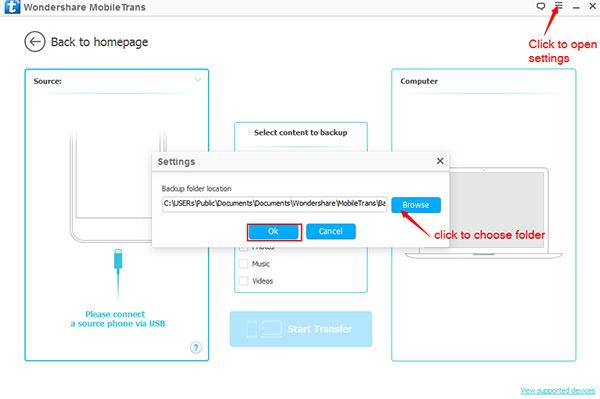
Step 3.Connect iPhone 7/6S/6 to the Mac
Connect your iPhone to Mac via an USB cable.Make sure that Phone Transfer detects your device.
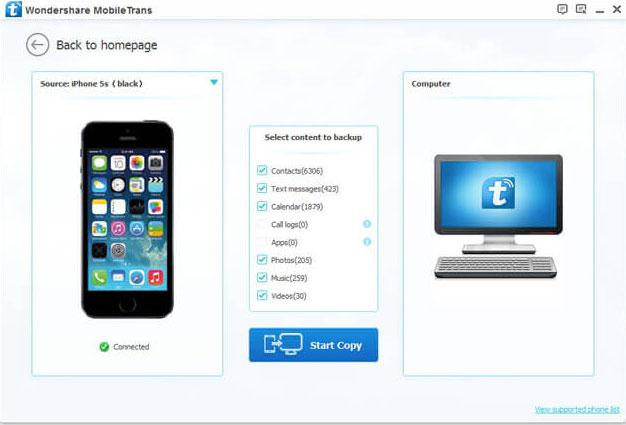
Step 4.Select Files You need to Backup
Check the files you would like to backup.Such as “Contacts”,”Text Messages”,”Photos”,”Videos”,”Music”.For Music transfer,you should click “Music”.
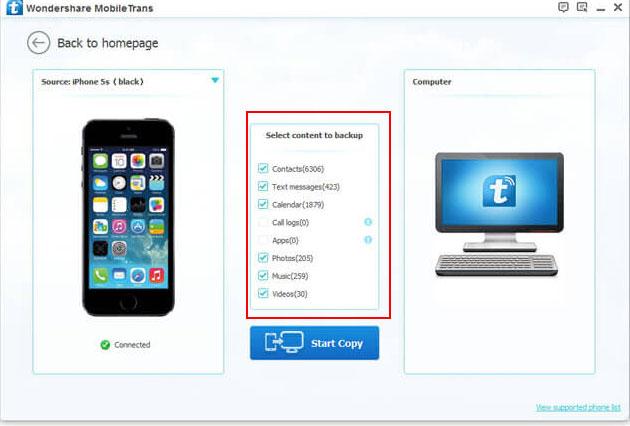
Step 5.Backup Music from iPhone 7/6S/6 to Mac
Click on “Start Copy” to begin the process.Keep the phones connected until the entire process is end.
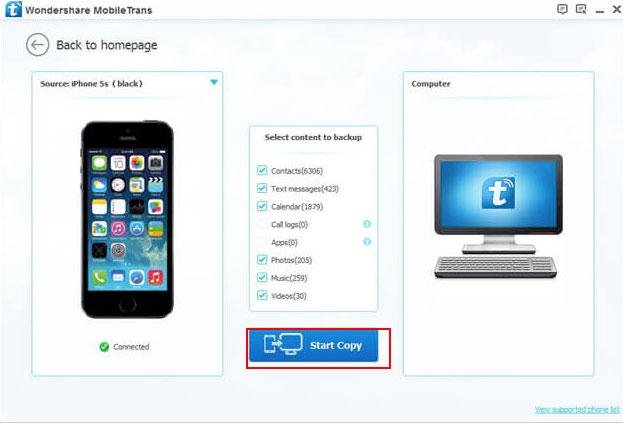
Related Article:
How to Transfer Music from Computer to iPhone 7/6S/6
How to Transfer iTunes Music to iPhone 7/6S/6
How to Backup iPhone 7/6S/6 on Mac
How to Manage iPhone 7 on Computer
How to Transfer Music to iPhone 7
How to Transfer Videos to iPhone 7
How to Transfer Photos to iPhone 7
Prompt: you need to log in before you can comment.
No account yet. Please click here to register.

No comment yet. Say something...