By Selena KomezUpdated on March 28, 2023
There are many causes may lead to data loss in iPhone daily, such as iOS update. Many iPhone users are changing their devices and upgrade iOS to the latest version without hesitation. However, it is common for iPhone users to confront these situations in the phone changing and system upgrading process: iPhone stuck, data removed when repairing, data lost after updating iOS system. iPhone is a good choice for almost everyone today. People like to capture fun loving videos with iPhone, record moment with taking photos, enjoy games or listen to music on their iPhone. It is depressed when you lost data from iPhone no matter for what reason. This post is going to show you a practical way to backup data from iPhone 14/14 Pro to computer, after that you are able to keep all data and without losing them under any cases.
U.Fone iOS Toolkit – iOS Data Backup & Restore is a popular and professional tool, which ensures you to backup iPhone and restore iPhone easily and quickly. Thanks to this tool, you can backup data from iPhone 14/14 Pro to computer safely, restore iPhone data completely and selectively. It supports up to 12 types of files, including contacts, messages, photos, videos, call history, notes, calendar, reminder, etc,. It is allowed to restore data after losing data under any cases, like iOS upgrade, iOS jailbreak, device broken, factory reset, water damaged, and more. With advance design, this tool is compatible with all iOS models and all iOS system, such as iPhone 14, iPhone 13, iPhone 12; iOS 17, iOS 16, iOS 15, iOS 14.
Step 1. Run U.Fone iOS Data Backup & Restore
Firstly, download, install and run U.Fone iOS Toolkit on your computer. Then you will see its main interface.

Step 2. Select iOS Data Backup & Restore Function
It offers 3 modes. Here choose “iOS Data Backup & Restore” function, and tap “iOS Data Backup”.
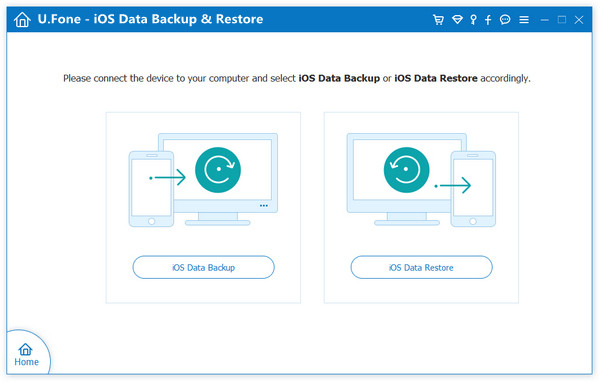
Step 3. Connect iPhone 14 to Computer
Next, connect your iPhone 14/14 Pro to computer with an USB cable. U.Fone iOS Data Backup & Restore will detect your iPhone soon. You will see two backup modes: Standard backup and Encrypted backup. Select “Standard backup” and click “Start” to go on.

Note: If you choose Encrypted backup, you’ll need to enter password to protect your backup, and it will be needed when you restore the backup back to iPhone.
Step 4. Select Backup File Types
In this step, you are allowed to select backup file types, including photos, App data, messages, contacts, WhatsApp, Safari history and many other data types for backing up iPhone to computer. (You can also click “Select All”), then click “Next”.

Step 5. Back Up Data from iPhone 14
After that, this tool will begin to backup your iPhone 14 to computer with super fast speed.

When the backup completes, just click “View Now” to view local backup data, they are now stored on local drive. Meanwhile, you can tap the Trash icon to delete it.

Step 1. Run U.Fone iOS Data Backup & Restore and Select Data Restore Function
To begin with, run the program on your computer, and choose “iOS Data Backup & Restore” function in the main interface. Connect your iPhone 14 to computer via an USB cable, then click “iOS Data Restore” option.

Step 2. Select A Backup File
Next, you will see the backup files on the main screen for your selection. Select the one you want and click “View Now” to display the detailed backup data.

Step 3. Preview and Choose Backup Data
It will display all backup data on the page in detail.

Click the backup data that you want to restore from the backup. You can preview it and choose the items. Then click “Restore to device” or “Restore to PC”.
Step 4. Restore Data to iPhone 14/14 Pro
To restore iPhone 14 from the backup data, you can choose “Restore to Device”.

Step 5. Restore iPhone 14 Data from the Backup
Finally, it will start restoring files from Backup back to your iPhone without any data loss. Click “OK” to end the restoring process.
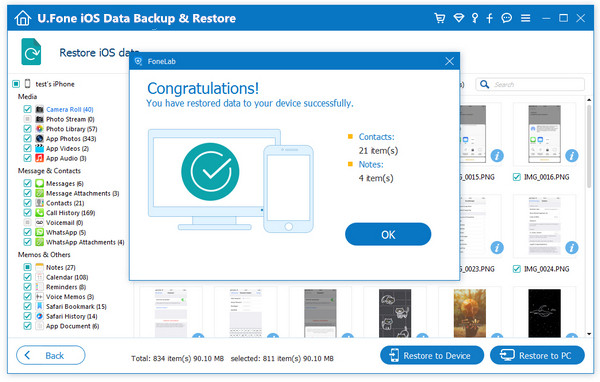
To prevent data loss, you should back up your phone regularly. For iPhone users, this article give you the best suggestion to easily backup & restore iPhone 14/14 Pro and other iPhone models. We hope U.Fone iOS Data Backup & Restore can help you successfully get your target!
Prompt: you need to log in before you can comment.
No account yet. Please click here to register.

No comment yet. Say something...