By Selena KomezUpdated on November 21, 2016
“I just buy a new iPod Touch and now I wanna transfer the Bigbang concert videos from my Samsung phone to iPod,but I have no idea to do it easily and simply.Someone provide a good suggestion for me?Thanks a lot.”-Henry
Instead of watching videos on a smartphone was in old days,lately more and more movies fans like to watch videos on iPod for its convenience and delightful.Four years after Apple launched the iPod, several iterations had perfected what the device could do. It was able to play music, photos and videos in the palm of your hand anytime.If you want to watch the videos whenever you want, you will need to download and save videos on your device.However,we found that there are several questions that people ask in the Apple forum,for example how to transfer videos from Samsung phone to iPod,how to export to videos from Mac to iPod,etc,.For solving this kinds of videos transfer problems,we sum up these solutions for reference.
iOS Manager is a media transfer program which enables you to transfer videos between mobile devices and iPod with an easy way in just few clicks only without losing existing videos on your iPod.iOS Manager enables also allows to transfer videos between computer and iPod,transfer videos between iTunes and iPod.Furthermore,this program empowers you to transfer music, videos, movies and any type of media files on iPod and if files are not in the supported format of iPod then iOS Manager will convert them automatically before transferring to iPod.Supported iPod list:iPod 4/3/2/1,iPod touch,iPod nano,iPod shuffle,etc,.
Step 1. Launch iOS Manager and connect iPod with the Computer

Method 1: Transfer Videos Using Buttons
Step 2. Find video type on iPod
Click Videos icon at the top of the main interface. Select a specific option Movies/Music Videos/Home Videos/TV Shows/iTunes U/Podcasts to transfer( “Movies” is the default option).

Step 3. Select and Add Videos from PC/Mac to iPod
Later, click Add and then select Add File or Add Folder.
Note: If you need to select a few videos,then click Add File, and then hold down Shift or Ctrl key to choose multiple videos; if you want to transfer all the videos in one folder, then click Add Folder.

From the pop-up window, browse and choose the target video(s) from your computer. And click Open. Then, the selected videos will be exported to the iPod.

Method 2: Transfer Videos by Drag and Drop
Step 2. Find videos on your PC/Mac
Find and open the video folder on your PC or Mac which includes the videos that you wish to transfer to your iPod.

Step 3. Export the Videos to iPod by Drag and Drop
Click Videos icon on the main interface of iOS Manager,it will go to the Movies window by default, Music Videos, TV Shows, iTunes U and Podcasts are available here too. Drag and drop the selected videos from your computer to the Movies window of iOS Manager.

iOS Manager provides two solutions to transfer videos from iTunes to iPod, include Movies, Music Videos, TV Shows, iTunes U and Podcasts.
Method 1: With 1-Click File Transfer
Step 1. Launch iOS Manager and connect your iPod with the computer.Then click Transfer iTunes Media to Device icon on the main interface.

Step 2. iOS Manager will detect all the media files in iTunes and show them by list on the pop-up window. By default, the entire library has been checked. But you can uncheck some items that you won’t transfer to your iPod.

Step 3. Transfer media contents to iPod
Click Transfer to start transferring selected files to your iPod and then click OK to complete the process.
Note: iOS Manager enables to automatically detect the duplicates and only transfer the exclusive contents from iTunes to iPod.


Method 2: With Toolbox
Step 1. Launch iOS Manager and connect your iPod with the computer. Then go to Toolbox > Transfer iTunes Media to Device on the Toolbox interface.

Step 2. iOS Manager will detect all the media files in iTunes and show them by list on the pop-up window. By default, the entire library has been checked. But you can uncheck some items that you won’t transfer to your iPod.

Step 3. Transfer media files to your iPod
Click Transfer to start transferring selected files to your iPod and then click OK to complete the process.
Note: iOS Manager enables to automatically detect the duplicates and only transfer the exclusive files from iTunes to iPod.


Method 1: Transfer All The Music and Playlists
Step 1. Launch iOS Manager and connect your devices with the computer.
Launch iOS Manager and connect more than one iPhone/iPad/iPod/Android device with the computer, here we name the connected devices: A, B, C.

Step 2. Select the source device from which you want to transfer contents
Select the source device A, and click Phone to Phone Transfer option on the main interface. Then a new window will pop up.

Step 3. Select the target device to which you want to transfer contents
From the pop-up window, select the target device B or C from the drop-down list and click Next.

Step 4. Transfer Videos from one device to another
By default, all the content on your source device A that can be transferred are checked, namely Music and Videos, Playlists, Photos, Contacts( Note: Contacts are not supported by Mac version). You can uncheck the contents which you don’t want to transfer. Then, click Transfer. In the whole transfer process, DO NOT disconnect either of the devices. When the transfer completes, click OK.


Note: Only for Windows version, you’re enabled to tick the option: “Delete contents on target device then transfer” before clicking Transfer button, then the selected contents on the target device will be deleted before the transfer.

Method 2: Transfer Videos Selectively
Step 1. Launch iOS Manager and connect your devices with the computer.
Launch iOS Manager and connect more than one iPhone/iPad/iPod/Android device with your computer, here we name the devices: A, B, C.

Step 2. Select and transfer videos between devices.
Select the device A from which you want to transfer videos, and click Videos icon at the top of the main interface, you will enter the Movies window by default. Please note that Movies, Music Videos, Home Videos, TV Shows, iTunes U and Podcasts are available here too. Then, check the videos which you want to transfer from A to B or C, then click Export > Export to B or Export to C. As for the following screenshot, the videos in Movies on the iPod can be transferred to the Samsung Phone or the iPad.
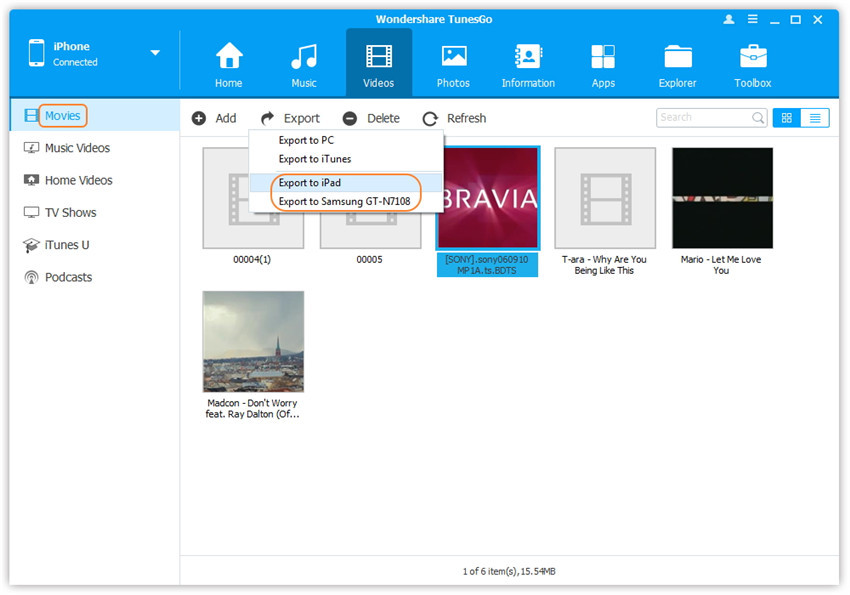
Note: Here you can right-click on the selected videos and then select Export > Export to B or Export to C as well.
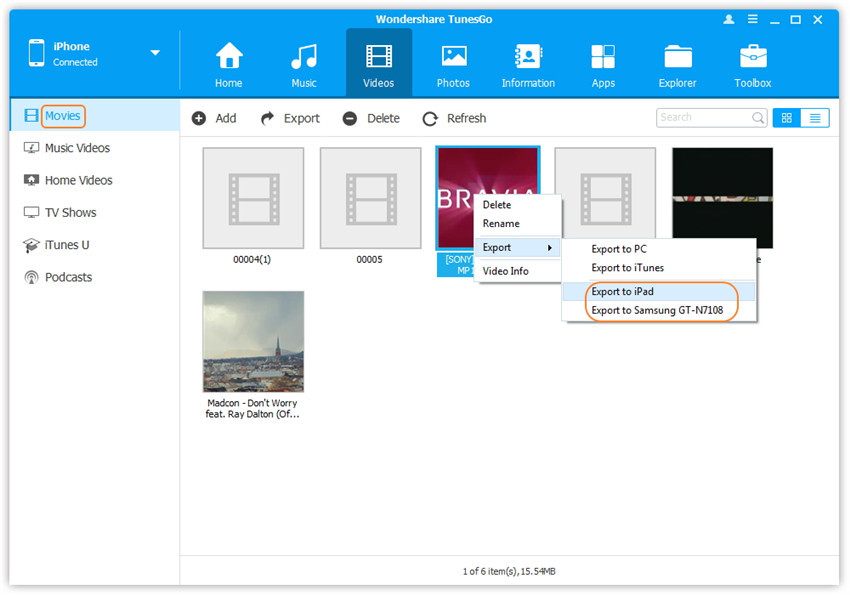
Related Article:
How to Transfer Photos from Computer to iPod
How to Transfer Music from iTunes Library to iPod
How to Sync Videos from Computer to iPhone 7
How to Transfer Videos to iPhone 7
Prompt: you need to log in before you can comment.
No account yet. Please click here to register.

No comment yet. Say something...