By Selena KomezUpdated on September 09, 2019
[Summary]: How to transfer WhatsApp data from iPhone to Samsung Galaxy S10, S9, S8, or S7 if you want to change from iOS to Android? If you don’t know how to do it, read this post, you can try the iPhone to Android WhatsApp Transfer to move WhatsApp chat history from iPhone to Samsung at ease.
When you want to change from iPhone to Android phone, like from iPhone to Samsung Galaxy S10, S9, S9 9 Plus, S8, S7, Note 10, Note 9 or Note 8, do you know how to transfer WhatsApp from old iPhone to new Samsung in a data-safe way? If you have no idea, try this iOS WhatsApp to Android transfer tool.
Restore Social App is a part of iOS Toolkit, which not only can help you transfer the WhatsApp messages from iPhone to Android directly, but also allows you backup the WhatsApp messages on iPhone and restore the backup to Android phone later at any time. If you have got an new Samsung Galaxy S10, you can use this WhatsApp transfer tool to move WhatsApp chat history from iPhone to Galaxy S10 directly, or backup your iPhone WhatsApp data and restore them to your Samsung phone easily. If you have purchased an new iPhone 11, this WhatsApp manager tool also enables you transfer WhatsApp messages from old iPhone to iPhone 11(Pro) easily.
More Features:
Download the iOS Toolkit and try to transfer your WhatsApp data from iOS to Android, from iOS to iOS.
Step 1. Launch iOS Toolkit on PC or Mac
Download, install and launch the iOS Toolkit on to your computer, and then select “Restore Social App” for Windows users, “Backup&Restore” for Mac users.

Step 2. Connect iPhone and Samsung S10 to Computer
Connect your iPhone and Samsung Galaxy S10 to your computer using USB cables. However, if your Samsung phone did not enable USB debugging, the process would fail. Therefore, please allow the USB debugging by following the instructions below. The program should detect the devices.
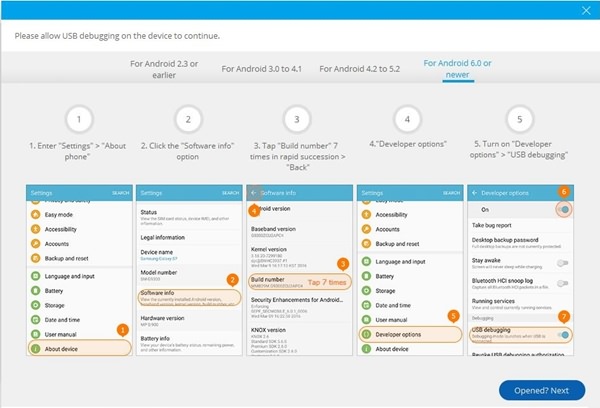
Step 3. Go to WhatsApp Transfer
Go to “WhatsApp” tab, the program will pop up an new windows, you can see the software supports to transfer WhatsApp messages, as well as backup and restore WhatsApp chats.
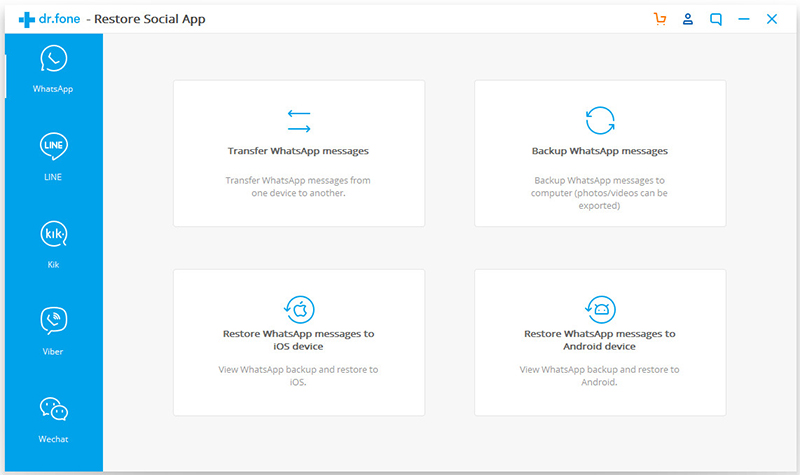
If you want to transfer WhatsApp data from iOS to Android, please choose “Transfer WhatsApp messages“.

Step 4. Confirm Transferring
Click “Transfer” to begin the process. Please note that the existing WhatsApp messages will be deleted in the destination device. In the popup window that appears, you will be required to confirm this.
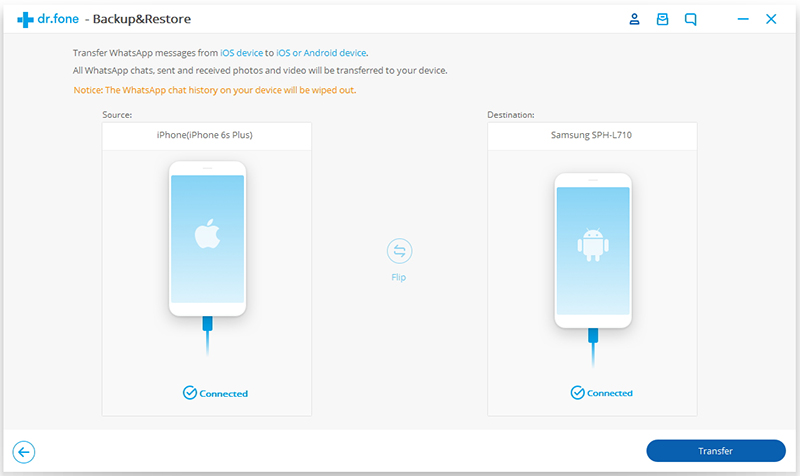
Step 5. Start Transferring WhatsApp Messages from iPhone to Samsung Galaxy S10
The software start to transfer WhatsApp messages from iPhone to your Samsung phone, please waiting during the transferring process finish. You will see the following confirmation window, once the iPhone WhatsApp to Android transferring process is complete.
As mentioned above, this software also can help you back up and restore social apps, including WhatsApp, LINE, Kik, Viber, and Wechat. In additional, if you want to backup contacts, SMS, photos, videos, music, call logs and more, you can use the iOS Data Backup & Restore function.
Prompt: you need to log in before you can comment.
No account yet. Please click here to register.