By Selena KomezUpdated on September 04, 2019
[Summary]: Want to transfer data like contacts, text messages, photos, music, videos, notes and more from your previous iPhone 6S/7/8, iPhone X or earlier to your newly bought iPhone XS(Max)/iPhone XR? Here are 2 details teach you how to migrate Everything to new iPhone XS(Max) and iPhone XR from an old iPhone via Phone Switch and MobileSync.

CONTENTS
Last year, Apple released the iPhone 8, iPhone 8 Plus and iPhone X, and the OS can be upgraded to the latest iOS 12 Beta. Now, the Apple company has released three oversized iPhones on September 12th in the United States, which is arguably Apple’s release of three different-size smartphones on the same day. According to reports, the three iPhones are 5.8-inch iPhone XS, 6.5-inch iPhone Xs Max, and iPhone XR announced with a notched 6.1-inch LCD display and Face ID. Apple is calling the 6.1-inch screen a “Liquid Retina” display, which offers a 1792 x 828 resolution at 326 PPI, featuring Apple’s True Tone technology. While the iPhone XR may look like a larger iPhone XS, there are a few compromises — the frame is aluminum, not stainless steel. There’s IP67 water and dust protection, instead of the improved IP68 rating on the iPhone XS, and the iPhone XR’s screen is LCD, not OLED.

Don’t Miss: Backup Old iPhone and Restore to New iPhone X/XS/XS Max/XR
Don’t Miss: Add Videos/Music/Photos from PC or Mac to iPhone X/Xs(Max)
No matter you use iPhone or Android phone before, when you have got an new iPhone XS/XS (Max) or iPhone XR, you may want to move everything to the new devices after upgrading to new iPhone. Follow the guide to transfer data, including contacts, SMS, notes, books, Safari bookmarks, photo library, movies, home videos, TV shows, music videos, music, ringtones, audiobooks, playlists and voice memos, from your old iPhone to your new iPhone X/Xs/iPhone XR and iPhone Xs Max.
Get the new iPhone X/Xs (Max) or iPhone XR? Now follow this two methods to know how to make a move data from old iPhone to new iPhone without loss data.
Phone Transfer and Phone Switch, both is professional iOS to iOS transfer and Android to iOS transfer, which not only helps you directly to transfer data from iPhone X/8/7/6S/6/SE/5s/5 to iPhone XS/ XS Max, iPhone XR, but also allows you transfer Everything to iPhone/iPad/iPod from Android phone, like Samsung, HUAWEI, ZTE, LG, OPPO, vivo, SONY, Google, HTC, OnePlus, Xiaomi, Nokia, Windows phone and any other popular Android smartphone. With the help of this iPhone to iPhone transfer function, you can easily move data, including contacts, videos, SMS, call history, calendar, photos, notes and more from previous iPhone to iPhone XR, iPhone XS and iPhone XS (Max). In addition, if you want to sell the old phone, you can use the “Backup Your Phone” and “Restore from Backups” function to backup and restore your iPhone data, then erase your old iPhone’s data permanently & complete by “Erase your Old Phone” function. Let’s learn how to transfer contacts, SMS photos, music and more from old iPhone to new iPhone selectively.
Step 1. Download and Run Phone Toolkit – Switch
First of all, please free download the Phone Toolkit on your Mac or Windows computer.
On the main interface, please click the “Switch” option.
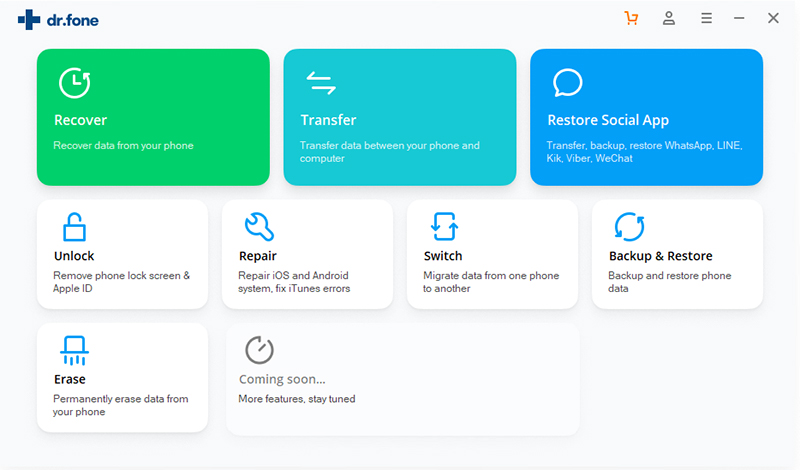
Step 2. Connect your iPhone 7 and iPhone Xs(Max) to Computer
Then, connect your both iPhones to computer via USB cable! Only few seconds the devices will be automatically detected by the Phone Toolkit. If you are connecting an iPhone for the first time, then you need to trust the computer. The application will provide a quick snapshot of both the devices.
Step 3.Select Data Types you Want to Switch
Make sure that your old iPhone (iPhone 7) is listed as the source device and the new iPhone (iPhone Xs) is the destination device. You can click on the “Flip” button to interchange their positions. Then select the contents you want to move, such as photos, videos, contacts, messages, music, call logs, notes, bookmarks, and so much more.

Tips: If you want to transfer WhatsApp chat history from old iPhone to iPhone Xs(Plus/Max), please back to the home interface of the program, then click “Backup & Restore” function, this feature not only helps you backup and restore WhatsApp and other data, but also helps you transfer WhatsApp messages from old iPhone to new iPhone.
Read the guide about: Transfer WhatsApp messages from iPhone to iPhone X/XS
How to transfer WhatsApp messages from Android to iPhone XS/XS Max/XR
Step 4.Begin Transfer Data/Files from iPhone 7 to iPhone Xs(Max)
Above steps, you have selected the data you want to transfer to your new iPhone Xs from your old iPhone 7 and click on the “Start Transfer” button begin sync data old iPhone to new iPhone Xs.

The application will automatically copy your data from your old to your new iPhone. Wait until the process is completed successfully and don’t disconnect your phones until then.
Above is the simple guide to sync Everything from old iPhone to new iPhone Xs(Plus/Max), below we’ll shows you you how to use a more powerful iPhone Transfer & Manager tool to transfer data from iOS to iPhone Xs/X/8/7/6s/6(Plus) and transfer files from PC to iPhone.
MobileSync is the professional iOS files transfer and manager software, which not only can help you transfer files like photos, videos, songs, contacts, etc. between iPhone, iPad and iPod, but also allows you manager and import files from computer to iPhone Xs/XR/X/8(Plus). If you want to transfer contacts between iPhone and PC, just click “Contacts Backup/Restore”. In additional, you can use this iPhone file transfer tool to make ringtone for your iPhone, and convert HEIC to JPG for backup iOS 12/11 device’s pictures. Let’s teach you how to transfer files between old iPhone and iPhone Xs via MobileSync for Windows.
Way 1: Export to iPhone Xs(Max)
Step 1. Run MobileSync on PC or Mac and Connect Both iPhones
First of all, please download and launch MobileSync on your Windows/Mac computer and connect your old iPhone device and iPhone Xs to computer with theirs USB cables.

Tips: On the software’s main interface, you can see there are some useful features: Phone Transfer, Music Transfer, Video Transfer, Contact Transfer, Contact Backup, Contact Restore, Ringtone Maker, HEIC Converter and more.
Step 2. Select old iPhone Device as Source Device
When you enter the main interface, you can see iPhone data are listed in catogories on the left side. Please make sure your old iPhone as source device and click on the data type on the left to check detailed information.

Step 3. Export Data from Old iPhone to iPhone Xs
Now, you can preview and select the contents of old iPhone,for example, if you want to transfer contacts to iPhone Xs, please click “Contacts” item on the left and select one or more to transfer. Finally, just click “Export to Device” button to start transferring data from old iPhone to new one.

Tips: If you want to backup data from iPhone to PC, please click “Export to PC” button to make your old iPhone’s data backup, after making the old device backup, you can also restore the backups to new iPhone Xs easily.
Way 2: Device to Device
Step 1. Launch MobileSync and Connect your two iPhone Devices to PC
Click the Free Trail button to download and launch MobileSync on PC, then connect your old iPhone and new iPhone to PC with USB cables.

Step 2. Click “Device to Device”
Click Toolbox on the left control and choose “Device to Device” or “Transfer Data to Folder” on the right.

Step 3. One-Click to Migrate Data from iPhone to iPhone XS
After the program analyze the old iPhone, it will list all the transferable file types to you, just select those what you want to transferred, click “Start Transfer” button to transfer all data from old iPhone to iPhone XS(Plus/Max) in just one click.

– Transfer data between iOS devices
Transfer files including media files and text contents between iPhone, iPad and iPod devices.
– Transfer iPhone/iPad/iPod files to computer
Back up everything from iPhone/iPad/iPod to your computer without iTunes.
– Import Files from computer to iOS device
Directly add all kinds of media or other files from computer to your iPhone, do what iTunes can’t.
– Convert HEIC to JPEG/PNG for Backup
Convert HEIC to JPEG/PNG and transfer to computer for backup.
Download MobieSync for free and try to transfer data from iPhone to another.
How to Transfer Data to New iPhone X/Xs/Xs Max/XR
Move to iOS: Transfer Data from Android to iPhone X/Xs(Max)
Transfer Data between iPhone and iPhone 8/iPhone X and iPhone XS
Recover Deleted and Lost Data from iPhone X/Xs (Plus)
How to Transfer Data from Samsung to iPhone 8/iPhone X/XS
How to Backup & Restore iPhone 8/X/XS
Prompt: you need to log in before you can comment.
No account yet. Please click here to register.
By Selena KomezUpdated on September 12, 2018
[Summary]: Bought an new iPhone Xs? Go to learn this guide to transfer contacts, SMS, music, photos, videos and other data from old iPhone and Android phone like Samsung, HTC, Huawei, Sony, Moto, Google Pixel to the new iPhone XS, iPhone XS Max and iPhone XR via Phone Switch with easy steps.
Don’t Miss: Move to iOS App: Swtich Android to iPhone
Don’t Miss: iPhone Manager: Transfer Music/Photos/Video to iPhone X/Xs
Last year’s iPhone X brought the biggest evolution in a decade, so what changes will the iPhone bring this year? Today, Apple held an autumn new product launch at the Jobs Theatre in the Apple Park campus, officially releasing the iPhone XS and iPhone XS Max. The iPhone XS is an upgraded version of the iPhone X that uses the iPhone X 5.8-inch OLED screen with a resolution of 2436×1125. iPhone XS Max is a large screen upgrade of iPhone X. Although the overall shape still uses the design of iPhone X, the screen is increased from 5.8 inches to 6.5 inches of iPhone X. It can be said that it is the largest iPhone in history. Close to the iPhone 8 Plus. Of course, as the screen increases, the specifications are also improved. The screen resolution of the iPhone XS Max is increased to 2688×1242, which is still an OLED material.

In terms of price, iPhone XS and iPhone XS Max continue the previous high-priced strategy, with 64GB, 256GB, 512GB three versions, iPhone XS 999 US dollars, and iPhone XS Max is the most expensive iPhone in history, and the most expensive in history. The iPhone model, the 64GB version starts at $1099, pre-Order on September 14.
There are some features of the new iPhone models attract the user’s attention. However, data transfer is always a problem for most people. Here is the question: How to transfer data from old phone to new iPhone XS and iPhone XS Max?
How to transfer data from Samsung to iPhone Xs Max?
“Hi. I got a problem and want some help. Is there any way to transfer data from my old Android Samsung phone to iPhone XS Max? I heard that there are some tool available for transferring data between two phones directly. Any suggestions? Thanks so much!”
How to sync data from iPhone 6s to iPhone Xs?
“Someone can help me sync contacts and text messages from iPhone 6s to new iPhone Xs without iTunes? It’s very difficult to do syncing between two iPhones by iTunes, I need a third-party iPhone to iPhone transfer tool to switch contacts, SMS and songs from old iPhone 6s to the new iPhone Xs.”
Normally, people will backup data from the old phone on the computer or some cloud service, then restoring the backed up to the new iPhone. That sounds so complicated and time-costing. In fact, here is an better solution for you who want to import data to the new iPhone. Did you get a new iPhone model and now you want to migrate all of your data and stuff from an old phone to the new iPhone? It’s easy to migrate everything from an old phone to a brand new iPhone and sync all of your data with you. What is it? That’s Phone Switch.
Let Phone Switch help you transfer everything from old iPhone to the new iPhone XS, iPhone XS Max and iPhone XR quickly. It supports to transfer various types of contents such as contacts, SMS, call logs, photos, videos, music, calendar, apps, apps data between two mobile devices. It is a famous software designed for switching files between two phones based on iOS OS, Android OS, Symbian OS, or Windows OS. Besides to transfer data between two mobile devices, it features with phone data backup & restore. Phone Switch compatibles with all iOS models like iPhone XR and iPhone XS(Max); iPhone 8(Plus); iPhone 7 (Plus); iPhone 6 (Plus); etc,.
Step 1. Run Program and Connect Two Phones to the Computer
To begin with, run Phone Switch on the computer, select “Switch” among the 8 options.

Connect both of the old phone and new iPhone to the computer. The program will detect the two phones soon.
To import data from phone to iPhone, the old phone as the source device should be on the left and the new iPhone as the target device should be on the right.
Note: You can click the “Flip” button to exchange the position of two phones.
Step 2. Select Files and Start to Transfer
In this step, please switch your Android phone in the left side as source device, the new iPhone XS in right side as target devices. Then select the file types contain the data you would like to transfer, here contacts, photos, messages, call logs, music, videos, calendar, apps, apps data are available for selecting.
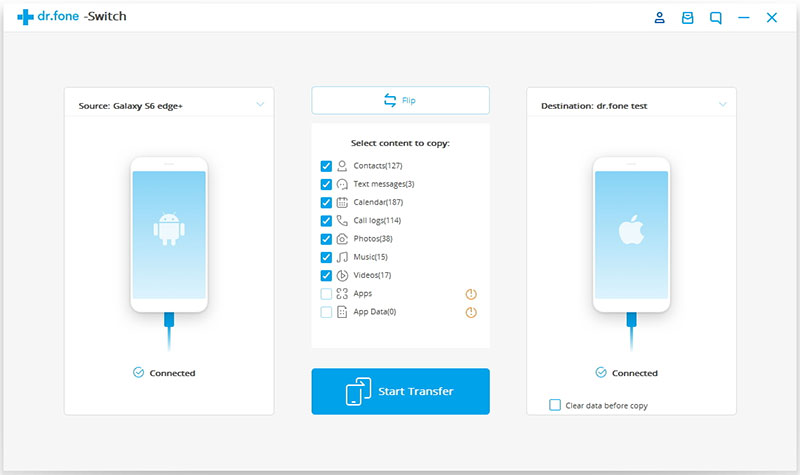
Step 3. Transfer Data from Android Phone to iPhone XS
Simply click on “Start Transfer” to begin the transfer. Please keep the connection between the devices and the computer until the process is end.
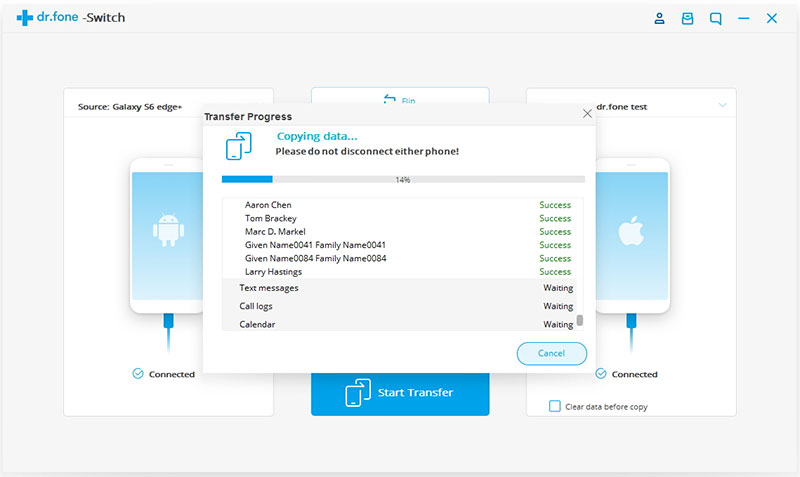
Finally, all the selected files will be transferred to the target phone(new iPhone) successfully take you just a few minutes. All of your Android data be moved to your new iPhone XS, you will find it on the iPhone XS and using them!

Tips: If you want to transfer files from iPhone to iPhone, please connect both two iPhones to the computer, then launching the Phone Switch on your computer, after your old iPhone and new iPhone XS detects by the Phone Switch – iOS Toolkit program, then making sure your iPhone XS in the right side as a target device which you want to sync data to…Then, select the file types you want to move, finally click the “Start Transfer” button begin to sync data from old iPhone to iPhone XS. Only few minutes, your old iPhone’s data by synced to iPhone X, this program supports transfer data from iOS 11 to iOS 12 devices; sync data between iOS 11 devices or iOS 12 devices for iPhone, iPad and iPod.

Free download the Phone Toolkit – Phone Switch for Windows or Mac and try to transfer files to your new iPhone directly.
Transfer iPhone Data to iPhone XS/XS Max/XR
Transfer Samsung Data to iPhone XS/XS Max/XR
Transfer Content from Previous Phone to New iPhone 8/X/XS
How to Recover Deleted Data from iPhone
How to Transfer iTunes Music to iPhone
How to Transfer iTunes Videos to iPhone
How to Backup & Restore iPhone
Prompt: you need to log in before you can comment.
No account yet. Please click here to register.
