By Selena KomezUpdated on July 13, 2020
“Forgot iPhone passcode, how to remove the passcode on iPhone 7?”
“My iPhone X screen is broken and I can’t enter the passcode, how to remove passcode on iPhone with broken screen?”
“iPhone is disabled, connect to iTunes, how to unlock a disabled iPhone without entering passcode?”

If you forgot the passcode on your iPhone, or your iPhone is disabled, you will get a messages that your “iPhone is disabled, try again in 1 minute”, if you type the wrong passcode again, a message says that your “iPhone is disabled, try again in 5 minute”. Do you really forgot the lock screen passcode on iPhone? Don’t worry, you can bypass iPhone/iPad screen lock without passcode, what you need is a professional iPhone locked screen removal tool.
Forgot your iPhone passcode? Bought a second-hand iPhone but it’s screen locked with passcode? Got a second-hand iPhone which it’s iCloud locked? iPhone is disabled/ locked? iPhone screen is broken and can’t enter the passcode? Don’t worry, UkeySoft iPhone Unlocking software can help you unlock iPhone screen passcode and unlock Apple ID easily.
UkeySoft Unlocker is one of the most useful and reliable iPhone unlocker tool, it can help you remove passcode on iPhone 11, iPhone 11 Pro(Max), iPhone XS, iPhone XR, iPhone X, iPhone SE, iPhone 8/8 Plus, iPhone 7, iPhone 7 Plus and older. If you forgot the passcode on your iPhone or iPad, the iPhone unlocker tool will help you remove passcode from your iPhone/iPad in 5 minutes.
More Things UkeySoft Unlocker can Does:
Tips: Honestly there is no solution to unlock iPhone/iPad lock screen without data loss for the moment in the market.
Step 1. Launch UkeySoft iPhone Unlocker on Computer
Click the above download button to download the trial version of UkeySoft Unlocker, then install and launch it, you will get below main interface, please click “Unlock Screen Passcode”.
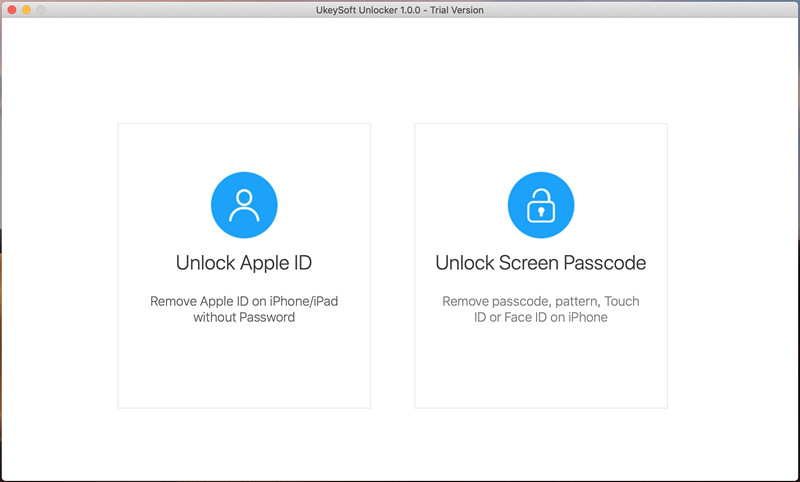
Step 2. Connect iPhone to Computer
Connect your iPhone device to the computer using a lightening cable.
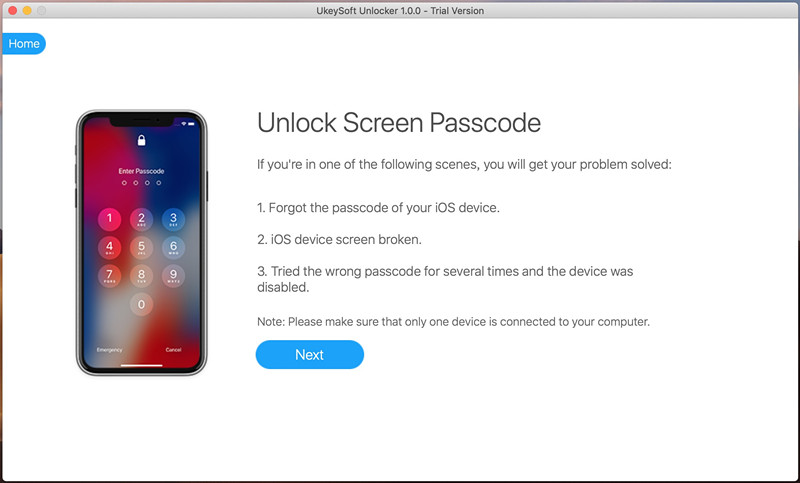
Step 3. Put iPhone/iPad in Recovery or DFU mode
Since your iPhone is locked and the computer cannot detect it, you need to boot it in Recovery or DFU mode by following the on-screen instructions. If you don’t know how to get iPhone into recovery mode, go to learn how to put iPhone into recovery mode.
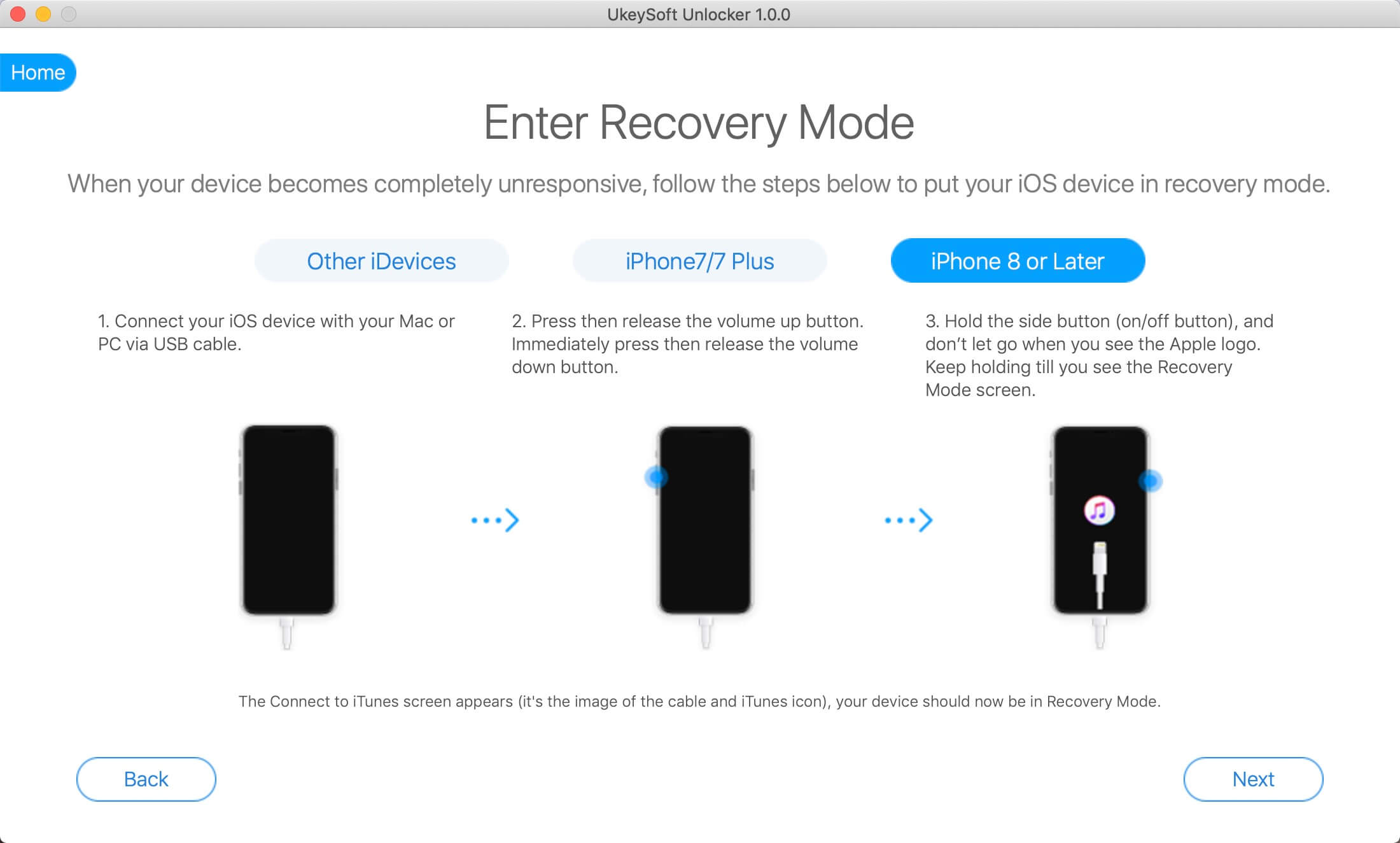
Step 4. Confirm iOS device information and download Firmware Package
After the device is in recovery mode, the iPhone unlocker software will display the device information, such as Device Model and Firmware Version. If the information is correct, click the “Download” button to download the matching firmware of your iPhone device.
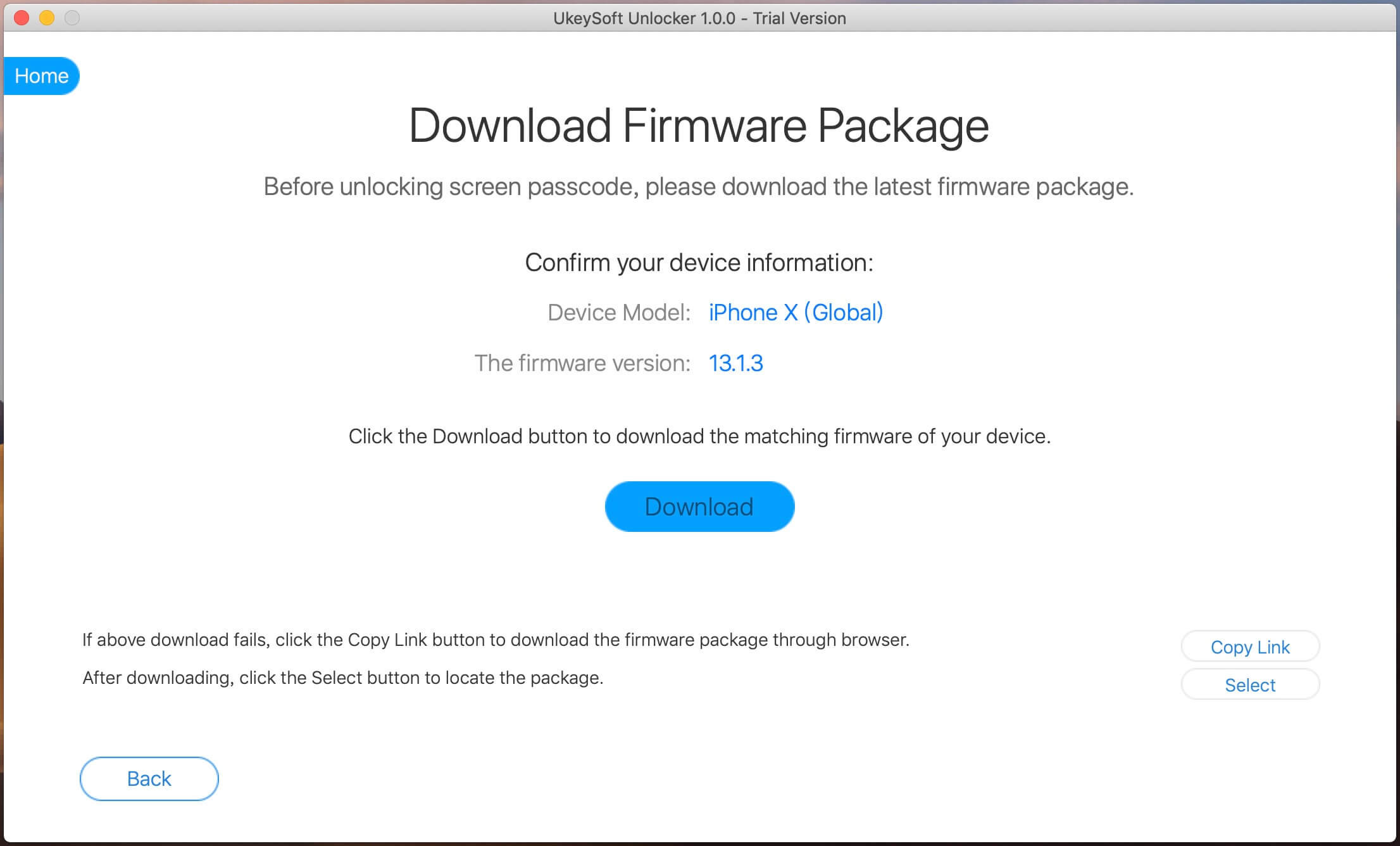
The software start downloading the matching firmware for your iPhone device.

Step 5. Start to Remove iPhone Screen Lock Passcode
After the firmware is downloaded completed, click “Start” button go to new step, the software will pop up a new windows to prompt you that “All data on your iPhone will be erased after removing the passcode”. If you are sure to delete all files and settings, just click “Unlock Now” to start remove passcode on your iPhone.
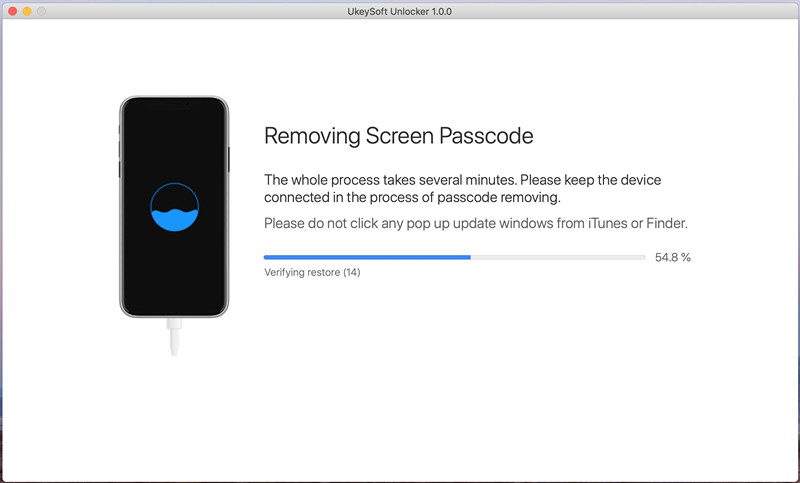
Just in a few minutes, your iPhone screen lock passcode will be removed successfully. Please note this unlocking process will also erase the data and settings on your iPhone.
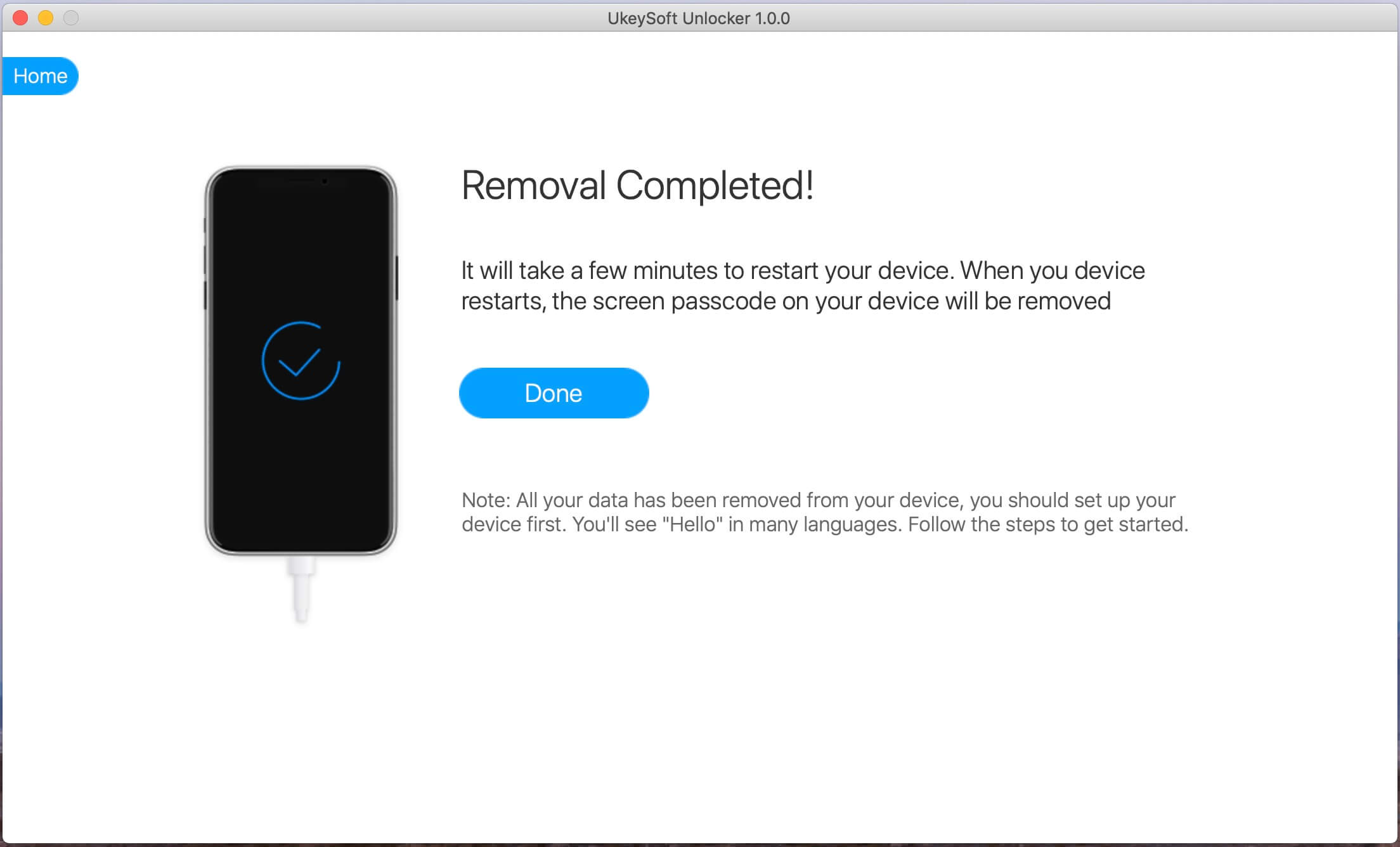

After removing iPhone passcode successfully, the iPhone will restart and you will see Hello startup screen. Please set up your iPhone to access it without passcode.
Prompt: you need to log in before you can comment.
No account yet. Please click here to register.
By Selena KomezUpdated on June 03, 2020
If you forgot the screen passcode on your iPhone 6/6 Plus, 6S/6S Plus, 7/7 Plus, 8/8 Plus, XXS/XR/XS Max, iPhone 11/11 Pro/Pro Max or your device is disabled, the phone will tips you that your device is disabled/locked, if you forgotten your passcode for iPhone, you’ll need to unlock iPhone passcode. Restoring iPhone by iTunes, it will erase all data and settings, including the passcode. Unless you backed up the device to iTunes or iCloud before you forgot your passcode, there isn’t a way to save the data on your device. Follow the steps below to unlock iPhone if you forgot the password.

The easiest and most recommended way to unlock iPhone without passcode is using a third-party iPhone unlocking tool – UkeySoft Unlocker or Dr.Fone iOS Unlock. Both not only can help you easily to remove iPhone passcode, but also to remove Apple ID and iCloud account from a any iPhone/iPad/iPod without password.
UkeySoft Unlocker Features:
Step 1. Launch the iPhone Unlock tool on Computer
First of all, please download, install and run the UkeySoft Unlocker on computer, then select “Unlock Screen Passcode”.
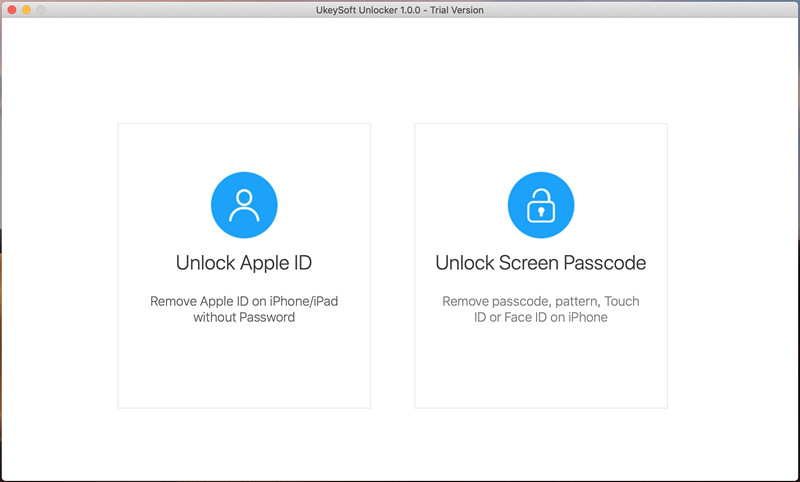
Then connect your iPhone to the computer via USB cable, the software will detects it.
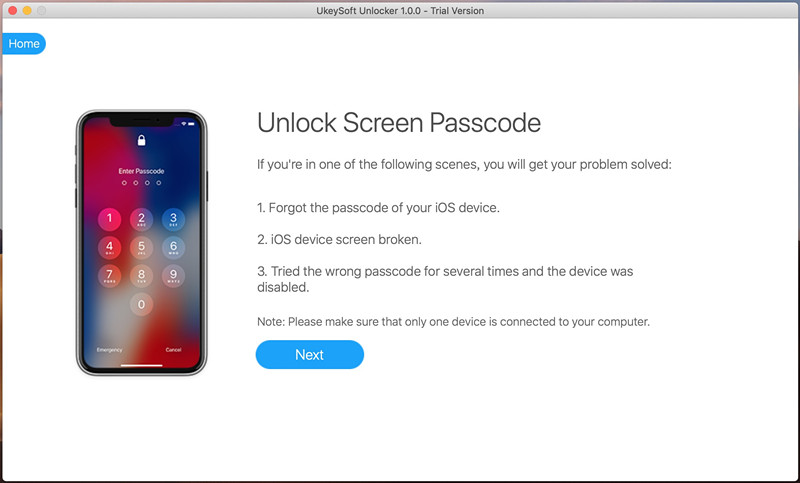
Step 2. Put iPhone into DFU mode or Recovery Mode
In the new window, you need to follow the instructions to enter the DFU mode or recovery mode.
Read more: how to put iPhone into recovery mode.
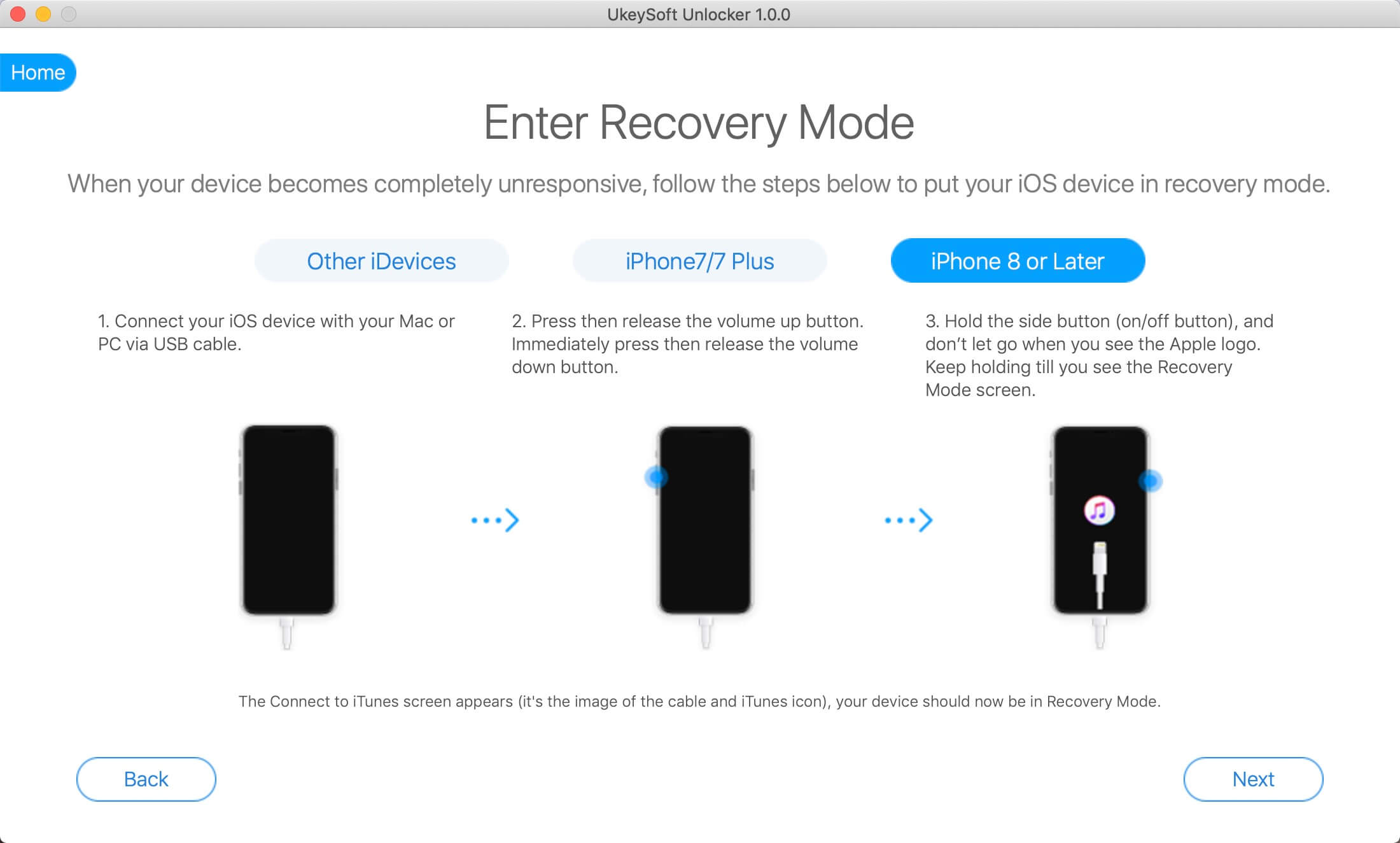
Step 3. Check the information of your iPhone
In order to unlock iPhone without passcode, you need to download the matching IPSW files,the iPhone unlock software will detect your iPhone information such as the iOS version, device number and generated code etc. Just cross check the information and click “Download” button to download firmware package for your iPhone.
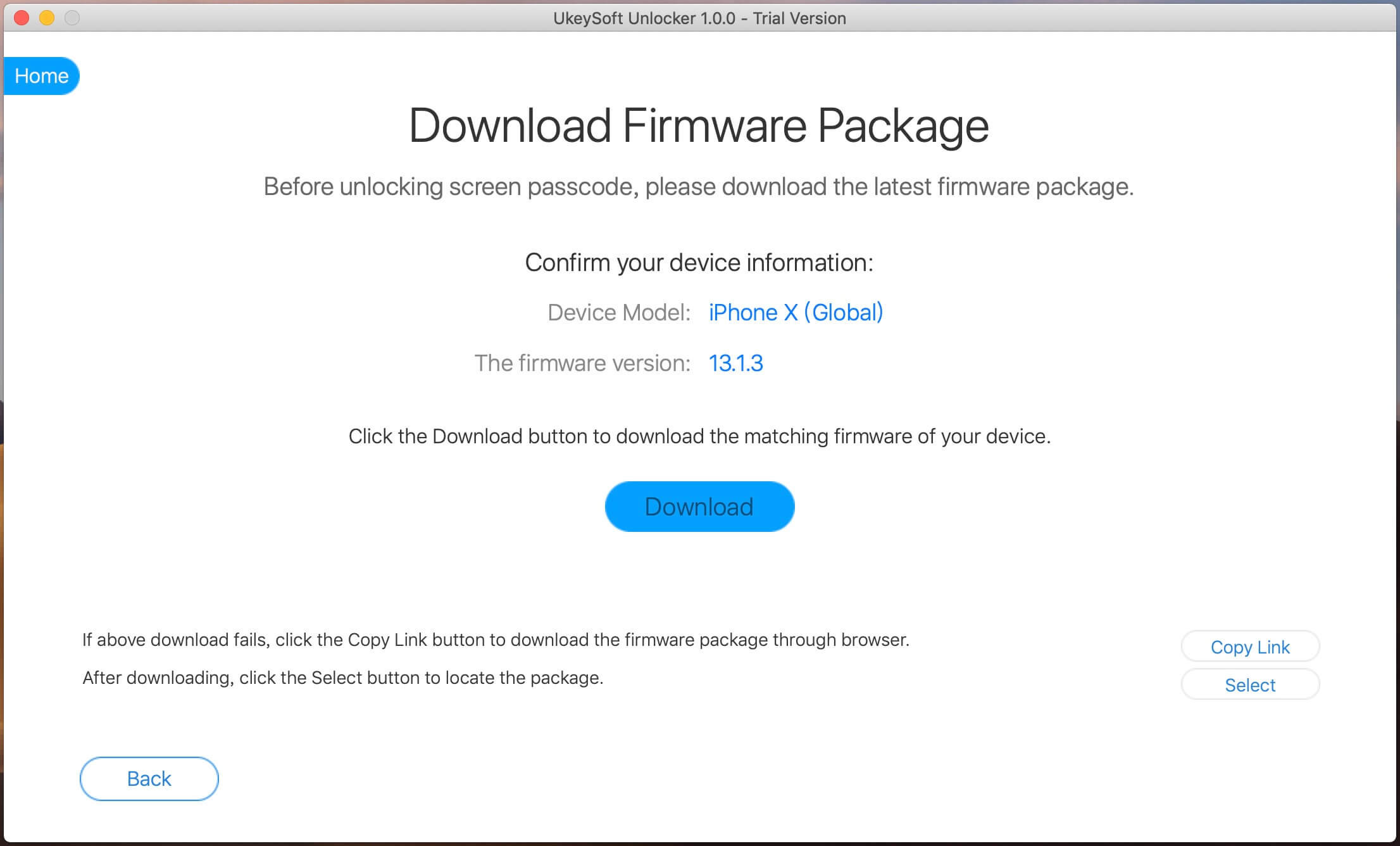
The iPhone unlock software start downloading firmware package for your iPhone, please keep connecting your iPhone with the computer.

Step 4. Click “Start” to Confirm Unlock your iPhone
Once the firmware package downloaded completed, the UkeySoft Unlocker will proceed to remove your passcode.

Tips: For that, you would have to click the button “Start Unlock” as shown in the image below. Then you need to confirm the erasing operation as this will erase your iPhone data and settings.

Step 5. Start Remove iPhone Screen Passcode
The software start to remove a forgotten passcode on iPhone.
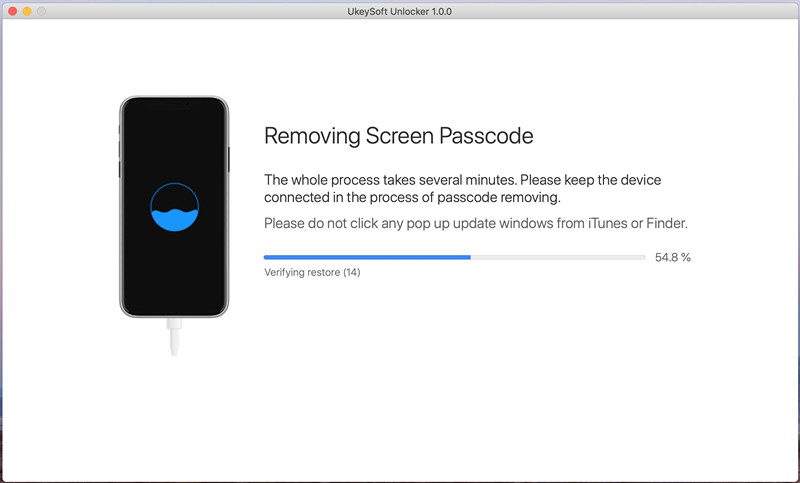
Step 6. iPhone Passcode Removal Completed
Within a few minutes your iPhone passcode will be removed and the device will restart as a newly bought iPhone without lock screen display.
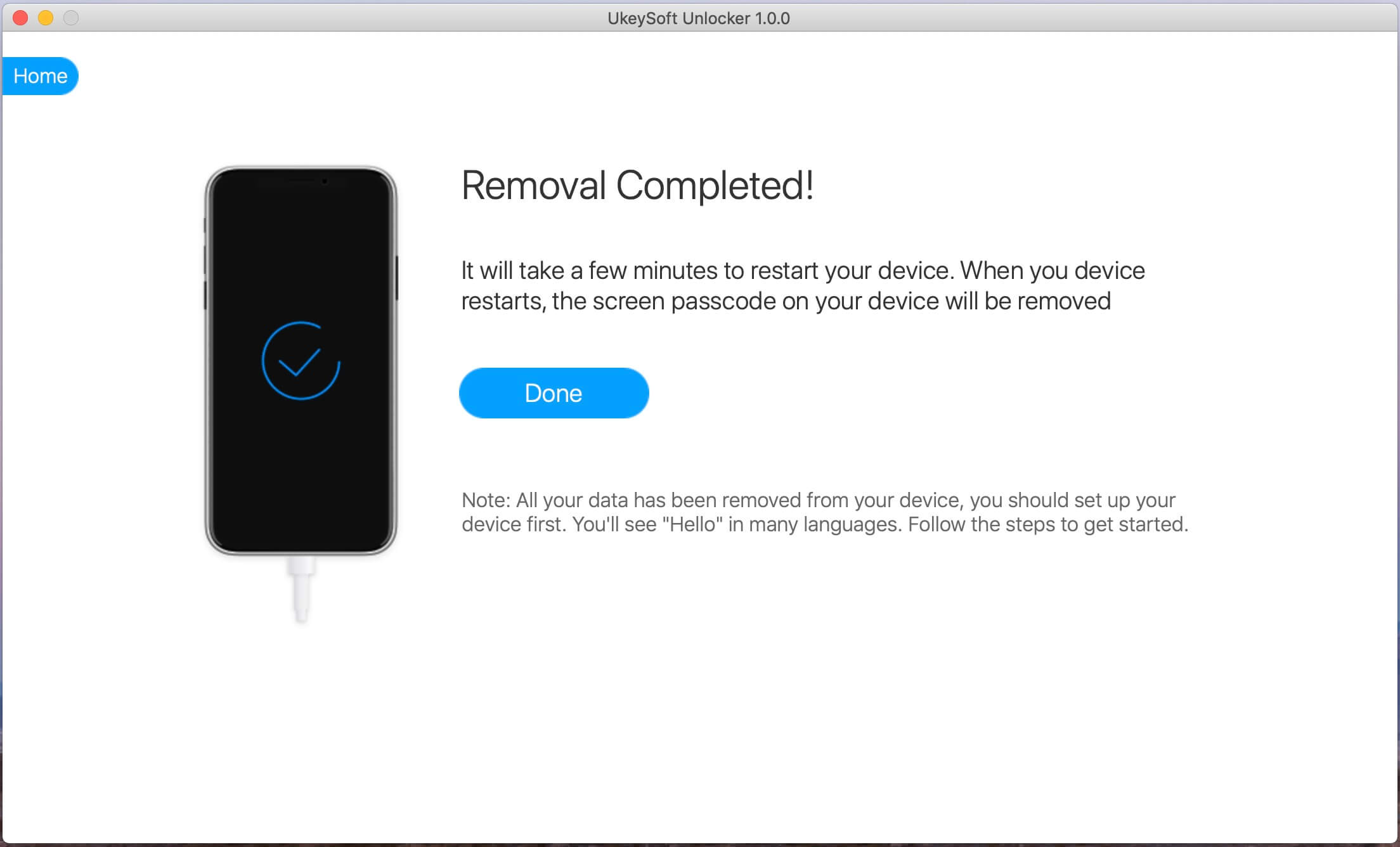
Now, you can set up the device and access the system, the unlocked iPhone looks like a new one, this software could be used to erase all iPhone data and settings before selling.

Prompt: you need to log in before you can comment.
No account yet. Please click here to register.
