By Selena KomezUpdated on January 10, 2017
Before selling your old iPhone or iPad device,you must to erase all data from iPhone/iPad,or wipe deleted contents on iPhone permanently, in order to keep your personal data safe! However,you may need to erase iPhone data, such as text messing, social networking, payment and business. So when we start to think selling the old device for a new one, the first thing we need to consider seriously is how to prevent our personal information being leaked,and how to erase data from iPhone/iPad permanently before selling.
Two Methods to Delete iPhone Contents:
This is the simplest and fastest way to remove content and settings on your iPhone and this method has been widely adopted for general users. This is fairly enough for users who haven’t leave any important data on the iPhone. Below are the steps on how to achieve that:
Step 1: Tap on Settings icon on iPhone homescreen.
Step 2: Scroll down from the list and choose “General” option.
Step 3: Select “Reset” at the bottom of the list and choose “Eraser All Content and Settings” >> “Eraser iPhone” options.
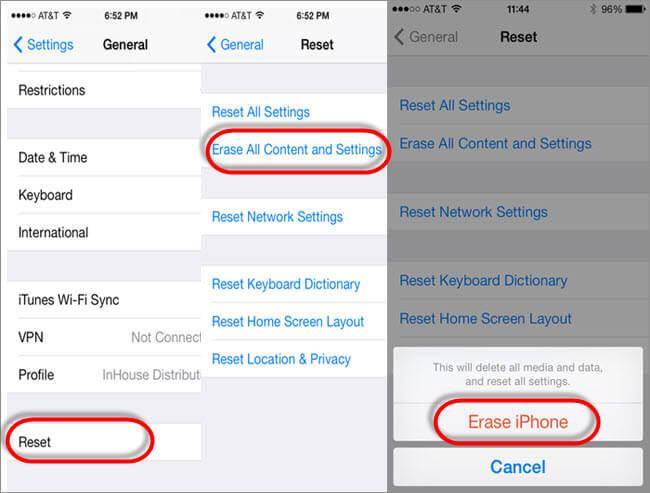
Disadvantage:However, this method is not that secure in terms of high standards as the data can be recovered by utilizing this factory reset. If you really cared about your person information from being leaked, you should make sure that there is no chance to restore such content when you selling or handling the device to someone else. It is highly recommend to use the following method I am gonna to mention in the next section, as the data will be deleted permanently even the military forces can’t get them back.
Maybe most people still don’t know that actual contents of file are not really deleted when performing simple deletion operation on your iPhone or other devices. But they are just marked for deletion and not shown in the file system of your iOS device. The actual data are still physically present on your iPhone. For iOS system, the only way to permanently wipe the data is to overwrite the original contents.
If you want to completely eliminate all traces of data on your iPhone, iPhone iPad Data Eraser could be a good choice, it provides four erasing options to ensure all deleted data were overwritten and erased without the possibility of recovery by any practical software or hardware methods. In this post, we’ll show you how to permanently delete data from iPhone without restoring before selling.
Step 1.Install iPhone iPad Data Eraser software
Download the program from below download link and double-click the file to begin installation process. There is a built-in wizard guiding you through the entire process. After that, the software will be opened automatically and a shortcut will display on computer desktop.

Step 2. Connect iPhone to Computer and Select Right Earsing Option
Connect the iPhone to computer via USB cable. The program will detect the device once it was well connected. Then you can proceed to the next step. However, if the program can’t detect the device, please make sure iPhone USB driver and iTunes are installed properly on the computer.

Note: The program offers 4 erasing option for your different demands: “EXPRESS CLEANUP”, “ERASE PRIVATE Data”, “ERASE DELETED FILES” and “ERASE ALL DATA”. You can select the appropriate option and give it a try. As we want to erase everything stored on the iPhone, so the first method is preferred in this case. Select Erase All Data from the sidebar, which leads to the next step.
Step 3.Start Analyzing and Scanning the Data on iPhone
In this step, it will automatically analyze and scan all your deleted files in your iPhone device; generally it takes few minutes to complete the process depending on the file. After scanning – select the deleted data to view detailed information on the file.

Step 4. Privew and Select the Data You Want to Erase
After scanning, all deleted data will be scanned out and presented as details, by default, all files will be selected. Unselect the files you wish to keep.
Step 5.Start Erasing All Data on iPhone Permanently
Input ‘delete ‘ and click Start Button to confirm that you are going to erase all the data on the iPhone. Then the program starts erasing apps, music, videos, photo, contacts, SMS and other files stored on the device. It only takes a few minutes to complete the task.

Step 5.Finish Erase All Data on iPhone and Set Your iPhone as a new one
Deletion process may take you some time, patience, mobile phones to stay connected with the computer.

It will ask you for confirmation before it starts erasing so make sure you are certain you want to continue as this is your last chance to prevent data from being accidentally erased. You should be no longer worries about your privacy being leaked by using the fancy program.
Let’s being said, even the most sophisticated data recovery software isn’t able to get any information from the given device. It’s definitely worth the money you spent on it. And there is no additional fee if you use the program on multiple devices in future.
For Android,Nokia users: To erase all data from your android phone or other mobile phone,you can use this Phone Transfer to wipe everything from smart phone permanently without restoring.What’s more,you can use this Phone to Phone Transfer to transfer everything between iPhone, Android and Nokia phone directly.
Related Article:
How to Permanently Erase Photos from iPhone/iPad without Recovery
How to Permanently Erase Contacts from iPhone/iPad without Recovery
How to Permanently Erase Data from iPhone without Recovery
How to Permanently Erase Photos/Videos from iPad without Recovery
Prompt: you need to log in before you can comment.
No account yet. Please click here to register.
By Selena KomezUpdated on January 10, 2017
What to do before selling your old iPhone?One of most important thing you must to do is permanently erase all data from iPhone before selling it.As we all know that “Erase All Content and Settings” is not going to delete the data permanently. The data is still on your old iPhone unless it was overwritten by other data recovery softare in market.This old iPhone store a lot of important information,like contacts, text messages, photos, email address, my bank account, Apple ID, photos, videos, emails and more.If you want to keep your Pravite data safe before selling or donate,recycle.In order to avoid some of the important data exposed, you must permanently delete iPhone data permanently without restore,and then selling your old iPhone safely.
Recently, many iPhone fans want to buy a new iPhone 7 plus instead of old iPhone 6s/6/SE.However,the fist ting you need to do is transfer data from old iPhone to iPhone 6,and erase all data on the old iPhone permanently.
You may want to know:How to transfer data from old iPhone to new iPhone
Many iPhone users will choose to simply delete, the upper surface of this approach is to erase all the data, but many recovery tools can be restored back, which is why a lot of deleted photos exposed on the network.So simple delete is not enough, how to permanently delete iPhone files before selling and can’t recovered?
Here You can use a best iPhone Data Eraser,which allows you to easily delete all data from iPhone 7/SE/6S/6/5S/5/5C/4S/4 permanently,including photos, videos, contacts, messages, notes, call history, Apple ID, personal information, apps and other private data,once you use this ios data eraser to wipe iPhone data,no one can recover any data from it with any recovery software.
Tips:Because this removal is permanent, unrecoverable,so you need to Backup your old iPhone first.You can use iTunes or iCloud to backup the data on your old iPhone, or directly transfer it to your new iPhone 6s/iPhone SE with Phone Transfer,which not only supports transfer data between ios, Android, Nokia,but also can help you backup data and restore to new phone.
Read more:
how to backup and restore data from iPhone
Step 1. Run iPhone Data eraser tool and Connect your iPhone with your computer
Download and install iPhone Data eraser on your computer,Launch it and connect your computer with your iPhone via the USB cable.If the connection is successful, your iPhone will appear in the software interface, as shown below.

Step 2.Click “Erase All Data”Mode
In the software interface on the left, there are six delete mode, where you need to click ‘Erase All Data’.This deletion mode allow you to wipe all data, like Messages, Call History,Notes, Voice Memos, Safari Bookmarks, Photos, Videos, and more on your iPhone 5S.

Note: The iOS Data Eraser provides you 4 key feautres: “iOS OPTIMIZER“,”SPACE SAVER“, “ERASE PRIVATE Data“, “ERASE DELETED FILES” and “ERASE ALL DATA“.Please select one of features you want to do,if you want to erase everything from iPhone permanently,please select “Erase All Data” ,and the the program pop up a new windows to the next step,the program ask you choose the security level to erase your iPhone data.
Step 3.Start Analyzing and Scanning all Files Stored in Your iPhone.
In this step,the program begin to scan all the files stored in your iPhone device,during the scanning process,it may takes you few minutes,because it depending on the file size. After scanning process complete,select the deleted data and preview them one by one,and then select what type of files you want to wipe.

Step 4. Privew and Select What Type of Data Want to Delete
After scanning, all deleted data will be scanned out and presented as details, by default, all files will be selected. Unselect the files you wish to keep.

Step 5.Finish Wipe All Data on iPhone and Set Your iPhone as a new one
Deletion process may take you some time, patience, mobile phones to stay connected with the computer.
Free download the ios data eraser:
Tips:The iOS Data Eraser, a USB cord and, of course, a computer are all you need to erase all content and settings on an iPhone, say, iPhone 5. This software allows you to wipe the private files, the already-deleted data and other documents on iPhone,Andriod phone permanently. With no complex steps at all and some time spent, your phone will be wiped factory-new.
The second choice here suggest to you is iOS Full Data Eraser,as its name,it’s a data totally wiper to erase all data and setting from iPhone without restoring and set it as a new iPhone.With iOS Full Data Eraser,you are allow to safely and completely wipe all files on iPhone permanently before selling,nobody can ever recover and view your deleted iPhone data.
Supported Devices:
-iPhone 7,iPhone SE,iPhone 6S Plus,iPhone 6S,iPhone 6 Plus,iPhone 6,iPhone 5S,iPhone 5C,iPhone 5,iPhone 4S,iPhone 4
-All models of iPad Pro,iPad Air,iPad mini,iPad 4/3/2
-iPod touch 5,iPod touch 4
Run iOS Full Data Eraser on your computer,choose “More Tools” on the left side and you’ll see all features inside as follows.Choose “iOS Full Data Eraser” from tools.

Step 1.Connect iPhone to the computer
Step 2.Start Erasing iPhone Completely and Permanently
Step 3.Wait Until the Data Erasure is Complete
When the data erasure is complete,you will see a window disappearing as follows.

Now,your iPhone is fully erased and turns into a new device with no content,and you can begin to set it according to your need.
Related Articles:
How to Clean Junk Files from iPhone/iPad/iPod
Permanently Delete Messages from iPhone before Selling
How to Optimize Slow iPhone For Best Performance
How to Recover Deleted Data from iPhone
Prompt: you need to log in before you can comment.
No account yet. Please click here to register.
