By Selena KomezUpdated on March 09, 2017
If you plan to sell the old iPhone,make sure your pictures are not being stolen after selling the iPhone. However,you must to erase all photos on iPhone with a professional Data Eraser tool.
As we all know,as a photograph lover who are holding an iPhone, you must have taken a great number of photos with the small gadget. But there are some situations you may encounter that bring with the need of deleting these photos permanently. For example, you have taken lots of private pictures and not you want to delete them off because you want to give the old iPhone away. Or maybe because you want to donate or resell your old iPhone, but you don’t want others to see the photos you saved on it.
An easy way to solve this problem is to delete all of the photos manually. However, this method is not safe as it seems. Actually, those deleted iPhone photos are still stored on the device unless new data is written to the same piece of storage. The photos can be restored with the help of certain data recovery software.To permanently erase existing/deleted photos from iPhone/iPad, you should use iPhone iPad Data Eraser instead. iOS Data Eraser is a powerful and easy-to-use data wiping program designed for the purpose of data deletion on iOS based devices. It’s the ultimate solution to erase iPhone pictures permanently and the data is no longer recoverable.
Supported devices:iPhone 7/6S/6/SE/5S/5C/4S/4/3GS, iPad, iPad Mini and iPod Touch.
Note:Before wipe the photos from your iPhone you’d better backup the items you need,it’s nonrecoverable to restore the deleted iPhone photos after erasing by the eraser tool in this article.Tips:How to backup iPhone photos to computer.
Step 1: Connect iPhone to Computer and Run iOS Eraser Software
After doing the necessary backup, you can begin to erase your iPhone now. Just run the installed iPhone Data Eraser on your computer, connect your iPhone with a USB cable to the same computer. Then, you will encounter with the “Select Type” window, from which you should choose the option of ERASE ALL DATA ON DEVICE (including messages, contacts, call history, notes, personal account info, passwords, and other personal data).

Step 2: Choose a suitable data erasing lever
The iPhone Data Eraser provides you four earsing options: “Express Cleanup” “Erase Private Data” “Erase Deleted Files” and “Erase All Data”.
Each reasing option has different erasing purpose.click on the “Erase Private Data” at the right side of main window.Next, the new data erasing lever window will pop up, providing you with 4 different iPhone erasing levers: Low – Medium – High. Just select the default medium level and continue to erase all data and settings on your iPhone.
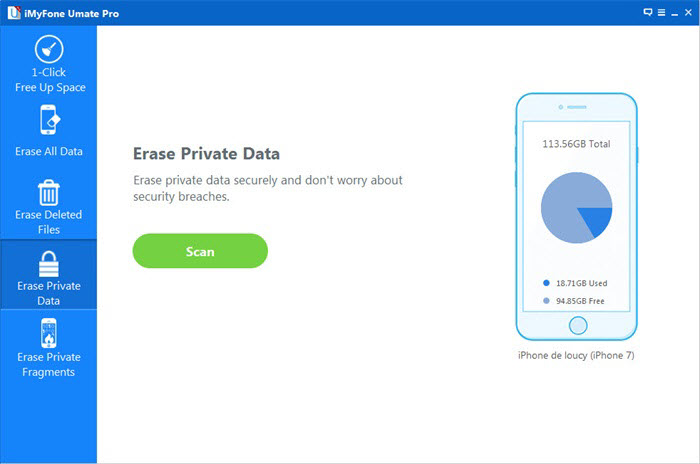
You will be asked to type the ‘delete’ word in order to cofirm the deletion of photos permanentely.
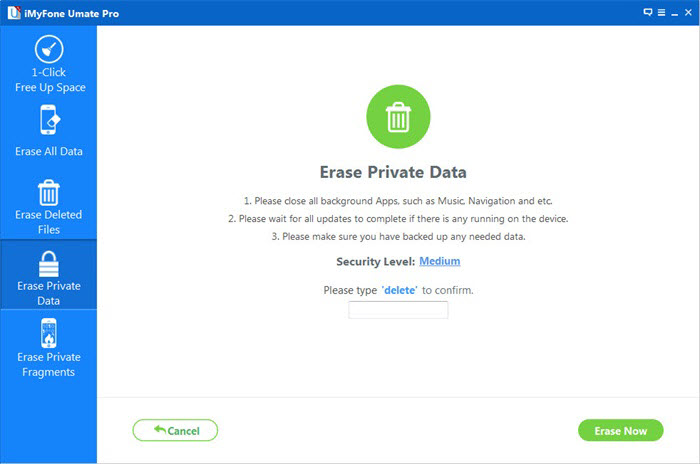
Step 3: Begin to Analyze and Scan all the Photos Stored in your iPhone
You will find that the program will analyze and scan all the data of your iPhone device automatically,including text messages, contacts, call logs, videos, photos, bookmark,ect.
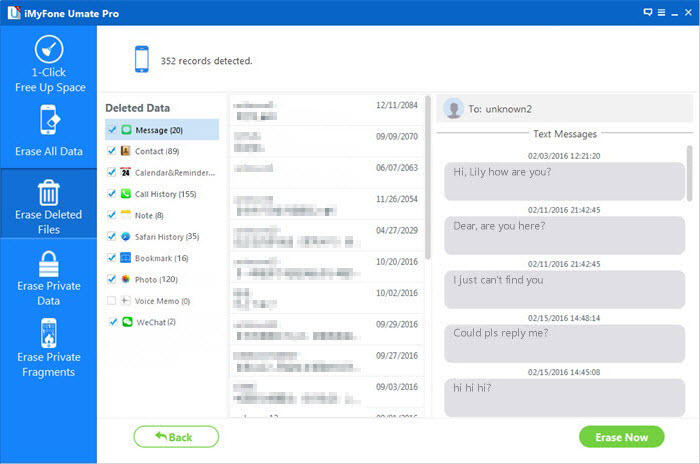
Preview the scaned result and select the private photos your want to delete permanently.
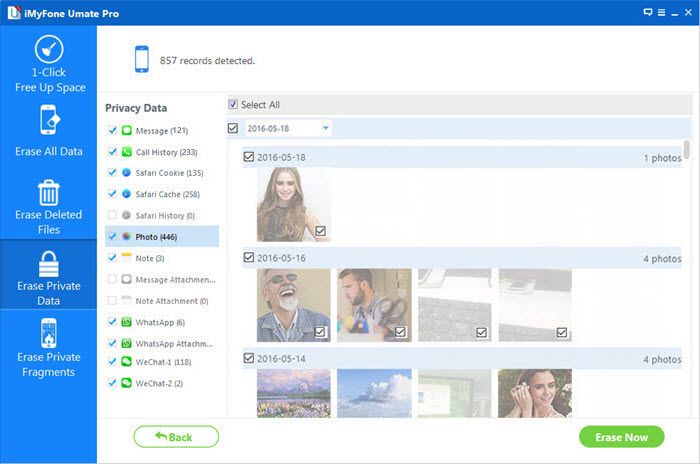
Step 3: Start to erase iPhone photos permanently
Now you can click the button of “Start” to begin the iPhone data erasing procedure. The process will take you a while. When the process is complete, please restart your device, which is a totally new device now. All of the previous data were deleted permanently and no data recovery software can get the data back. So it’s absolutely safe to sell the device to someone else in the world. Just try this powerful iOS Data Eraser Program, all of your private picutres will cleared permanently and thoroughly.

Free download the ios data eraser software:
Tips: It’s a fairly reasonable thing to want to delete all data from iPhone to clear up some space. To do so, you need to rely on a third-party data eraser: iPhone Data Eraser. In a few quick and simple steps you can slim down your camera roll to just the shots you want to keep.
iOS Private Data Eraser-Which is an iOS data eraser tool to easily wipe photos from iPhone without restoring.You are allow to select and preview the personal data you want to erase,such as contacts,photos,SMS,etc,.Simple,click-through,process.Fully available with all models of iOS device:iPhone 7,iPhone SE,iPhone 6S(Plus),iPhone 6(Plus),iPhone 5S/5C/5,iPad Air,iPad Pro,iPad Mini are included.
Run the iOS Private Data Eraser on your computer,and choose “More Tools” from the side menu.Then you’ll see all features inside as follows.

Step 1.Connect iPhone to the Computer
Plug your iPhone to the computer with an USB cable.Then run the program and choose “iOS Private Data Eraser” from tools in the window above.When the program detect it,it will be displayed as follows.

Step 2.Scan the Private Data on iPhone
To erase your private photos from iPhone,you should allow the program to scan the private data on your iPhone first.Click the “Start Scan” button to begin the scanning.
The scanning will cost you some time.Just wait until you can see all the found private data in the scan result.

Step 3.Start Erasing Photos from iPhone Permanently
You are allow to preview all found data in the scan result one by one,such as photos,messages,contacts,call history and more.Check the item which you want to delete,and then click on the “Erase from the Device” button to wipe it permanently.
Since the erased data can’t be recovered,you should confirm your operation carefully.Just enter “delete” and click “Erase now” to confirm it.

It takes you some time to wait until the erasing task is finish.

Once the process is complete,you will see an “Erase Completed” prompt appear on the window of the program.

Related Article:
How to Delete Data from iPhone Before Selling
How to Delete Contacts from iPhone Before Selling
How to Delete Messages from iPhone Before Selling
How to Delete Videos from iPhone Permanently to Free Up Space
Prompt: you need to log in before you can comment.
No account yet. Please click here to register.

No comment yet. Say something...