By Selena KomezUpdated on August 03, 2018
“I want to sell my old iPhone 6 to my friend, is there a way to erase all data from the device completely and permanently before selling?”
There are so many cases that you need to remove data from the mobile device, for example, delete data before selling to protect your privacy, wipe data to free up space on device. To sum up, the most common curse to erase data from device as a precautionary measure for most people is definitely, as well as release more free storage when the storage space is “full”.
Other reasons may lead to delete data on device:
-You want to remove everything and start afresh.
-You want to delete some things to improve performance of device.
-You’re trying to hide something from someone.
If you are worried about the data stored on your device and are looking for a way to erase data from iPhone/iPad completely and permanently, then this is what you need to know. Removing data off the iOS device is not a challenging task and with the right knowledge as well as basic technical skills, anyone can do it easily. Let’s focus on the most convenient and simple way to erase everything off iPhone/iPad.
iOS Toolkit – iOS Data Eraser is no doubt one of the best data eraser tool that are fully compatible with different iOS versions. It guarantees you a full data deletion solution which only means that nobody can retrieve the deleted data even with the most advanced data recovery program. This powerful program help you wipe iPhone/iPad data completely and permanently, two easing mode are available: “Erase Full Data” and “Erase Private Data”, supported deleted types of data including contacts, photos, videos, audio, messages, apps data, documents, call logs, other personal data and settings. It works for all iOS devices, such as, iPhone X, iPhone 8, iPhone 7, iPhone 6S/6; iPad 4/3/2, iPad Pro, iPad Mini, iPad Air.
Once running the iOS Toolkit on your computer and you’ll see all features inside as following. Select “Erase” among all the functions.

Next, let’s check how to use iOS Toolkit – iOS Data Eraser to erase all data on iPhone/iPad completely and permanently in steps.
Step 1. Connect iOS Device to the Computer
Firstly, connect your iPhone or iPad to the computer via a USB cable. Once it detect your device, it displays two options for you, “Erase Full Data” and “Erase Private Data“. In this case, please choose “Erase Full Data” to start the data erasing process.

Step 2. Erase iPhone/iPad Completely and Permanently
When the program detects your iPhone or iPad, you can directly click on the “Erase” button to begin erasing your device completely and permanently.

Since the erased data can’t be recovered, you need to be careful and enter “delete” to confirm your operation when you are ready.

Once the erasing process begins, you don’t need to do anything, but wait for the end of it, and keep that your device is connected during the whole process.

Once the erasing process is complete, you will see a window disappearing as follows.

Now, your iOS device is fully erased and turns into a new device with no content, and you can begin to set it if needing.
How to Erase Private Data from iPhone/iPad Permanently
How to Erase Data and Settings on iPhone Without Restoring
How to Erase Deleted Data from iPhone Completely
How to Permanently Delete Contacts from iPhone
How to Delete Photos from iPhone iPad Permanently
Prompt: you need to log in before you can comment.
No account yet. Please click here to register.
By Selena KomezUpdated on November 21, 2016
Facebook is a social networking site that makes it easy for you to connect and share with your family and friends online. Originally designed for college students,Facebook was created in 2004 by Mark Zuckerberg while he was enrolled at Harvard University.By 2006,anyone over the age of 13 with a valid email address could join Facebook.Today,Facebook is the world’s largest social network,with more than 1 billion users worldwide.
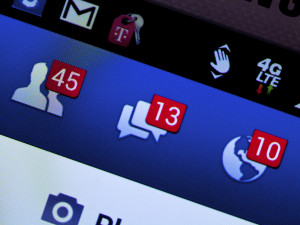
How iPhone Facebook Cache Produced
Have you ever wondered why people like using Facebook?After all,there are already a lot of other ways to communicate online,such as email,instant messaging,and so on.What makes Facebook unique is the ability to connect and share with the people you care about at the same time.However,Many users have noticed that various apps such as Facebook produce caches and it goes on increasing over time.iPhone users find that their device is occupied by large amount of caches and need to free up space on phone by clearing the caches,so many users just search for some ways on the Internet to clear the Facebook cache from iPhone.Though users apply several ways to clear cache on Facebook but they failed because they don’t know how to deal with it correctly.

Here I have to strongly recommend this Facebook cache clear up tool for you,which is named-iOS Data Eraser,which enable to clear the Facebook cache on iPhone completely.With the help of this software,you are allow to easily clear all caches which are generated by various applications like Facebook,YouTube and Twitter etc,.As it’s name,with the help of this software,you can also permanently delete photos,messages,call history, contacts, apps, notes etc,. from iPhone.This software is famous for erasing data from iPhone such as device rubbish or the file you need to deleted without restoring,to speed up space on iPhone.This is one of the reliable software which is used for erasing iPhone data permanently and it is applicable to almost all models of iOS devices, like iPhone 7/SE/6S/6/5/5S/5C/4/4S,iPad Air,iPad Pro,iPad Mini.
Let’s have a look at main features of iOS Data Eraser:
-Support to erase all types of data from iOS devices:contacts,messages, photos, videos, apps, account info, passwords and other personal data stored on iPhone/iPad/iPod.
-Permanently erase iPhone/iPad/iPod data,prevents personal data from being recoverable(no data recovery can restore the deleted data).
-5 powerful data wiping models available for choice.
-Quickly clear junk files, invalid files, cache files & more.
-An intuitive and easy-to-follow user interface.

Welcome to add us or follow us on Facebook:Click here to link our Facebook.Please leave your recommendation
messages for us,Thank you.
Related Article:
How to Clean Junk Files from iPhone/iPad/iPod
How to Permanently Erase Data from iPhone/iPad without Recovery
How to Permanently Delete Photos from iPhone/iPad to Free Up Space
How to Erase All Content and Settings on iPhone Permanently
Prompt: you need to log in before you can comment.
No account yet. Please click here to register.
By Selena KomezUpdated on January 10, 2017
What to do before selling your old iPhone?One of most important thing you must to do is permanently erase all data from iPhone before selling it.As we all know that “Erase All Content and Settings” is not going to delete the data permanently. The data is still on your old iPhone unless it was overwritten by other data recovery softare in market.This old iPhone store a lot of important information,like contacts, text messages, photos, email address, my bank account, Apple ID, photos, videos, emails and more.If you want to keep your Pravite data safe before selling or donate,recycle.In order to avoid some of the important data exposed, you must permanently delete iPhone data permanently without restore,and then selling your old iPhone safely.
Recently, many iPhone fans want to buy a new iPhone 7 plus instead of old iPhone 6s/6/SE.However,the fist ting you need to do is transfer data from old iPhone to iPhone 6,and erase all data on the old iPhone permanently.
You may want to know:How to transfer data from old iPhone to new iPhone
Many iPhone users will choose to simply delete, the upper surface of this approach is to erase all the data, but many recovery tools can be restored back, which is why a lot of deleted photos exposed on the network.So simple delete is not enough, how to permanently delete iPhone files before selling and can’t recovered?
Here You can use a best iPhone Data Eraser,which allows you to easily delete all data from iPhone 7/SE/6S/6/5S/5/5C/4S/4 permanently,including photos, videos, contacts, messages, notes, call history, Apple ID, personal information, apps and other private data,once you use this ios data eraser to wipe iPhone data,no one can recover any data from it with any recovery software.
Tips:Because this removal is permanent, unrecoverable,so you need to Backup your old iPhone first.You can use iTunes or iCloud to backup the data on your old iPhone, or directly transfer it to your new iPhone 6s/iPhone SE with Phone Transfer,which not only supports transfer data between ios, Android, Nokia,but also can help you backup data and restore to new phone.
Read more:
how to backup and restore data from iPhone
Step 1. Run iPhone Data eraser tool and Connect your iPhone with your computer
Download and install iPhone Data eraser on your computer,Launch it and connect your computer with your iPhone via the USB cable.If the connection is successful, your iPhone will appear in the software interface, as shown below.

Step 2.Click “Erase All Data”Mode
In the software interface on the left, there are six delete mode, where you need to click ‘Erase All Data’.This deletion mode allow you to wipe all data, like Messages, Call History,Notes, Voice Memos, Safari Bookmarks, Photos, Videos, and more on your iPhone 5S.

Note: The iOS Data Eraser provides you 4 key feautres: “iOS OPTIMIZER“,”SPACE SAVER“, “ERASE PRIVATE Data“, “ERASE DELETED FILES” and “ERASE ALL DATA“.Please select one of features you want to do,if you want to erase everything from iPhone permanently,please select “Erase All Data” ,and the the program pop up a new windows to the next step,the program ask you choose the security level to erase your iPhone data.
Step 3.Start Analyzing and Scanning all Files Stored in Your iPhone.
In this step,the program begin to scan all the files stored in your iPhone device,during the scanning process,it may takes you few minutes,because it depending on the file size. After scanning process complete,select the deleted data and preview them one by one,and then select what type of files you want to wipe.

Step 4. Privew and Select What Type of Data Want to Delete
After scanning, all deleted data will be scanned out and presented as details, by default, all files will be selected. Unselect the files you wish to keep.

Step 5.Finish Wipe All Data on iPhone and Set Your iPhone as a new one
Deletion process may take you some time, patience, mobile phones to stay connected with the computer.
Free download the ios data eraser:
Tips:The iOS Data Eraser, a USB cord and, of course, a computer are all you need to erase all content and settings on an iPhone, say, iPhone 5. This software allows you to wipe the private files, the already-deleted data and other documents on iPhone,Andriod phone permanently. With no complex steps at all and some time spent, your phone will be wiped factory-new.
The second choice here suggest to you is iOS Full Data Eraser,as its name,it’s a data totally wiper to erase all data and setting from iPhone without restoring and set it as a new iPhone.With iOS Full Data Eraser,you are allow to safely and completely wipe all files on iPhone permanently before selling,nobody can ever recover and view your deleted iPhone data.
Supported Devices:
-iPhone 7,iPhone SE,iPhone 6S Plus,iPhone 6S,iPhone 6 Plus,iPhone 6,iPhone 5S,iPhone 5C,iPhone 5,iPhone 4S,iPhone 4
-All models of iPad Pro,iPad Air,iPad mini,iPad 4/3/2
-iPod touch 5,iPod touch 4
Run iOS Full Data Eraser on your computer,choose “More Tools” on the left side and you’ll see all features inside as follows.Choose “iOS Full Data Eraser” from tools.

Step 1.Connect iPhone to the computer
Step 2.Start Erasing iPhone Completely and Permanently
Step 3.Wait Until the Data Erasure is Complete
When the data erasure is complete,you will see a window disappearing as follows.

Now,your iPhone is fully erased and turns into a new device with no content,and you can begin to set it according to your need.
Related Articles:
How to Clean Junk Files from iPhone/iPad/iPod
Permanently Delete Messages from iPhone before Selling
How to Optimize Slow iPhone For Best Performance
How to Recover Deleted Data from iPhone
Prompt: you need to log in before you can comment.
No account yet. Please click here to register.
