By Selena KomezUpdated on November 21, 2016
WhatsApp is one of the best messaging apps available for mobile phone users and it’s no wonder that a lot of people like to use it.WhatsApp Messenger is a cross platform mobile messaging app for smart phones such as the iPhone,Android phones,Windows Mobile or Blackberry.Whatsapp allows users to send and receive messages, photos, and other information and is considered an alternative to text messages or iMessages.
There are a part of WhatsApp Androuid users reported that they encounter the circumstances that something wrong when using WhatsApp.According to the report,we list most common programs below:
If your Android phone is fail in connecting to WhatsApp.Check the list and diagnose what kind of issues it is.Then find a troubleshooting plan to solve the problem.
Diagnosis
Cannot receive or send WhatsApp messages.
A clock occurs next to messages you sent.
See “local connection timeout” error.
See “awaiting network”.
Troubleshooting
Tips 1.Please check if it is the latest version of WhatsApp in your Android phone,if not,upgrade it.
Tips 2.Check the network if it is properly working,check if is it make something wrong with the network on your phone.
Tips 4.Check the permission of WhatsApp Messenger.
Tips 5.Reboot your Android phone and try it again.
Note:
If you have tried all the solutions above but the problem still can’t be solved,you may be experiencing a temporary connection issue.Just try connecting to WhatsApp later.
Sometimes WhatsApp may fail to recognize contacts on your phone.There are some reasons and solutions in the below section.
Troubleshooting
Tips 1. Ensure that numbers used for WhatsApp in your phone is correct.
Tips 2. Make sure that they are currently using WhatsApp.
Tips 3.Upgrade WhatsApp to the latest version.
Tips 4.In the contact list,make sure that all of your contacts groups are “visible”. Act as below:
• Run WhatsApp on your Android phone.
• Go to “Contacts” > menu (three-dot icon) at the upper-right corner > “Settings”.
• Select “Contacts”.
• Check “Show all contacts”.
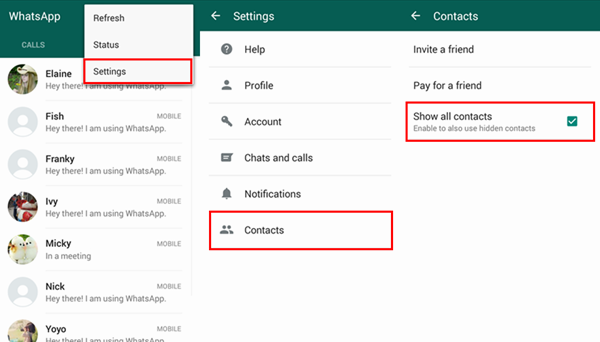
There are various reasons why your WhatsApp messenger is unable to send or receive messages, bad Internet connection,uncompleted verification,wrong phone number format and being blocked by friends for example. Here is the solve tips below.
Troubleshooting
Tips 1.You need to reboot your Android phone.Restart your phone after turn it off and wait for some 30 seconds.
Tips 2.Complete the initial verification process.
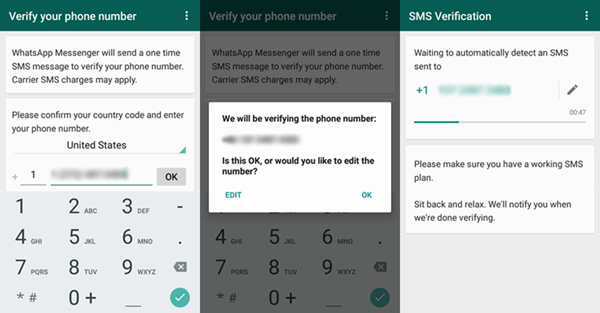
Tips 3.Correct the format of each phone number that has entered on your phone.
The delaying issued can be caused by bad network and the setting of “Restrict background data”. Here are two tips on fixing the errors.
Troubleshooting
Tips 1.Connect the network on Android phone.
Tips 2.Turn off “Restrict background data”.
Please go to “Settings” > “Data usage”.Then choose “WhatsApp” and disable “Restrict background data”.
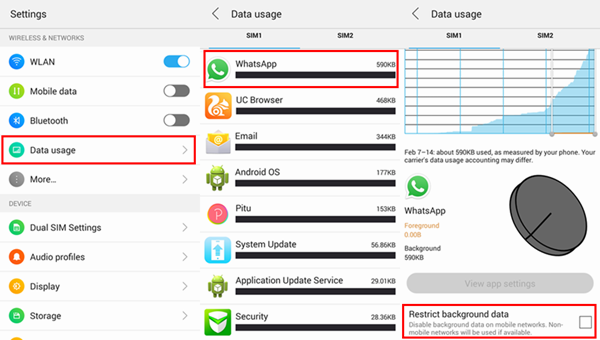
If your WhatsApp is not working, WhatsApp crash and WhatsApp not responding for example, try the below steps to fix it.
Troubleshooting
Tips 1.Uninstall and install WhatsApp again.But please note that before uninstalling,you need to back up chat history of WhatsApp.
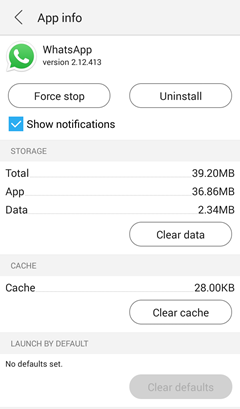
Tips 2.Maybe the WhatsApp is not applicable to your phone.Upgrade WhatsApp to the newest version.
Tips 3.Click the option of Facebook Sync if you use Facebook.
Read more:
How to Backup,Restore and Transfer WhatsApp Messages
How to Restore WhatsApp Messages Backup to Android Devices
How to Transfer WhatsApp Messages from iPhone to Samsung Galaxy
How to Backup Android Data to Computer
Prompt: you need to log in before you can comment.
No account yet. Please click here to register.

No comment yet. Say something...