By Selena KomezUpdated on January 10, 2017
Lost SMS on your Samsung Galaxy smartphone and want to recover text messages from Samsung on MacBook? This article mainly teach you how to scan and recover messages from Samsung Galaxy S7, Samsung Galaxy S6/S5/S4/S3, Galaxy Note 4/3/2, Galaxy Ace,ect on Mac directly.
Actually, there is such a world full of geeks who are extremely interested in computer tech. They are always engaged themselves in computer-related tasks obsessively or focusing much of their attention to technical detail. These people can definitely help you get back your deleted text messages with no hassle.
To help more Samsung users to get lost data back easily, some of those geeks developed Dr.Fone Android Data Recovery for Mac can help you find and export all your deleted messages as long as you connect the Samsung phone to the Mac. The Android Data Recovery for Mac supports almost all Android OS version including Android 6.0, Android 5.0, Android 5.2, Android 5.3, Android 2.3, Android 4.0, Android 4.1, Android 4.2, Android 4.3, Android 4.4. It sounds attractive! You can try! Below is the detailed guide about how to restore messages from Samsung phone on Mac using this powerful Android SMS Recovery for Mac.
Tips: This Android Data Recovery also allows you recover SMS from broken Samsung Galaxy,for example the phone screen is broken/dead;the screen can not be touched,phone screen turn black/white,even can not enter the phone system.In additional,it can help you restore photos, videos and other media files from Samsung SD card.
Install and run the program on your computer, and then you’ll see its main Mac below.

Step 1. Connect your Samsung phone to Mac and enable USB debugging
When connecting your Samsung mobile phone to your computer, you’ll get the window below. At this time, you need to enable USB debugging on the phone at first. Follow the way below to do it:
1) For Android 2.3 or earlier: Enter “Settings” < Click “Applications” < Click “Development” < Check “USB debugging”
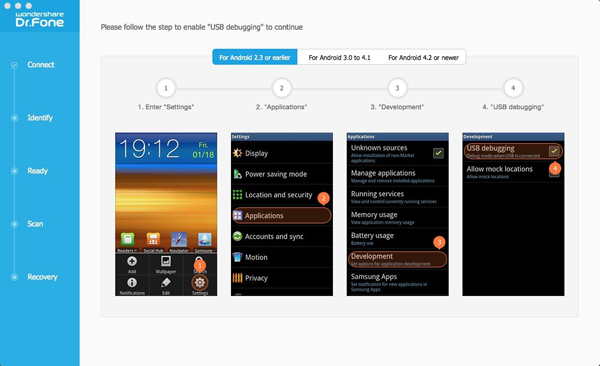
2) For Android 3.0 to 4.1: Enter “Settings” < Click “Developer options” < Check “USB debugging”
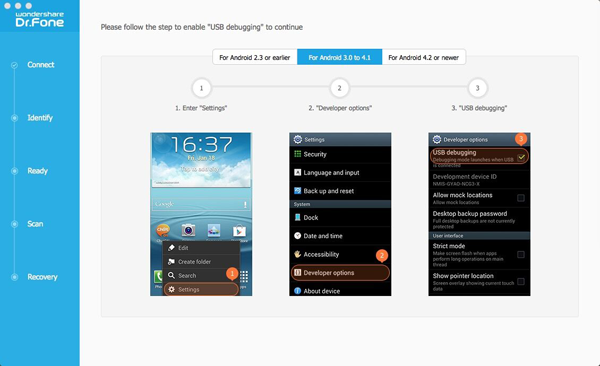
3) For Android 4.2 or newer: Enter “Settings” < Click “About Phone” < Tap “Build number” for several times until getting a note “You are under developer mode” < Back to “Settings” < Click “Developer options” < Check “USB debugging”
Note: You may need to disconnect your Samsung phone when setting the USB debugging. Just connect it after you finished it. Then you can move to the next step.

Step 2. Analyze and scan your Samsung mobile phone
When the program detects your phone after you set the USB debugging, you’ll see the window as follows. Make sure that the battery on your phone is more than 20%, and click “Start” to analyze the data on your phone.

When the program moves here, you’re supposed to click “Allow”, a request displaying on the screen of your phone. Then continue to click “Start” on the program’s window to begin scanning.

Step 3. Preview and recover deleted text messages from Samsung on Mac
When the scan is over, a scan result will be automatically generated by the program. You can preview and check deleted messages here in detail. Also, you can preview messages and photos here. If you want them, you can recover them along with the messages with one click.

Free download the Android Data Recovery to recover SMS from Samsung:
Note: Deleted messages and messages currently existing on your phone have their own color. If you want to separate them, you can use the button on the top of the window: Only display deleted items.
There are several ways that people could break their Samsung phones.Some of these accidents that can break your Samsung device and lost SMS from it.dropping phone and water damaged are the most popular ways to break your phone.However,when your Samsung phone is broken/damaged,how to get back the SMS from broken Samsung on Mac?
Here the Android Data Recovery may be your rescuer,helping you to restore SMS from broken Samsung on Mac in a simple way,all kinds of broken Samsung are supported,such as Samsung phone with broken screen,Samsung phone with black/white screen,water damaged Samsung.Android Data Recovery allow to restore various of data from broken Samsung,including SMS,contacts,photos,videos,call logs,document and more.Almost all models of Samsung are applicable to Android Data Recovery,for example Samsung Galaxy S8/S7/S6/S5,Galaxy Note 7/5/4/3,etc,.
Detail tips:How to Restore SMS from Broken Samsung

The key features about Android Data Recovery:
* Perform quick and deep scan on your phone’s internal memory to find the lost messages.
* In addition to text messages, the program can also recover other kinds of deleted data such as contacts, call history, videos, photos, etc.
* Apply to all currently Samsung Note and Samsung Galaxy smartphones.
* This Android SMS recovery program comes with simple GUI and pretty easy to use.
Related Article:
How to Recover Contacts from Samsung Phones on Mac
How to Recover Lost Data from Broken Samsung Galaxy
How to Restore Lost Data from from Samsung Galaxy on Mac
Prompt: you need to log in before you can comment.
No account yet. Please click here to register.

No comment yet. Say something...