By Selena KomezUpdated on July 19, 2018
“Is it possible to watch a movie rented on iTunes to my Android device? I have rented ‘Beauty and the Beast’ from iTunes store for my daughter, and she wants to enjoy it on my Samsung phone while traveling. How to make this true?”
Android device become more and more popular around the world. Samsung, HTC, Huawei, Google are the most hot brands of Android models. All of these handsets now have a big screen. It’s a good choice to watch videos and HD movies on these Android phone. However, for Android users, there is a frequently met question – the iTunes movies can’t be transferred to Android smartphone or tablet for watching like common audio files. Watching iTunes movies on Android phone has always been a problem.
Why Can’t Sync iTunes Movies to Android Directly
Why we can’t directly play iTunes videos on Android device? Since Apple encodes videos, movies and TV episodes in the iTunes Store with M4V format. The M4V files are usually protected by the FairPlay Digital Rights Management copyright protection of Apple. It prevent people to watch the iTunes audio files on non-Apple music or playing it after canceling the subscription. Many people might subscribed a number of iTunes movies in iTunes library. And they are seeking for a method to stream iTunes movies on Android device for playing without limits. If you are one of them, this post is good for you, you will definitely get the most reliable method of transferring iTunes videos to Android for entertainment freely.
iTunes M4V Converter allows you to easily remove DRM from purchased or rented iTunes movies, TV shows and music videos at 30x speed. It will convert M4V iTunes videos to MP4 with 100% original quality and all keep with all original subtitles/sound tracks. After this, you can play the converted MP4 iTunes videos to Android for playing without limits. In addition, you can save the audio files as local files for playback on any compatible storage device freely even without subscription, like iOS device, windows media player, Xbox; transfer it to SD card; transfer it to USB drive.
Step 1. Run Program and Add iTunes M4V Files
In the first step, run iTunes M4V Converter on the computer. While you launching the iTunes M4V Converter, iTunes will be opened automatically.
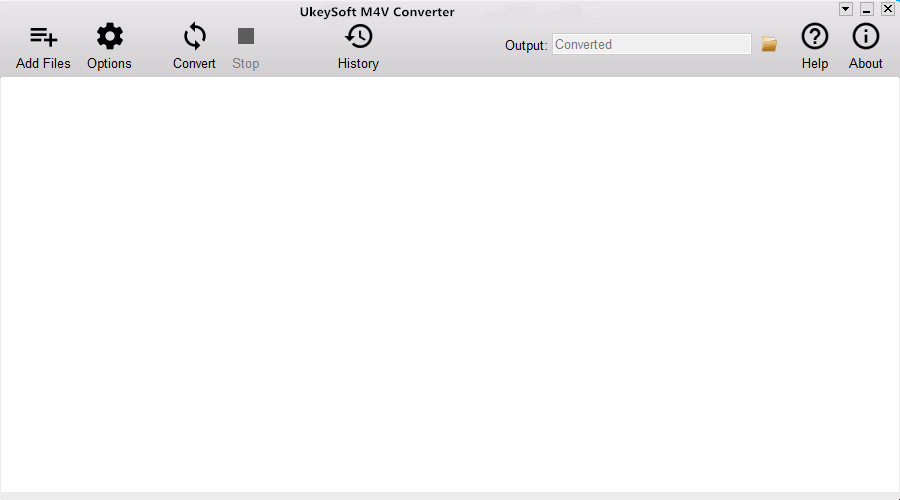
In the main interface, click the “Add Files” button to load iTunes movies from program library, and now your iTunes movies are listed out here. Choose the iTunes movie files you want to convert and click “Add” button.
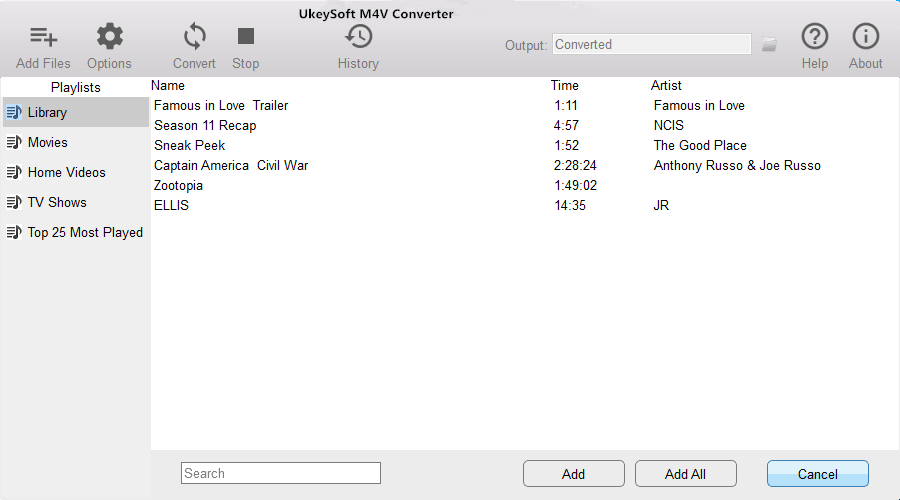
Step 2. Manually Choose Output Audio Tracks/Subtitles
What you need to do next is to manually choose the subtitles and audio tracks you want for the output MP4 videos by clicking the “Settings” button. Or the program will keep all the original subtitles and audio tracks for you by default.
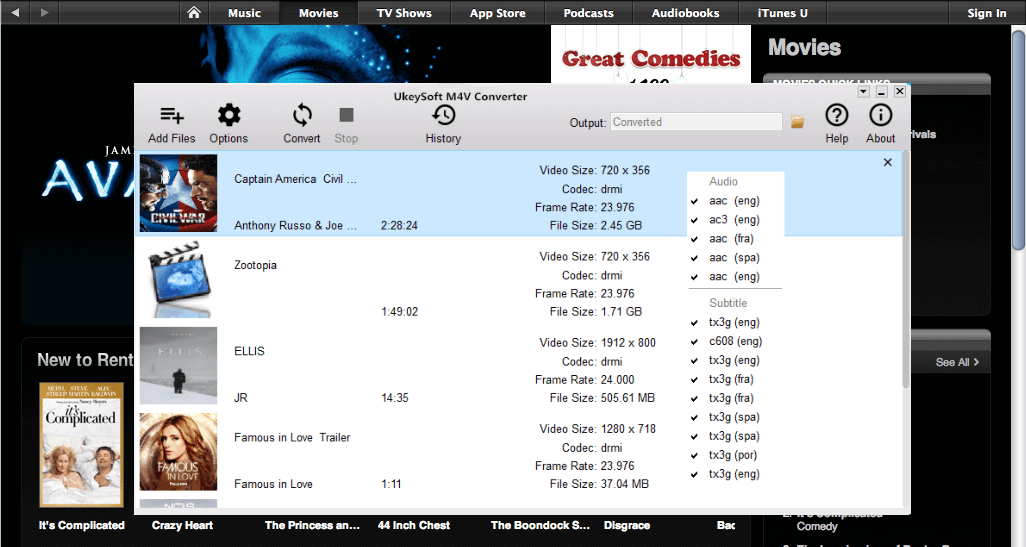
Tips: In the “Option” button, you can change the output folder to a specific location on your hard drive where you would like to save the converted files.
Step 3. Convert iTunes Movie to MP4
Simply click the “Convert” button to start the M4V to MP4 conversion. When the conversion done, you can find the converted MP4 videos by clicking on the “history” button.
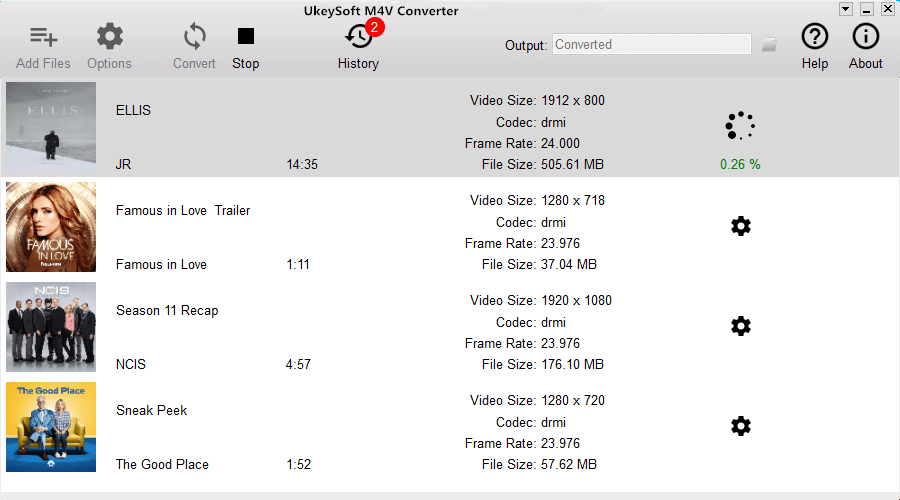
Step 4. Transfer the Converted Movies to Android
The last step would be to transfer the converted movies to Android for streaming. You can sync the movies from the computer to Android via Android Transfer.

Finish. Now you can enjoy the movies on your Android without DRM restriction as you like. Have fun.
How to Remove DRM from iTunes M4V Videos
How to Convert DRM Protected iTunes M4V Videos to MP4
How to Convert iTunes Videos from M4V to MP4 on Mac
How to Transfer iTunes Videos to USB Drive
How to Listen to iTunes Music on Android
How to Play iTunes Audiobooks on Android
Prompt: you need to log in before you can comment.
No account yet. Please click here to register.
No comment yet. Say something...