By Selena KomezUpdated on July 25, 2017
“I can’t successfully update my iPhone 6S to iOS 10. I tried several times with the same result.It gets the message “Software Update Failed An error occurred downloading iOS 10″.Anyone know how to solve it?Thanks advance”-Janie Pan
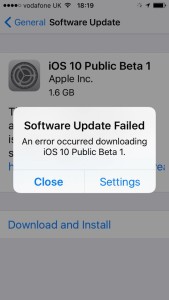
Getting the “Software Update Failed” messages that prompt on your iPhone when you trying update iOS 10 system on device?It’s exciting to install a new firmware on your iOS device but you may sometimes encounter a problem like Janie that will make you disappointed.An example is the “Software Update Failed” error that pop up when installing iOS 10 on device.It is one of the most common iOS system issues that users face when updating to a new iOS firmware.The error has occurred on iOS 8 and iOS 9 as well.If you are facing the problem like this,luckily here we are talking about solutions to fix it completely.
First of all,please do backup on iPhone before updating to iOS 10,in order to protect your personal data on device,you’d better keep your iPhone files safety.If you lost data from iPhone after iOS 10 update,you should restore backup to your iOS 10 device without data loss via iOS Backup & Restore tool.
Tips:How to Backup iPhone before iOS 10 Update

1.Wait for a Few Hours
As we said,Apple servers simply can’t handle the level of traffic.So wait for a few hours or several days and it will be much smoother to download iOS 10 on your device.
2.Restart iPhone and Try it Again
When you get the message that prompt “An error occurred downloading iOS 10”, just ignore the message and reboot your iPhone.Waiting for a moment and then tap on “Download and Install” again.
3.Reboot WiFi and Reset iPhone Network Settings
Reboot your iPhone and your WiFi to make sure your internet connection is working well.On your iPhone, go to Settings > General > Reset >Reset Network Settings to reset the network settings.Waiting for a little while and then tap on “Download and Install” again.
4.Update iOS 10 with iTunes
If you still fail to complete the iOS 10 update task on your device via the methods above,the last one you should try is to update iOS 10 on device with iTunes after connecting iPhone to computer via USB.
iOS 10 update on iPhone may lead to data loss under various of circumstances,but you can restore backup on iPhone after iOS 10 update,even directly restore deleted data from iPhone after iOS 10 update without backup via iOS Backup & Restore tool.No matter what kinds of data you wanna restore on device,this reliable data recovery tool help you to solve the restoring perfectly.
Tips:3 Ways to Restore Deleted Data on iPhone after iOS 10 Update
Restore Data on iPhone from Backup:
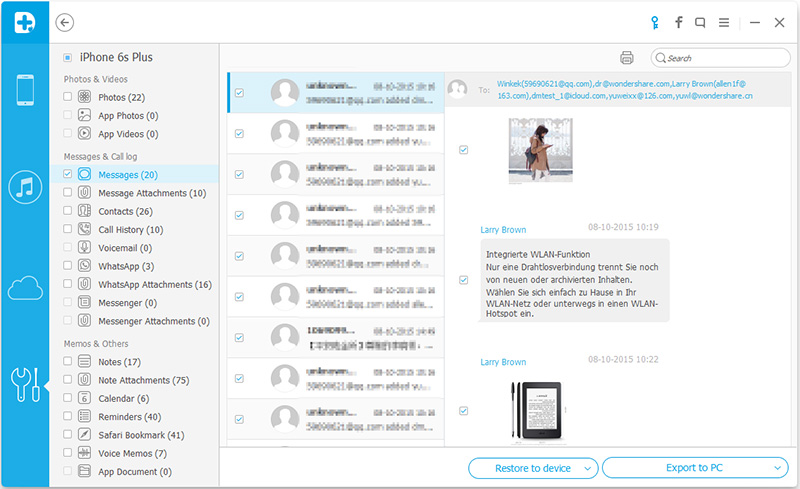
Directly Restore Data from iPhone:

Related Article:
How to Fix iPhone Freezes During/After iOS 10 Update
2 Ways to Fix iPhone Stuck in Recovery Mode After iOS 10 Update
Fix iPhone Stuck on iTunes Logo After iOS 10 Update
How to fix Bug on iPhone after iOS 10 Update
How to Fix iOS 10 iPhone Running Slow Issue
How to Jailbreak iOS 10 on iPhone without Losing Data
How to Downgrade iPhone or iPad from iOS 10 to iOS 9
Prompt: you need to log in before you can comment.
No account yet. Please click here to register.

No comment yet. Say something...