By Selena KomezUpdated on January 25, 2018
Summary: Normally, people will wipe Android manually. But it can remove the Android data permanently. If you want to delete the data and setting on Android completely, you could have a glance in this tutorial, to get the steps on erasing everything from Android without restoring.
With various of new mobile phone models showing up, may be you want to get the newest one for upgrading? And planning to sell your old device? Are you thinking of wipe all the data on your old Android device to protect your privacy? Then you need to completely erase all data and settings from the device without recovery. The first way that people use to delete data on Android may be perform factory reset on Android. However, perform factory reset on Android will not remove all Android data permanently. Let’s see the three section below to know more about wiping data on Android with a reliable solution.
Step 1. Open Settings on Android.
Step 2. Under “Personal” select “Backup & reset”.
Step 3. Under the section “Personal Data” select “Factory data rest”.
Step 4. Follow the onscreen instructions to complete the reset process.
It is good to delete data on Android by restore device to factory reset, but this way will not make sure the Android data is completely removed, the deleted data can be restored by some professional data recovery tools. Here we conclude the reasons of why deleting everything on Android by restoring factory reset will not remove data cleanly.
Reason A: The Deleted Android Data can be Restored
When you delete data on Android, actually the deleted data is stored on the Android internal memory and it just become disappeared. Before the deleted data is overwritten by some new data, the deleted data can be restored while using some professional data recovery.
Reason B: External Memory (SD card) is not Deleted
Another reason why Factory reset is not the right solution is that it does not completely erase the data from the SD card. You need to format SD card separately. Even if you format the Android SD card, the information can still be recovered using the Android recovery tool.
When you are aware that performing factory reset can’t remove everything on Android without recovery, you can move to the next section, we offer the best solution for you, help to delete everything on Android permanently without factory reset.
Android Data Eraser is design for wiping everything on Android permanently, including contacts, text messages, photos, videos, call history, WhatsApp data, documents, etc,. With the help of Android Data Eraser, you can wipe all data and setting on Android without performing factory reset. This program can be applicable to all Android brands, such as, Samsung, HTC, Lenovo, Motorola, LG, Huawei, Google Pixel, ZTE, OnePlus.
Free Download Android Data Eraser:
Step 1. Run Program and Connect Android to Computer
Run the Android Data Eraser on the computer, connect your Android device to computer.
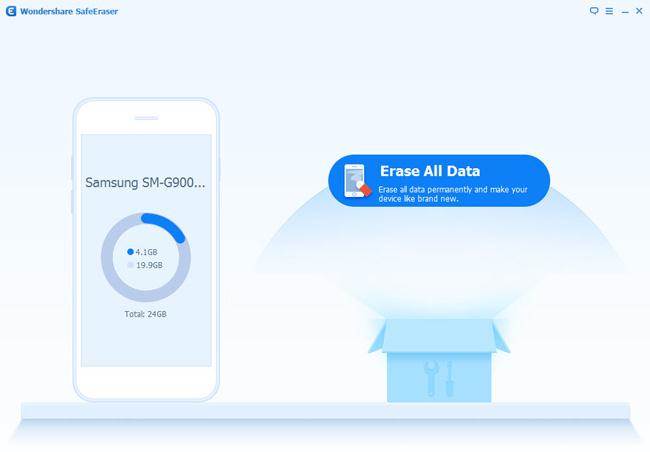
Step 2.Erase Everything on Android without Factory Reset
Click the “Erase All Data” button.
Before you can continue, you need to read the instructions carefully. And then type “delete” into the box to confirm your action to delete the data.
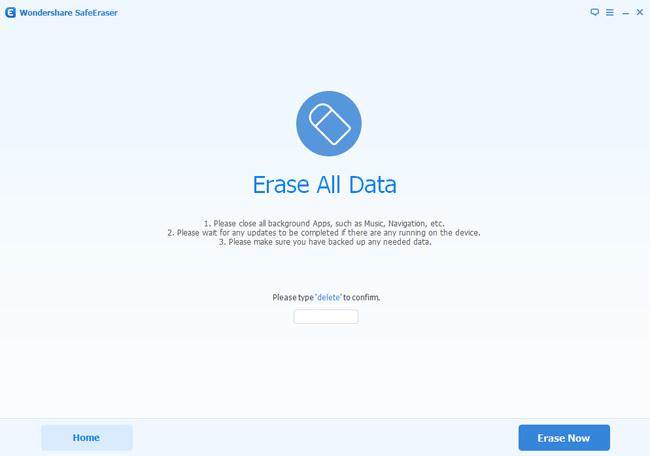
Note: This action will permanently erase all data and the deleted data can not be restored, please make sure you’ve backed up the data you need.
Finally Android Data Eraser will give the report what kind of data was deleted and how much of them.
Android ToolKit– Data Eraser is such an efficient data eraser tool for Android device,it can be used to remove everything from Android without restoring.Including SMS,contacts,photos,videos,notes,call logs,apps,documents, etc,.What’s more, Android ToolKit enable to recover deleted data from Android, backup & restore Android, root Android with one click,extract data from damaged Android. Support to almost all Android devices, including Samsung, HTC, Lenovo, Motorola, LG, Huawei, Google Pixel, ZTE, OnePlus.
Free Download Android ToolKit – Data Eraser:
Launch Android ToolKit on your Computer. Select “Data Erase” from More Tools tab.

Step 1. Connect Android to Computer
Connect your Android phone to the computer using an USB cable. Please make sure you have enabled USB Debugging mode on the phone. Then Android ToolKit will detect and connect your phone automatically.

Step 2. Erase Everything on Android
When the phone is connected successfully, click on “Erase All Data“.

Then type delete in the window to confirm the operation. Click on “Erase Now” to continue.

Normally it will take a few minutes to completely erase all the data and settings on your phone. It take the time mainly depends on the capacity of data on the phone. Please keep connecting the phone and not to run any other phone management software on the computer.

Step 3.Perform Factory Reset on Android
Once all data have been completely erased,Android ToolKit will ask you to tap on “Factory Data Reset” or “Erase All Data” on the phone. It will help you completely wipe all the settings on the phone.

Only a few minutes,the data on your Android has been completely removed and it’s like a brand new one.

More Android Tutorials you may be Interested in:
How to Permanently Erase Android Data
How to Erase Android Data before Selling
How to Permanently Delete Photos from Android Phone
The Best Way to Erase Text Messages on Android Phone
How to Permanently Delete Call History on Android
How to Delete Facebook Messages on Android Permanently
How to Get More Internal Storage from Android Phone
Prompt: you need to log in before you can comment.
No account yet. Please click here to register.

No comment yet. Say something...