By Selena KomezUpdated on November 20, 2017
“How to delete apps in Lenovo a5000?It can’t be uninstalled it seems to had a virus ..and all the applications are porn..my gosh I don’t know how it happened..help me..thanks…:(“-Gracia
When your Android phone prompt you “Not enough storage”,or your want to clean the phone rubbish,you should remove apps from your Android phone completely.Uninstalling apps that you have installed on your Android device from Google Play is simple -but what if you didn’t install it? What if the app you’re trying to remove is one of those that came pre-installed on your device, provided by the manufacturer, your mobile network,or as a part of Android itself?Here are two different solutions we provide you for reference to permanently and safely delete Android apps.
In the following instruction,we’ll show you how to easily remove unwanted application from Android mobile device without any extra program.
Step 1.Go to Setting > General. Tap “Application Manager” option to open the application list.
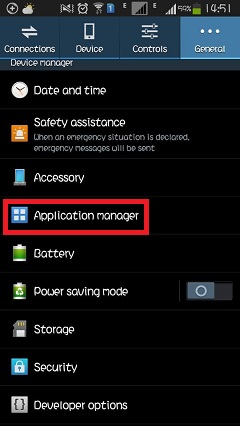
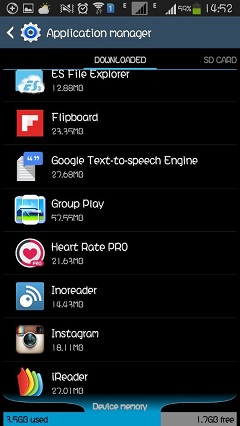
Step 2.Select the apps you want to delete and then you will enter the app info interface.Click the “Uninstall” button to remove the app from your Android device.
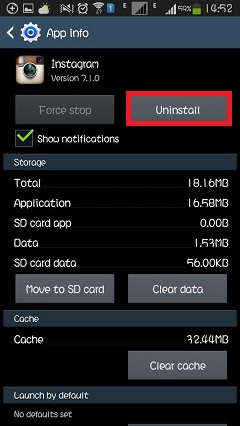
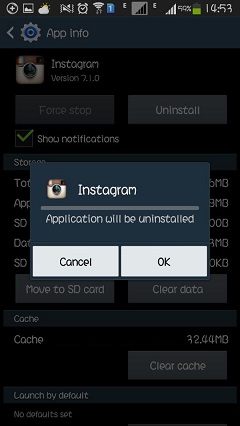
Note: The operation to delete downloaded applications from Android devices may differ a little bit according to the different versions of the running Android systems.
Android Data Eraser is one of the professional program to completely delete apps from Android phone.When you erase apps from the device,all data such as photos, contacts, music, videos, SMS and more will be erased from Android without restoring.So we remind you to make a backup of Android data first before you get started.This program is compatible with almost all Android devices including Samsung Galaxy S7/S6//S5/S4, HTC One M10/9/8, Nexus 6/5, Huawei Horner 5X, One Plus 3/2/1 and more.You can follow the instructions below and see how to do that.
Step 1.Connect Android Phone to Computer
Install and launch the program,then connect your Android device to PC.Make sure that the USB debugging option on your device is enable.Once it’s done,the program will detect your phone very soon.

Step 2.Select Erase Data Option
Select “Erase All Data” in the main interface and the next window will show up.You should enter “delete” to confirm that the program is allow to erase all data from Android. After that,tap “Erase Now” to go on.

Step 3.Factory Data Reset on Android
It’ll take a few minutes for the program to complete the erasing.When it finished,you need to do a “Factory Data Reset” on Android to completely erase all system data and settings.Once it’s done,all data stored on Android will been gone.

How to Permanently Erase Samsung Data before Selling
How to Completely Remove Contacts from Android SIM Card
How to Erase Text Messages on Android Phone
How to Delete Photos from Android Device without Restoring
How to Fix WhatsApp Programs on Android Phones
Prompt: you need to log in before you can comment.
No account yet. Please click here to register.

No comment yet. Say something...