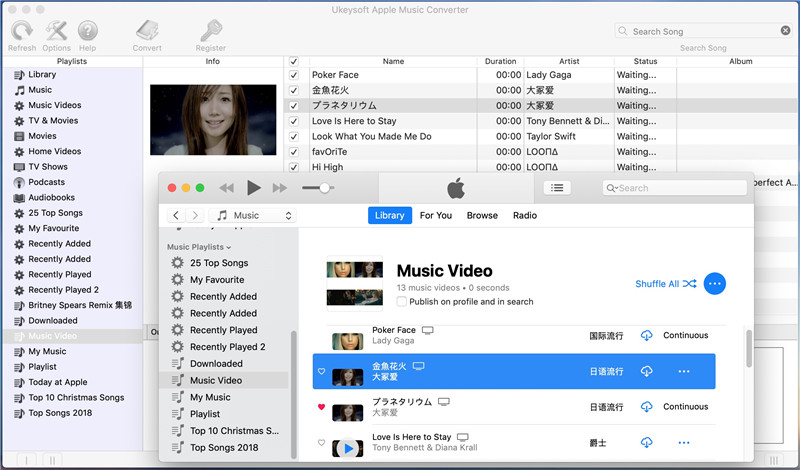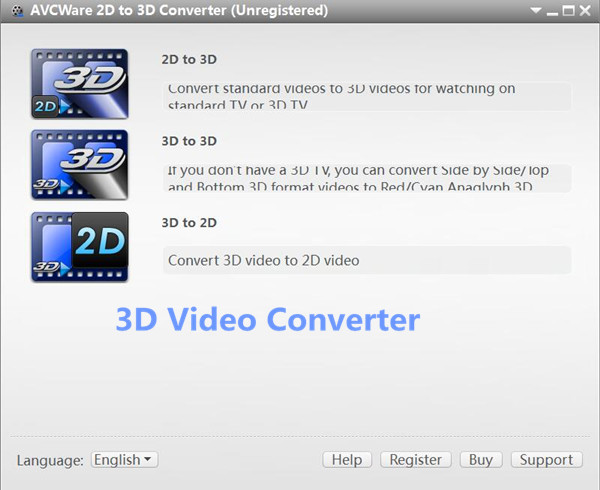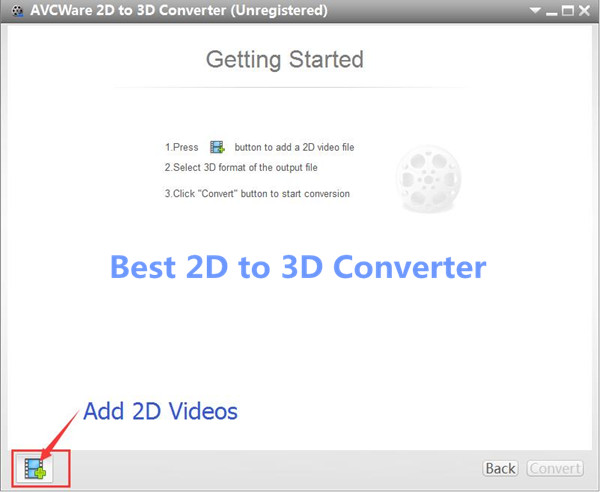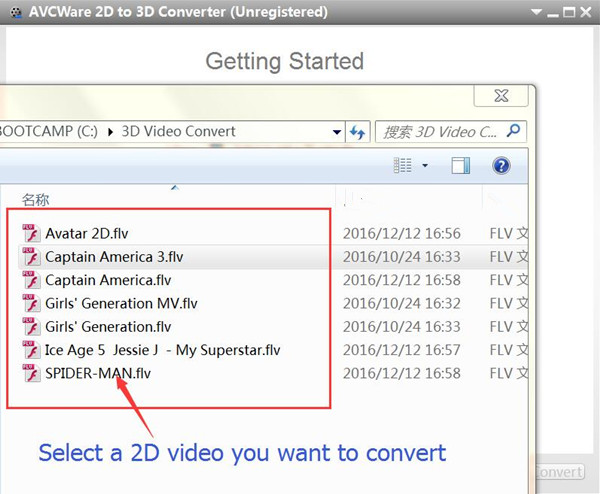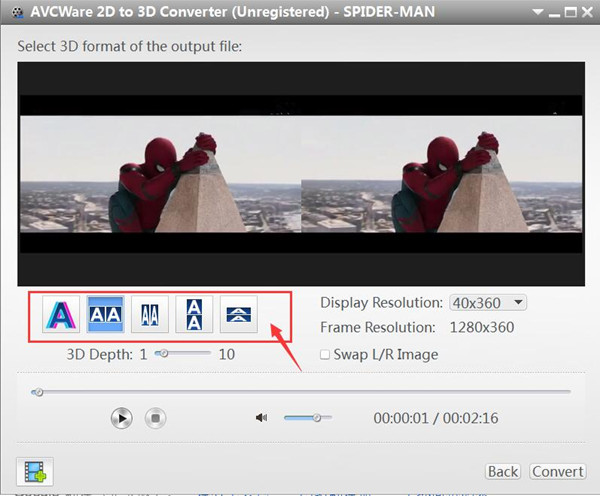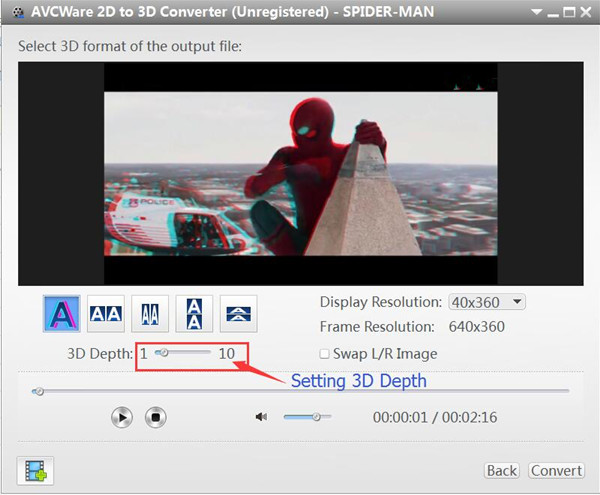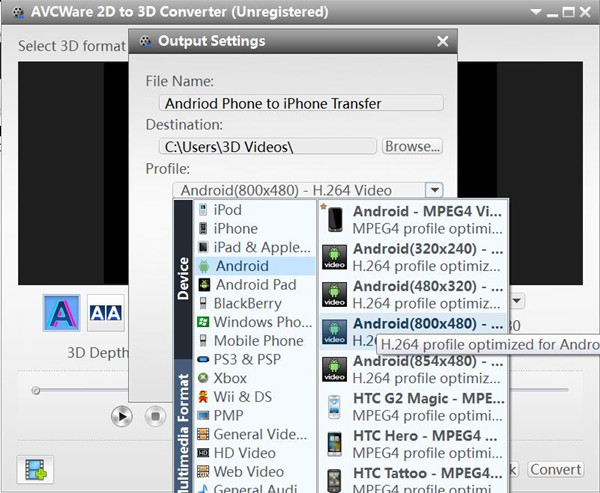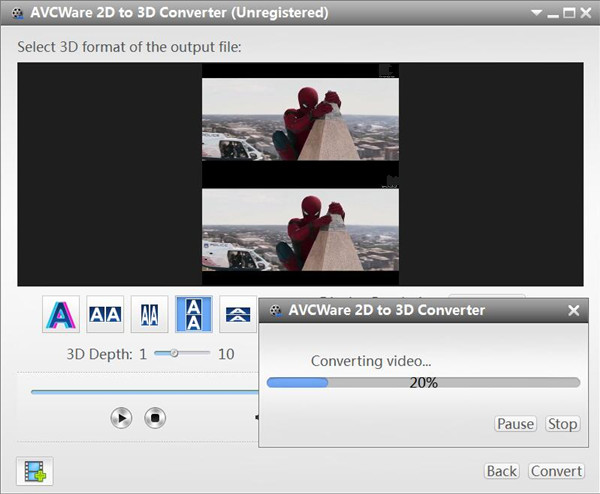“Hi, how to convert the iTunes M4V video files to MP4 format, I want to watch the purchased iTunes videos on my Android phone. It is possible to make it true?”
M4V- “MPEG for Video” is a special video format that mainly used by Apple. M4V is a multimedia DRM protection video format specifically designed for Apple products such as the iPhone, iPod and iTunes store. Since M4V is deeply associated with Apple Inc., M4V files are more often than not protected by a copyright – Apple’s FairPlay DRM copyright protection. M4V is very close to MP4. Most mobile devices that supports to play MP4 video instead of M4V. It is not possible for you to watch M4V files directly on Android phones, PSP, Xbox or edit the M4V video in iMovie, Final Cut Pro, since M4V items are DRM protection. However, you can convert the M4V videos to MP4 with the help of some professional tool.
Convert iTunes M4V to MP4 – iTunes M4V Converter
UkeySoft M4V Converter is a wonderful tool for converting iTunes M4V movie or video to DRM-free MP4. It enables to legally convert iTunes M4V to MP4 with only a few clicks. Besides M4V and MP4, this iTunes M4V Converter also supports most regular videos formats you may encounter. After the conversion, the DRM protected files can be played only on any mobile device, like iPad, iPod and Android, MP4 players, PS4, Xbox One, Creative Zen, etc,. It allows to convert iTunes M4V videos to DRM-free MP4 at 30X speed, output 1080P HD with 100% original quality.
Let’s Sum Up the Features of iTunes M4V Converter:
-Remove DRM from iTunes Music Videos.
-Convert M4V iTunes Movies to MP4.
-Watching iTunes Movie, Videos, TV shows on Various Mobile Devices.
-30X Faster M4V to MP4 Converter.
How to Convert iTunes M4V Videos to MP4
Step 1. Download and Run the iTunes M4V Converter on the Computer
Download, install and run iTunes M4V Converter on your PC/Mac.iTunes will be launched automatically at the same time.
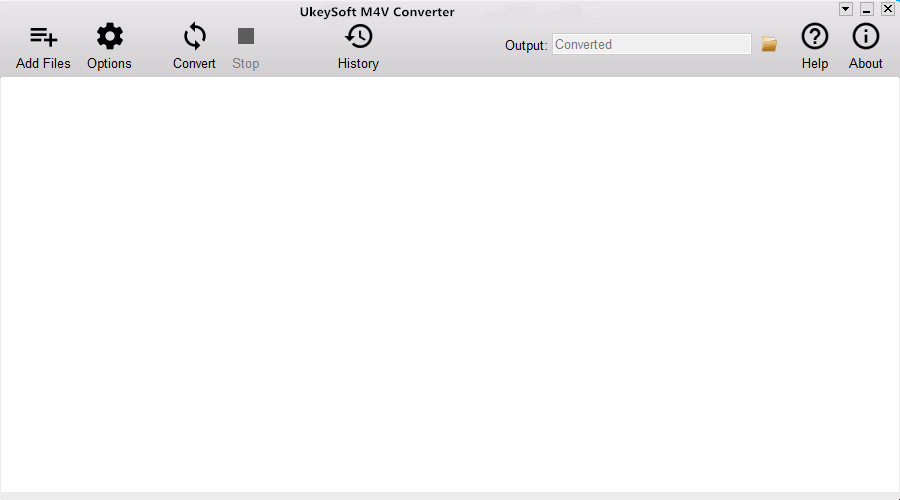
Step 2. Select the M4V Videos to Convert
Click “Add Files” button and it will load all videos from your iTunes Library, including Music Video, Movies and TV shows. Check the videos you want to convert to MP4 and click “Add“. You can add more than one video at one time as you like.
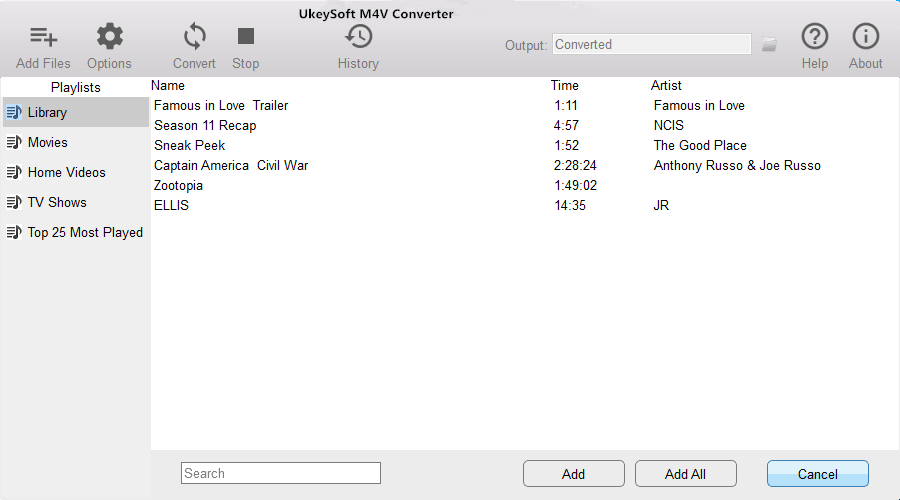
The program will keep all audio tracks and subtitles from the original M4V movies to output MP4 movies, including Dolby AC3 5.1, AD, CC. Click the gear icon to uncheck the ones you don’t want.
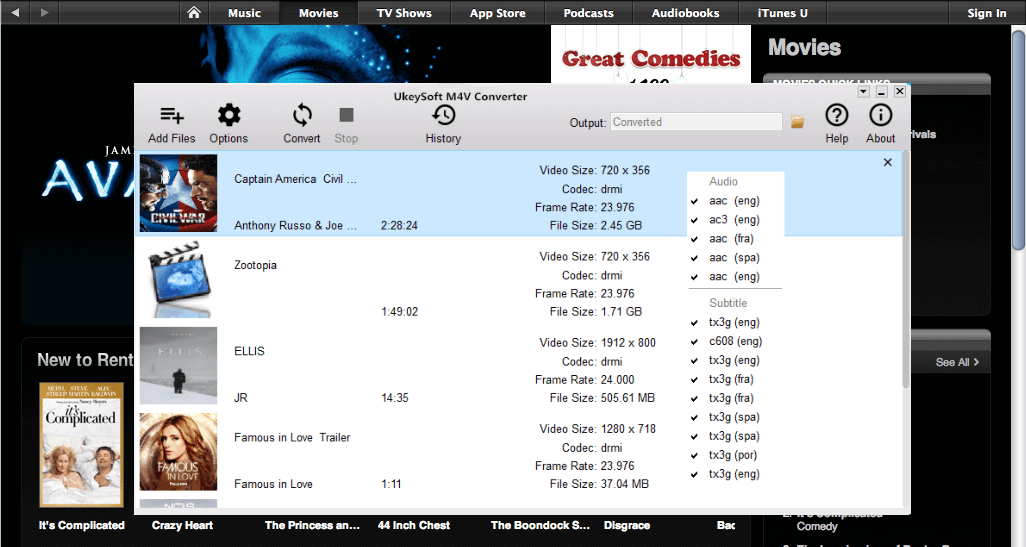
Step 3. Convert the Selected Videos to MP4
Click “Convert” button to start converting selected M4V movies to MP4. Output MP4 movies is saved to Documents by default. You can change the destination folder by clicking the arrows on the top right corner of the program interface.
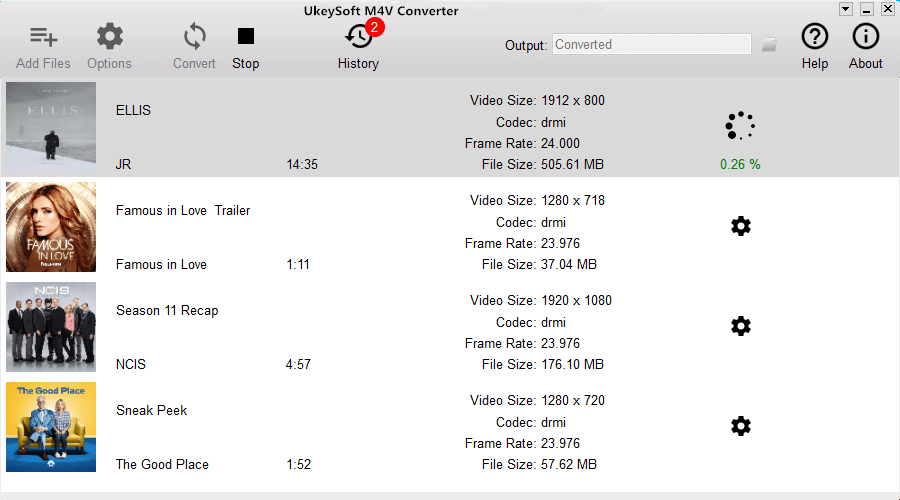
Done.
Related Article:
How to Convert the iTunes Videos to MP3 Files
How to Remove DRM from Apple Music M4P Completely
How to Play Apple Music on MP3 Player
How to Play Apple Music on iPhone without Limitation