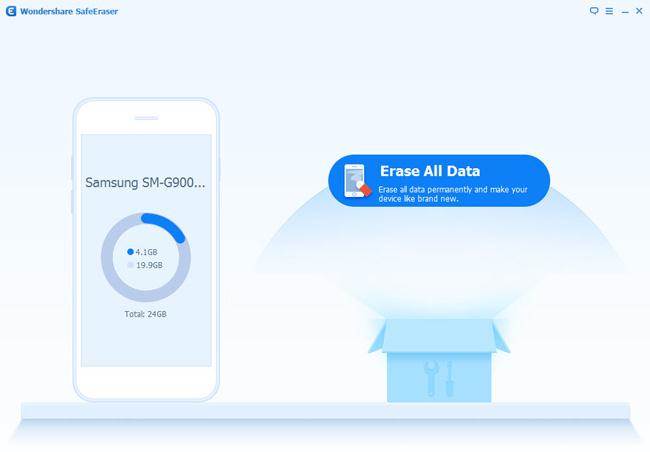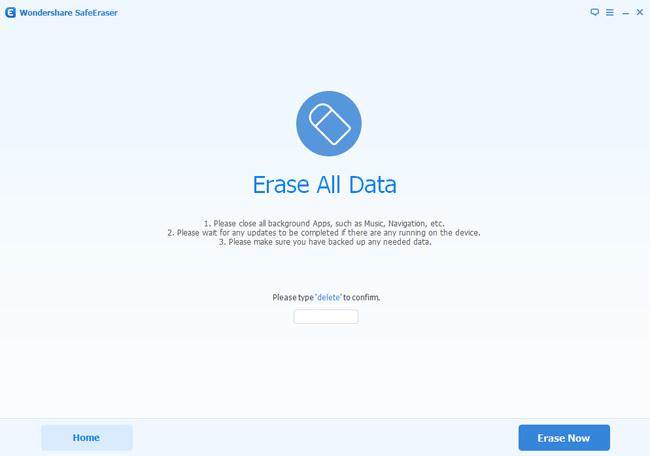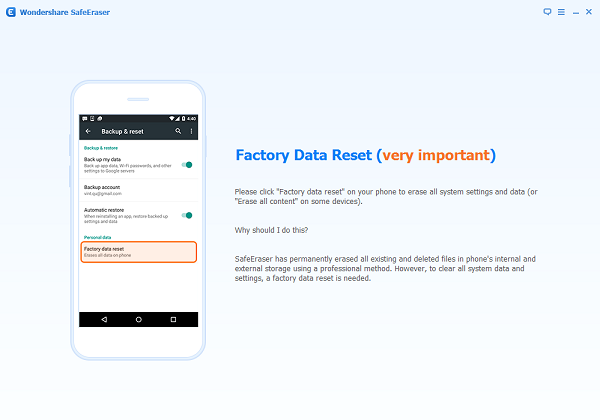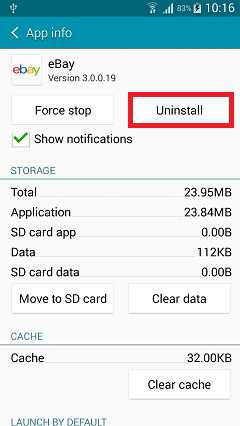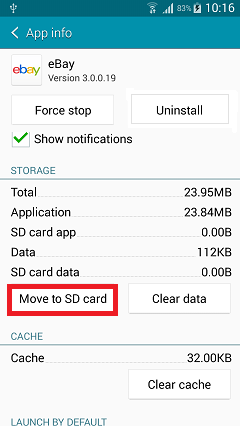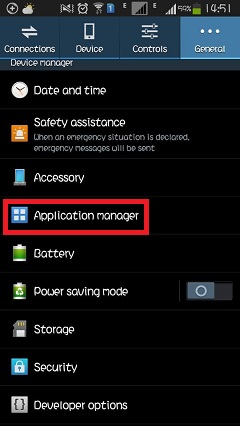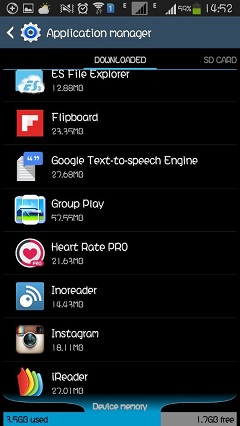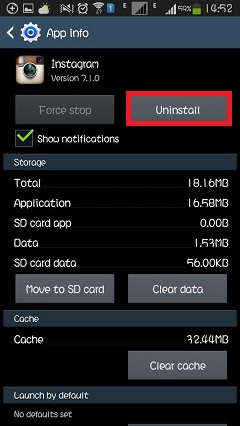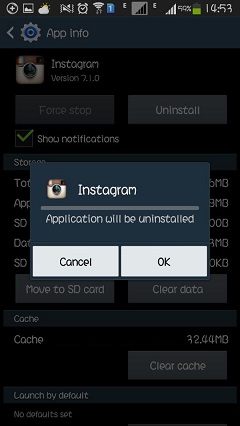“I need to wipe my old Android smartphone completely before selling it. Is there a good idea to do this with minutes?”
“How to remove all personal data and settings from my Android without restore it to factory reset?”
Is it time to empty your Android device? Maybe you want to sell it, give it away to someone or just want to free up space on the device. When we need to completely erase all content on the Android phone or tablet, the most common way that people will take is restoring device to factory reset. However, the deleted data can be easily recovered by some data recovery programs. The default data wipe tool – factory reset, in Android may not be enough to permanently eliminate data on your Android device. How to properly wipe an Android phone or tablet? We will show you the best way to remove all data and settings from an Android device to keep your privacy safe.
Completely Wipe Android without Restoring
To overcome these drawbacks and to erase everything from Android without recovery, you should ask help for a professional data erasing tool : Android ToolKit – Data Eraser. It is a proficient and effective data wiping software that will erase all data and settings from your Android device with a single click on your mouse, contacts, SMS, photos, videos, call logs, documents are included. Moreover, Android ToolKit is an all-in-one data manage for Android device, it enables to recover deleted data from Android device, backup&restore Android device safely, root Android device with one click. Currently it is supported in all Android devices that are available in the market, including Samsung, HTC, Huawei, Google Pixel, Lenovo, LG, ZET, OPPO, OnePlus, Xiaomi, etc,.
How to Completely Delete Android Data without Restoring
Step 1. Run Program and Connect Android
Firstly, run Android ToolKit – Data Eraser on the computer. Select “Erase” among all the tools.

Connect your Android to computer with a USB cable. You should enable USB debugging on your phone. If the Android OS version is above 4.2.2, there will be a pop-up message on your phone asking you to allow USB debugging. Tap on “OK” to continue.

Step 2. Completely Erase Android Permanently
Then the program will automatically recognize and connect your Android device. Click on the “Erase All Data” button to start erasing all data on your Android.

Since all the erased data are not recoverable, make sure you have backed up all needed Android data before you proceeding. Then key in “delete” in to box to confirm the data erasing operation.

Then the program will start removing all data from your Android. The whole process takes you only a few minutes.
Note: Please don’t interrupt the connection between the device and the computer, don’t run any other phone management software on the computer at the same time.

Step 3. Perform Factory Reset on Android
After all personal data have been completely erased, Android ToolKit – Data Eraser will ask you to tap on “Factory Data Reset” or “Erase All Data” on the device. This will help you completely wipe all the settings on the device.

Finished. Now your Android device has been completely wiped and it’s like a brand new one.

Related Articles:
How to Delete Everything on Android without Factory Reset
How to Erase Android Data before Selling
How to Permanently Erase Android Data before Selling
How to Get More Internal Storage from Android