By Selena KomezUpdated on January 21, 2018
Have you ever wondered if your iPhone is accidentally lost or if iOS updates are wrong,however, you do not save your phone number from iPhone to Mac in advance.Once you have found the contacts disappear, you will have a huge impact on your life , isn’t it?
Learn to back up contacts is definitely a good habit ! Many people choose to back up and restore their files using iTunes or iCloud, but you should know that iTunes can not back up your data selectively and your original data may be replaced by the new data you backup. Is it possible to simply back up and restore iPhone contents without using iTunes?If you do not have iTunes installed on your computer and do not want to recover data from iTunes or iCloud, you can try to use alternative software from third-party company.
U.Fone iOS Data Backup & Restore can be a perfect program for you to backup and restore iPhone contacts on MacBook Air, MacBook Pro, iMac. All file types can be transferred to your computer as a backup, such as photos, messages, contacts, whatsapp messages, call logs, and more.This powerful tool can overcome iCloud’s flaws:
-Allows you to select the data you needs to be backed up.
-Preview the iPhone backup before restoring.
-Restore the backup to your iPhone without data losing.
-A iPhone backup software available on Mac OS and Win systems.
It supports iOS systems such as iPhone 5/6/7/8 / X or iPad / iPod to help you back up your data quickly and securely.The tool can also be applied to Mac OS 10.13/10.12/ 10.11 / 10.10 / 10.9 / 10.8 / 10.7.
Step 1. Launch U.Fone iOS Data Backup & Restore
Firstly, please install the program to you computer (windows or Mac).Run it and there are some options for you to select on the screen.

Choose “iOS Data Backup & Restore” feature from the interface.Click “iOS Data Backupstar” to start the backup process.
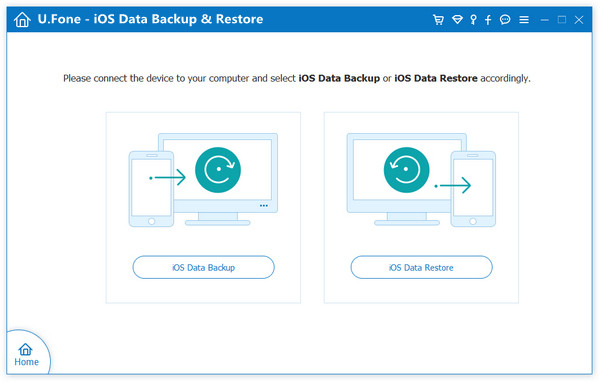
Step 2. Connect Your iPhone to Mac
Now you should connect you iPhone to computer and wait a minute. There are two backup for you to select: Standard backup and Encrypted backup. Tick “Standard backup” then click “Start” button .

Tip:Of course you can choose Encrypted backup if you need. If you tick the Encrypted backup button, you will need to enter the password you created when you want to restore the backup.
Step 3.Select Contacts to Backup
As you see, there are many different kinds of data types shown on the screen.Just click the contacts you need and check the files you would like to backup.Then press “Next” button.

Step 4.Back Up is Finished
Now you just wait a few minutes until the backup process completed.

After the backup is completed ,the program will jump to the next interface automatically, where you can see all the information about the backup data, including backup time, backup size, device name and so on.

In this part,if you want to take out your backup contacts,you must retrieve backup contacts from iPhone to Mac.The U.Fone iOS Data Backup & Restore can selectively restore your backup data to your iPhone / iPad / iPod or Mac/PC when you needed.
Step 1.Choose iOS Data Restore Option
Run the program and select “iOS Data Restore” on the screen of this feature in “iOS Data Backup & Restore”.

Step 2. Click A Backup
There are various backups displayed on the page and you should select the “Contacts” button you want to restore.

Step 3. Restore your contacts to Computer or Device
Now you are able to preview the detailed backup contacts. Choose items that you want to restore.

On the next step you should choose to tap on “Restore to Device” or “Restore to PC” option as long as you have finished.

Step 4. Start Restoring Contacts from Backup
The last step is very easy.Just click “OK” after the contacts restore process is complete.
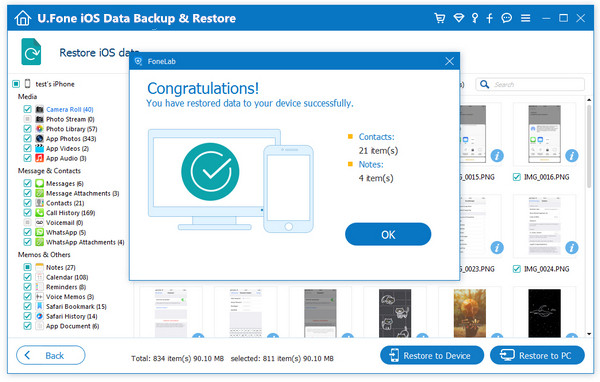
Now you can download the trial version- U.Fone iOS Data Backup & Restore of iOS Data Backup & Restore for Mac or Windows. Try to backup your iPhone data to Mac without data losing.
How to Transfer Data from iPhone to Computer
How to Export Data from iTunes to Computer
How to Export Data from iCloud to Computer
How to Recover Lost Data from iPhone
Prompt: you need to log in before you can comment.
No account yet. Please click here to register.

No comment yet. Say something...