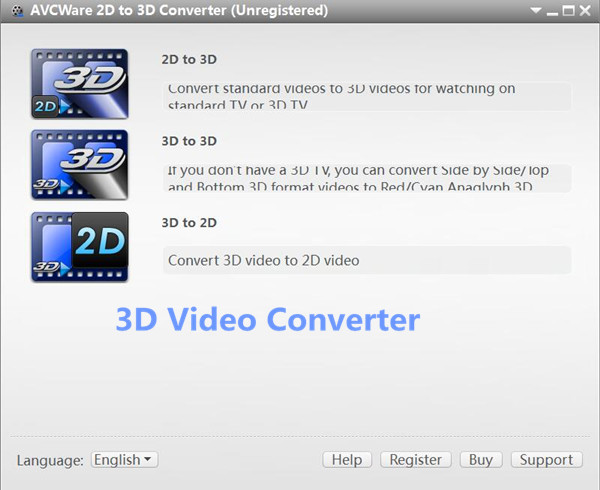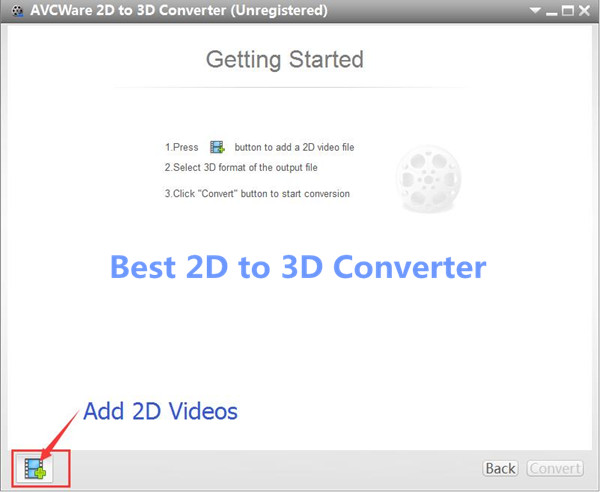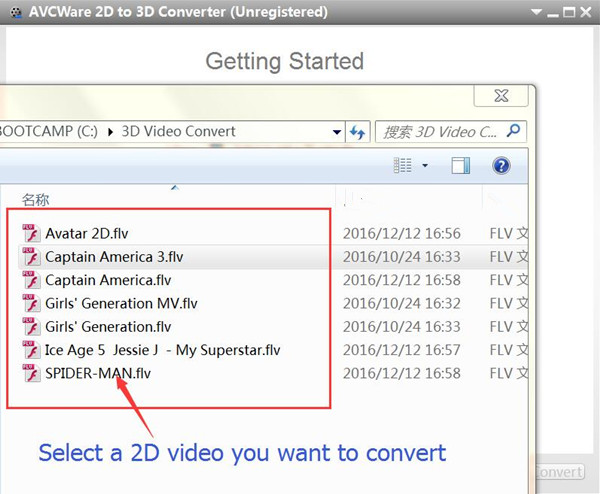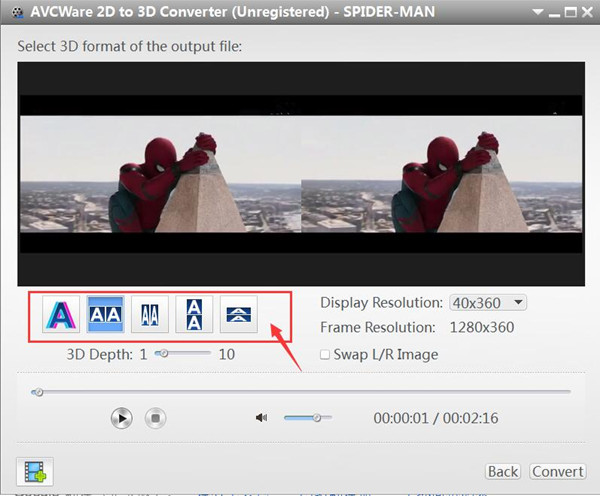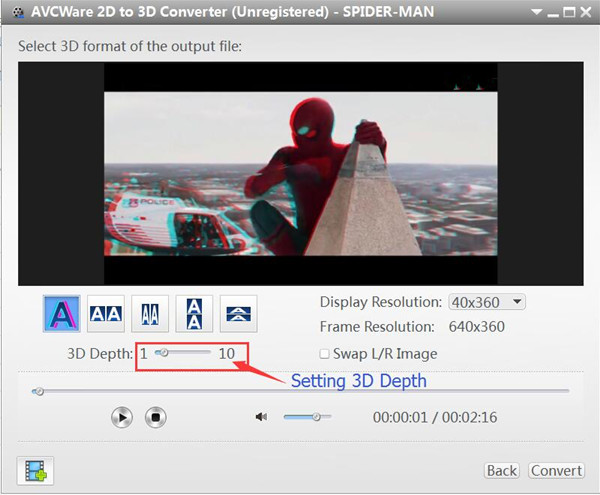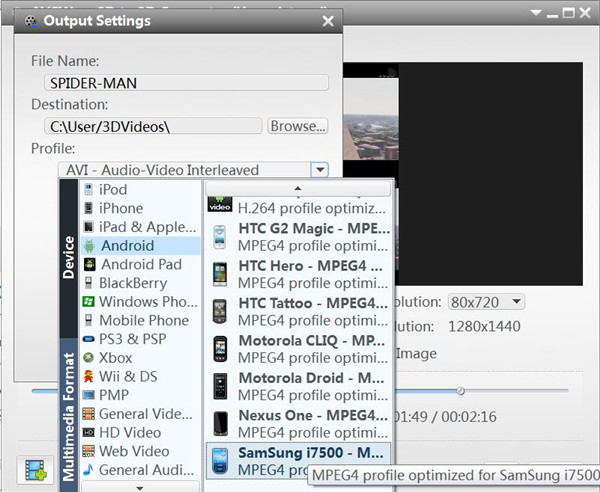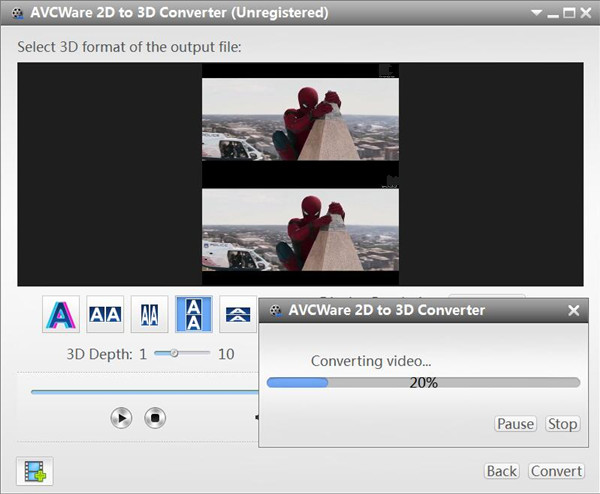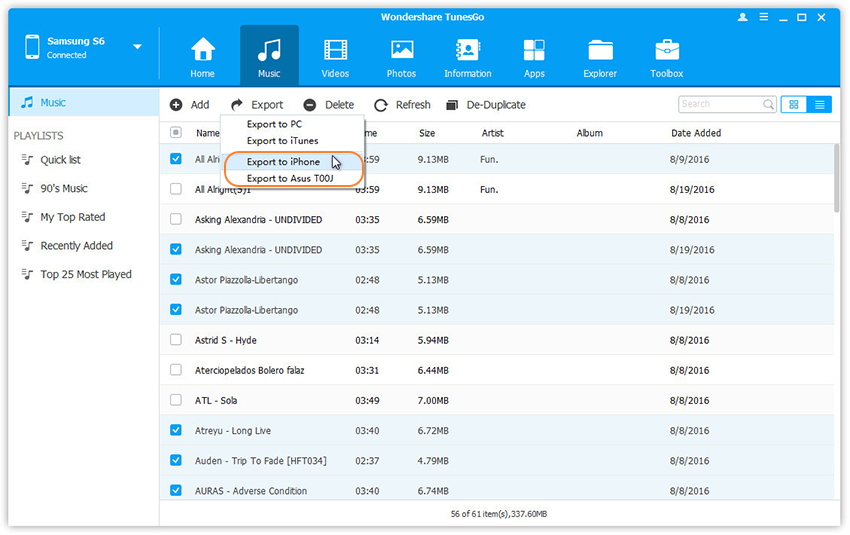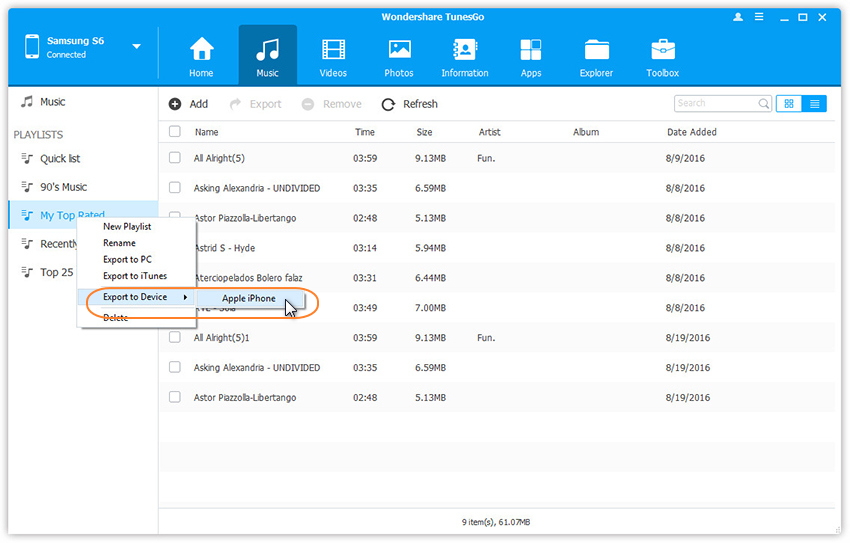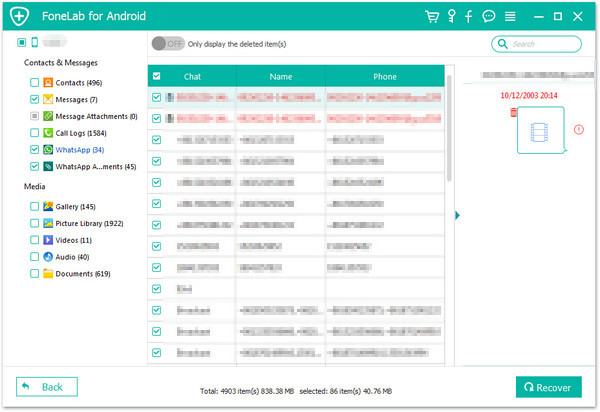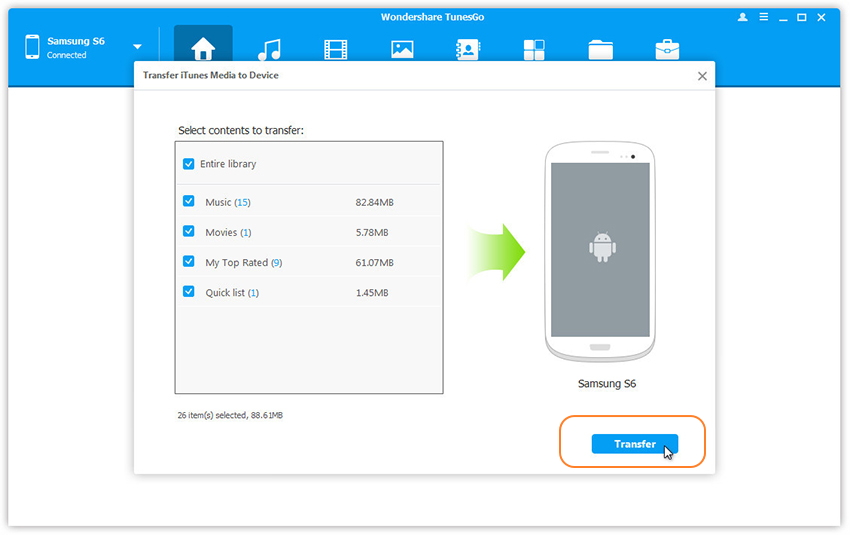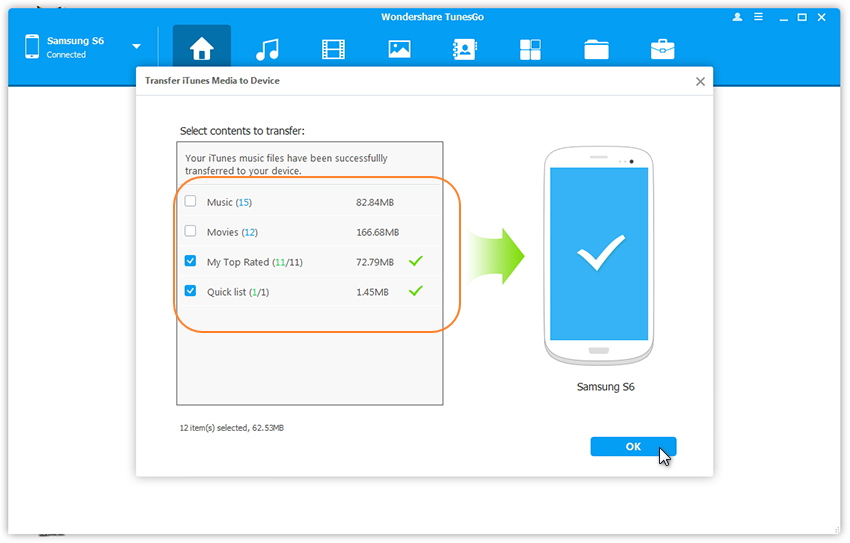“I am looking for the best tool to convert 2D videos to 3D so that I can watch it on my Samsung phone.What a convenient thing.Any good suggestions?”-Vincy

Recently,with the 3D movies development,it is quite easy for us to watch 3D movies in cinema.Well,now the good news coming.Various of mobile devices that support playing 3D movies like LG and HTC mobile phones or Mac/PC with 3D player.It’s coming true that you can watch the 3D videos at home even anywhere.It’s such a good idea that convert the 2D video to 3D then enjoy the 3D video anytime.
Convert 2D Video to 3D for Android on Computer
With the help of 2D to 3D Converter,you could freely convert 2D video to 3D for Android without complicated steps then you can enjoy the 3D video on Gear VR with Android.This program support to convert 2D video to 3D with several format,including AVI, MP4, MKV, FLV, etc,.Most of Android devices are compatible with this 2D to 3D Converter,like Samsung Galaxy S7/S6,LG Optimus 3D P920, HTC EVO 3D, Sharp SH-12C Aquos 3D,and so forth.
Kind Tips: Want to download HD videos from YouTube? 4kFinder Online YouTube Downloader is the ultimate one-click downloader that can easily download YouTube HD videos to MP4 format without quality loss. 4kFinder supports batch download and faster download speed. With its help, you can play YouTube videos offline on any HD media player. Other than YouTube, it also supports Facebook, Twitter, Dailymotion, Bilibili, NicoNico and many other sites.
How to Convert 2D Video to 3D for Android
Step 1.Select the “2D to 3D” Convert Option of Program
Please run the 2D to 3D Converter on your computer, click “2D to 3D” selection to open settings interface.

Step 2.Select a 2D Video to Convert
Select and add a 2D video on the 2D to 3D Converter.

Import a 2D video you wanna convert in the video file list.

Step 3.Set the 3D Format for Converting
The 2D to 3D Converter program not only support to outputting Red/Cyan Anaglyph 3D video format that you can enjoy 3D effect on a standard 2D TV, but it also support to Side-by-Side 3D and Top and Bottom 3D,please click “Anaglyph (Red/Cyan)”, “Side by Side”, “Side by Side (Half-Width)”, “Top and Bottom” or “Top and Bottom (Half-Height)” under the preview area to select an output mode.

Setting the 3D Depth of the video.

Tips:
1)You could drag the “3D Depth” control slider to set the depth.
2)Check the “Swap L/R Image” option, you could switch left and right eye’s image.
3)Click “Finish” to return to the main window.
After finish setting the preferred 3D format for video,then click “Convert” button and go on,the program will pop up a new output setting windows.
Step 4.Setting Output Format for Android
In the output settings interface,you could see the program support to convert 2D video to 3D for any mobile devices,such as iPhone, iPad, Apple TV, Android phones, Android Pad, TV/Mac/PC with 3D player and other devices.To convert 2D to 3D for Android device,please click “Android” then the model of Android device for example“Samsung Galaxy XXX” under the “Profile” options,then select the profile optimized for Android devices.You can also setting the output “video size” and “video quality” in this windows,then click “OK” button begin to created and convert the 2D video to 3D for Android.

Step 5.Begin Converting 2D Video to 3D for Android
The program will cost you a few minutes to complete the video conversion process.Now you can freely play 3D Videos on Gear VR with your Android device.

Please watch this video guide to learn how to convert 2D video to 3D for Android:
Related Article:
How to Convert 2D Movies to 3D
How to Play 3D Videos on Gear VR with Samsung Galaxy
How to Convert 2D Movies to 3D on Mac
How to Convert and Play DVD Movies on Samsung
How to Rip and Convert DVD Movies for iPhone/iPad