By Selena KomezUpdated on November 20, 2016
Nowadays,most people prefer to save their videos and enjoy it on mobile phone for convenience. Especially the Samsung phones are popular among movie lovers.Samsung Galaxy phones video displays produce brilliant,vivid images that grab the viewer’s attention.The displays have Full HD resolution and high quality nits brightness for crystal-clear,sharp images.That substantial quality,coupled with its ability to shoot video at multiple speeds,make the Galaxy series phones a viable option for shooting a wide range of events.
People likely to download videos from Youtube or the Internet,and play the videos on Samsung phone.It must be a very exciting thing for you if you can enjoy videos on Samsung phones.On the other hand,sharing the videos with friends and family through phones is convenient.Sharing and transferring video files is easier than ever in nowadays of evolving technology.This first thing you must do is transferring videos from computer to Samsung phones.You should read this article to learn how to transfer videos from computer to Samsung Galaxy in a few clicks of a mouse.
The best mobile video transfer app –Android Transfer is available to transfer videos from computer to Samsung Galaxy S7/S6.Besides videos,apps,SMS,contacts,music,and photos are also allow to transfer to Samsung phone from computer.Supported device including various Samsung phones:Samsung Galaxy S7/S6/S5/S4,Note 7/5/4/3,etc,.It requires no tech knowledge and to utilize the comprehensive functions in it.Just in 2 simple steps,you’ll successfully copy videos from computer to Samsung phone.
Step1.Run Android Transfer and Connect Samsung to Computer
Launch this Android Transfer program on computer.Connect Samsung phone to computer.Android Transfer program will detect your phone very soon.After that,all information on your Samsung phone will be displayed in the primary window.

Step2.Transfer Videos from Computer to Samsung
In this steps,click “Videos” in the left column to get the video window.Then click “Add” button.When the file window pops up,you should navigate to the location you save videos in.Click “Open” to import the selected videos to your Samsung.
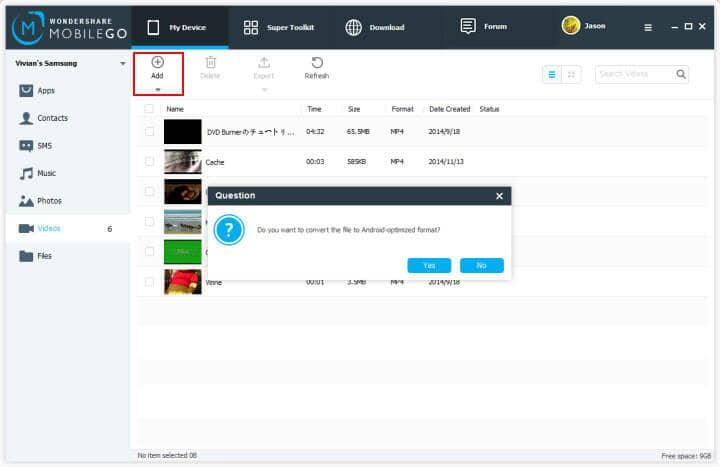
If the format of videos is incompatible,Android Transfer program will remind you whether you want to convert it or not.If yes,click “Yes”.Then,the data transfer process begins.Be sure that your Samsung need connecting to computer until it is finish.
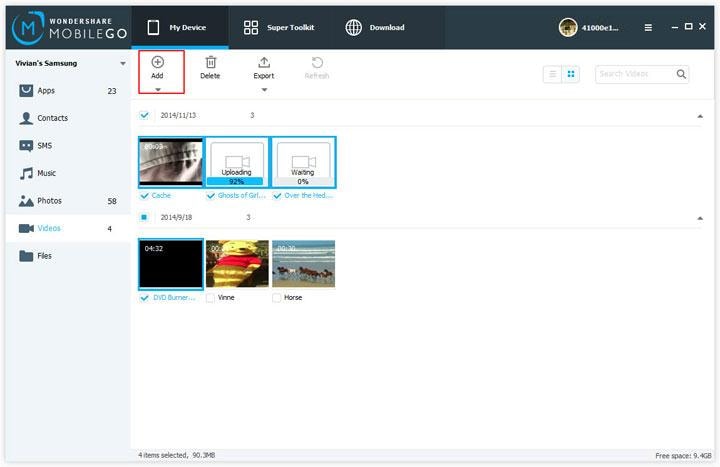
Note:You are allow to set the quality of the conversion.Click Menu icon and choose “Setting”.In video conversion panel,set a quality class and then click “OK”.
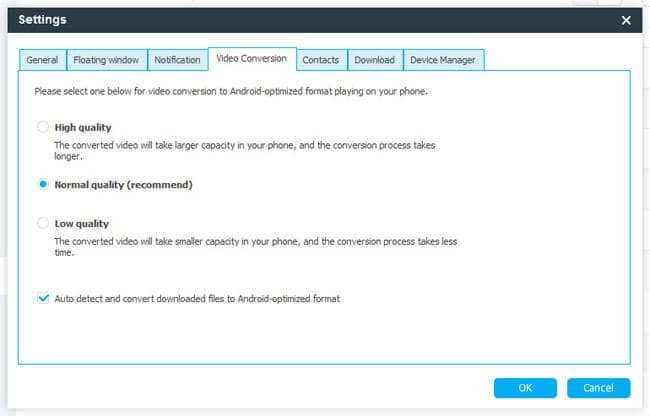
It takes only one minute to transfer 1GB video files from computer to Samsung Galaxy phone with Android Transfer.Try Android Transfer to have freely Samsung Galaxy S7/S6 files transferred right now.
Related Article:
How to Convert and Play DVD Movies on Samsung
How to Rip and Convert DVD Movies for iPhone/iPad
How to Backup and Restore Samsung Data
How to Transfer Samsung Data to Computer
Prompt: you need to log in before you can comment.
No account yet. Please click here to register.
No comment yet. Say something...