By Selena KomezUpdated on June 03, 2020
There are many situations why you need to remove iPhone passcode. You have forgotten iPhone passcode because you haven’ used your old iPhone for a long time, you got a second-hand iPhone on Amazon which it’s locked with passcode, iPhone screen broken and you can’t enter the passcode, iPhone stuck on recovery mode/ DFU mode, your iPhone is locked/ disalbed, or screen prompts “iPhone is disabled, connect to iTunes”. Whatever the reasons, you need a iPhone unlocker to help you remove passcode from iPhone & iPad. Here the article will introduce five iPhone lock screen removal and analyze their merits and shortcomings to help you choose the best one.

Is there an effective way to remove iPhone passcode and access it? The answer is absolute “Yes”. What you need is a professional iPhone passcode removal software.
The article reviews 5 best iPhone lock screen removal software for Windows & Mac to remove 4-digit/6-digit passcode, Touch ID & Face ID from iPhone, as well as iPad and iPod(touch).
UkeySoft Unlocker is a professional and simple iPhone passcode removal tool and Apple ID unlocker app, it allows you to remove all types of iPhone/iPad passcodes in a few minutes, including 4-digit /6-digit passcode, Touch ID or Face ID. Besides, this iPhone unlocking tool enables you remove Apple ID if you forgot Apple ID or password, which means that if Find My [device] is off, the software can unlock Apple ID from any iOS devices. What’s more, you can unlock Apple ID without data loss.
UkeySoft Unlocker can be used for unlimited iOS devices for lifetime. Also, it provides free updates and technical support. Free download is available on the Mac computer.
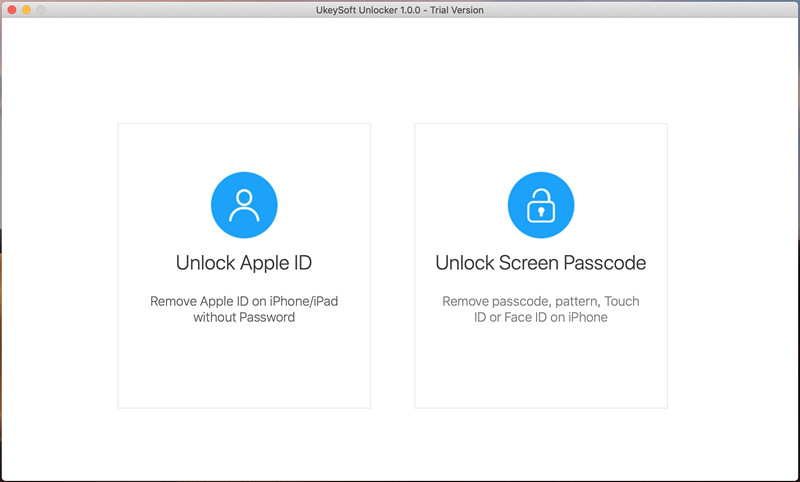
Pros:
Cons:
Availability: $59.95 with free trial of and Mac version only.
iMyFone LockWiper is the second best iPhone unlocking tool, which offers Windows and Mac version. This iPhone unlocking software not only can unlock iPhone/iPad passcode, but also can remove Apple ID without password. What’s more, it is possible to recover the iPhone screen time password to bypass the restrictions with this tool. Of course, you can free download on Windows or Mac computer to unlock the iPhone.

Pros:
Cons:
Availability: $59.95 with free trial of Windows and Mac version.
Dr.Fone – Unlock (iOS) is a part of its software package,it not only can remove screen passwords from iPhone and iPad, but also can remove Android lock screen, such as Samsung, LG, Huawei, Xiaomi, Lenovo, Motorola, and OnePlus.If you forget the passcode on your iPhone/iPad, this iOS unlocker tool can help you unlock iPhone with forgot passcode quickly, it can also remove the Apple ID and iCloud activation password on iPhone, no data loss at all. But this software is large, you need to takes long time to download it large installation package, because Dr.Fone includes full mobile phone solution: phone data recovery, phone transfer, backup & restore, screen unlock, system repair, data eraser, etc. This software compatible with almost all iOS and Android devices.
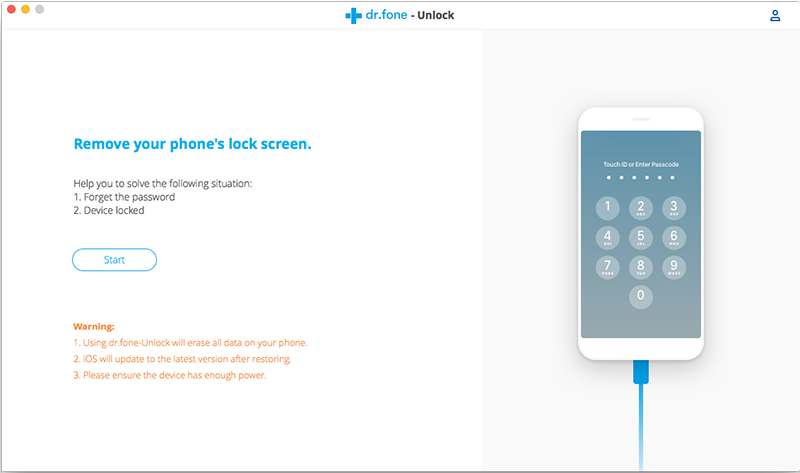
Pros:
Cons:
Availability: $139.95 for full Toolkit with free trial of Windows and Mac version.
Tenorshare 4uKey is a new iPhone passcode removal tool that is developed with only two functions: unlock lock screen passcode and unlock Apple ID. This iPhone passcode unlocking tool can remove 4-digit /6-digit passcode, custom numeric code, alphanumeric passcode, Touch ID or Face ID. You can download it on the Windows PC and try to remove iPhone passcode, but it will wipe all data from iPhone.

Pros:
Cons:
iSunshare iPhone Passcode Genius is a iPhone Unlocking tool, it’s interface looks like as iMyFone LockWiper, this software name is difficult to remember, if you forgot the lock screen passcode or Face ID/ Touch ID disable, it can help them to unlock iPhone. Three are three main functions: remove the screen lock password, remove Apple ID and remove screen time passcode.I have test this iPhone passcode removal software, it will takes long time to unlock passcode, iOS 11.4 and above is not supported when Find my iPhone is turned on.

Pros:
Cons:
Your choice is up to what you need to unlock. If you need to unlock iPhone passcode and Apple ID, UkeySoft Unlocker would be the best choice, which is professional to unlock the iPhone, iPad and iPod touch. You can unlock iPhone, iPad lock screen with a few clicks with this powerful iPhone passcode removal tool. If you want to remove Apple ID from all activated iPhone or iPad, you can choose iMyFone LockWiper, but make sure Find My Device is turned off before. If your computer has enough storage space, you can try Dr.Fone, it not only can unlock iOS devices, but also can fix ios system, recover lost data, transfer data, backup and restore data. If you want to save money to remove iPhone passcode and unlock Apple ID, I recommend UkeySoft iPhone Unlocker, because its price is affordable for anyone. What’s more, it also also can help you remove iCloud activation lock iPhone/ iPad by removing the Apple ID safely. In addition, please remember that you cannot unlock iPhone with iTunes, since the iTunes will erase all data and bring iPhone into recovery mode for long time, you need to use a professional iOS unlocker tool.
Prompt: you need to log in before you can comment.
No account yet. Please click here to register.
By Selena KomezUpdated on June 03, 2020
[Summary]: Your iPhone touch screen is unresponsive? Don’t worry, read this article, we will teach you 6 solution to unlock an iPhone with unresponsive touch screen.
“My iPhone screen is unresponsive now I can’t do anything on it even unlock the screen to access my phone. Any ideas to solve this? I want a way that won’t wipe any data on my device. Thanks.”

For most of iPhone users, iPhone screen get broken is a common situation that occur in daily life. Get a crashed screen, broken screen, or unresponsive screen on iPhone are the most frequent cases. If you are unfortunate to get a iPhone with unresponsive screen, it might be make you hard to unlock the iPhone and access iPhone as usual. When you need to unlock iPhone with unresponsive screen, you can remove locked screen on iPhone after restoring iPhone to factory reset via iTunes normally. However, this method is not strongly recommend for you since it will erase all data and settings on your device.
Note: Risk of losing data when using iTunes to reset your disabled iPhone to its factory settings.
If you need to access iPhone with unresponsive screen without data loss, here you have another choice, UkeySoft Unlocker, Phone Toolkit(iOS Unlock) and iPhone LockWiper, all can help you unlock iPhone/iPad without passcode.
If you have ever synced iPhone to a computer and trust this computer, you can restore your iPhone device as long as bypass iPhone screen lock easily. How to unlock iPhone XR/XS (Max)/X/8/7/6S/6 with iTunes? Let’s learn the detail guide about how to use the iTunes to restore iPhone with unresponsive screen/ broken screen and access it.
Step 1. Connect the locked iPhone to the computer.
Step 2. Choose the iPhone model in the home page and click the tab of “Summary”.

Step 3. Click “Restore iPhone” button.
Step 4. Confirm the “Restore” option to factory reset your device. Your passcode will be removed then.

Note: It can bring your locked iPhone back to the factory reset state, all the data and settings will be gone after performing factory reset. If you want to access iPhone with unresponsive screen without data loss, please read part 2 to continue.
See also: How to Recover Lost Data after Factory Reset iPhone
iPhone LockWiper is special designed to unlock iPhone/iPad/iPod touch screens and remove Apple ID in critical conditions, once your iPhone touch screen can’t be used or screen-broken, you can easily unlock your iPhone screen without entering passcode.
Features:
Let’s learn how to access a unresponsive iPhone with the help of iPhone LockWiper, you can unlock your iPhone on Windows or Mac computer.
Step 1: Launch iPhone LockWiper on PC or Mac
Launch iPhone LockWiper on the computer,then select “Unlock Screen Passcode” function.

Step 2.Connect iPhone to Computer
Then connect your iPhone to your computer with a USB cable, then click on “Start” on the home screen to begin the process.

Step 3. Put iPhone into DFU/Recovery Mode
If your device cannot be detected normally in the process of loading device information or unlocking step, you’ll need to put it into DFU/Recovery mode manually.
Choose your device model “Other iDevice,” “iPhone 7/7 Plus” or “iPhone 8 or Later” on the top bar. Then follow the instruction on how to put your device into DFU mode.

If your device cannot enter DFU mode, please try Recovery Mode by clicking on “put your device into Recovery Mode” at the bottom.”
Then choose your device model “Other iDevice,” “iPhone 7/7 Plus” or “iPhone 8 or Later” on the top bar to see the instruction.
Step 4. Confirmed iPhone Model and Download Firmware Package
After puting your iPhone into DFU/Recovery mode, the software will help you download the firmware package, please ensure that you have confirmed your device model displayed on the computer screen. If the information is not correct, change it to the appropriate model manually. Click “Download” to get the latest iOS firmware package for your iPhone device.

After successful downloading, click “Start to Verify” and proceed to the next step when the verification is complete.

Step 5. Unlock iPhone with Unresponsive Screen
Once the firmpackage has been verified and installed successfully, click on “Start Unlock” to unlock your iPhone without passcode.

Within a few minutes, your iPhone is unlocked, then you can access it.

Download the iPhone LockWiper tool and try to unlock your iPhone with unresponsive screen easily.
The part 2 we have tought you how to bypass iPhone screen lock via a third-party iPhone unlock tool, this part will recommend you an more powerful third iPhone screen locked unlock tool, it named UkeySoft Unlocker.
UkeySoft Unlocker is one of the most powerful iPhone unlock tool, it not only can help you remove screen passcode, pattern, Touch ID, Face ID from your iPhone/iPad/iPod touch, but also allows you remove Apple ID without password. Therefore, please don’t worry when your iPhone is locked/disabled after entering too many wrong passcode attempts. UkeySoft Unlocker provides you the best solution to remove passcode and unlock your iPhone without iTunes, here you can learn it’s more features:
Step 1. Download, Install and Launch UkeySoft Unlocker on Computer
Currently, UkeySoft company only offers for Mac version, the Windows version will coming soon. Please go to UkeySoft official website to download the iPhone unlock tool, then install and run it on computer.
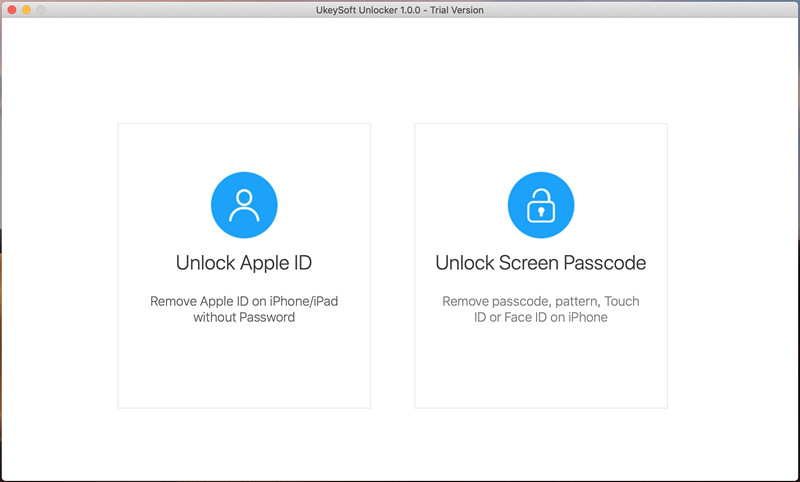
To unlock disable iPhone without password, please click “Unlock Screen Passcode”, then connect your disable iPhone to computer via USB cable.
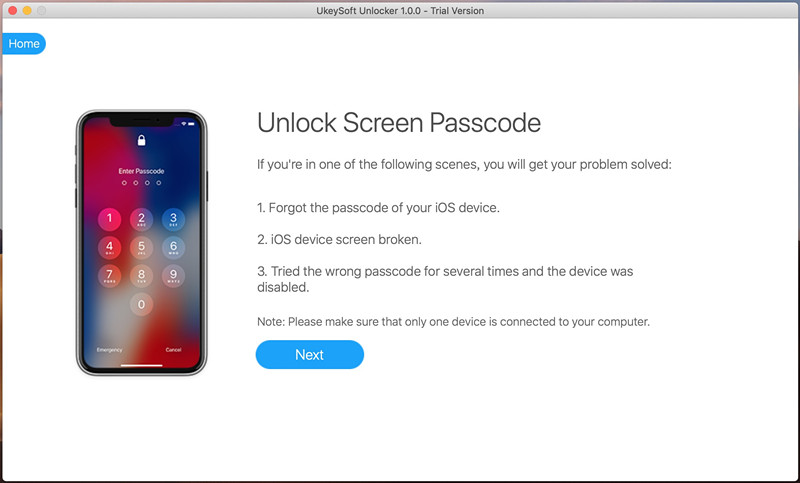
Step 2. Put iPhone into Recovery and Download Firmware Package
When your iPhone touch screen completely unresponsive, please follow the steps to put your iPhone in recovery mode, then download appropriate firmware version for your iPhone.

Step 3. Start Unlocking your Disable iPhone
When the firmware package downloaded complete, you can see the “Start” button. Tap it to unlock your iPhone screen passcode.

UkeySoft Unlocker start to removing screen password from your disabled iPhone, please keep the device connected during unlocking process.
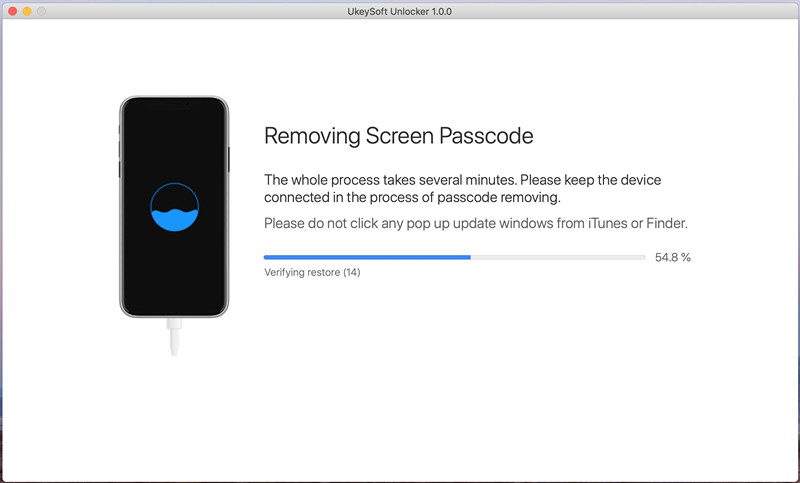
Step 4. Your Disable iPhone Unlocked Successfully
When your iPhone restarts, now you can access your iPhone without entering passcode, the iPhone device restarts with saying Hello screen, which looks like a new iPhone device, please set your iPhone again.
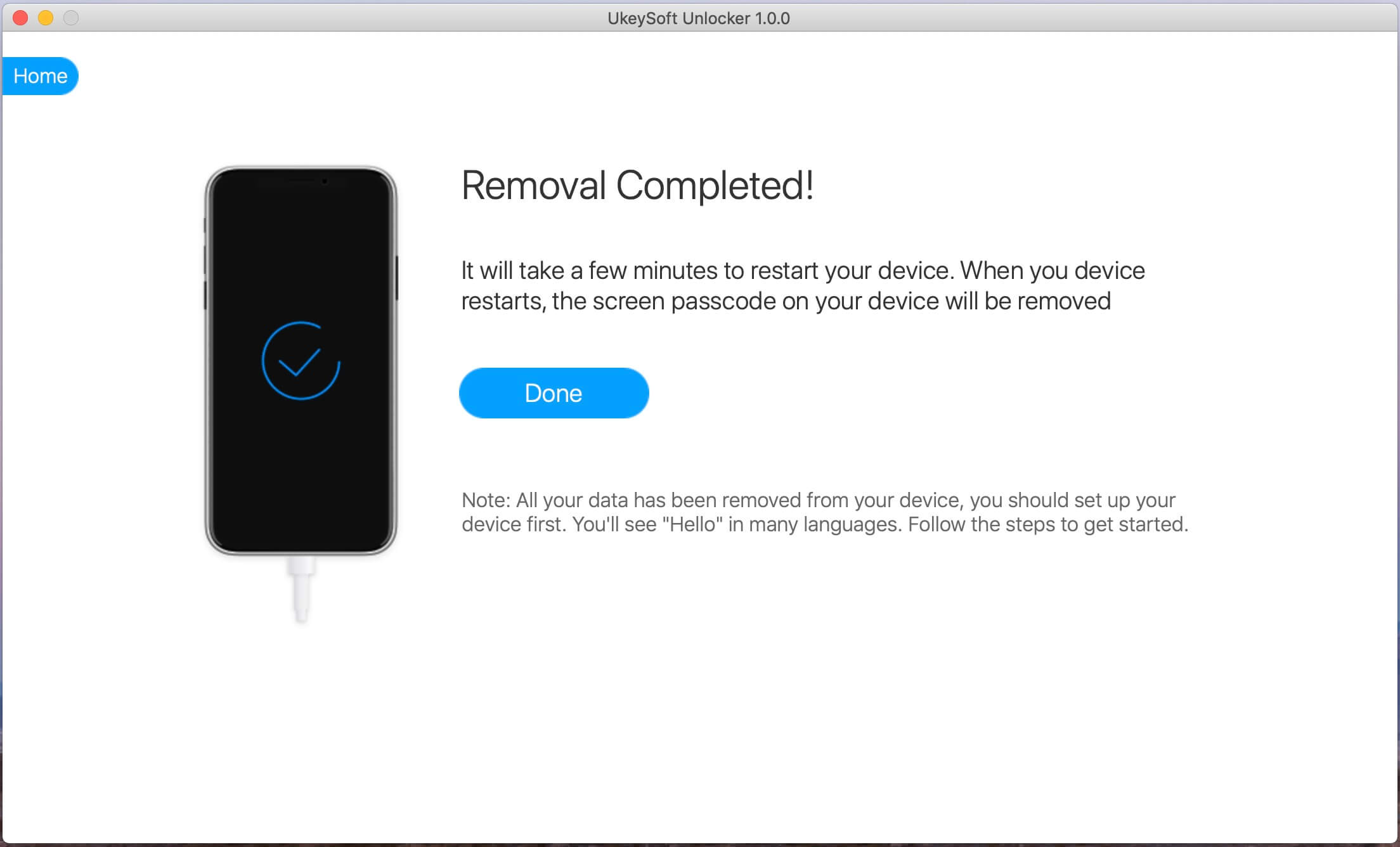
iOS Unlock is a reliable iPhone unlock program to unlock and access iPhone with unresponsive screen, no data loss at all. You don’t need to restore iPhone to factory reset to bypass the locked screen on device. Moreover, this program help to remove iPhone locked screen without password when you forgot the password, it can also fix an disabled iPhone easily. It is compatible with all iPhone models, including iPhone XS, iPhone XR, iPhone X, iPhone 8, iPhone 7, iPhone SE iPhone 6S/6 and more iOS 13/12/11 devices.
Features:
Step 1. Connect your Locked iPhone to the Computer
Run program on the computer and click “Unlock” option.

Connect your locked iPhone to the computer using a USB cable. Then click “Start” to begin the unlock process.
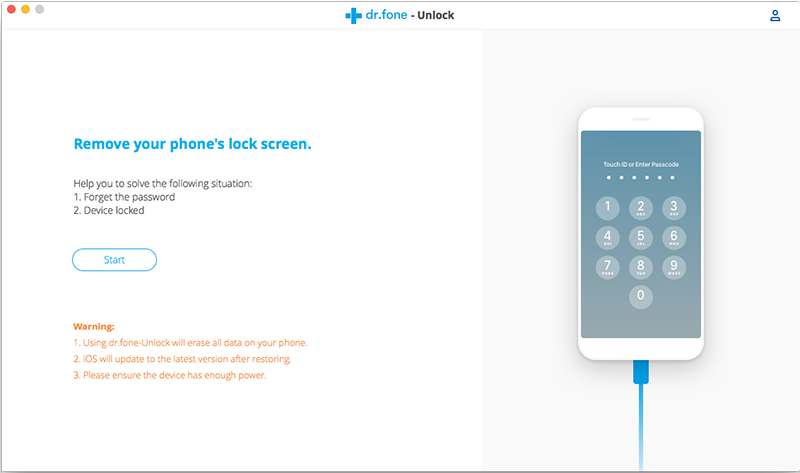
Step 2. Get iPhone into the DFU Mode
Follow the instruction on program to get iPhone into the DFU mode.
-Power off the locked iPhone.
-Press and hold the Volume Down button and the Power button together for 10 seconds.
-Release the Power button and keep holding the Volume Down button until the device is in DFU mode.
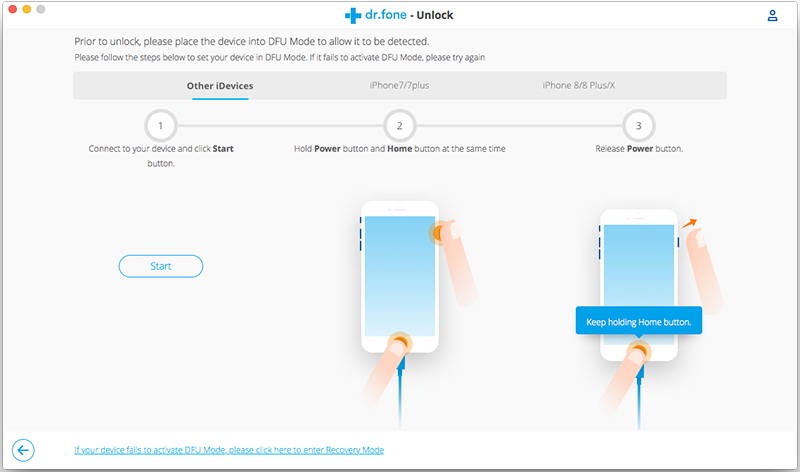
Step 3. Confirm the Information of iPhone
After the device is in the DFU mode, the program will display the information of device, including phone generation, iOS version, etc,. If the information is wrong, you can select the correct information from the dropdown lists. Then click “Download” to download the firmware for your device.
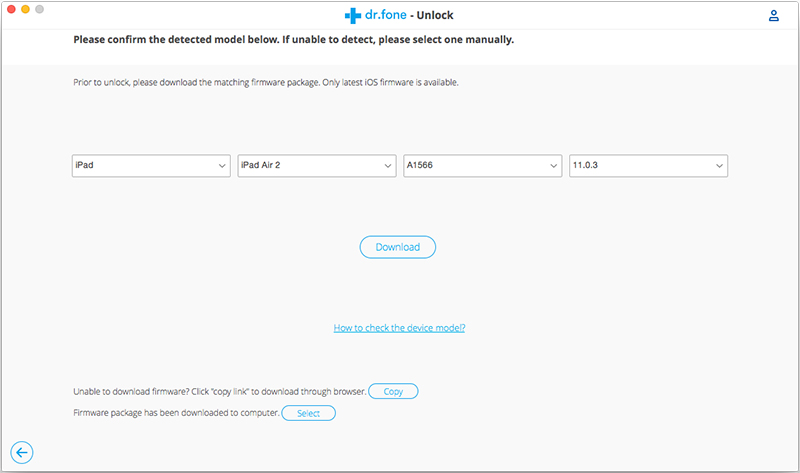
Step 4. Unlock iPhone with Unresponsive Screen without Data Loss
When the firmware is downloaded successfully, click “Unlock Now” to start unlock your iPhone without data loss.
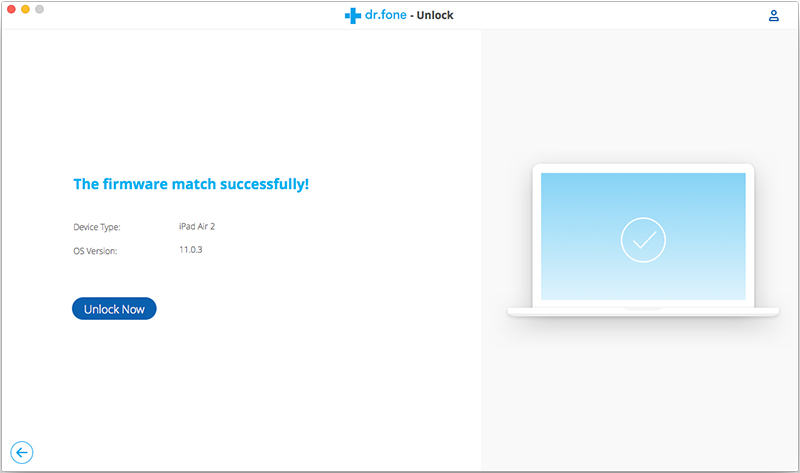
Your iPhone will be unlocked successfully in just a few seconds.
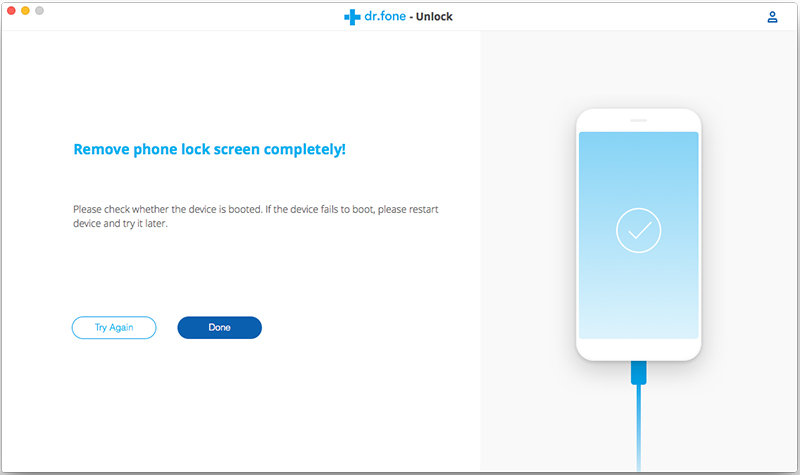
Done. Now you can access your iPhone without locked screen freely.
You can also use the Siri feature to unlock your broken/cracked/unresponsive screen iPhone and get access to it. Some iPhone users have try this method and share the detail guide on Apple community, let’s shows you step by step guide on how to unlock unresponsive screen iPhone via Siri.
Step 1. Firstly, you need to activate Siri, and ask Siri to “Turn on VoiceOver”(If it failed, you can turn to other methods, especially the first one).
For iPhone 7 and older: Hold down the Home button to activate Siri.
For iPhone X/XR/XS: Simply press and hold on the Side button, which is sometimes referred to as the power button or sleep/wake button. After a split-second, Siri will pop right up.

Step 2. Press the Home button twice to bring up the main passcode screen.
Step 3. Swipe left or right until “Slide to Unlock” option is selected, then move your VoiceOver cursor to different passcode number buttons, VoiceOver will also say the button being selected. Now the passcode interface appears.
Step 4. Swipe left or right to highlight the correct keys on the keyboard and double hit to “enter” each one;
Step 5. Swipe to highlight enter/done and double tap to submit the passcode.

Step 6. Backup iPhone: Once your iPhone is unlocked, then connect your iPhone to the computer and tap “Trust”, what you need to do is backing up all data from iPhone to computer by iPhone backup tool, you can also backup your iPhone to iTunes. The iPhone backup tool can do what’s iTunes can’t, it can help you backup and restore iPhone contacts, text messages, photos, videos, music, WhatsApp data and more.
Tips: If you want to turn off VoiceOver, you can say “Turn off VoiceOver” to Siri, or go into Settings > General > Accessibility to turn it off manually.
iCloud service not only can help you backup & restore data easily, but also can help you unlock iPhone with broken screen/cracked/unresponsive screen, you can also remotely find your iPhone location and erase all data via iCloud service, to using this iCloud remotely service, make sure you have enabled “Find My iPhone” feature on device and iCloud. If your iPhone screen was unresponsive, you can using iCloud’s remotely unlock service to unlock it, let’s learn the below simple steps:
Step 1. Go to iCloud web https://www.icloud.com/ on the browser of your computer. Log into iCloud account with your Apple ID and password;
Step 2. Click the “Find iPhone” button and select your iPhone under the list of “All Devices”;

Step 3. Click the “Erase iPhone” option to erase all content and screen passcode remotely.

After remotely erasing your iPhone via iCloud, you can access it without entering passcode.

Note: This method is useful for those who haven turn on “Find My iPhone” feature, but this method will erase all your data and settings on iPhone, so we recommend your a profession iPhone unlock tool to unlock iPhone without erase data.
If your iPhone stuck in black screen of death, Apple logo screen(recovery mode) or unresponsive screen. If your iPhone touch screen is unresponsived due to software issue, you can try to hard reboot your iPhone to fix this problem
iPhone 6s and older devices force restart method: hold the Home Button and the Sleep/Wake Button until you see the Apple logo on the screen.
iPhone 7 and later models force restart method: simply hold down the Volume Down button along with the Sleep/Wake button until you the Apple logo.
Forgot iPhone Screen Lock Password – How to Unlock it
Unlock iPhone Passcode when Forgot iPhone Screen Lock Passcode
How to Unlock a Disabled iPhone without Data Loss
How to Extract Data on Locked iPhone
How to Restore Data on Locked iPhone
How to Recover Contacts from Locked iPhone
How to Recover Photos from Locked/Disabled iPhone
If you forgotten your iPhone passcode and enter the wrong passcode too many times, your iPhone will disable, there’s no way to bypass the passcode without factory resetting the phone. You can use iTunes to reset your disabled iPhone to its factory settings and then restore your apps and data from a recent backup. If you don’t have iTunes or a computer nearby, you can restore the iPhone to factory settings through iCloud’s “Find My iPhone” web page. If you have disabled “Find My iPhone” function and looking for a more simple way to unlock your iPhone, you need to use a 3rd party iPhone Unlock software.
The above are all possible solutions to unlock iPhone with unresponsive screen. Using the third-party iPhone unlock tool like UkeySoft Unlocker, Phone Toolkit – iOS Unlock and iPhone LockWiper is the best choice, which is very easy to used and won’t erase the data, both three iOS unlock tool have a high success rate in market. Using iTunes to restore your device; remotely erase a screen-locked iPhone via iCloud, or hard rebooting the locked iPhone, these free method maybe can work, but these method will erase all iPhone data and settings. If you are lucky, you can try to unlock your iPhone via Siri, good luck to you!
Prompt: you need to log in before you can comment.
No account yet. Please click here to register.