By Selena KomezUpdated on August 15, 2019
[Summary]: Deleted WhatsApp chat history on Huawei phone by mistake? This post will teach you an effective way to recover deleted and lost WhatsApp chat history from Huawei Mate, P, Nova, Honor, G, Y Series. WhatsApp Messages and WhatsApp Attachments including pictures & videos are also recoverable.
WhatsApp is a instant messaging app available on different OS of smartphones. Whatsapp has made communication simple and it ranks at the top list of iOS, Android, Windows and Symbian app store. Through Whatsapp we can chat with other via personal talk or group talk, inlcuding sending text messages, voice messages, photos, videos, and attachments. This guide is going to show you an easy way to recover WhatsApp messages from Huawei phone with a few clicks via famous Android Data Recovery.
Unfortunately, accident always come without expection, your Huawei phone may lose data subsequently erasing WhatsApp messages and data. Recovering WhatsApp chat history is not easy. Employing a data recovery tool to help you retrieve deleted WhatsApp messages is necessary. To recover deleted WhatsApp messages from Huawei, follow the below two guides to recover lost WhatsApp chat history with or without backups on Huawei phone.
CONTENTS:
About WhatsApp automatically: WhatsApp will backup data to local at every day 2 PM(your local time). Those backup data can be saved up to 7 days. After that, the old data be deleted and replaced by new data automatically, you can find those backed data from WhatsApp folder on your SD card or phone’s internal storage within 7 days. If you have enable WhatsApp automatic backup option, it will backup your WhatsApp chat history, so you will be able to restore recently deleted WhatsApp chat history from your backups. Let’s learn how to recover deleted WhatsApp Messages from Huawei with recent backups.
Step 1. Uninstall the WhatsApp app and reinstall it again.
Step 2. Login the WhatsApp app with the same account.
During the installation process, you will be prompted to restore your chat history

Step 3. Simply tap Restore and the WhatsApp chat history less than 7 days old is restored.

If you want to backup the newest WhatsApp messages, and then follow the above method to restore those recently backed up WhatsApp chat History.
Please follow the beow steps to backup the newest WhatsApp messages manually
WhatsApp > Menu Button > Settings > Chats > Chat Backup > Back Up.

This manual backup file will normally be saved as “msgstore.db.crypt7” in your /sdcard/WhatsApp/Databases folder. Rename this chat backup file to something like “msgstore.db.crypt7.newest” or “msgstore.db.crypt7.current”.
There’s no simple way to merge your new message with your old, recovered messages though.
Also read: How to backup and restore WhatsApp Messages
How to transfer WhatsApp messages from iPhone to Huawei
Android Data Recovery is designed to help users recover personal data from Android devices regardless of how it was lost, it can be used to restore deleted WhatsApp messages from Huawei phone. As a powerful data recovery program for Android, it is safely to recover your lost or deleted WhatsApp data, call logs, videos, photos, contact, audio files, messages, messages attachments and so forth from Adroid phone and SD cards inside your Android device. Android Data Recovery empowers to restore data for any data loss curses, works well for all Android models, such as Huawei (Mate RS, Mate 20/Mate 10/Mate 9, P30/P20/P10/P9, Huawei Nova, Huawei Y, Huawei Ascend, Huawei Honor), Samsung, Lenovo, Google Pixel, LG, HTC, OPPO, ZTE, OnePlus, Sony, Motorola, Google Nexus and more Android devices.
This Android Data Recovery can help you to directly recover deleted messages from Huawei phone with full information such as name, phone number, attached images, email, message, data and more. And saving the deleted messages as CSV, HTML for your use or print.
Step 1. Download Program and Connect Huawei to the Computer
Firstly, download and run the Android Data Recovery on you computer and select “Android Data Recovery” option.

Then connect your Huawei phone to computer by using a USB cable.

Step 2. Enable USB Debugging on Huawei
In this step, you have to put your Huawei phone on USB Debugging mode. The screen as below comes up with detailed on-screen instructions.
You can also check our article on: How to enable USB debugging mode on Android.

Step 3. Select WhatsApp to Scan
You can select the any files you need to recover from Huawei. For WhatsApp recovery, you should click “WhatsApp” & “WhatsApp Attachments” files then clicking “Next“.

Step 4. Give Access Permission to the Android Data Recovery Program
Now you must click “allow” to allow program scan and analyze the deleted data from Huawei.

Step 5. Rooting to Perform a Deep Scan
If your phone is not rooted, you are going to root the Huawei phone. Clicking on the Rooting Tools button and download KingoRoot tool to root the device.
Check out the article how to root and unroot an Android device with KingoRoot for detailed instructions
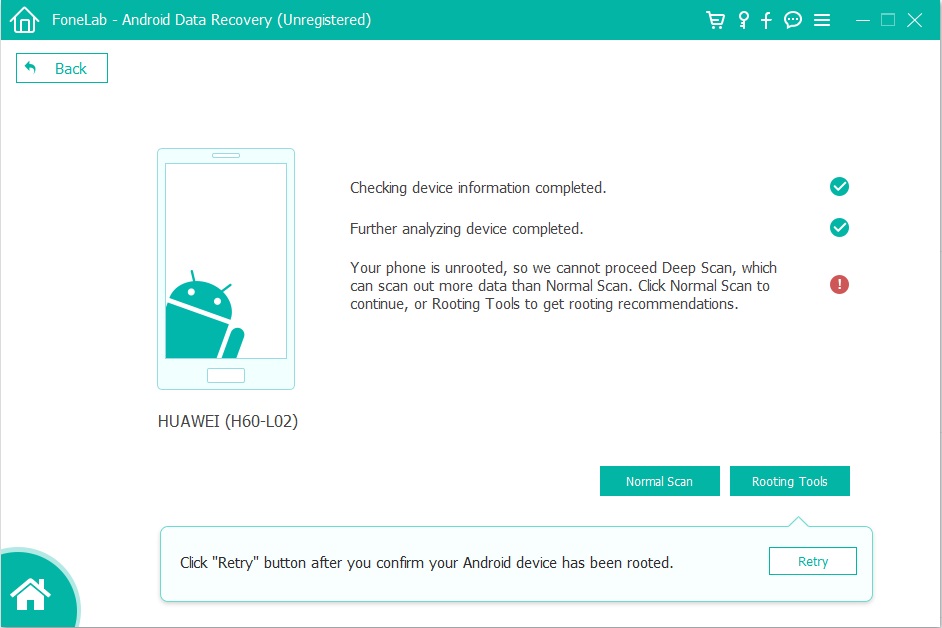
Once you’re rooted, this Android Data Recovery program will initialize the scanning process. Do note that the entire process may take 5-20 minutes to complete. Be patient.
Step 5. Preview and Recover Deleted WhatsApp Messages
Once the program finish scanning, all the data will be displayed for recovery. In the last step, check and mark those you want and click “Recover” under “WhatsApp” & “WhatsApp Attachments” files to save the selected data from Huawei on the computer.

How to Recover Deleted Data from Huawei Phone
How to Recover Deleted Photos from Huawei Phone
How to Recover Deleted Contacts from Huawei Phone
How to Backup and Restore Huawei Phone
How to Transfer iTunes Music to Huawei
How to Stream Apple Music to Huawei
How to Manage Android on Computer
Prompt: you need to log in before you can comment.
No account yet. Please click here to register.
By Selena KomezUpdated on November 16, 2017
Summary: Lately a lot of people ask that how to recover lost WhatsApp history from Huawei phone, especially the Huawei P10/P9 users, like the question “The WhatsApp messages were gone in my Huawei phone after I updated the Android OS system. I realized that they were of great importance to me, please help.” In this post, we will give you a big help to restore the deleted WhatApp data on Android device with an effective solution.
WhatsApp is one of the most popular chat apps for most of mobile users. You can send text/photos/videos and attachments to others without limitation, it’s no exception for Huawei users. If you accidentally delete WhatsApp history on Huawei phone, for example, Huawei P10/P9, you may be crazy about this trouble because the lost WhatsApp contain some important information that you can’t lost for any reasons. Just join us with discussing the topic about how to restore lost WhatsApp history from Huawei P10/P9, I think that you can gain the real helpful solution to get back your lost WhatsApp data on device with ease.
Among these tools, Android Data Recovery is the best one that has been proved by many Android users. What makes it so outstanding? Android Data Recovery is able to recover lost WhatsApp messages from Huawei phone, as well as photos, videos and attachments. What’s more, this powerful data recovery enable to retrieve photos, SMS, contacts, videos, call logs, documents etc,. based on most of Android brands models, including Huawei(P10/P9, Mate 10/9), Samsung(Galaxy S8/S7/S6), HTC, Lenovo, Motorola, Sony, Xiaomi, etc,. Let’s see the steps to retrieve lost WhatsApp history on Huawei P10/P9 directly.
Step 1.Run Software and Connect Huawei Phone to the Computer
To get started, run Android Data Recovery on your computer. Then connect the Huawei phone to the computer via a USB cable.

Step 2. Identity Huawei Phone
The Huawei phone should be detected soon. If it is the first time for you to connect the phone to the software, you should enable the USB debugging on your device first. Follow the steps to do it.

Step 3. Select WhatsApp Files to Scan and Recover
You phone is identified. Now choose the files you want to restore. In this case, select “WhatsApp” & “WhatsApp Attachments” files in list. Click “Next” to go on.

Step 4. Allow Scanning Huawei Phone
Before the scanning, you should tap the “Allow” button in the pop-up window on your phone to authorize the program to analyze data on your device.

Now the software will start to scan data on your device.

Step 5. Preview and Restore Lost WhatsApp from Huawei Phone
Scanning is complete . Now you can preview files before the recovery. Choose “WhatsApp” & “WhatsApp Attachments” files to preview then choosing items you want to restore and click on “Recover” to save the selected WhatsApp data on the computer.
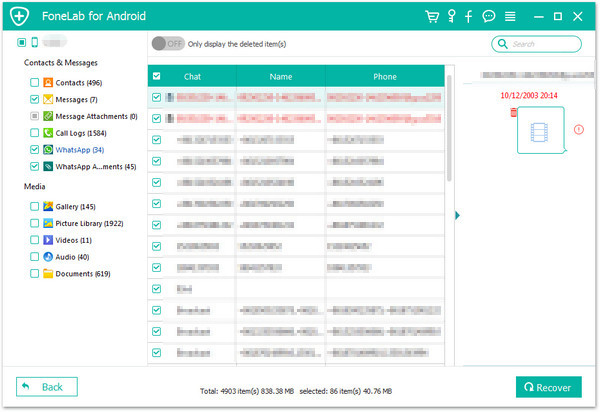
More Huawei Related Guides you can Check:
How to Recover Deleted WhatsApp Videos Photos on Android
How to Recover Data from Huawei Phone
How to Recover Lost Contacts from Huawei Phone
How to Backup and Restore Huawei Phone
How to Sync iTunes Music to Huawei P10/P9/P8
How to Transfer Photos from Huawei to Huawei P10
How to Manage Android Phone on the Computer
Prompt: you need to log in before you can comment.
No account yet. Please click here to register.
