By Selena KomezUpdated on November 09, 2020
“I need some help. I got a new Huawei Mate 10 phone. Previously I backup the the favorite music and videos on the computer from my old device. Now I want to know is there an easy way to import the media files from computer to my new Huawei Android in minutes?”
The Huawei Mate 9 is a great device that hasn’t quite grabbed as much attention on the market as a lot of its rivals. This year, Huawei plans on changing that with its successor. Once again, the Mate 10 fall into the phablet territory thanks to its large screen and will go head to head with the likes of the Galaxy Note 8, LG V30, and the upcoming Google Pixel 2 XL, among other devices. It’s no doubt that Android fans update to Huawei Mate 10. How to sync files with the new Huawei Mate 10, especially the media files, for example, music and videos. This post will going to share a useful solution with you, which helps to import music and videos to Huawei Mate 10 with easy steps.
In this case, we suggest you to use this Android Manager. With the help of Android Manager, you can easily transfer music/videos between Huawei Mate 10 and computer. Android Manager is a practical tool help for managing and transferring files of Android on the computer freely, including music, videos, photos, contacts, SMS, apps. What can Android Manager also do for you, transfer files between Android and computer, transfer files between Android and mobile device, transfer files between Android and iTunes. Except for Huawei Mate 10, other models of Android are also compatible with this program, like Samsung, Motorola, Lenovo, HTC, Sony, LG, OnePlus, Huawei, etc,.
Kind Tips: If you seek a reliable YouTube to MP3 Converter, 4kFinder YouTube Music Downloader is the tool that allows you to download YouTube videos and music as MP3 or M4A files faster with better quality. Then, you can offline enjoy YouTube music on any MP3 player, iPhones, Android phones.
To begin with , run Android Manager on the computer and connect Huawei Mate 10 to the computer. Your device will be detected and displayed in the primary window soon.

Step 1.Select Music File to Transfer
Select “Music” tab.Once your media loads, click Add > Add File or Add Folder.

Step 2.Transfer Music from Computer to Huawei Mate 10
It will bring up your file browser window, from which you can select songs to export from your computer.And you can also create a new playlist by right clicking “Music” to save the imported songs.You are allow to simply Drag and Drop music files from computer to your Huawei phone.
Launch Android Manager and connect your Huawei Mate 10 to the computer.Your Android phone will be detected and displayed in the primary window of program soon.

Step 1.Select Videos Tab
Select the “Videos” tab.Once your media loads,click Add > Add File or Add Folder.
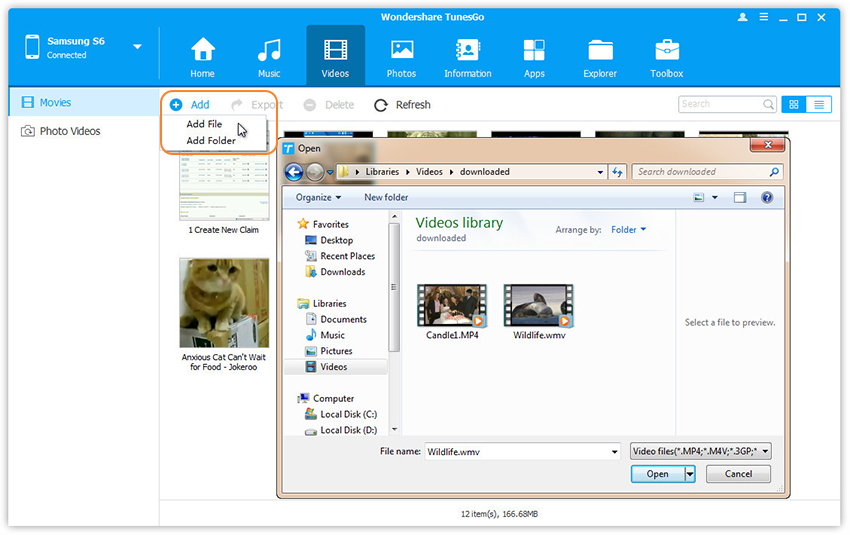
Step 2.Transfer Videos from Computer to Huawei Mate 10
This brings up your file browser window,from which you can select videos to import from your computer.All videos imported can be watched with the built-in player.You can simply Drag and Drop videos from computer to Huawei phone.
Related Article:
How to Backup and Restore Huawei Phone
How to Recover Data from Huawei Phone
How to Transfer Data to Huawei Mate
How to Transfer iTunes Music to Huawei Mate
How to Transfer Music between Huawei Phones
How to Manage Huawei Mate 9/Mate 10 on Computer
Prompt: you need to log in before you can comment.
No account yet. Please click here to register.