By Selena KomezUpdated on November 06, 2020
[Summary]: If you looking for the most effective way to recover lost or deleted videos, photos from Huawei phone like P30/20/10, Mate 20/10/9, Honor 10/9/8, etc. This is a detailed guide on how to recover photos and videos from HUAWEI phone, including HUAWEI Mate, P, Nova, Y, Honor, G, Ascend series…
HUAWEI P30, Mate 20 is very popular, which is one of super Android smart phone in 2019. Since HUWEI is great, many users must have shot and stored tons of videos in the phone. However, Once data loss happens due to accidental deletion, factory reset, OS update, rooting, virus and other unknown causes. When you lost precious photos/videos on your Huawei mobile phone, how to recover lost videos/photos from Huawei Android phone? Especially haven’t backup data to computer, Google Photos or HUAWEI Mobile Cloud.
CONTENTS:
For Huawei P30/P20/Mate 20/Mate 10 users, you can backup photos to Google Photos app. If you enable “Backup and sync” option on Google Photos before deleting the photos, they should still be here and you can restore deleted photos on Huawei by follow these steps:
Step 1. Open the Google Photos app on your Huawei P30.
Step 2. Tap Menu at the top left, and tap Trash.
Step 3. Choose the photo(s) you want to retrieve.
Step 4. Tap Restore. Your photos will put back to Album they were in, you will find your lost photos restored to the Huawei phone.
No backups in Google Photos? Don’t worry, since the deleted photos and videos overwritten by the new data, you still have a change to recover them from Huawei phone without backup file. So, you are required to stop using your phone once data loss occurs so that no data would be overwritten, then use a professional HUAWEI Data Recovery software, let’s show you the simple way to recover lost or deleted videos, photos from Huawei phone.
This Android Data Recovery is a professional Huawei data recovery tool that can help you retrieve pictures and videos from your HUAWEI, recoverable video format: JPG, JPEG, TIFF, GIF, PNG, BM and video format: MOV, M4V, MP4, AVI, 3GP, etc. Besides photos/videos, it allows you to restore deleted audios, text messages, contacts, call logs, WhatsApp and more from Android devices, such as Samsung Galaxy, Google Pixel, HTC, OPPO, VIVO, LG, Sony, Motorola, Xiaomi, ZTE, OnePlus, Redmi etc.
In addition, the build-in Broken Android Data Extraction function can help you fix and extract photos, videos, contacts, messages and WhatsApp messages from broken/brozen Samsung phone. If your Samsung Galaxy S6/S5/S4/Note 5 stuck in black screen, system is damaged, screen-broken or non-responsive screen, you cannot enter password or cannot touch the screen, stuck in startup screen, stuck in the download mode. The Broken Android Data Extraction function can fix Android system to normal and recover existing data from the broken Samsung phone, but it currently only support some Samsung devices. For the broken Huawei phone, please wait for the software update.
Download and install Android Data Recovery software on the computer, and follow the step-to-step guide below to recover deleted videos and photos from Huawei phone.
Kind Tips: Looking for a way to download videos from YouTube? 4kFinder YouTube Video Downloader provides everything you expect. This is an excellent online video downloader dedicated to downloading 1080p 60fps videos, 720p HD, 1080p HD, 4K, 8K videos, etc. from YouTube to MP4 without image quality loss. In addition, extracting MP3 audio from YouTube is also one of its features. Apart from YouTube, it is also able to download videos from more than 1,000 popular online streaming sites, like Facebook, Instagram, Twitter, Bilibili, NicoNico, BBC, Vimeo, VLive, Tumblr, Fmovies, etc.
Here is how to directly recover deleted photos on Huawei phone by using Android Data Recovery program.
Step 1. Run the Android Data Recover on PC or Mac
The first step is to download the Android Toolkit, install and run it on your computer, retrieve deleted photos deleted from Huawei phone, please select “Android Data Recovery” tab in the main window.

Tips: The program is only read and recover your data on your computer, without any personal information leaking.
Next, connect your Huawei phone to computer with USB cable.

Step 2. Allow USB Debugging on Huawe Phone
After connecting your phone with the computer complete, you will get prompt to enable USB debugging mode on the device to get access to the internal storage. You need to enable USB debug on your phone firstly.
Related article about: How to turn on USB debugging mode on Android
1. Android 2.3 or earlier: Go to “Settings < Applications < Development < USB debugging”.
2. Android 3.0 to 4.1: Go to “Settings < Developer option < USB debugging”.
3. Android 4.2 or newer: Go to “Settings < About Phone < Build number” for several times until you get a note about “You are under developer mode”. Then, you should go back to “Settings < Developer options < USB debugging”.

Step 3. Choose Videos and Photos to Scan
Next, select what data type to scan for deleted files. If you only want to recover deleted photos and videos, please select “Videos”, “Gallery” and “Picture Library” to continue.

Step 4. Root Device to Deep Scan
The program will start analyzing the device and try to discover the deleted pictures. To be able to deep scan more deleted files inside the device storage, a root and in-depth search is required.
So you need to root the device firstly, please click the “Rooting Tools” to download an Android Root tool ( KingoRoot ), it helps root the device safely. Please don’t worry, you can also get the device back to it’s original status after data recovery complete.
Also check: Safely root and unroot an Android device with KingoRoot
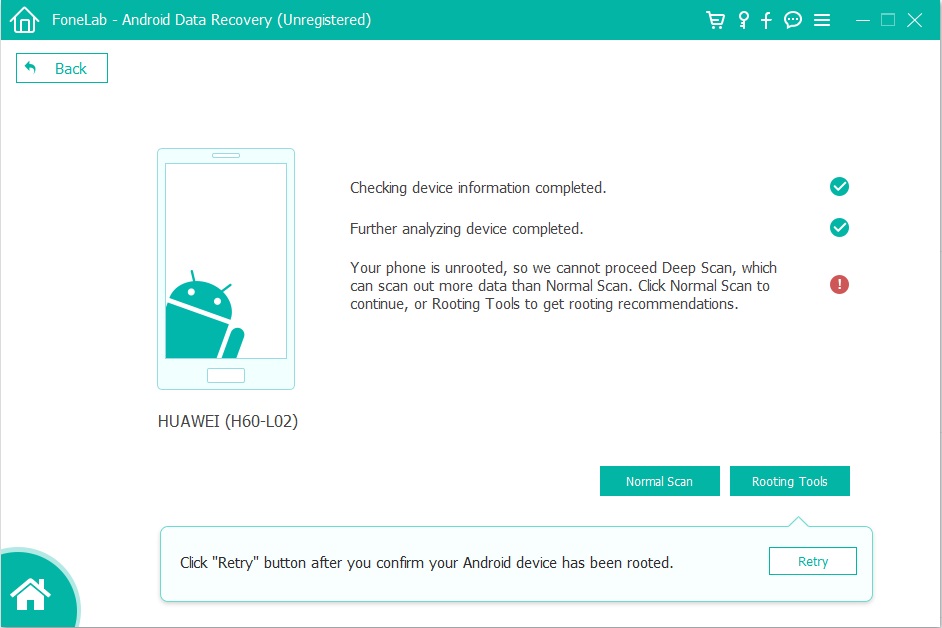
Step 5. Recover deleted Videos/Photos on Huawei Phone
Once you’re rooted, the software will initial a full and complete scan on the internal memory or SD card on the Huawe phone. This might take a few minutes.
After the scan, it should display all detail information of deleted and existed data, you can view them one by one and mark all files you need, selectively restore and save them to computer for use. The software allows you preview photos before recovery, but it not allow you preview video before recover them, so you need to save the deleted videos on computer at first.

Finally, please mark the “Photos” and “Videos” that you want to retrieve and click “Recover” to export and recover the deleted pictures/videos on your computer.
Prompt: you need to log in before you can comment.
No account yet. Please click here to register.
By Selena KomezUpdated on August 14, 2019
[Summary]: If you want to recover lost or deleted photos, videos from Huawei phone like P30, P20/10, Mate 20/10/9, Honor 10/9/8, nova 5/ nova 4, Huawei G9/ G8 at ease, this article teach you two effective methods to restore deleted photos, videos from Huawei Android phones.
It’s not a surprise that Huawei has become one of the best smart phone manufacturers in the world. In 2014, Huawei has released more than 75 million smart phones. It achieves good reputation amount Android smart phone users. So far, Huawei’s mobile phones have occupied a considerable market space in the global market, and more and more people use Huawei mobile phones. In recent years, several Huawei Android smartphones have received extensive attention, such as Huawei P30, P20, Mate 20 and Mate 10, etc.
CONTENTS:
Most Huawei phones runing with Android OS, after that, the Huawei devices will use their own operating system – HarmonyOS. No matter which mobile phone system it runs, data deleted and loss is the common issue that mobile phone users face in daily day. It is inevitable to accidentally deleted photos on Huawei phones, some unexpected accident will happen when you using mobile phone daily day. For example, you may deleted picture files on Huawei P20 carelessly, formatting the SD card of your Huawei Mate 20 Pro, virus attacked, Android system updated, Android rooted failed, Android system Room, device get broken, etc,. In this guide, we will shows you how to retrieve deleted photos and videos from Huawei phone with a reliable Huawei data recovery solution.
This Huawei Photo Video Recovery – Android Data Recovery is your best choice. You couldn’t image that it can be used under various data loss circumstances. With this program, you can easily recover deleted photos, videos from Huawei phone without backup. It also supports to retrieve deleted photos, text messages, contacts, videos, audio, call logs, WhatsApp messages, documents and more from Huawei phone. This powerful Huawei data recovery program works well for almost all Huawei devices, including Huawei (P30/P20/P10/P9, Mate RS, Mate 10/9, Nova series, Y, G series), and other Android devices, such as Samsung Galaxy, HTC, Lenovo, Motorola, LG, Google Pixel, Sony, ZTE, OPPO, Xiaomi, OnePlus and more Android smartphones.
Recoverable Photo and Video Formats
Gallery – JPG, JPEG, TIFF, GIF, PNG, BMP
Picture Library – JPG, JPEG, TIFF, GIF, PNG, BMP
Video – MOV, M4V, MP4, AVI, 3GP, etc.
WhatsApp Pictures and Videos – JPG, JPEG, TIFF, GIF, PNG, BMP, MOV, M4V, MP4, AAC, VCF
Free download the Android Data Recovery and start to recover data on Huawei phone.
Step 1. Launch Android Data Recovery on Computer
First of all, please download the Android ToolKit – Android Data Recovery on your computer and run it.
Now you can see many different options displayed on the program and then select “Android Data Recovery” option to go on.

Step 2. Connect Your Huawei Phone to Computer
Connect your Huawei P30/P20/P10 to your PC with the help of USB cable. Make sure USB debugging is enabled on your Huawei Android phone.
More details are included in this guide: how to enable the USB debugging on Android device.

After that, you should allow the program detect Huawei phone to the computer, then you will get pop up message on your phone, simply tap “OK” and ensure USB debugging on your phone.

Step 3. Select Gallery and Picture Library to Scan
Now the program will detect all data on your device.You can select the specific files you want and detect them by ticking the “Next” button to go on. For photos recovery, you should make sure “Gallery” and “Picture Library” option is tick.

Then you’ll get a window as follow on your device after your phone is detected by the program. Now you must click “allow” for the program scanning and analyzing the deleted data from Huawei phone.

Step 4. Root for Deep Scan the Deleted Files
When you arrive at the screen shown as below, the Android data recovery software requires the Huawei phone to be rooted for deep scanning. To root your Android phone for a complete scan, please click the Rooting Tools button, then download, install and use the KingoRoot tool to root your Huawei phone safely.
Check out the article on how to root and unroot an Android device with KingoRoot.
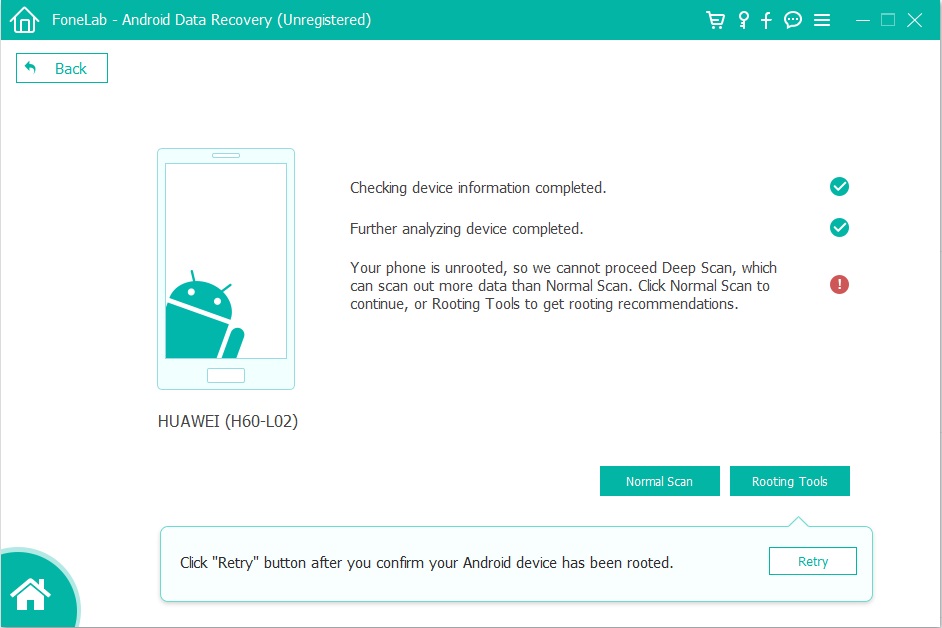
Tips: Don’t worry, this KingoRoot tool does not damage your data and your device, it also can help you return to its original state after the recovery data is complete.
After the root complete, the Android data recovery start to deep scanning over your Huawei. This scanning process may take about 15 minutes, please keep your phone connected with the computer.
Step 5. Preview and Recover Photos and Videos
Now you can preview all recoverable data from the scan result list after the scanning process finished. Choose the data you want to restore under “Gallery“, “Picture Library” and “Videos” file and then click “Recover” button to save them on the computer.

Huawei P: Huawei P30/ P30 Pro, Huawei P20, Huawei P20 Pro, Huawei P10, Huawei P10 Plus, Huawei P9, Huawei P9 Plus, Huawei P8, Huawei P8max, Huawei P8 Lite, HUAWEI P smart+ 2019, HUAWEI P smart 2019, HUAWEI P smart
Huawei Mate: Huawei Mate 20/ Mate 20 Pro, Huawei Mate 20 X(5G), HUAWEI Mate 20 RS Porsche Design, HUAWEI Mate RS Porsche Design, Huawei Mate 10/10 Pro, Huawei Mate 10 Porsche Design, Mate 10 lite, Huawei Mate 9, Huawei Mate 9 Pro, Huawei Mate 9 Porsche Design, Huawei Mate 8, Huawei Mate 7, Huawei Mate S and Huawei Mate RS Porsche Design.
Huawei Honor: Huawei Honor V9, Huawei Honor 8,Honor 8 Pro, Huawei Magic,Huawei Honor 7/6, Huawei Honor 6, Honor 6X , Huawei Honor 5X,Huawei Honor 4c/3c, Huawei Honor 4x
Huawei Nova:HUAWEI nova 5 Pro, HUAWEI nova 5, HUAWEI nova 5i Pro, HUAWEI nova 4/nova 4e, nova 3/nova 3i, nova 2s, Huawei Nova 3e, Huawei Nova, Huawei Nova Plus
Huwei G: Huawei G9, Huawei G9 Plus, Huawei G9 Lite, Huawei G8, Huawei G7 Plus, Huawei GR5 2017, Huawei GT3, Huawei GR5, Huawei GR3, Huawei Ascend G7
Huawei Y: HUAWEI Y9 Prime 2019, HUAWEI Y7 2019, HUAWEI Y9 2019, HUAWEI Y6 2019, HUAWEI Y5 2019, HUAWEI Y6 Prime 2018, HUAWEI Y6 2018, HUAWEI Y9 2018, HUAWEI Y5 Prime 2018, Huawei Y5 2017, Huawei Y6II, Huawei Y5II, Huawei Y3II, Huawei Y6 PRO
Ascend:Huawei Ascend P8, Huawei Ascend G7, Huawei Ascend Mate 7, Huawei Ascend Mate 6
Other Android devices, such as Samsung Galaxy, LG, HTC, Sony, Google Pixel, Nexus, OnePlus, Motorola, Xiaomi, Redmi, Oppo, Meitu, VIVO, Lenovo, ASUS, Windows Phone, Sharp phones and more.
HUAWEI Mobile Cloud is committed to providing professional cloud services, including an elastic cloud server, cloud storage services, software development clouds and more cloud computing services. HUAWEI Mobile Cloud allows you to back up your data to a secure cloud which prevents data loss in the event that you lose your phone as well as allowing you to conveniently restore your data to a new device anytime, anywhere. So, if you have backup your photos, videos, contacts, notes, and other important information to HUAWEI Mobile Cloud, you can easily to restore them to your Huawei phones, computer and tablets.
HUAWEI Mobile Cloud works similar with iCloud and Samsung Cloud, you can upload data from Huawei phone to HUAWEI Mobile Cloud for backup after login your Samsung Cloud, follow the below steps to backup your data:
Open File management on your Huawei phone, then and enter Huawei Drive or log in to cloud.huawei.com to quickly sync your data to HUAWEI Mobile Cloud.
If you deleted or lost data on device by accidentally, don’t worry, please follow the below simple guide to restore the deleted data from HUAWEI Mobile Cloud.
Step 1. Open the Backup app on your home screen and tap Restore option.
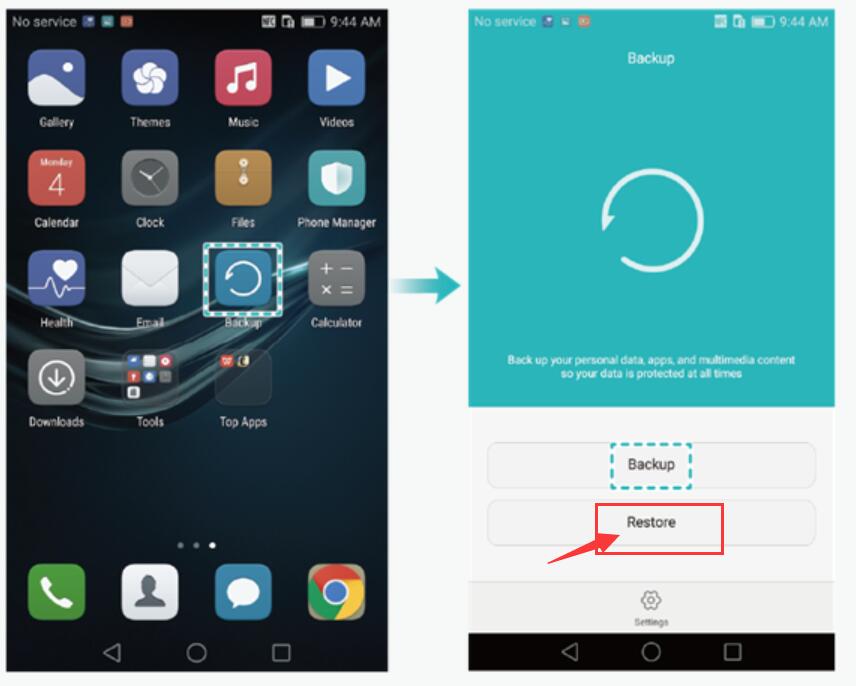
Step 2. Select the backed up history that you have created before, and touch Next.
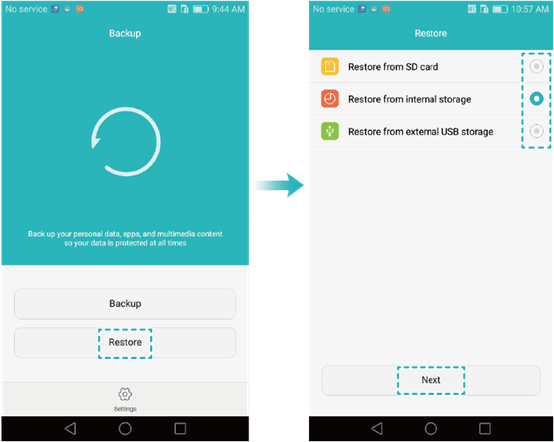
Step 3. Enter password to login your Huawei Mobile Cloud account, then select the “Photos” and “Videos” and start to restore photos, videos to your Huawei phone.
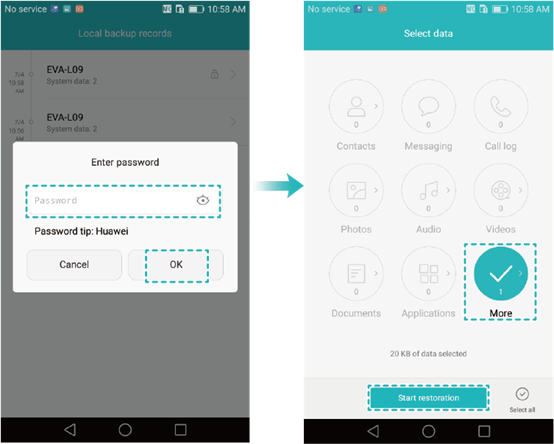
Step 4. Just touch “Start restoration” start to restore the selected data to your Huawei phone.
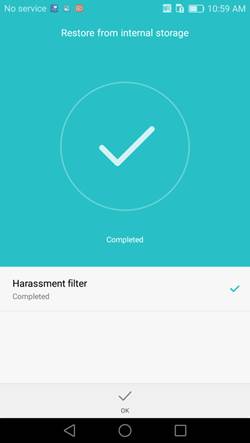
Have already synced photos from Huawei phone to Google Photos app? You can restore deleted photos from Google Photos app in Trash folder within 60 days. Let’s follow the below steps to restore photos to Huawei from Google Photos app.
Step 1. Open the Google Photos app on your Huawei phone.
Step 2. At the top left, tap Menu, and then tap Trash.
Step 3. Choose and hold the photo you want to restore.
Step 4. Tap Restore option start to restore photos to your Huawei phone.
Soon, the photo will be restore to the Gallery app or album of your Huawei phone.
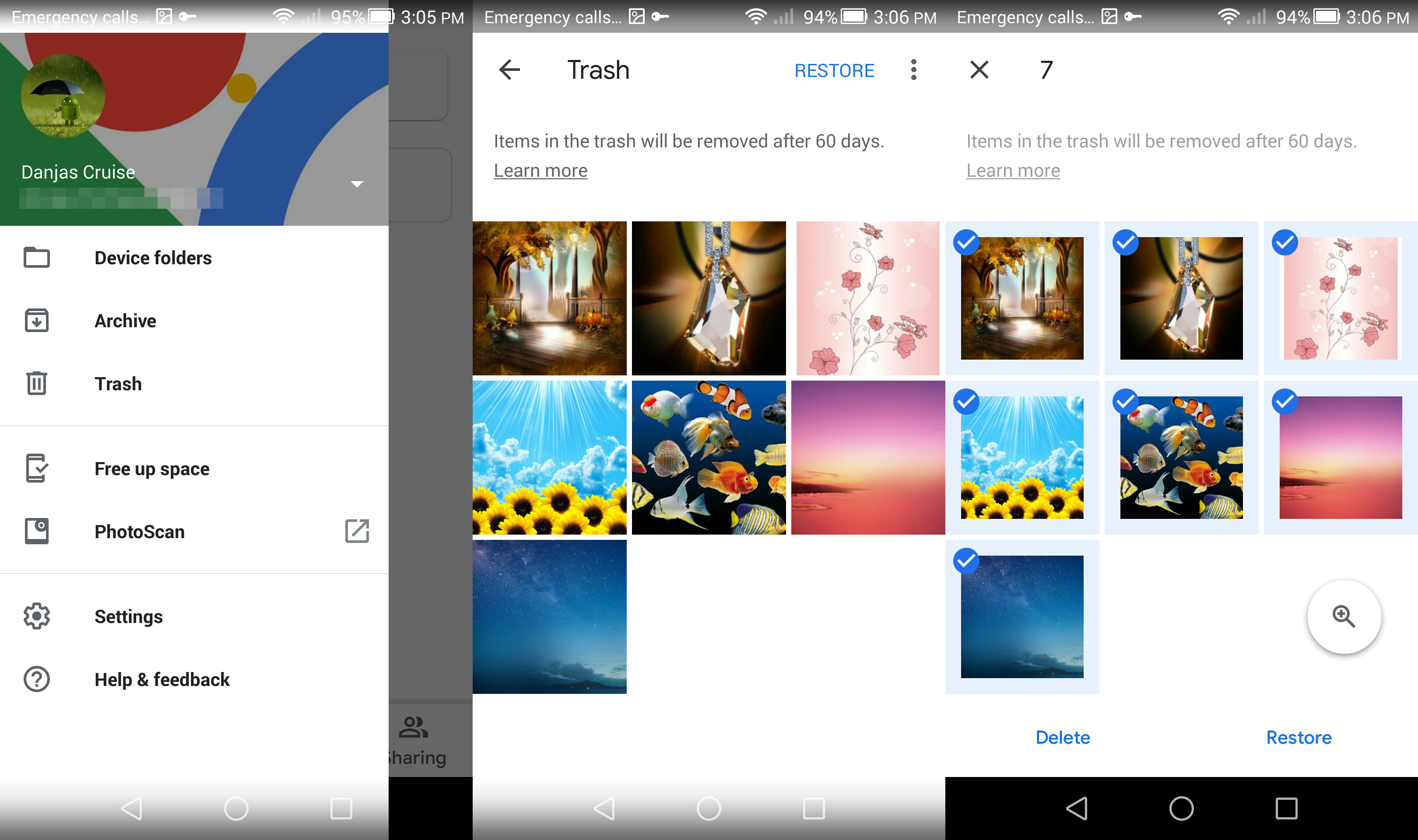
Compare the above three Huawei data recovery solutions, the Android data recovery can help you recover deleted photos, videos, contacts, text messages, WhatsApp messages, documents from Huawei phone directly, even you haven’t created a backups.
The last two method to restore deleted photos from Google Photos app and HUAWEI Mobile Cloud, although both methods are free, if the deleted photos is not in the trash area, it should be permanently deleted, in addition, if you haven’t synced data to Google Photos app and HUAWEI Mobile Cloud, you should use a professional Android data recovery to recover deleted files on Huawei phone memory. To prevents your important data loss, deleted or even your phone lost/stolen cause data missing, we strongly recommend that you back up your data regularly.
How to Recover Text Messages from Huawei Phone
How to Transfer iTunes Music to Huawei
How to Backup and Restore Huawei Phone
How to Recover Deleted Contacts on Huawei Phone
How to Manage Android on Computer
Prompt: you need to log in before you can comment.
No account yet. Please click here to register.
By Selena KomezUpdated on August 16, 2019
[Summary]: Just deleted some important photos, videos on Huawei phone and need it back? Don’t worry. The article teach you two effective methods on how to recover deleted photos and videos from Huawei P30/P20/P10/P9/P8, you can also recover formatted/lost/deleted photos from the SD card of your Android device.
Mobile camera enables us to record our life anytime and anywhere, Huawei devices, such as Huawei P30, P20, P10, Mate 20, Mate 10 are equipped with a great camera that can capture sharp and high-resolution photos. However, lost photos on mobile phone can be drive us crazy. This tutorial shows you how to recover deleted photos from Huawei P30/P20/P10.
Accidentally deleted photos, gallery or videos from your Android device such as Huawei P20, Huawei P10, Huawei Mate 10, etc,. may annoy you a lot. As the data on your mobile device are so valuable, what you should do is to recover deleted photos on Android as soon as possible. You may feel really confused that why the data on device could be retrieved. Not like the situation that you delete the shortcut on the desktop of computer, which you can still get the file back by yourself, actually it is possible to restore the deleted data on mobile device if the deleted content haven’t been overwritten.
Android Data Recovery is a user-friendly data recovery program to help you directly scan and recover the deleted or lost picture files from Android without damaging the original data on it. With the help of Android Data Recovery, it can help you recover photos, videos from the SD card and the internal memory of your Huawei P30/P20/P10/P9/P8. Besides to photos, other types of Android data are supported to be restored, including contacts, video, audio, call logs, WhatsApp messages, documents and more. You can preview data after scanning, which is convenient for select the data you need to restore. Besides data recovery, it also has other useful functions like recovering files from broken Android device, backup & restore Android on computer safely. Android Data Recovery works well for almost all Android models, for instance, Huawei, Samsung, HTC, Lenovo, Motorola, ZTE, OPPO, LG, Xiaomi, etc,.
Step 1. Run the Program and Connect Huawei Phone
To get started, please download and run the Android ToolKit – Android Data Recovery on your computer.
Now you can see many different options displayed on the program, select “Android Data Recovery” option to go on. “Broken Android Data Extraction” and “Android Data Backup & Restore” are also available.

Step 2. Enable USB Debugging on Huawei
Connect your Huawei P20 device to the computer with a USB cable. Make sure USB debugging is enabled on your Android phone.
More details are included in this guide: how to enable the USB debugging on Android device.

Step 3. Select Picture Library and Gallery to Scan
Now the program will detect all data on your device.You can select the specific files you want. For photos recovery, you should click “Picture Library” and “Gallery” file, then click the “Next” button to go on.

Step 4. Allow Superuser Request
You’ll get a window as follow on your device after your Android phone is detected by the program. Now click “allow” to allow the program scanning and analyzing the deleted photos from Huawei phone.

Step 5. Have root access on Huawei P20
The program will check the information of your Huawei handset and try to root it to get privilege for scanning deleted stuff completely.
When a window as below comes up, you need to press the Rooting Tools button at the bottom right corner and then download the KingoRoot tool from the opening webpage and install it on your computer — the tool is free and safe to use.
Related: How to Safely Root and Unroot an Android Device
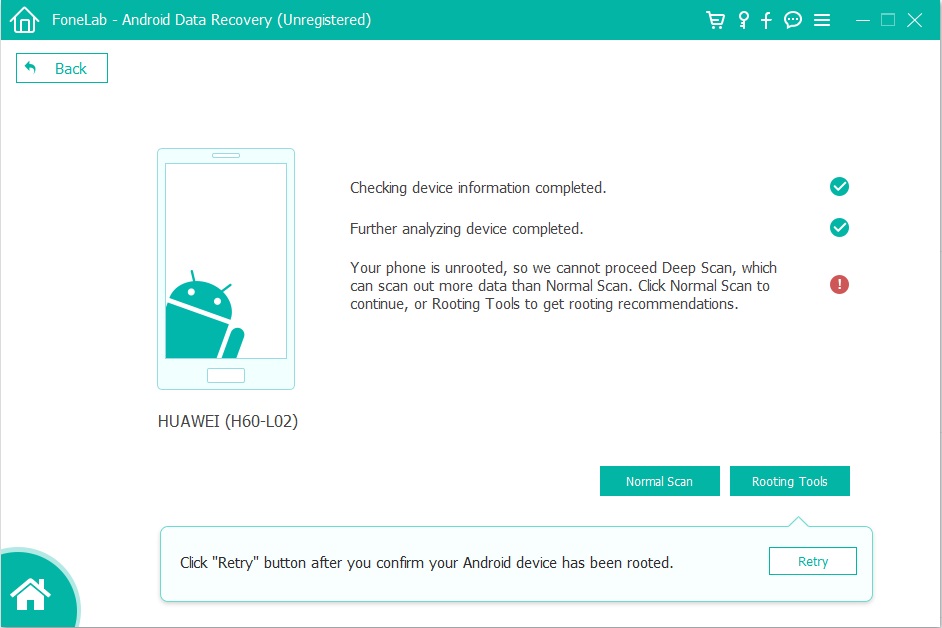
Once you’re rooted, the program will start performing a in-depth scan of Huawei to find all traces of deleted call logs. Wait with patience as the entire process will take 15-20 minutes to complete.
Step 3. Preview and Recover Deleted Photos from Huawei P20
At last, you are allow to preview all recoverable data on the list of program after the scanning process finished. Select the photos you want to restore and then click “Recover” button under the “Gallery” file, to save them on the computer.

The second way here we want to share with you is to recover deleted photos on Huawei P20 from your Gmail account. Here are the steps to recover deleted photos from Huawei P20 via Google account.
Note that photos will be removed from Google cloud after 60 days.
Step 1. Run “Google Photos”/”Photos” app on your Huawei phone.
Step 2. Tap on the “≡” icon at the left top of the interface.
Step 3. Select “Trash” option in the panel.
Step 4. Preview the deleted photos, select the photos you need to and click “Restore” to retrieve it on Huawei phone.

How to Recover Data from Huawei P20/P20 Pro
How to Recover Deleted WhatsApp Messages from Huawei P20/P20 Pro
How to Transfer Android Data to Huawei P20
How to Backup and Restore Huawei Phone
How to Recover Deleted Call Logs on Huawei
Prompt: you need to log in before you can comment.
No account yet. Please click here to register.
