By Selena KomezUpdated on November 21, 2016
Pokemon GO is everywhere, and it’s a fun game that’s accessible to anyone, in any city.You can now play the famous creature-collecting game on your Android device.If you’re looking to play Pokemon GO,the first place to check is the Google Play Store.However,for the many countries where the app is not available through Google Play,there is also a third-party method allow you to download the game without using the Play Store.Additionally, hardcore fans can use Game Boy and DS emulators just to play other Pokemon games on their Androids.Game Boy versions of Pokemon GO are light enough to work well on Android devices.
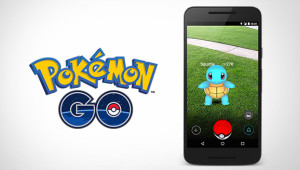
Maybe you have played Pokemon GO know that the game can use quite a bit of your phone battery.Those that are really into the game,may be looking at buying a phone with a massive battery and performance,so they are able to play the game on phone longer.Or perhaps, they want a battery pack so they can charge on and always play the game everywhere everytime.Nevertheless, these are the best Android phones for playing Pokemon GO.Let me introduce you the more thing about playing Pokemon Go in order to let more person enjoy the funny of playing this lovely game.
Top 1.Samsung Galaxy S7/S7 Edge
The Galaxy S7 and Galaxy S7 Edge really need no introduction.They are currently some of the best Android phones on the market,and only get better with each passing software update.Both of them have the big screen and powerful battery capacitance.Currently the best processor among various of Android phones.What that means is your experience in playing Pokemon GO is going to be pretty incredible.

Top 2.Samsung Galaxy Note 5
If a stylus is more your style,then check out the Galaxy Note 5.It’s Samsung’s Galaxy Note from 2015,which is still one of the best smartphones available right now. The Galaxy Note 5 sports the Exynos 7420 processor with 4GB of RAM.That’s plenty of speed to give you a great experience when playing Pokemon GO on Android phone.

Top 3.Moto X Pure Edition
Another fine choice, the Moto X Pure Edition rounds out our list here.It’s a great choice,since it has flagship specs which leads to a great Pokemon GO experience. But on top of that,the Moto X Pure Edition also supports all four carriers in the US. Meaning you can take it to any carrier and pop in your SIM card and you’re good to go.

Top 4.Google Nexus 5X
Nexus 5X is another fine choice.It’s a rather small smartphone,coming in with a 5.2-inch display,but it’s still what many would consider a “flagship” despite it having just 2GB of RAM.The Nexus 5X has been dropping in price quite a bit lately, another reason why it’s a great choice for Pokemon GO. Additionally, it can play the game with ease, without any lag-at least due to the hardware.

Top 5.Honor 5X
Honor made a splash in the US earlier this year with the Honor 5X,bringing a pretty stellar smartphone experience to the masses for just $199.It’s got great battery life,a great 5.5-inch 1080p display,and amazing performance as well.All of which are important when playing Pokemon GO. As the last thing you’ll want to do is run out of battery.

Give your phone permission to download Pokemon Go app.The first thing you need is to allow your phone to install content from unknown sources.
1.Boot up your Android phone or tablet,and tap the device settings.
2.Under “Security” (this is different parts of the settings menu depending on your device and Android version, but keep looking and you’ll find it).
3.Scroll down until you find the “Unknown sources” toggle.
4.It should read: “Allow installation of apps from sources other than Google Play Store.”
5.If it is unchecked,make sure you check it.
Download and install the Pokemon Go app.Now,we need to download Pokemon Go app.You have multiple options for downloading Pokemon Go.
1.Download Pokemon Go app on APK mirror website.
2.If you downloaded it on computer,transfer it to your phone using an USB,Google Drive,or some other service.
3.Once it’s on your phone,find the APK.It’s likely in your Download folder.You can get to your downloads by clicking on “Downloads” in your app drawer.
4.Run through the installation process.
5.Make sure you have GPS location services turned on.
You should be all set now. I caught a Pokemon in my house,but I haven’t started looking around my neighborhood for any more.So I’m not sure if all that works yet.If you have problems,let me know by leaving the messages for me.
Read more:
How to Get More Internal Storage from Android
How to Fix WhatsApp Programs on Android Phones
How to Recover Data from Android Phones
Prompt: you need to log in before you can comment.
No account yet. Please click here to register.
