By Selena KomezUpdated on October 09, 2019
[Summary]: Here is a easy method to transfer WhatsApp messages from old iPhone to new iPhone 11, iPhone 11 Pro and iPhone 11 Pro Max, you can also backup iPhone WhatsApp messages and WhatsApp message attachments, and restore the backup to iPhone 11(Pro).
“I have bought an new iPhone 11 pro, lots of important chat history and pictures stored on my iPhone 7, how to transfer WhatsApp messages from iPhone 7 to iPhone 11 Pro?”
“iTunes can’t sync WhatsApp messages, how to sync WhatsApp messages from iPhone X to iPhone Pro?”
iPhone 11 and iPhone 11 Pro(Max) on sale now, more and more Apple fans upgrade to new iPhone 11, we can sync contacts, SMS, photos and videos from old iPhone to new iPhone via iTunes, but it’s difficult to transfer WhatsApp messages between two iPhone devices, because the data stored in the WhatsApp app, if you want to copy iPhone WhatsApp messages to iPhone 11, you need to use a third-party iPhone to iPhone WhatsApp transfer tool.
Also read: How to transfer contacts data from iPhone to iPhone 11(Pro)
This WhatsApp transfer & manager tool – Restore Social App, which is a part of iOS Toolkit, it not only can help you transfer WhatsApp messages from iPhone to to iPhone, but also helps you backup iPhone WhatsApp messages & attachments, then export them to the computer and restore the backup to iOS/Android device, such as iPhone 11(Pro), Samsung Galaxy S10/S9/S9, Note 10/Note 9, Huawei Mate 30/20(Pro), Huawei P30/p20(Pro), etc. So, when you have bought an new phone, you can use this powerful WhatsApp transfer & manager tool to backup, restore WhatsApp messages or transfer WhatsApp messages from iOS to iOS/Android devices at ease.
Free download the iOS Toolkit and try to transfer WhatsApp data between iPhones.
Step 1. Launch iOS Toolkit on PC or Mac
The iOS Toolkit works well with Windows and Mac computer, please free download the software, install and launch it on your computer, then select “Restore Social App” option from the tool list.

Step 2. Go to WhatsApp Transfer, Backup & Restore Function
The software will pop up an new windows, you can see the software also supports backup and restore LINE/Viber/Kik/Wechat chat history. To transfer WhatsApp messages between two iPhones, please click “WhatsApp” tab.
There are four main features:
Transfer WhatsApp Messages: Transfer WhatsApp messages from one device to another(from iPhone to iPhone, or from iPhone to Android).
Backup WhatsApp Messages: Backup WhatsApp messages and WhatsApp photos/videos from iPhone to computer.
Restore WhatsApp Data to iOS device: View WhatsApp backup and restore it to iPhone/iPad selectively.
Restore WhatsApp Data to Android device: View WhatsApp backup and restore it to Android phone/tablet selectively.
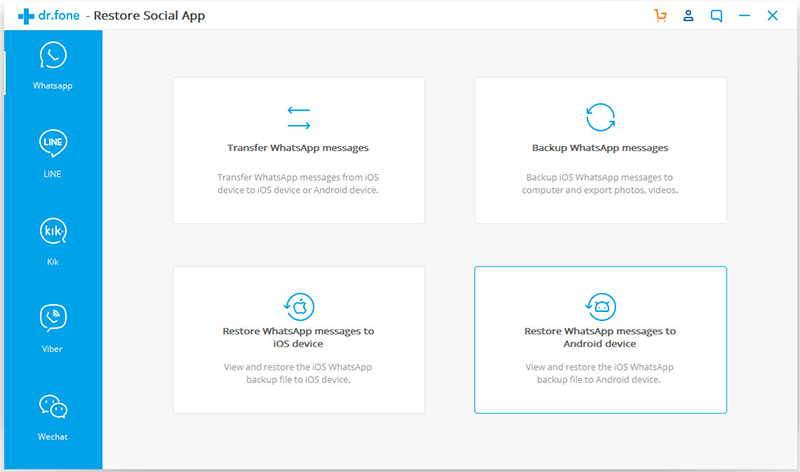
Step 3. Connect iPhone 11(Pro) and Old iPhone to Computer
Then connect your old iPhone and iPhone 11 to the computer. Once the program detects them, you will get the window as follows.

Step 4. Confirm Transfer WhatsApp Messages to iPhone 11(Pro)
Now, click “Transfer” button start to move WhatsApp message from old iPhone to new iPhone 11. Since the software will erase existing WhatsApp messages from the destination device(iPhone 11), you need to click “Yes” to confirm the transferring process if you still want to move forward.
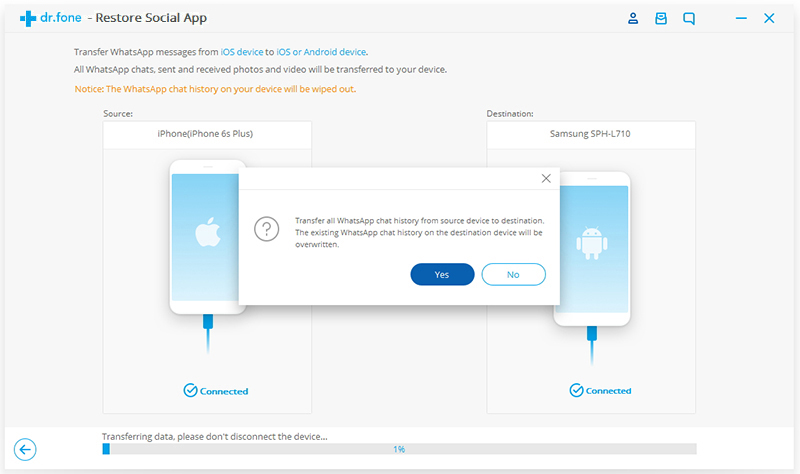
Tips: If you don’t want to erase existing WhatsApp messages from the destination device, please backup your WhatsApp data at first, then restore them to your device after the transferring processing complete.
Step 5. Start to Transfer WhatsApp Messages from old iPhone to iPhone 11(Pro)
The software start to transfer WhatsApp data to your new iPhone 11, including WhatsApp chats, sent and received pictures and videos.
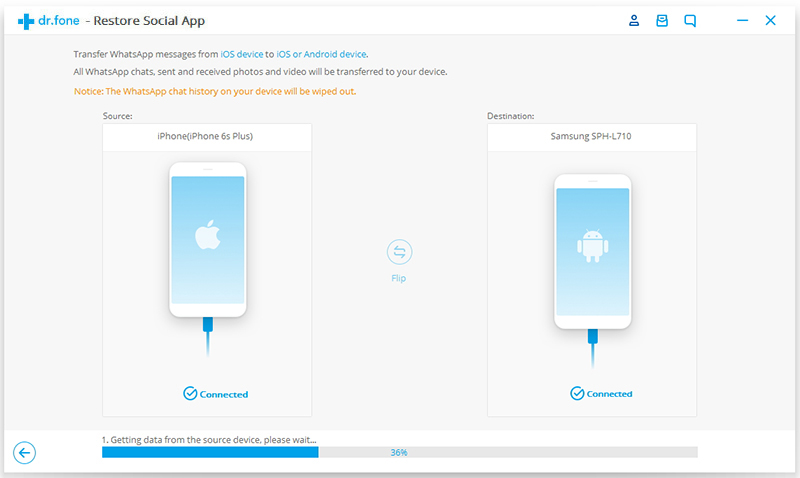
Step 6. iPhone to WhatsApp Message Transfer Done
During the transfer, please keep connecting the two device with the computer, when you see the window below, you can disconnect your device and view the transferred WhatsApp messages on your iPhone 11(Pro).
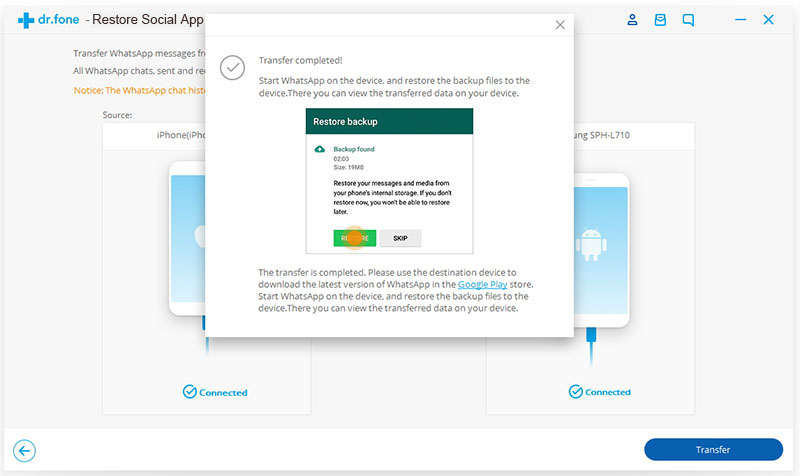
Tips: You can also backup WhatsApp messages from old iPhone to your computer, and then restore the backup WhatsApp messages and WhatsApp message attachments to your iPhone 11/iPhone 11 Pro(Max).
This is a powerful WhatsApp transfer, backup and restore tool, it can help you transfer WhatsApp messages from iPhone/iPad/Android to iPhone/iPad/Android directly, backup WhatsApp to PC or Mac in 1 click, and restore WhatsApp backup to new iPhone or Android. Please free download this iOS Toolkit and start to transfer your important WhatsApp messages.
Prompt: you need to log in before you can comment.
No account yet. Please click here to register.