By Selena KomezUpdated on November 01, 2017
Summery:It seems a frequent thing that happen in daily life that we lose data on our mobile device due to variety of circumstances, like accidentally deletion, device damaged, device system update, factory reset restore. Regularly backup can save you from a disaster. Here is a practical tutorial shows you the solutions to backup & restore Huawei Mate 10/Mate 10 Pro.

Most of Android device doesn’t offer a native backup service for users, so it’s easy to make Android users ignore the necessity of backup data. Actually, it is very important for all Android users to backup Android frequently in case losing data by accident. You never know when things will go wrong and I think that you must don’t want to lose any of your stuff when data loss event occur. Gratefully, there are so many Android data backup tool can help to backup & restore Huawei Mate 10 with a safe & efficient solution. We will describe the process of backup and restore Huawei Mate 10 in the follow 2 parts.
The first way here we suggest you to have a try, to backup & restore Huawei Mate 10 is using Phone Transfer. Thanks to this wonderful program, you can backup & restore Huawei Mate 10 on the computer safely, the types of files supported are contacts, text messages, photos, videos, call logs, music, calendars, apps. Phone Transfer enables to backup data from Huawei Mate 10 to the computer efficiently, restore backup data to Huawei Mate 10 on the computer completely. Most of Android models are compatible with Phone Transfer, including Huawei(Mate 10/9, P10/P9), Samsung(Galaxy S7/S6/S5, Note 5/4/3), Lenovo, HTC, LG, Motorola, OnePlus, ZTE, Xiaomi,etc,.
Step 1.Run Phone Transfer and Connect Device
First of all,run the Phone Transfer on the computer.Connect Huawei Mate 10 to the computer via USB cables.The device will be quickly detected and shown in the primary window of program.
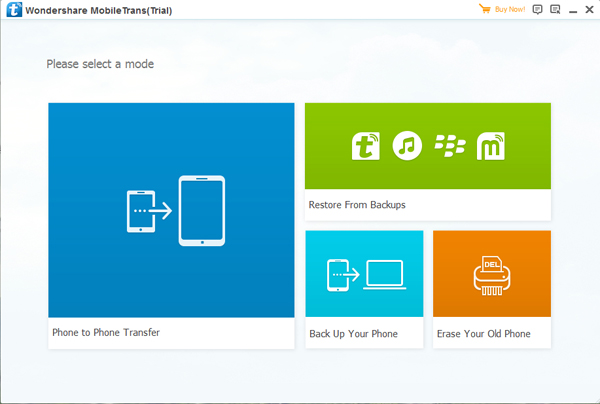
Step 2.Select Files to Backup on the Computer
Select the “Back Up Your Phone” mode in the primary window of program.It will show you the backup window. By default,all contents you can backup are clicked, contacts, text messages, photos, videos, call logs, music, calendars, apps are included. You can unclick the ones you don’t want.

Step 3.Backup Data from Huawei Mate 10 to the Computer
Make sure the selected files are the ones you’re going to backup.Then,click “Start Copy“.The files transfer begins.Please not to disconnect device until the backup process is end.

Step 1.Run Phone Transfer and Connect Device
First of all,run the Phone Transfer on the computer.Connect Huawei Mate 10 to the computer via USB cables.The device will be quickly detected and shown in the primary window of program.
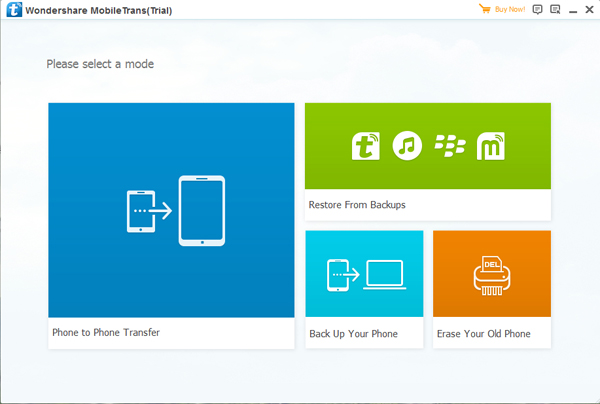
Step 2.Select Files to Restore on the Computer
Click “Restore from Backups” in the primary window of program.All backups you have made with this program will be listed on the left panel, just select your previous backup file from it,click the files you want to restore to Huawei Mate 10.

Step 3.Restore Backup Files to Huawei Mate 10 on the Computer
Press “Start Copy” button,then all of your selected files will be restored to Huawei Mate 10 completely.

Another method to backup & restore Huawei Mate 10 safely is using Android Manager. This program is design for managing file for Android on the computer, including music, videos, photos, contacts, SMS, apps. To sum up, Android Manager helps to transfer data between Android and computer, transfer data between Android and iTunes, transfer data between Android and mobile Android/iOS device. Android Manager works well for almost all models of Android phones, Huawei(Mate 10/9, P10/P9), Samsung(Galaxy S7/S6/S5, Note 5/4/3), Lenovo, HTC, LG, Motorola, OnePlus, ZTE, Xiaomi,etc, are included.
Free download Android Manager:
How to Manage Huawei Mate on the Computer

More Guides about Huawei Mate 10 you can Check:
How to Backup & Restore Huawei Phone
How to Import Music/Videos to Huawei Mate 10
How to Recover Deleted Data from Huawei Mate 10
How to Transfer Samsung Data to Huawei Mate 10
How to Transfer iPhone Data to Huawei Mate 10
How to Transfer Android Data to Huawei Mate 10
How to Manage Huawei Mate 9/Mate 10 on the Computer
Prompt: you need to log in before you can comment.
No account yet. Please click here to register.