By Selena KomezUpdated on November 11, 2019
[Summary]: Your iPhone/iPad locked or even disabled? Don’t worry, this tutorial shows you how to reset your locked iPhone or iPad without passcode.
“Hi, I got a second-hand iPhone 7, but it is showing a message saying: “iPhone is disabled – connect to iTunes”, how to unlock a iPhone without passcode?”

Your iPhone was locked but you forgot the passcode? When you enter the wrong passcode on your iPhone more that 6 times continuously, you will get a message pop up on your iPhone: “iPhone is disabled, try again in 1 minute”. Once you forgot the passcode of your iPhone, how to unlock your disable iPhone? How to reset locked iPhone without passcode? Let’s learn how to reset your screen locked iPhone.
When you forgot your iPhone/iPad lock screen password or you locked the device after too many wrong attempts. Don’t worry, this iOS Toolkit – Unlock (iOS) can help you to unlock iPhone screen lock without knowing passcode, it also enables you unlock your Apple ID with a few clicks, the software supports iPhone XS (Max) / iPhone XR / iPhone X / 8 (Plus)/ iPhone 7(Plus)/ iPhone6s(Plus), iPhone SE and the latest iOS 13 version.
Free download iOS Toolkit – Unlock (iOS) and try to reset your disable iPhone on Windows/Mac computer.
Step 1. Launch the iOS Toolkit on PC or Mac
Please download, install and run the iOS Toolkit on your computer and click “Unlock” among all the tools.

Step 2. Connect your iPhone to Computer
Connect your iPhone device to the computer with a USB cable. Then click “Unlock iOS Screen” on the program.

Tips: The software also can help you unlock Android phone with few steps.
Step 3. Put iPhone into Recovery mode or DFU mode
The software need to download the iOS firmware package to unlock your iPhone, since your iPhone is disable and lock, you need to boot iPhone in recovery mode or DFU mode firstly, then the software will helps you download firmware package. Please follow the instructions to put your iPhone into recovery mode or DFU mode.
Choose your device model “Other iDevice,” “iPhone 7/7 Plus” or “iPhone 8 or Later” on the top bar. Then follow the instruction on how to put your device into DFU mode.
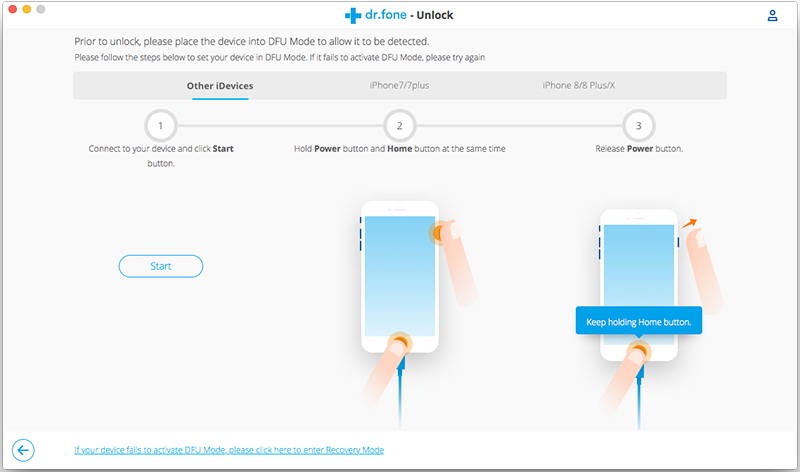
Step 4. Confirm your iPhone Model and System Version
When your iPhone stuck in DFU mode, the software will display the iPhone device information, then select the latest iOS version that your iPhone supported from the dropdown lists. Then click “Download” the download the iOS firmware package for your iPhone.

Step 5. Start to Unlock and Reset your Disable iPhone
After the firmware is downloaded successfully, click “Unlock Now” to start remove passcode from your disable iPhone, this software will reset your iPhone during unlocking process.

Step 6. Restart Your iPhone
After unlocking your iPhone successfully, it will take a few minutes to restart your device, you need to re-set up your device and then access the system.

Note: It will erase the data on your iPhone/iPad during unlocking process. Honestly there is no solution to unlock iPhone/iPad without data loss for the moment in the market. So, we recommend you backup your iPhone/iPad data to computer regularly.
Prompt: you need to log in before you can comment.
No account yet. Please click here to register.

No comment yet. Say something...